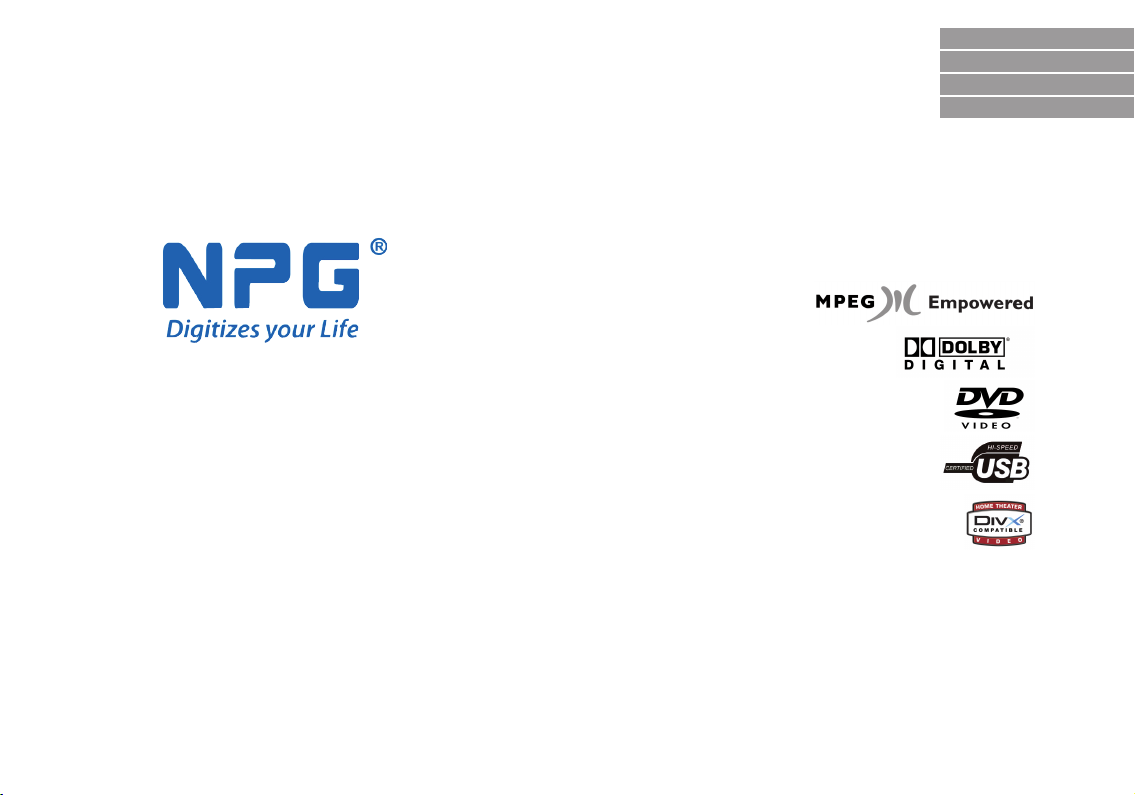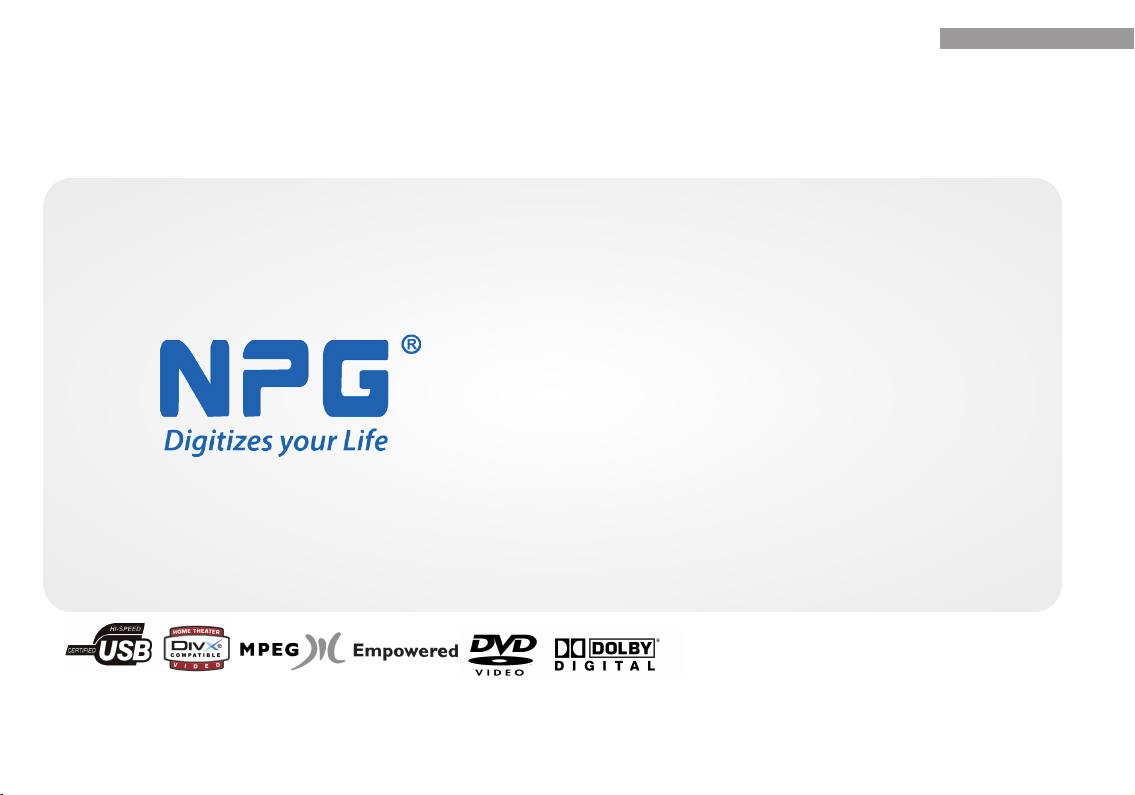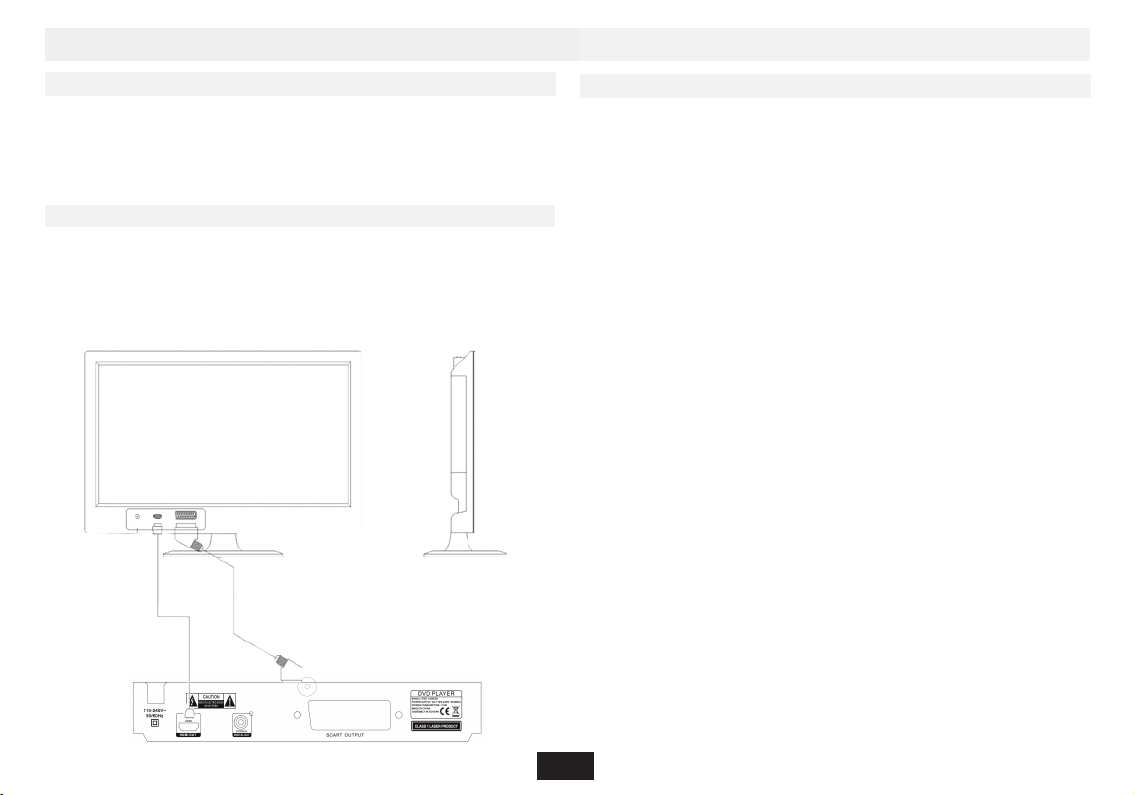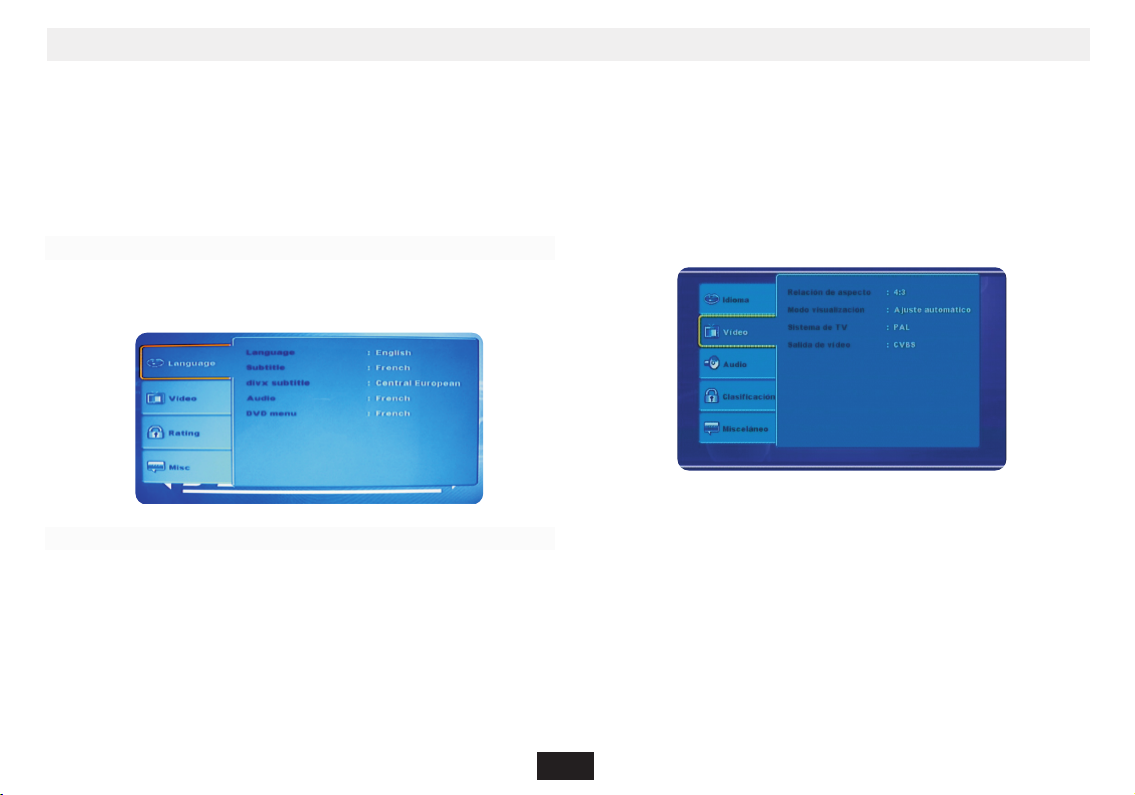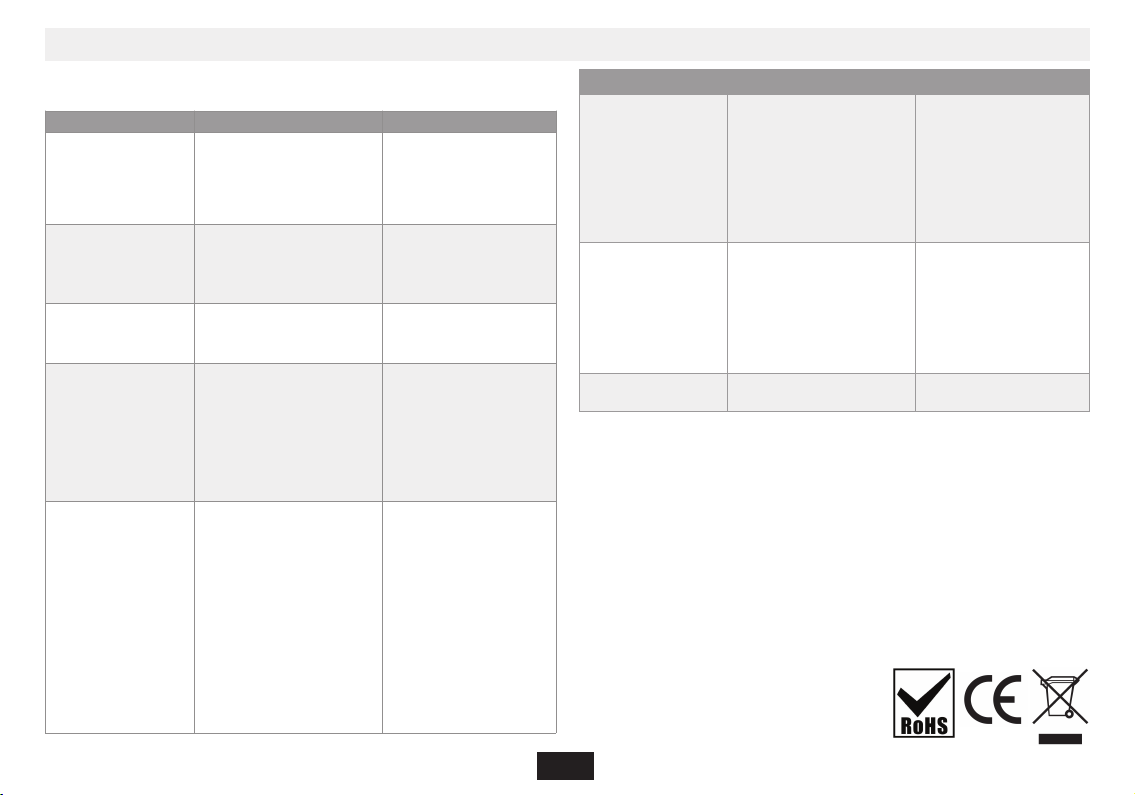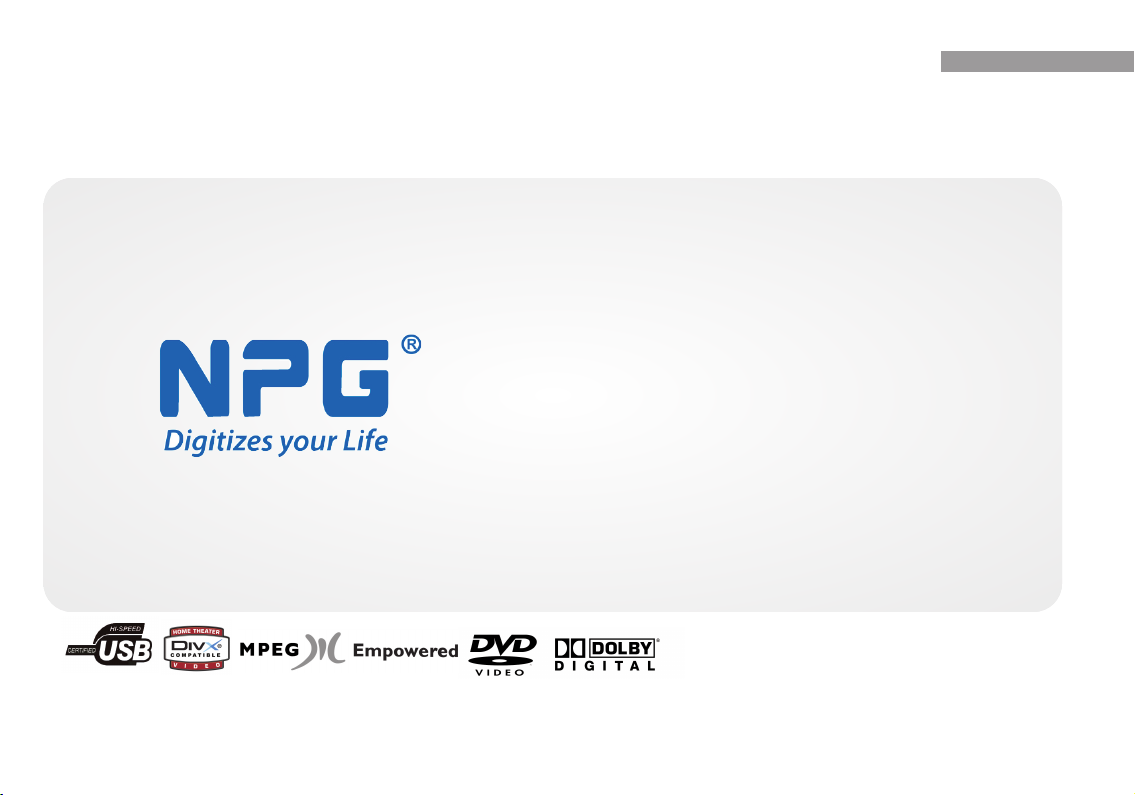8
Si se encuentra con un problema, recomendamos comprobar la lista si uiente
antes de solicitar asistencia técnica.
6. Solución e problemas
Síntoma Posible causa Solución
No se enciende 1. Alimentación no conectada.
2. Mal contacto entre el
enchufe y la toma de
corriente.
3. Alimentación de la toma de
corriente desconectada.
1. Conectar a la
alimentación.
2. Enchufe de nuevo o
cambie de toma.
3. Acve la toma de
corriente.
Sin sonido 1. Conexión de señal
incorrecta.
2. Disco deformado o sucio.
3. El sistema está silenciado.
1. Conecte correctamente
las señales.
2. Limpie o arre le el disco.
3. Pulse de nuevo el botón
“Silencio”.
Sin ima en 1. Conexión de señal
incorrecta.
2. Estado de TV incorrecto
1. Conecte correctamente
las señales.
2. Ajuste el estado TV/AV.
Sin color 1. Selección incorrecta de
sistema de TV.
2. Ajuste de color incorrecto.
3. Confi uración de salida
vídeo incorrecta.
1. Confi ure el sistema pul-
sando el botón “Sistema”
en el mando a distancia.
2. Ajuste el color.
3. Compruebe que la
confi uración de salida
vídeo sea correcta.
No se puede
reproducir el disco
1. No hay disco en la unidad.
2. Disco colocado
incorrectamente.
3. Condensación de humedad
en la unidad.
4. No está en estado
reproducción.
5. Formato de disco
incorrecto.
6. Disco sucio.
1. Introduzca un disco.
2. Pon a el disco en la
bandeja con la equeta
hacia arriba.
3. Deje encendida la unidad
durante una hora (sin
disco) y antes de usarlo de
nuevo.
4. Pulse el botón
“Reproducir” para pasar a
estado reproducción.
5. Cámbielo por un disco
soportado.
6. Limpie el disco con una
amuza suave del centro a
los bordes.
Síntoma Posible causa Solución
Mal funcionamiento
del mando a
distancia
1. El mando a distancia no está
orientado al sensor.
2. La distancia es superior a 8
metros.
3. Baja tensión de las baterías
del mando.
4. Obstáculos entre la unidad y
el mando.
1. Oriente el mando a
distancia al sensor.
2. Reduzca la distancia de re-
cepción.
3. Cambie las baterías.
4. Rere los obstáculos.
Avería súbita 1. Mala calidad de disco.
2. Pulsación accidental de otros
botones.
3. Estáca externa.
1. Espere 5.10 se undos y se
restablecerá la
reproducción.
2. Usar de nuevo.
3. Apa ar la unidad durante
1-2 minutos y abrir de
nuevo.
División de ima en 1. El sistema seleccionado es in-
compable con el disco.
1. Confi ure el sistema
correcto.
Eliminacion el electro omesco viejo
En base a la Norma europea 2002/96/CE de Residuos de aparatos Elctricos y Electronicos
(RAEE), los electrodomescos viejos no puenden ser arrojados en los contenedores muni-
cipales habituales ; enen que ser reco idos selecvamente para opmizar la recuperacion
y reciclado de los componentes y materiales que los constuyen, y reducir el impacto en
la salud humana y el medioambiante. El simbolo del cubo de basura tachado se marca
sobre todos los productos para recordar al consumidor la obli acion de separarlos para la
reco ida selecva.
El consumidor debe contactar con la autoridad local con el vendedor para informarse en
relacion a la correcta eliminacion de su electrodomesco viejo.