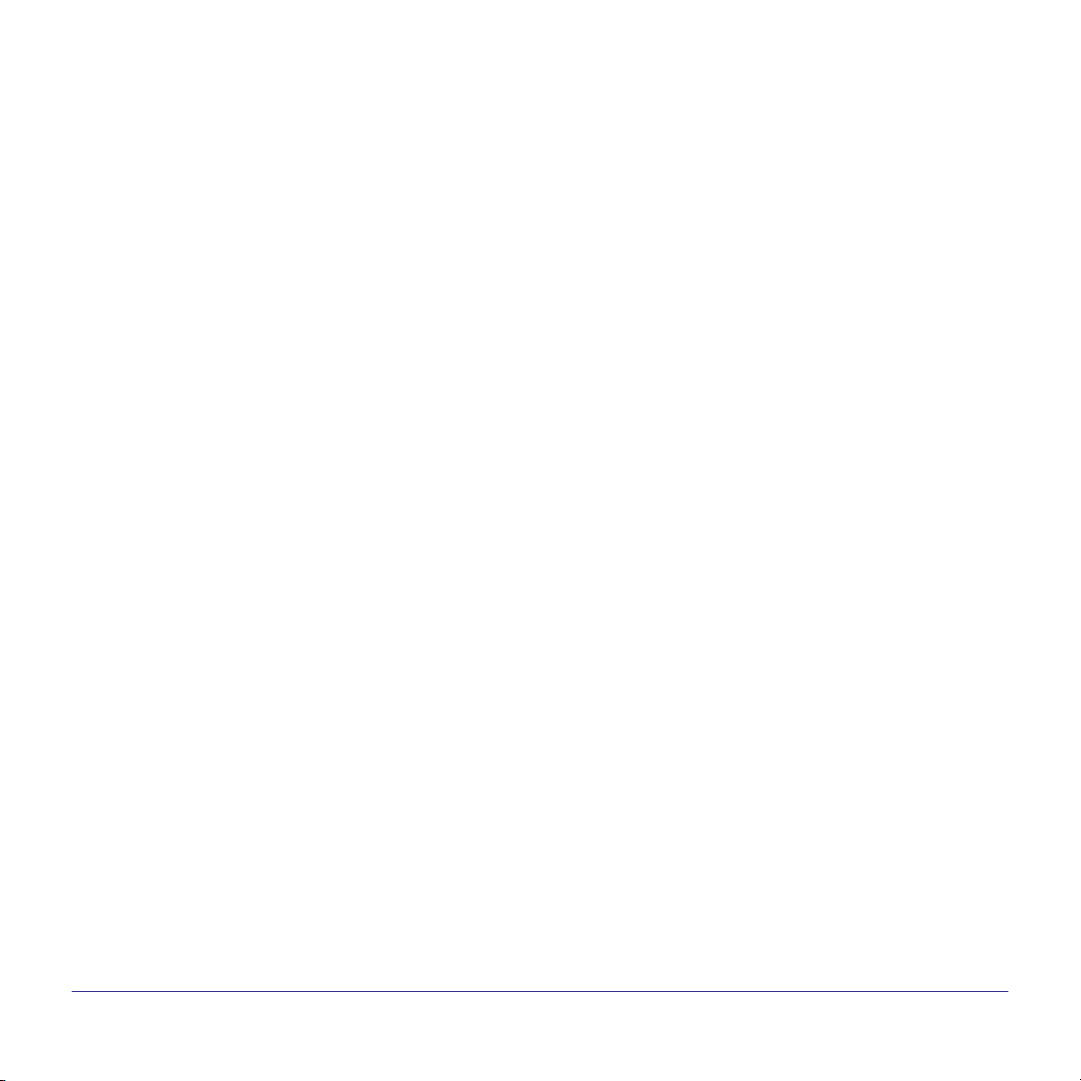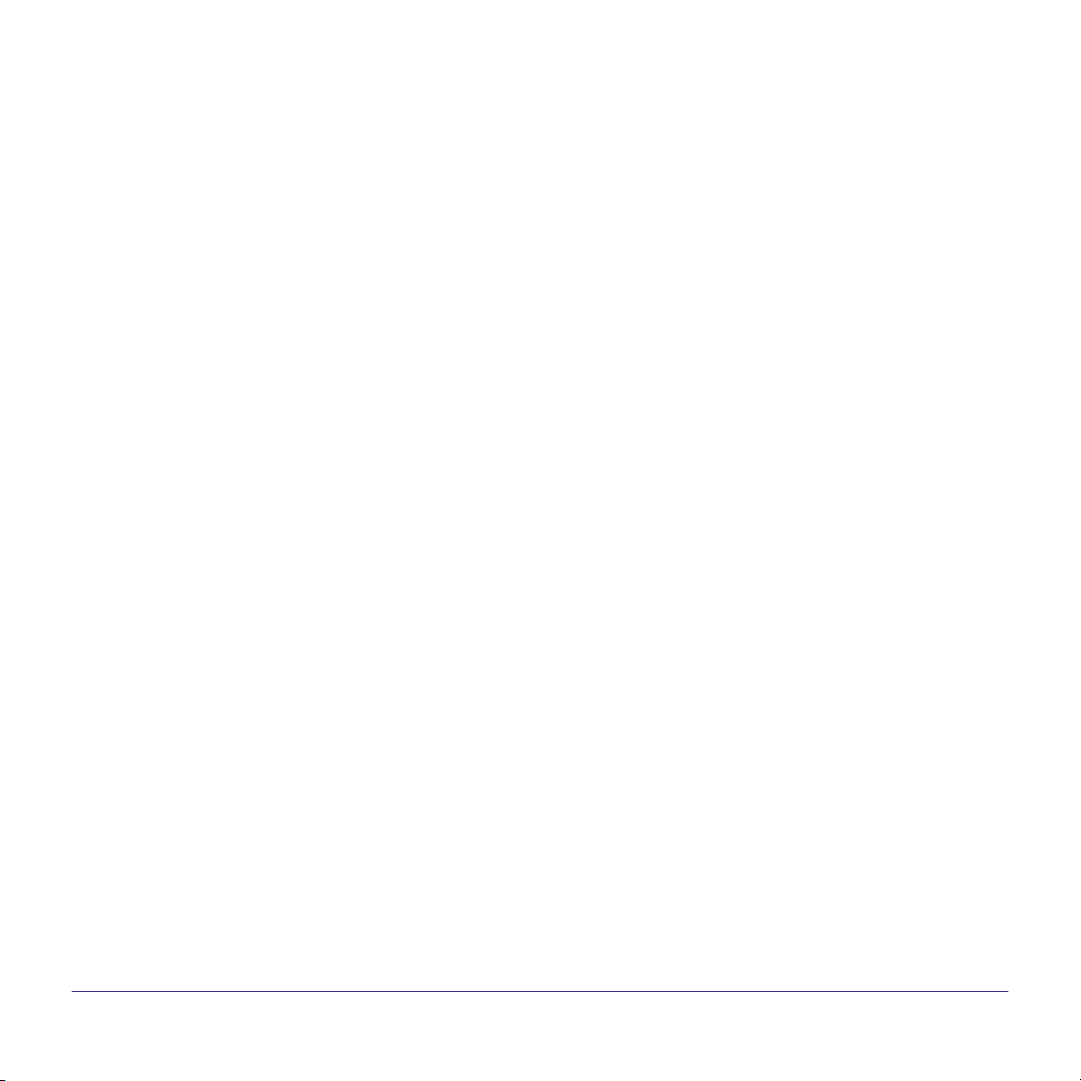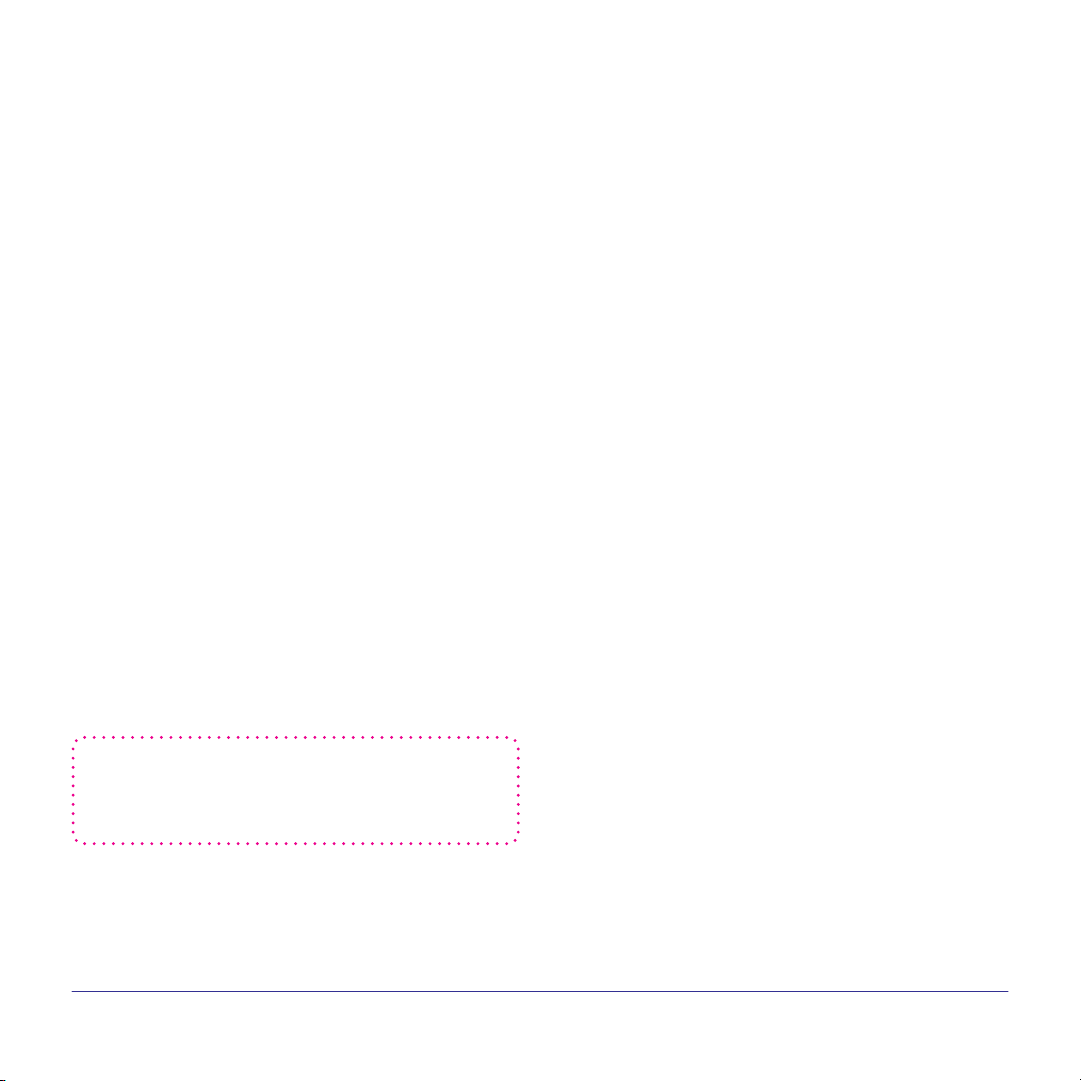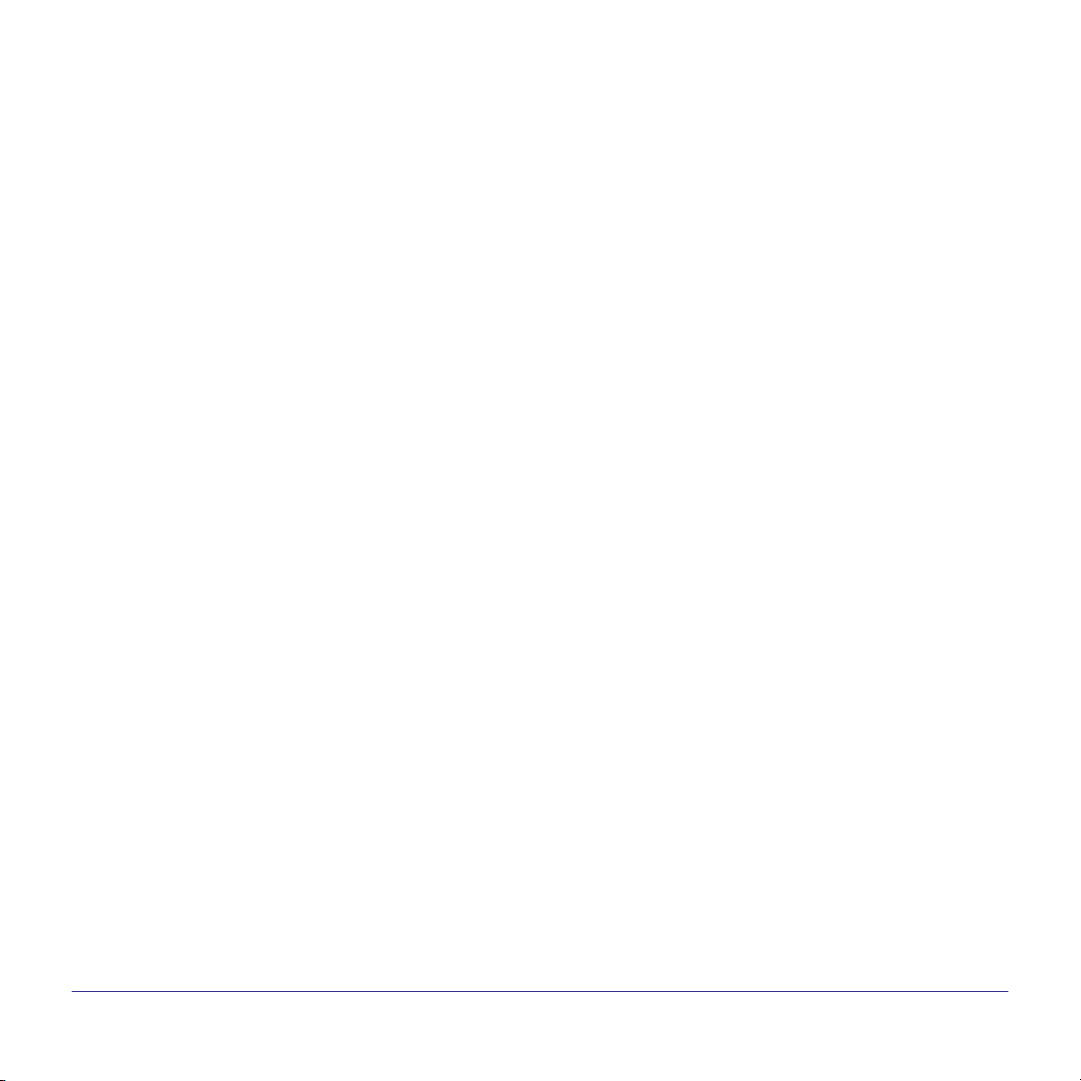
2Reliant |FAQs, Troubleshooting and Helpfull Hints | Video Camera
Video cameras
Why does the camera need to be connected to my router
with an Ethernet cable during setup?
The Ethernet cable allows the camera to be detected by the
home network. If the camera will be used with a wired router,
it can be left connected after setup. If it will be used with a
wireless router, it can be disconnected after setup.
What do the lights on the camera indicate?
A red light means there is no network connection. A blinking
green light means your camera has connected to your home
wireless network, while a solid green light means you have full
Internet connection.
I have a Reliant Home Automation Kit, and I’m just adding
the camera to it. Will it use the gateway from the kit?
No, it won’t use the gateway. The camera connects directly to
the Internet through your home wireless network.
I had to change my password on my Internet router and my
camera dropped oine. How do I get it back?
Log into the Reliant Connect web portal and select the
Video tab, then click Video Device Settings > Wireless
Network. Follow the prompts to enter the new password for
your wireless network.
I have a Pan/Tilt camera. Why does the camera spin around
and go up and down during the installation?
That’s just the camera’s way of calibrating itself.
How secure is my camera?
The camera is secured by using 256-bit AES encryption
which is the same level of encryption used by nancial
institutions.
Can I turn o that green LED on the front of the camera?
Yes, log into the Reliant Connect web portal and select
the Video tab, then click Video Device Settings > Video
Device Info and click the checkbox next to Turn O the
video device’s LED (light). Be sure to click Save to send the
command to the camera.
Does the power adapter need to be used to power the
camera all the time? Can batteries be used instead?
The power adapter is required. The camera does not utilize
batteries for power.
The power cable is too short to reach from the nearest
outlet to the location I want to mount the camera. Can I
splice in more cable to make it longer?
No, improper splicing may damage the camera and will
void the warranty. Instead, use a DC-power-adapter
extension cable.
What if I want to mount the camera to the ceiling?
You can follow the manufacturer installation and mounting
instructions to mount your camera to the ceiling. Once the
camera is set up, log into the Reliant Connect web portal.
Select the Video tab, then > Video Device Settings >
Camera Image and click the checkbox next to Flip Image
(otherwise your images will appear upside down). Be sure to
click Save to send the command to the camera.
Is there a way to capture a still image from the
video camera?
Yes. From the web portal, select the Video tab, then >Live
Video, and click the camera icon above the upper right-hand
corner of the video window. A still image will be captured. To
save it, right mouse click the still image window to bring up
the available options.
Frequently Asked Questions