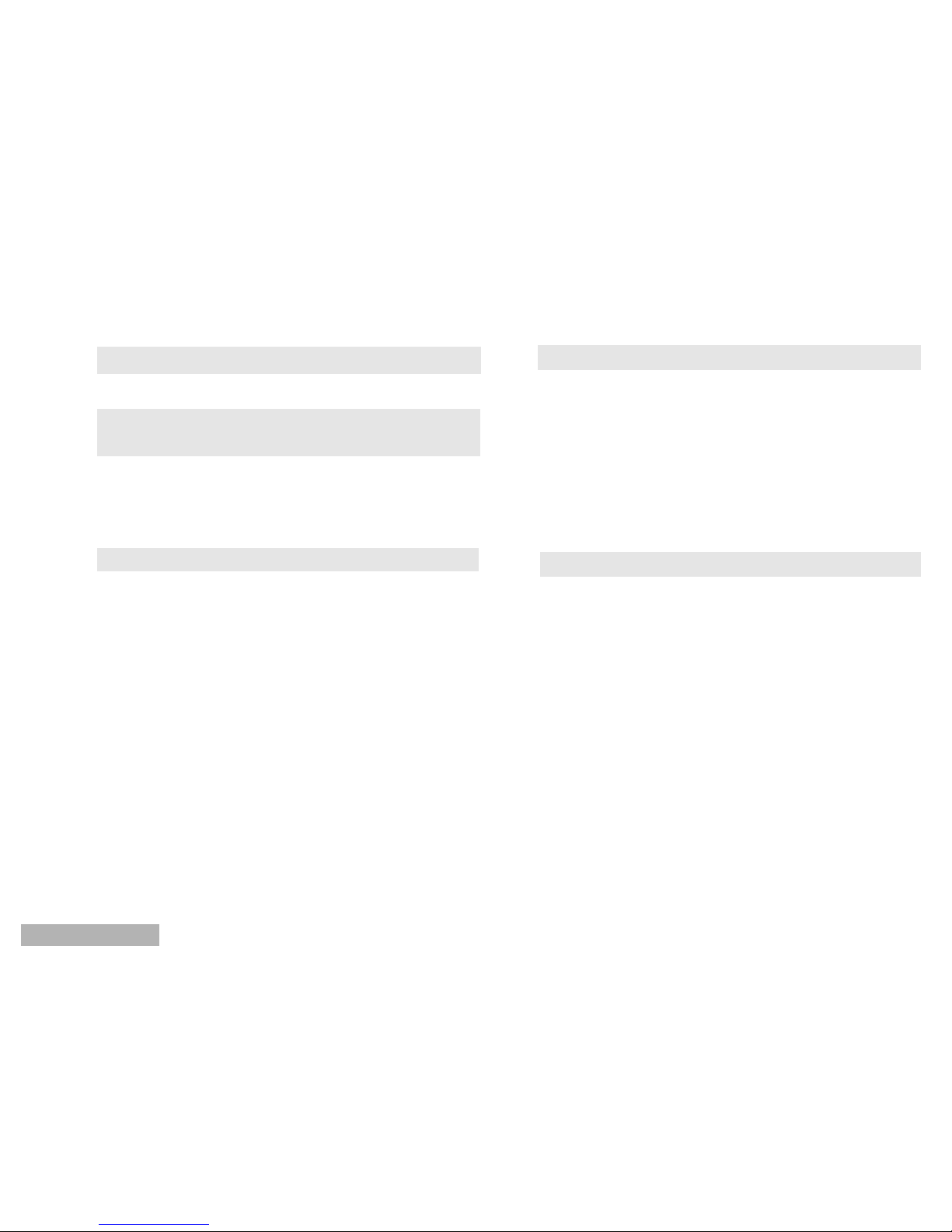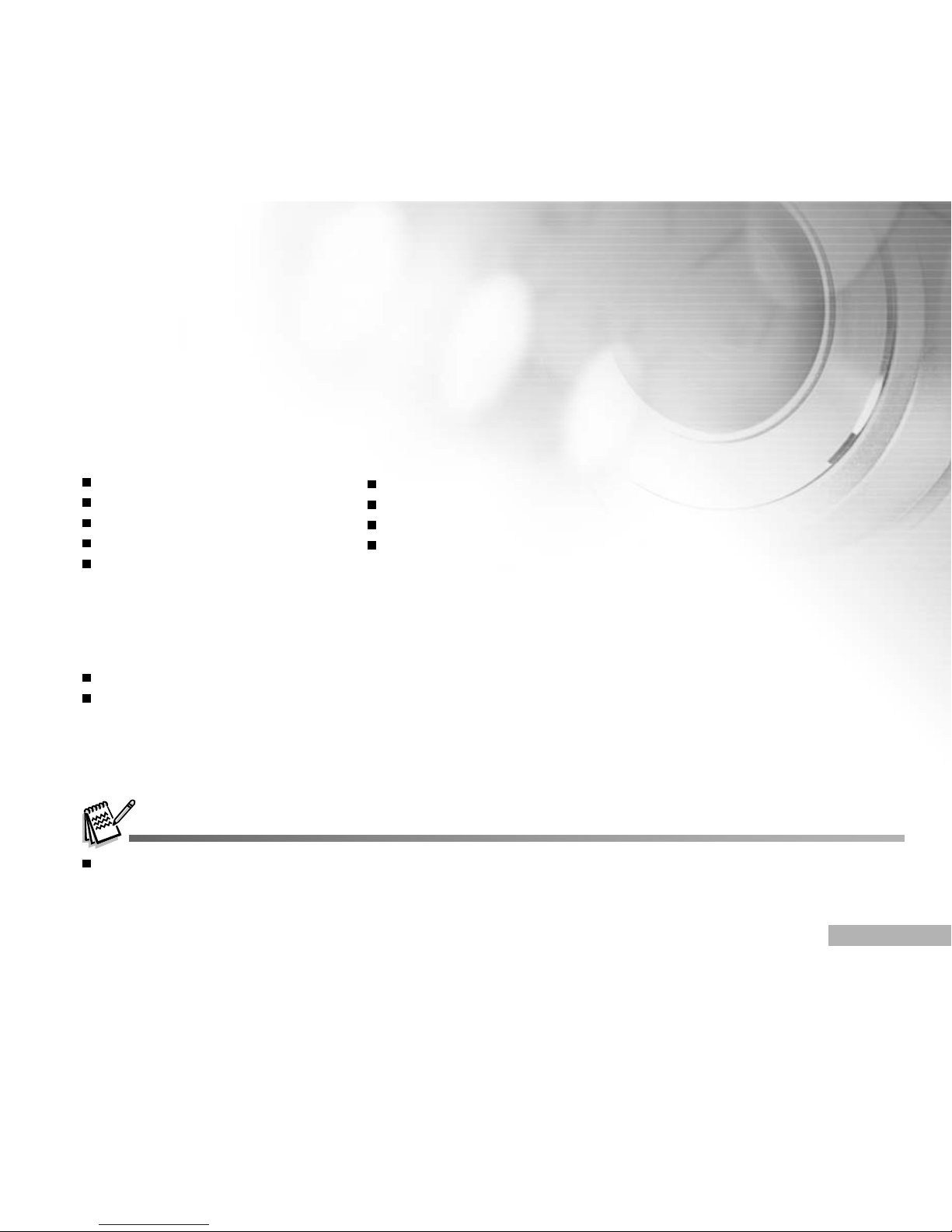EN-6
CONTENTS
INTRODUCTION..................................................8
Package Contents........................................ 9
GETTING TO KNOW YOUR DIGITAL VIDEO
CAMERA ...........................................................10
Front View................................................... 10
Rear View.................................................... 11
LCD Monitor Information............................... 12
GETTING STARTED.......................................... 16
Installing the Batteries (Optional Accessory)..16
Turning the Power On/Off...........................16
Attaching the Strap.....................................17
LED Indicators.............................................17
Loading an SD Memory Card
(Optional Accessory).....................................18
Using the LCD Panel.................................. 19
Choosing the OSD (On-Screen Display)
Language....................................................20
Setting the Date and Time..........................20
Formatting an SD Memory Card................... 21
Setting Image Resolution and Quality......... 22
PHOTOGRAPHY MODES.................................. 23
Capturing Still Images.................................. 23
Recording Video Clips.................................. 24
Macro Mode................................................. 24
Normal Mode................................................25
Zoom Photography...................................... 25
Setting the Flash.......................................... 26
Setting the Self-Timer................................... 27
PLAYBACK MODE.............................................28
Playing Back Still Images/Video Clips..........28
Playing Back Still Images/Video Clips on
TV...............................................................29
Zoom Playback.............................................30
Thumbnail Display........................................30
Protecting Still Images/Video Clips...............31
Slide Show Display.......................................32
Deleting Still Images/Video Clips..................33