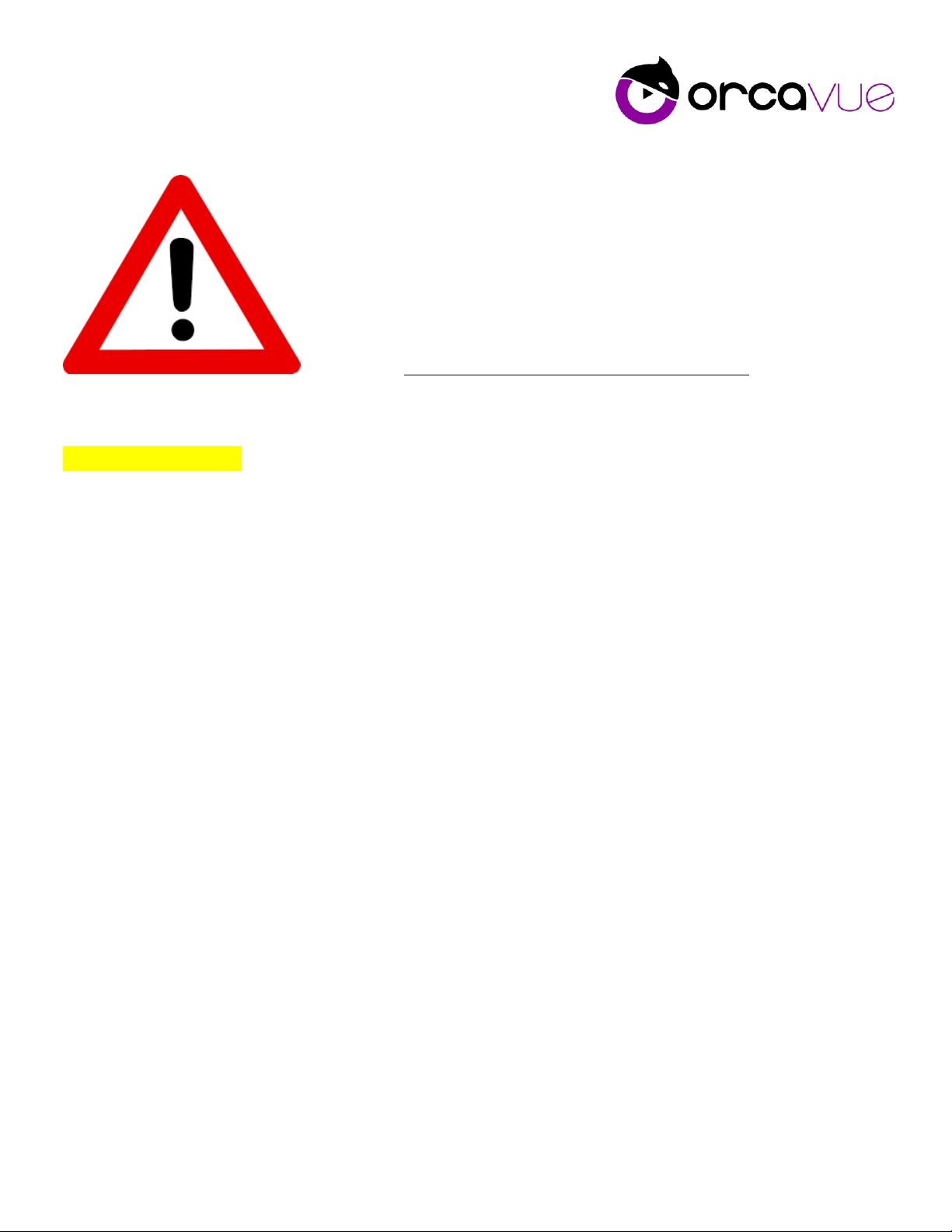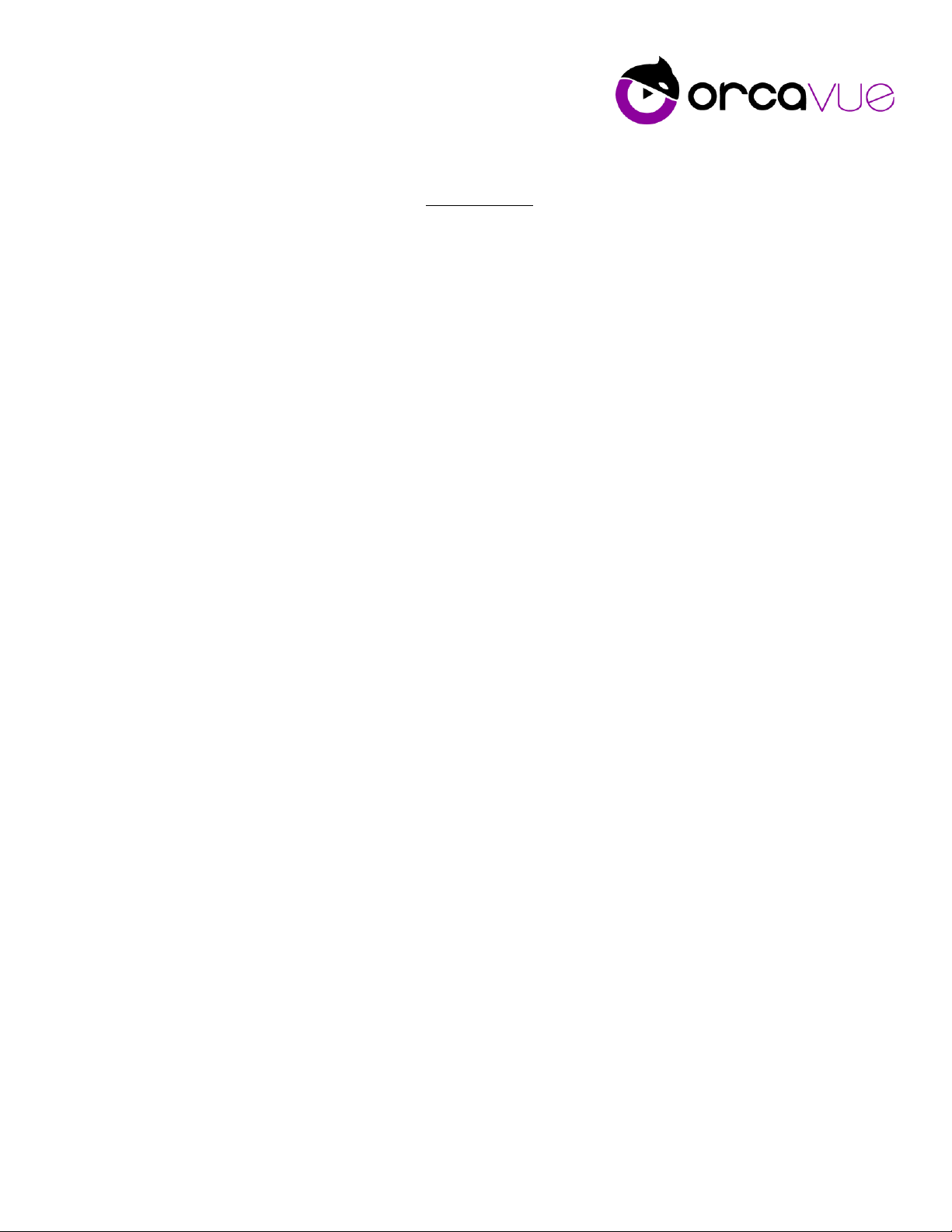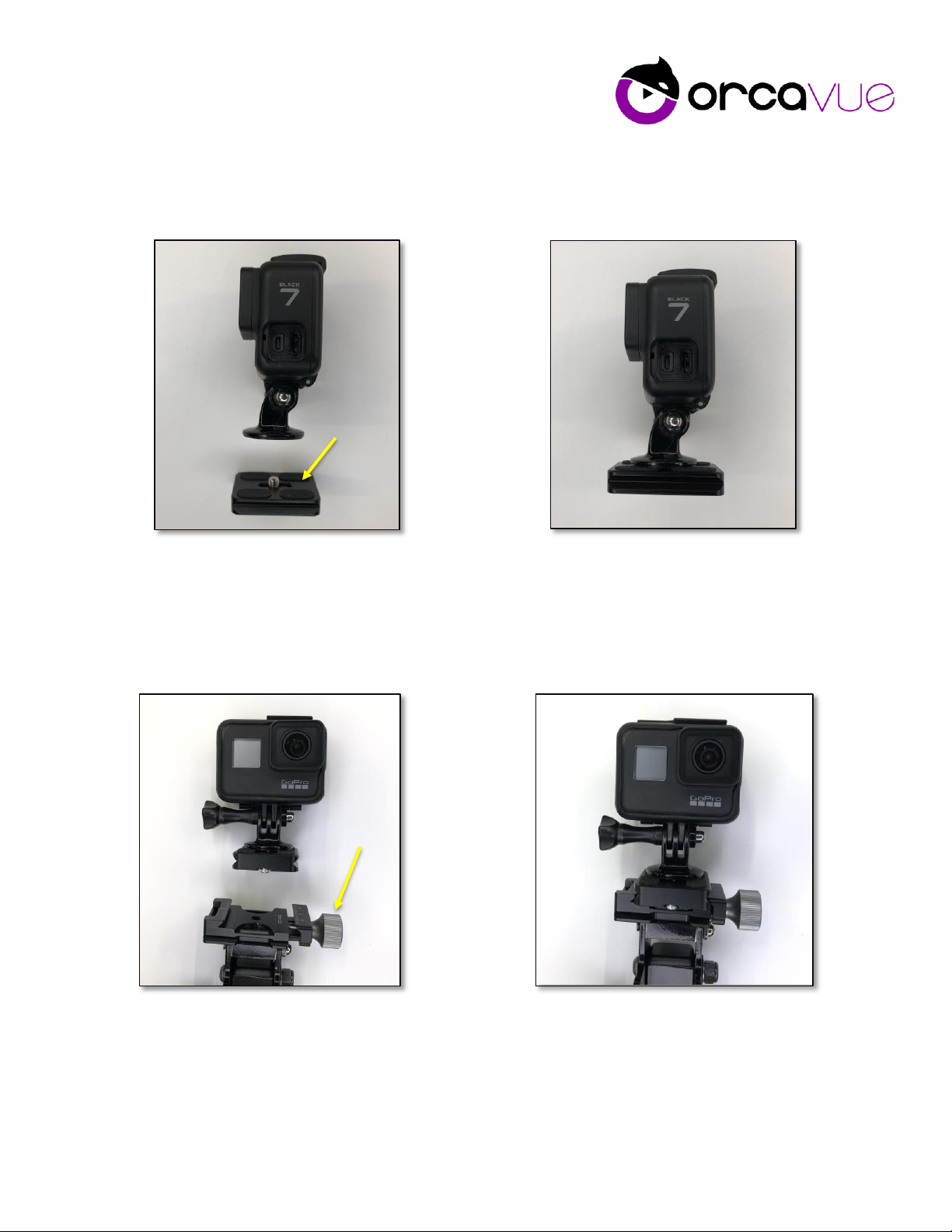WARNING
READ BEFORE USE
* IMPROPER USE OR FAILURE TO FOLLOW SAFETY PRECAUTIONS FOR THIS PRODUCT CAN RESULT
IN DAMAGE TO EQUIPMENT OR PROPERTY, SERIOUS PERSONAL INJURY, OR DEATH
* OPERATORS MUST ENSURE THAT USERS AND SPECTATORS STAND CLEAR OF THE ARM RADIUS AT
ALL TIMES (A MINIMUM OF 3 FEET IS RECOMMENDED). THE USE OF STANCHIONS AND/OR OTHER
BARRIERS TO ENFORCE THIS LIMIT IS ADVISED
* SUBJECTS MUST TAKE THEIR PLACE ON THE ORCAVUE PLATFORM BEFORE THE DEVICE IS TURNED
ON AND WAIT UNTIL THE ARM HAS COMPLETELY STOPPED BEFORE STEPPING OFF
* A LOSS OF BALANCE CAN RESULT IN FALLING FROM PLATFORM AND POSSIBLY SERIOUS
INJURY AND/OR DEATH. THEREFORE, SUBJECTS MUST NOT BE UNDER THE INFLUENCE OF
DRUGS OR ALCOHOL OR BE OTHERWISE IMPAIRED.
* OPERATORS MUST BE 18 YEARS OLD OR OLDER
NOTE:
* DO NOT exceed the recommended maximum weight for camera and accessories of ten pounds
or set the unit’s speed to more than 60% when using the unit in a fully-loaded capacity
* The OrcaVue XL holds a maximum of 4-5 people
* Only use on a level surface
* The OrcaVue Gala is intended for use with cameras such as the iPhone, iPad, and GoPro that
include internal video stabilization. Videos shot using cameras without these capabilities may
demonstrate some shakiness caused by participants moving about the platform