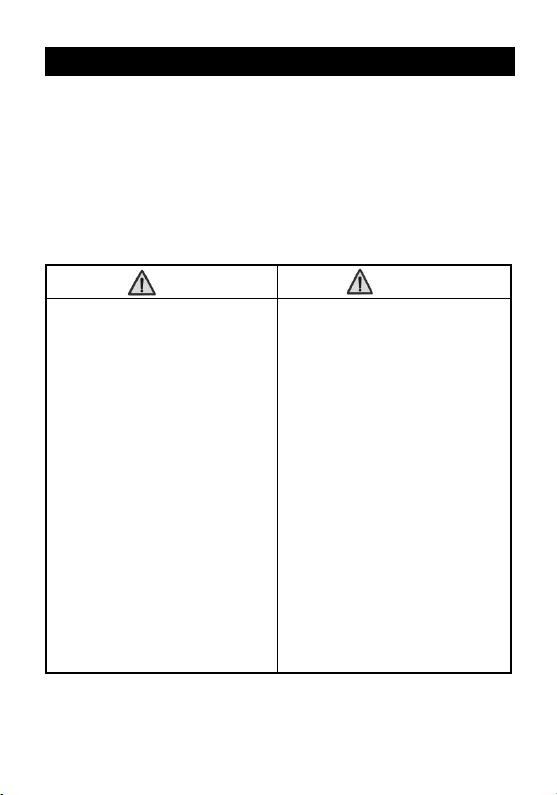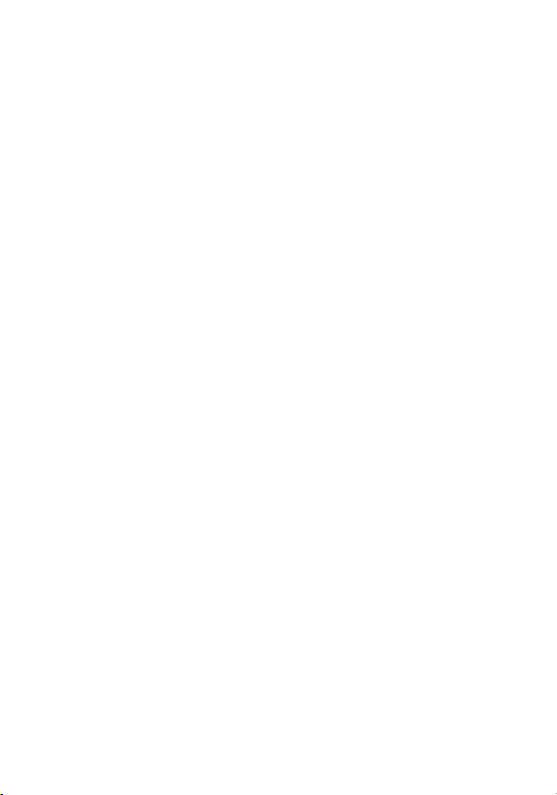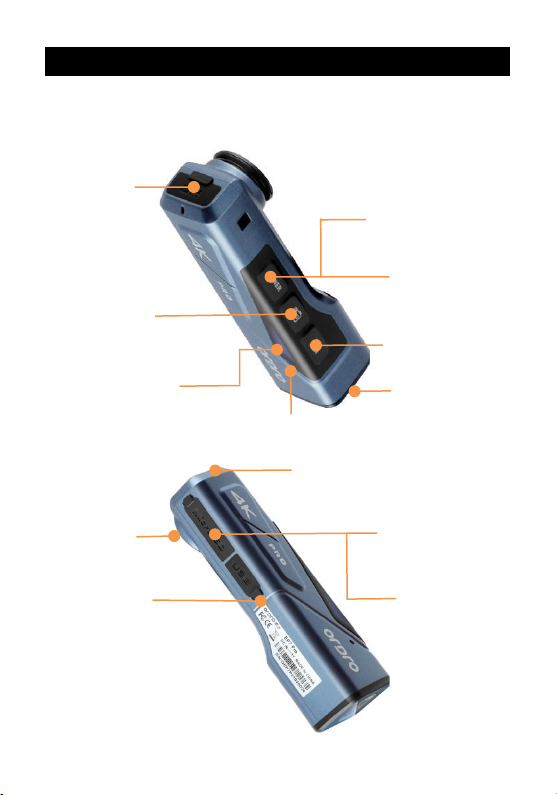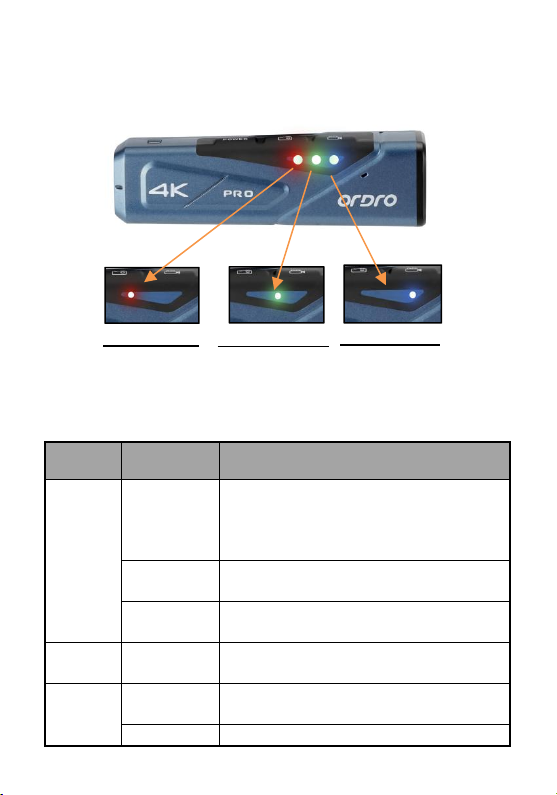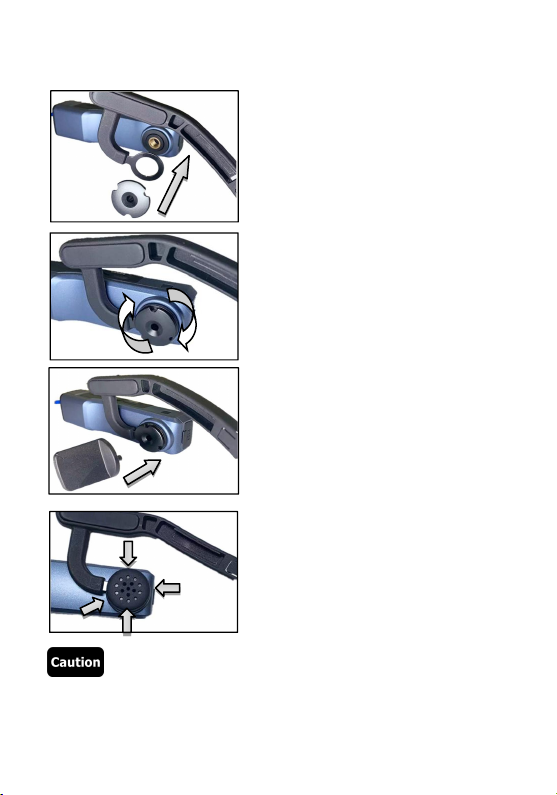Table of Contents
●Camcorder and Accessories.................................................................... 1
●Components Guide.....................................................................................2
Camcorder components..............................................................................2
Operating indicators.....................................................................................3
Wireless controller (Optional).................................................................... 4
●Assembly/Disassembly of Camcorder................................................... 5
Headband assembly.................................................................................... 5
Headband disassembly...............................................................................5
Camcord assembly.......................................................................................6
●Charging the Camcorder...........................................................................7
●Using a Memory Card................................................................................ 8
Memory card standard................................................................................ 8
Inserting/removing a memory card...........................................................8
Formatting a memory card......................................................................... 8
●Power Operation......................................................................................... 9
Switch on........................................................................................................9
Switch off........................................................................................................9
Reset.............................................................................................................10
●Video Recording and Taking Photos.................................................... 11
Operate by using the camcorder.............................................................11
Operate by using the controller (Optional)........................................... 12
●Connecting to a Computer......................................................................13
Removable disk mode.............................................................................13
PC camera mode......................................................................................13
●Connecting to TV (Optional)...................................................................15
●APP..............................................................................................................16
About the App............................................................................................16