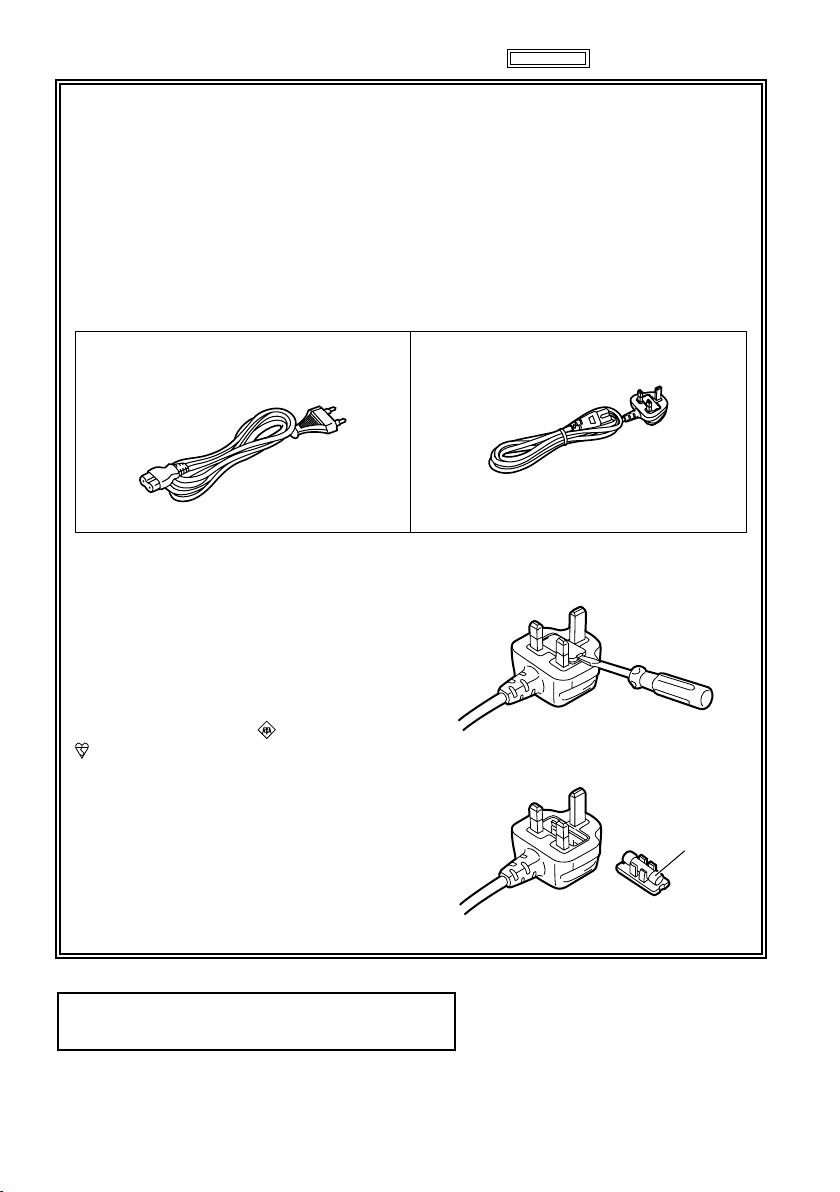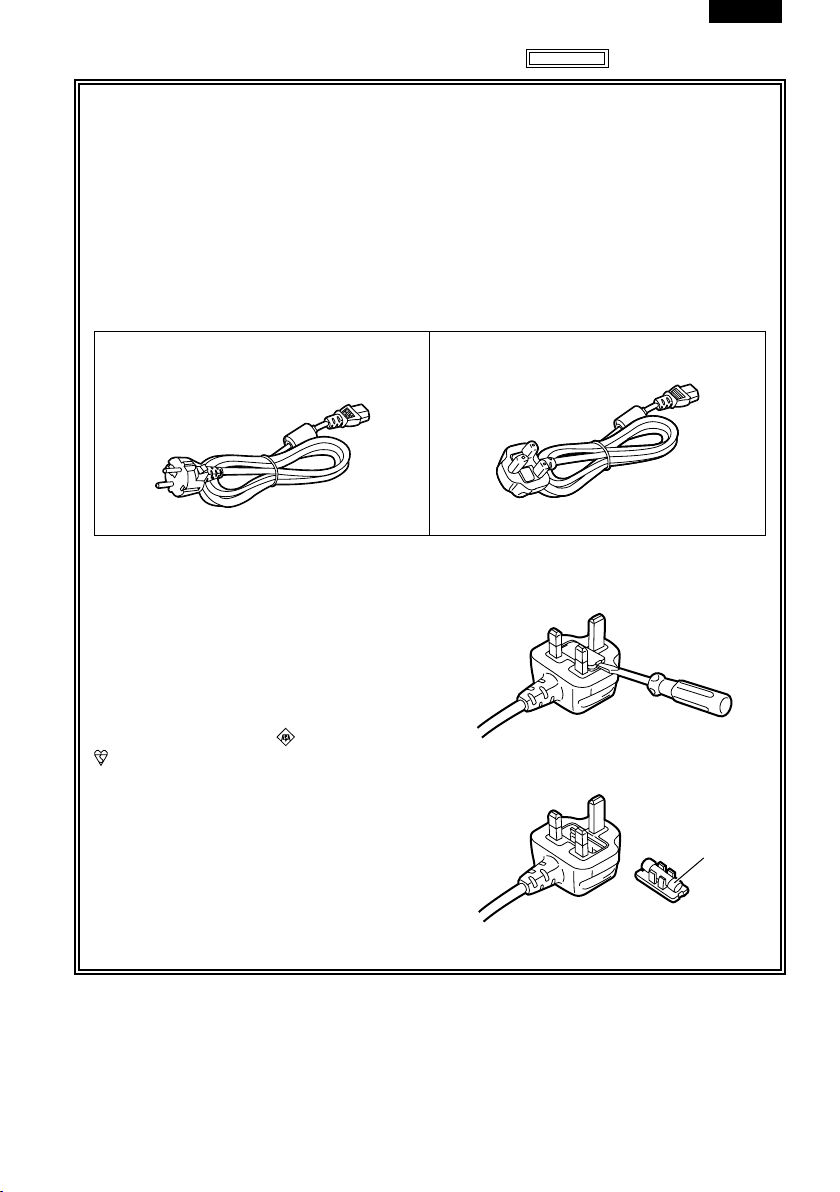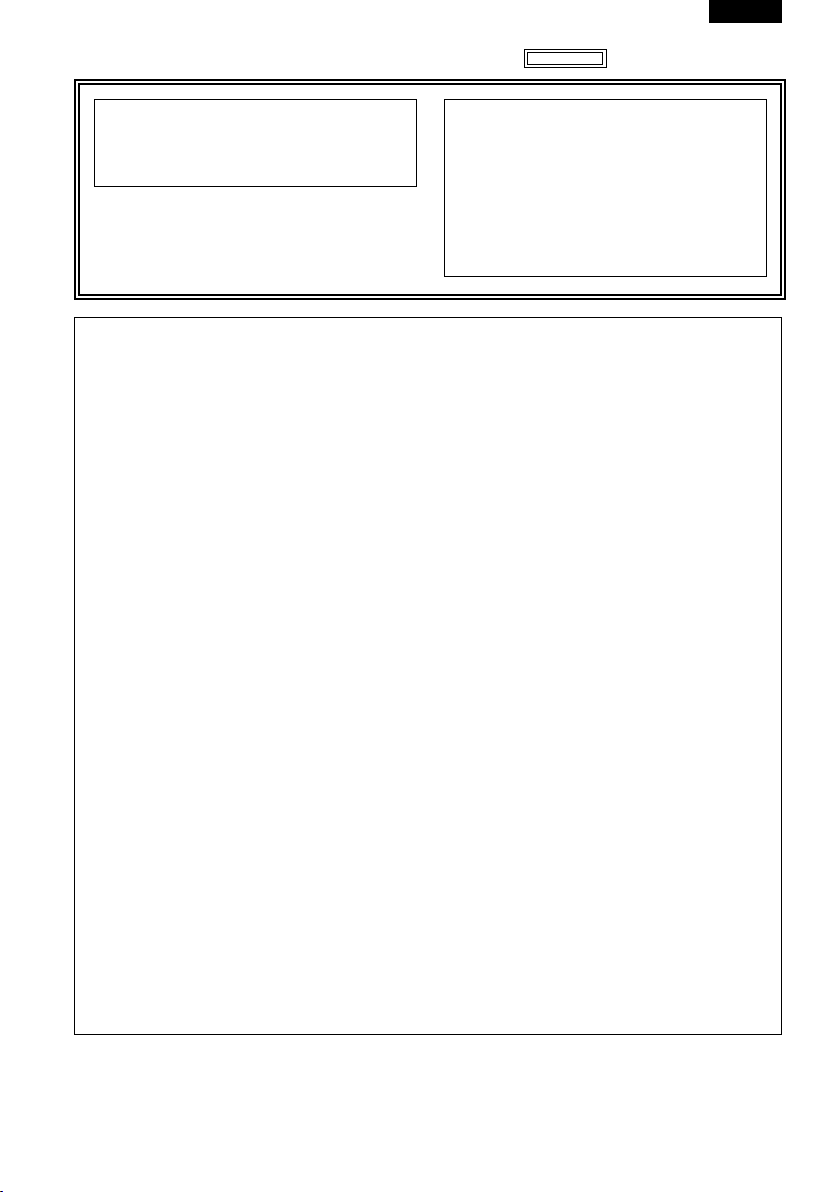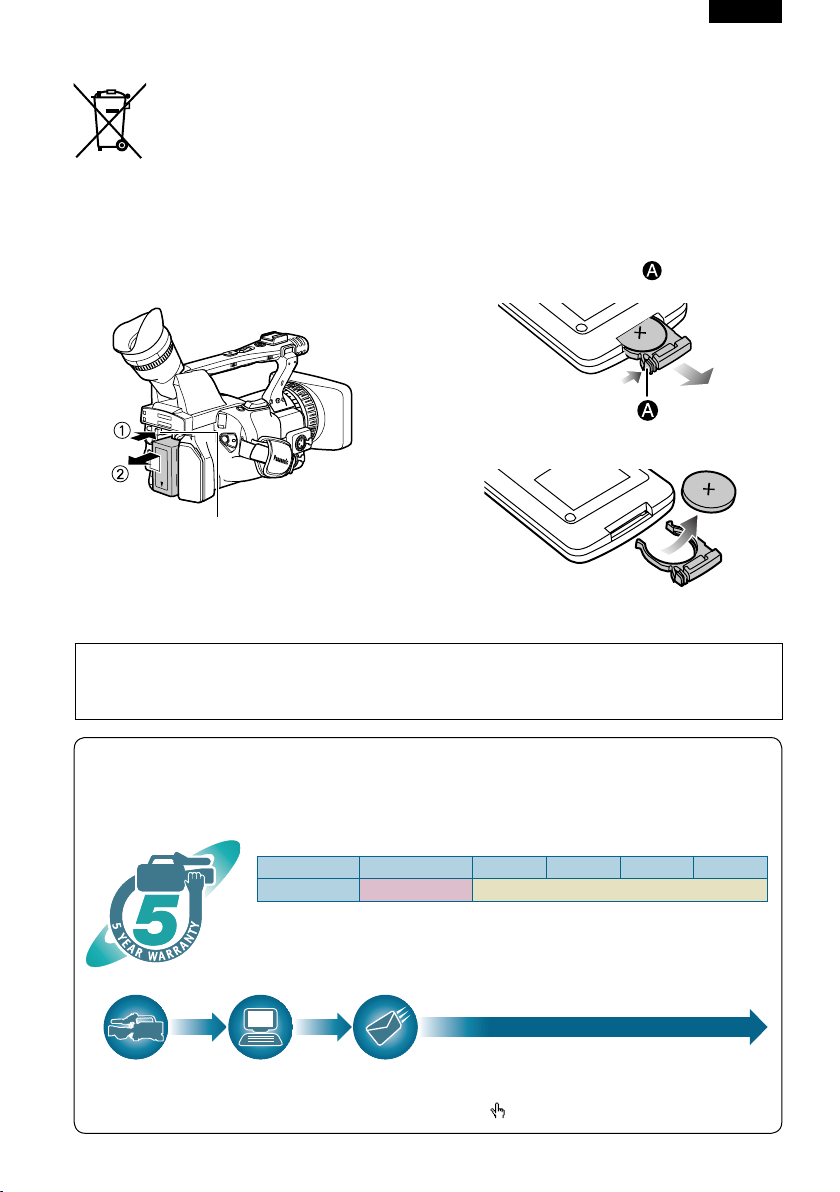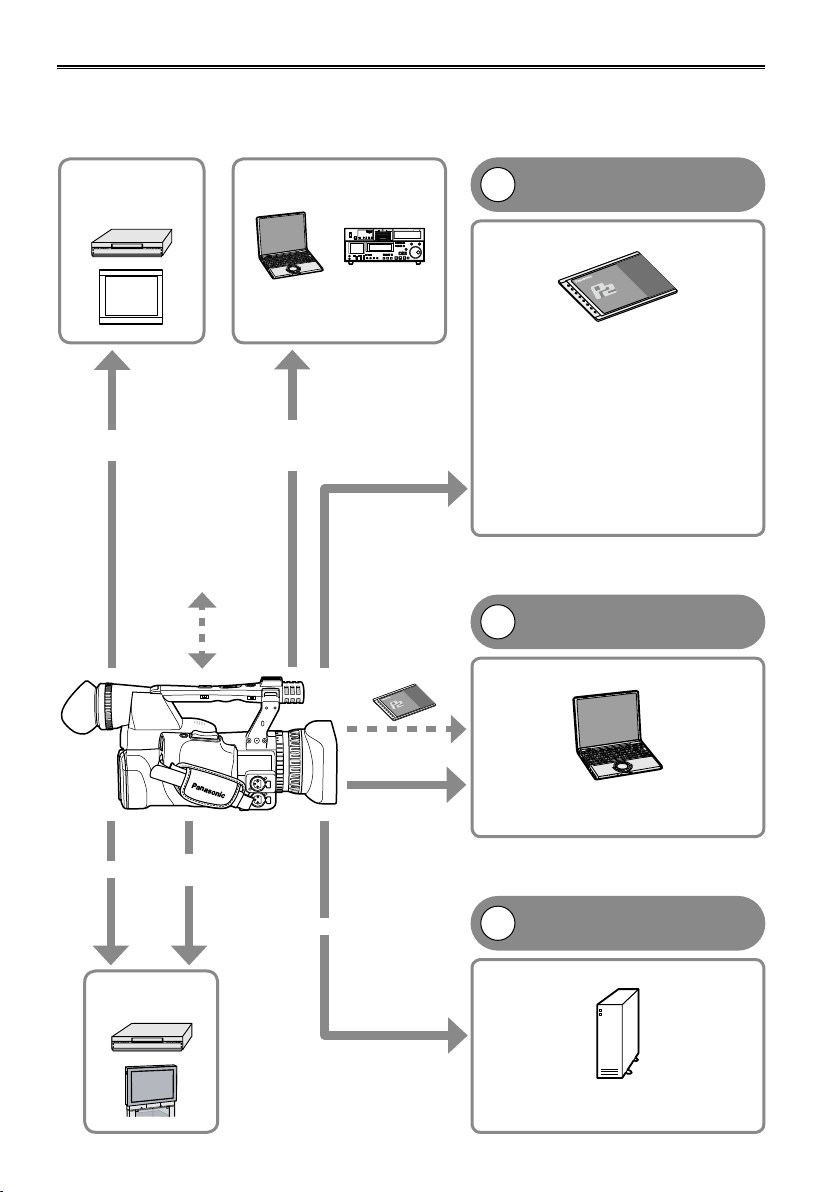E-8
Contents
Read this rst! ..................................................... 2
Operating precaution .......................................... 6
IMPORTANT.......................................................... 6
Recommendation for Use of Genuine
Panasonic Battery (Rechargeable Battery)... 6
Software information for this product ............... 6
To remove the battery ......................................... 7
Main Power Battery ........................................... 7
Remote Control Battery..................................... 7
Before use
Outline of operations ........................................ 10
Precaution for use............................................. 11
Accessories ....................................................... 12
Optional units .................................................... 12
About this manual ............................................. 12
Description of parts
Description of parts .......................................... 13
Right side and rear side .................................. 13
Left side........................................................... 14
Terminals and mounting parts ......................... 15
Remote control ................................................ 16
Preparation
The battery ......................................................... 17
Charging.......................................................... 17
Installing and removing the power supply...... 18
Installing and removing the battery ................. 18
Connecting and disconnecting the power cord .. 18
Adjusting the hand strap .................................. 19
Attaching the shoulder strap............................ 19
Detaching and attaching the lens hood .......... 19
The remote control............................................ 20
Insert the battery ............................................. 20
Remote control setup ...................................... 20
Turn on/off the camera...................................... 21
Tally lamp ........................................................... 21
Viewnder .......................................................... 22
Using the viewnder ........................................ 22
Using the LCD ................................................. 23
Emphasizing outlines ...................................... 23
Adjusting the screen display............................ 24
Adjusting the backlight..................................... 25
Flipping images vertically and horizontally ...... 25
Switching between overscan and underscan .. 25
Setting the calendar .......................................... 26
Shooting
Basic shooting operations ............................... 27
Preparing to shoot ........................................... 27
Shooting in auto mode .................................... 27
Checking photos taken (REC CHECK) ........... 28
P2 card access lamps ..................................... 28
Protecting against a possible erasure ............. 28
Formatting P2 cards ........................................ 28
Recording times .............................................. 29
Remove the P2 card........................................ 30
Using SD/SDHC memory cards........................ 31
Installing and removing the SD memory card .. 31
Formatting SD memory card ........................... 31
Cautions in using SD memory cards ............... 31
Using the zoom function................................... 32
Digital zoom function ....................................... 32
Variable frame rates (VFR)................................ 33
Native recording .............................................. 35
Standard recording.......................................... 35
Using variable frame rates (VFR) .................... 36
Shooting in 1080i/576i (480i) progressive
mode............................................................... 37
Shooting in 1080i/576i progressive mode ....... 37
Shooting in 1080i/480i progressive mode ....... 37
Shooting in manual mode................................. 38
Switching to manual mode .............................. 38
Manual focusing .............................................. 38
Using focus assist............................................ 39
Iris adjustments ............................................... 39
Adjusting the gain............................................ 40
Light intensity adjustments .............................. 40
Adjusting the white balance............................. 41
Black balance adjustments.............................. 42
Auto Tracking White (ATW) .............................. 42
Shooting techniques for different targets....... 43
Low-angle shooting ......................................... 43
Self-portrait shooting ....................................... 43
Zebra pattern................................................... 43
Marker ............................................................. 43
Checking and displaying shooting status ........ 44
Changing the image size................................. 44
Optical Image Stabilizer................................... 45
Adding effects to images ................................. 45
Using the USER buttons.................................. 45
Backlight compensation................................... 45
Color bars........................................................ 45
Waveform monitor function.............................. 46
Adjusting the volume while shooting ............... 46
Backup recording............................................. 46
2-slot continuous recording ............................. 47
Shot mark function .......................................... 47
Text memo recording ....................................... 47
Time stamp function ........................................ 47
LAST CLIP DELETE function.......................... 48
Using the special recording functions ............ 49
Pre-recording (PRE REC) ............................... 49
Interval recording (INTERVAL REC)................ 49
One-shot recording (ONE-SHOT REC)........... 50
Loop recording (LOOP REC) .......................... 50