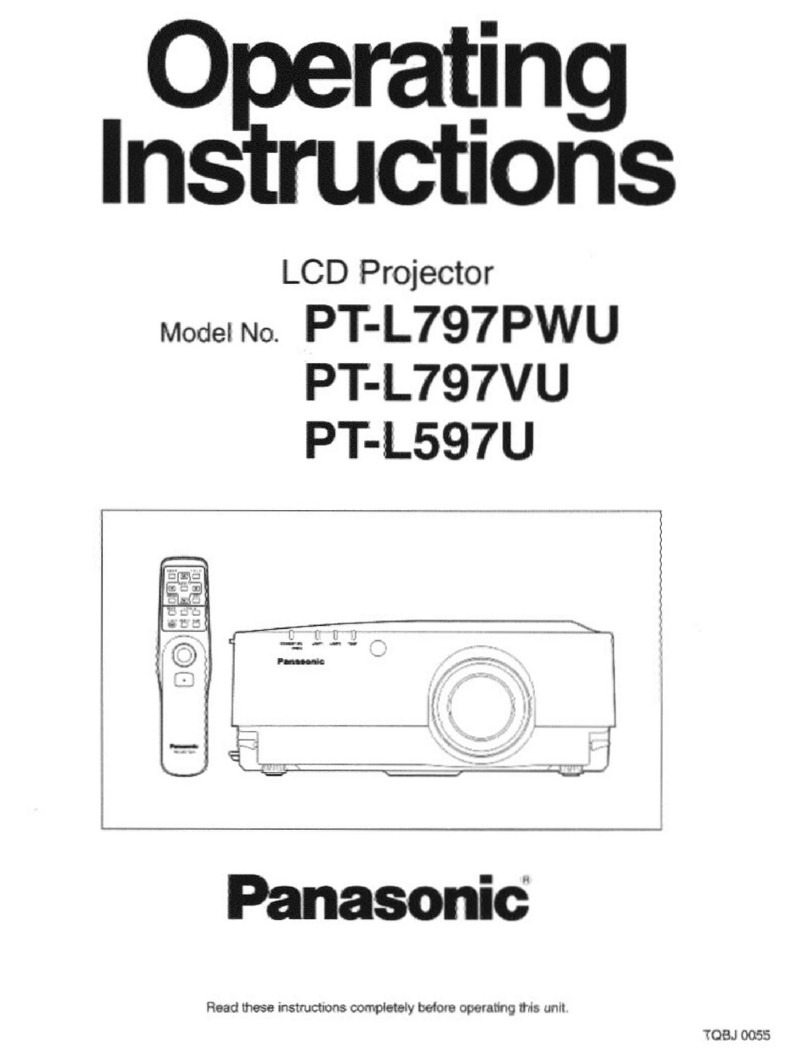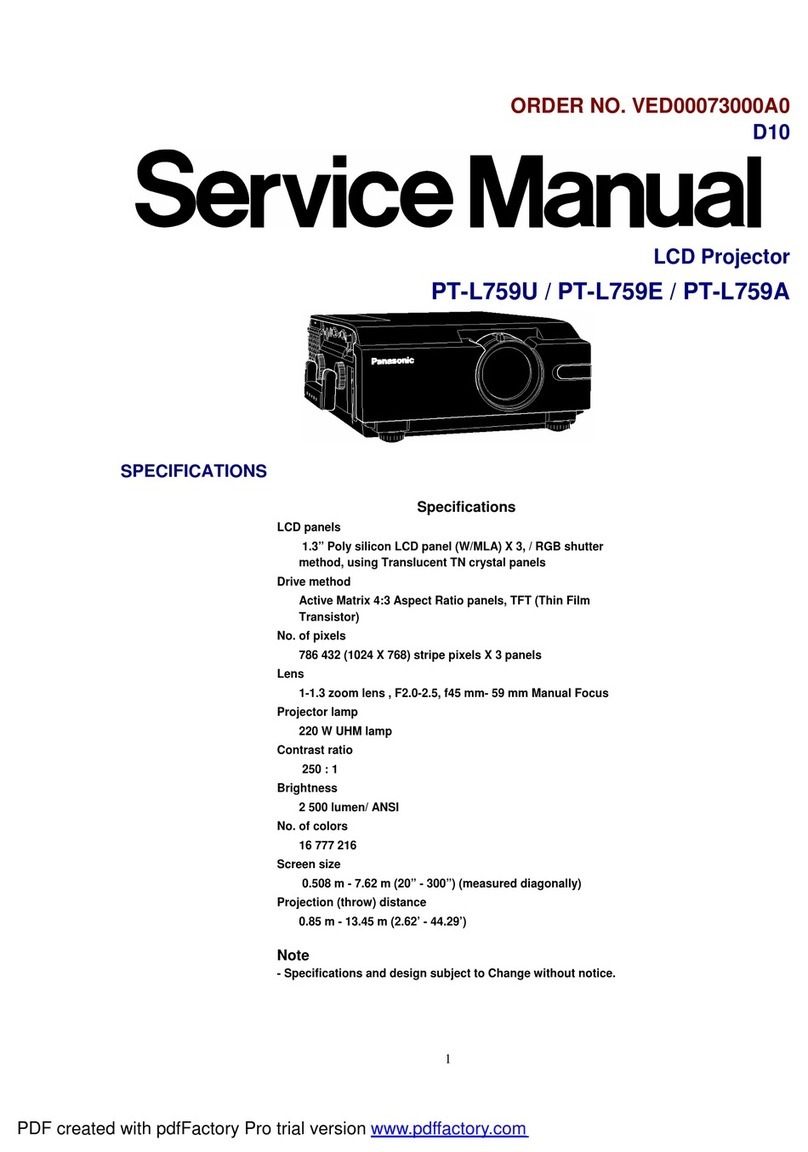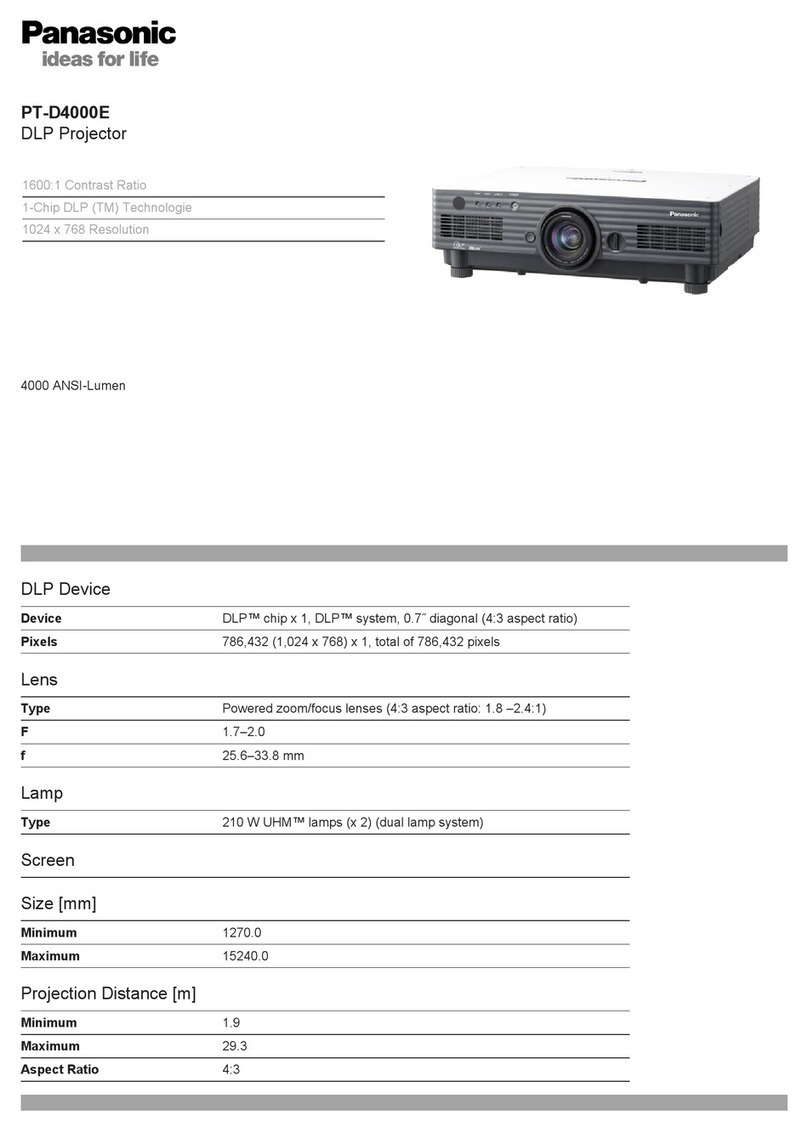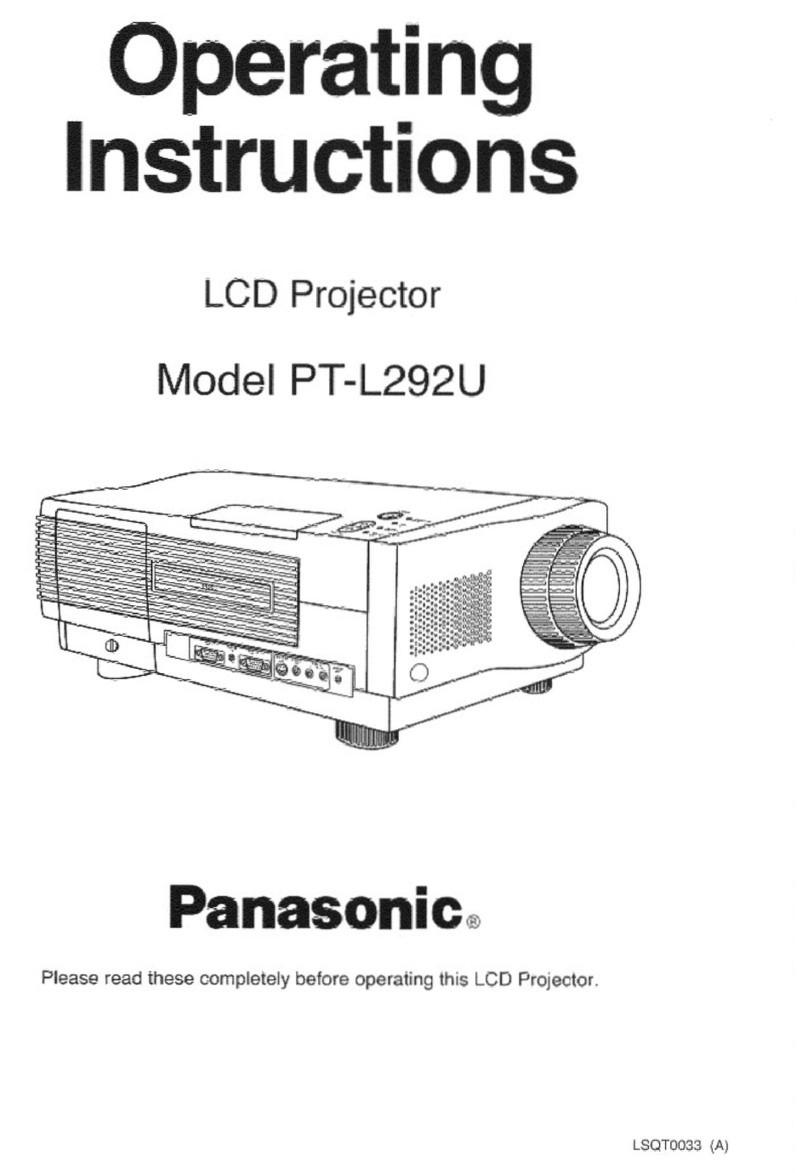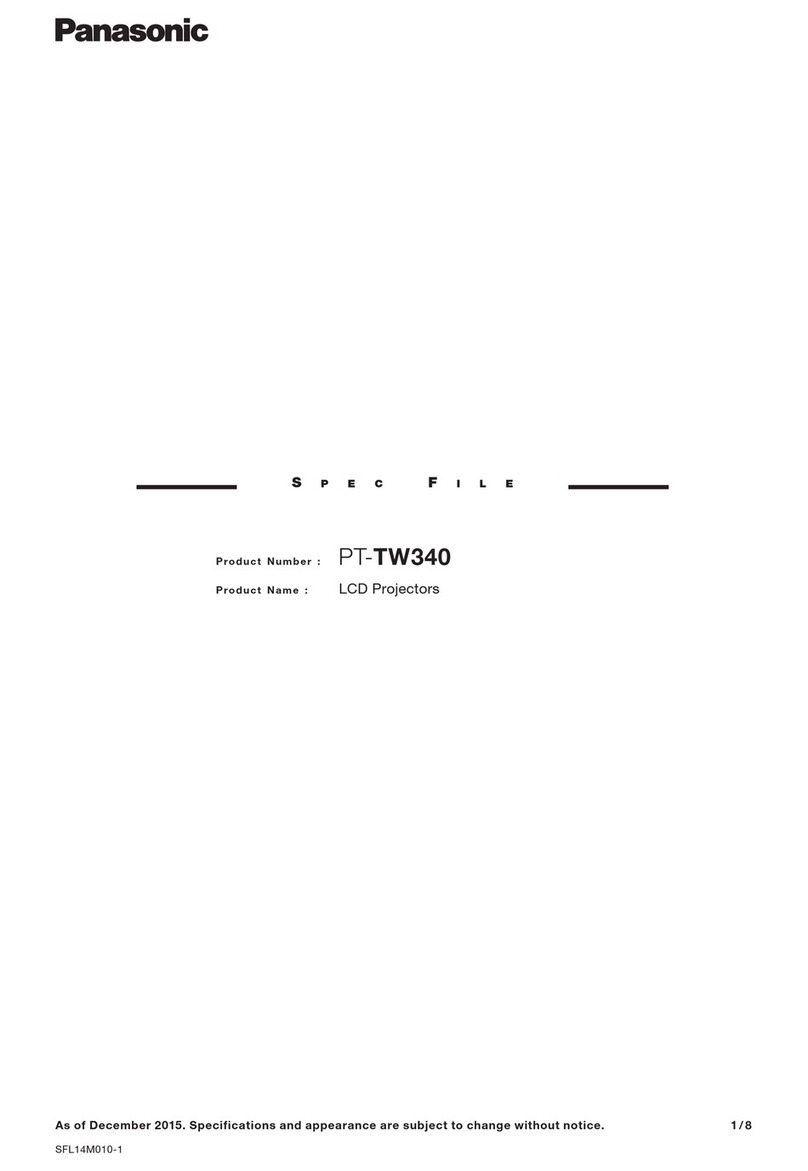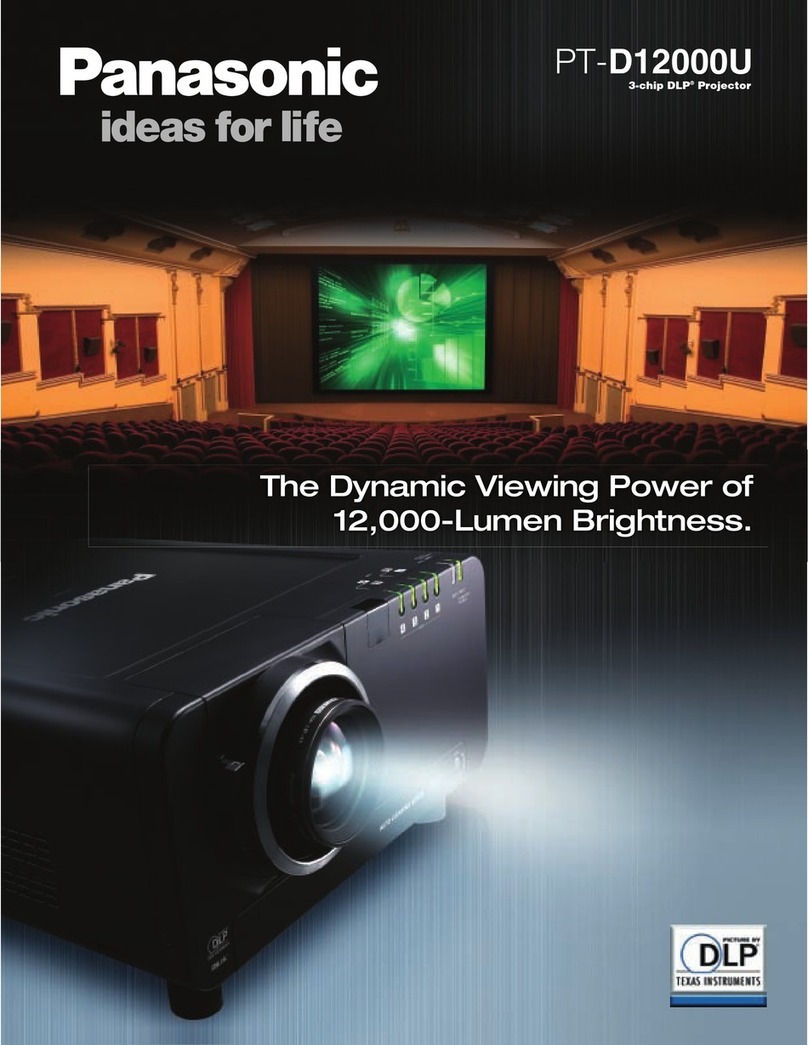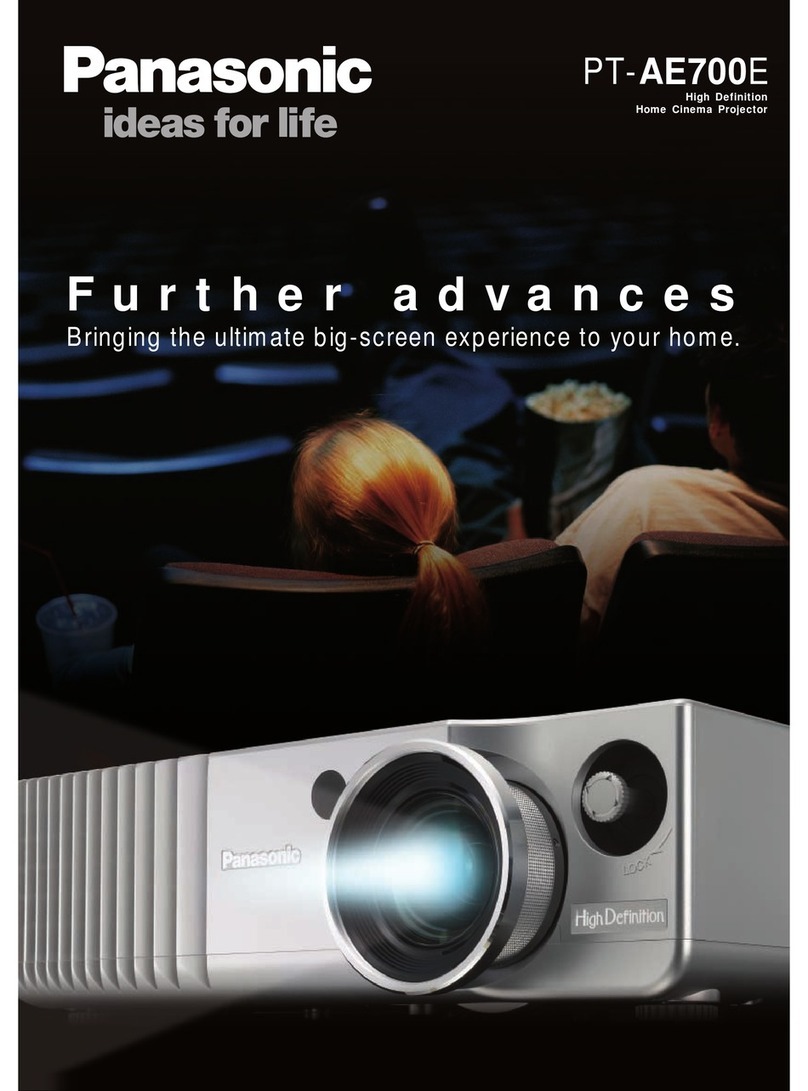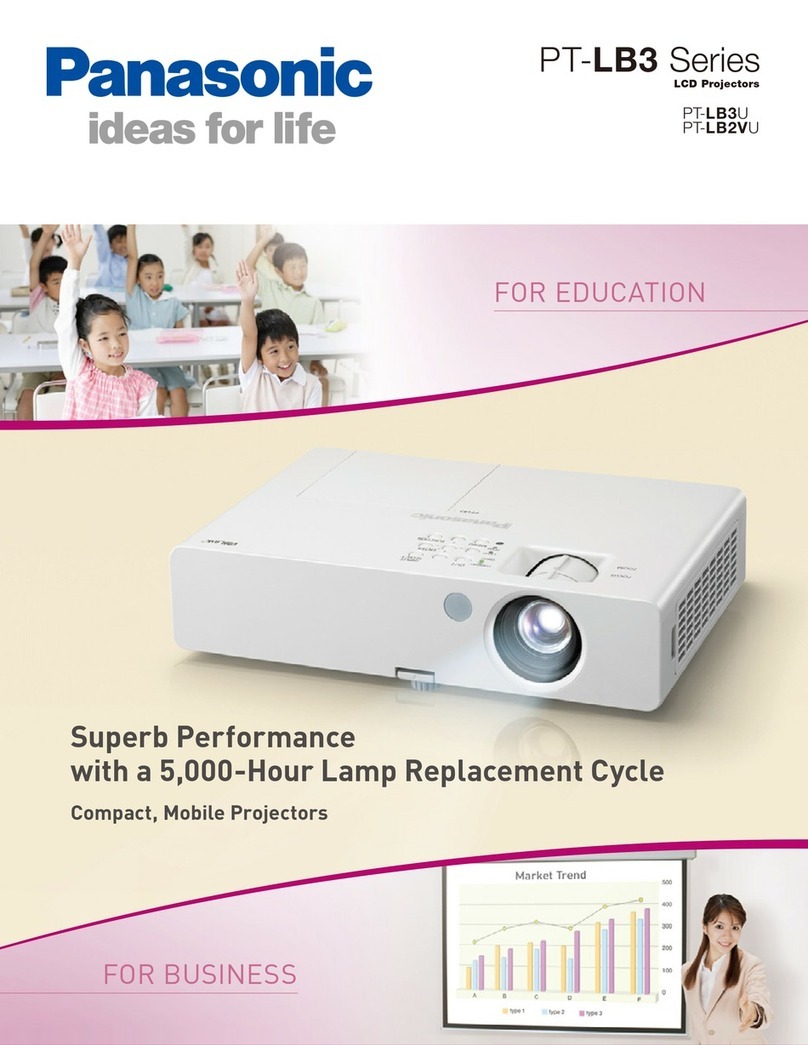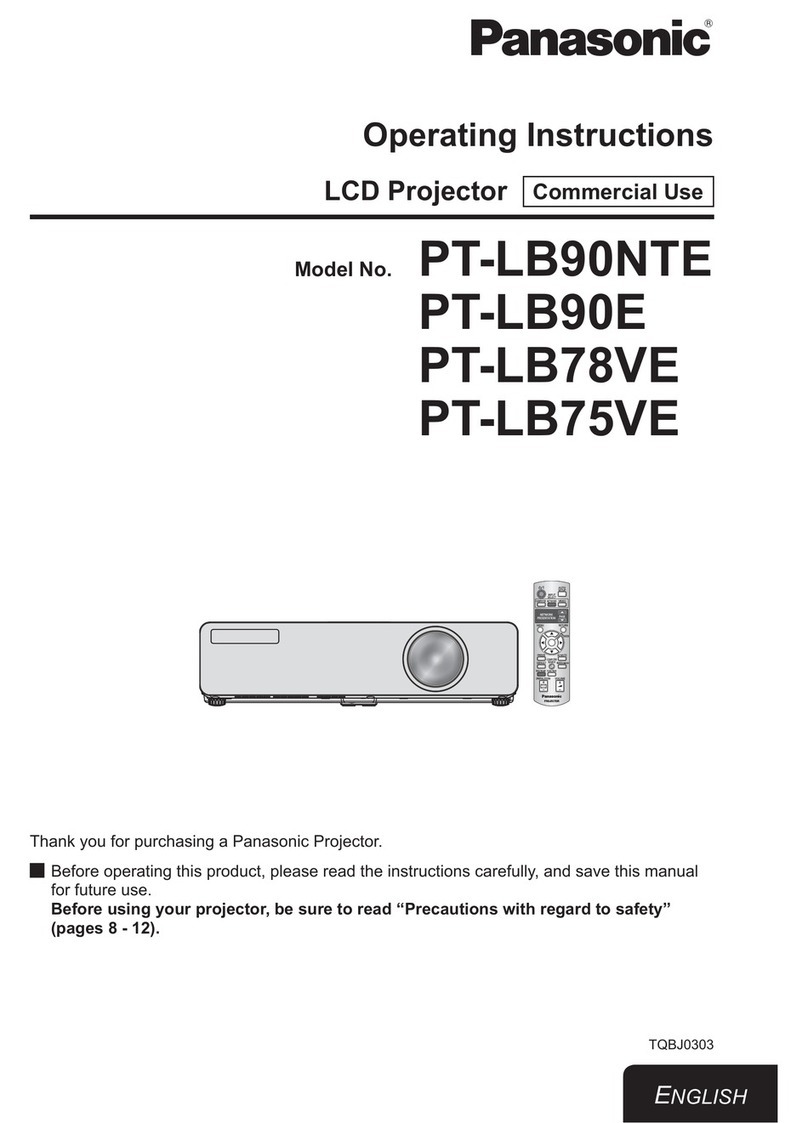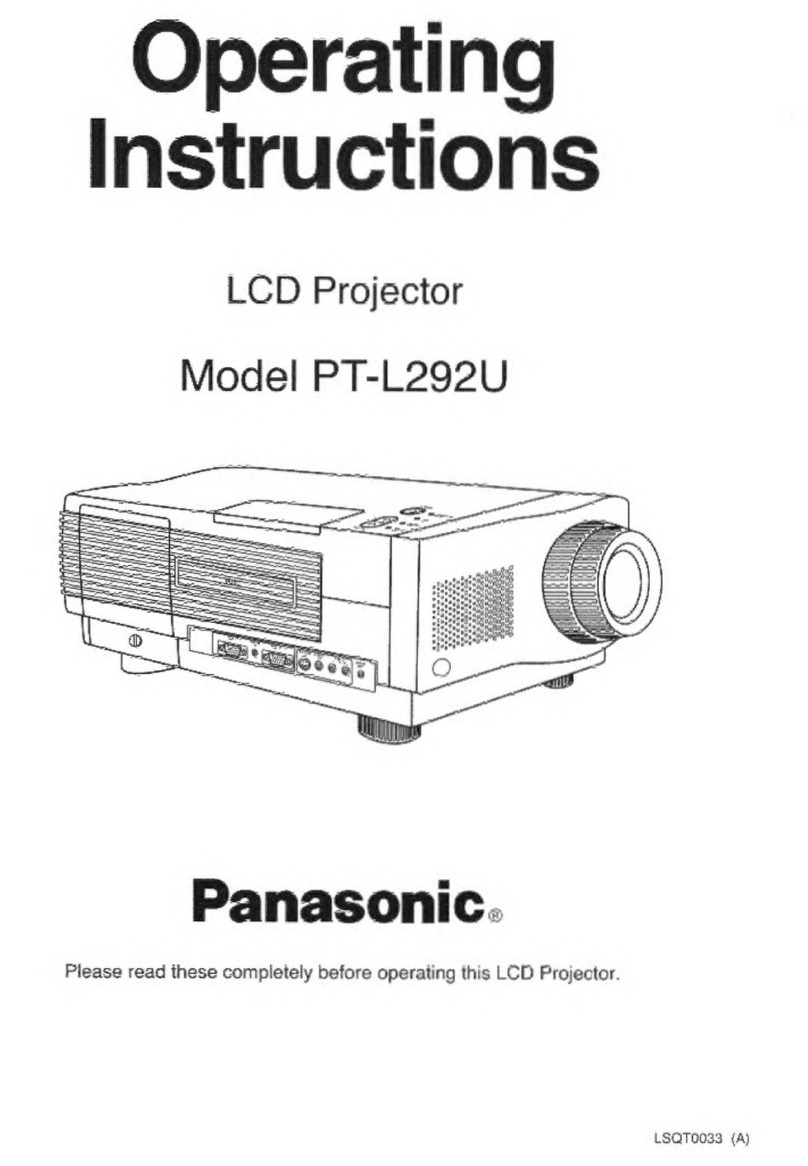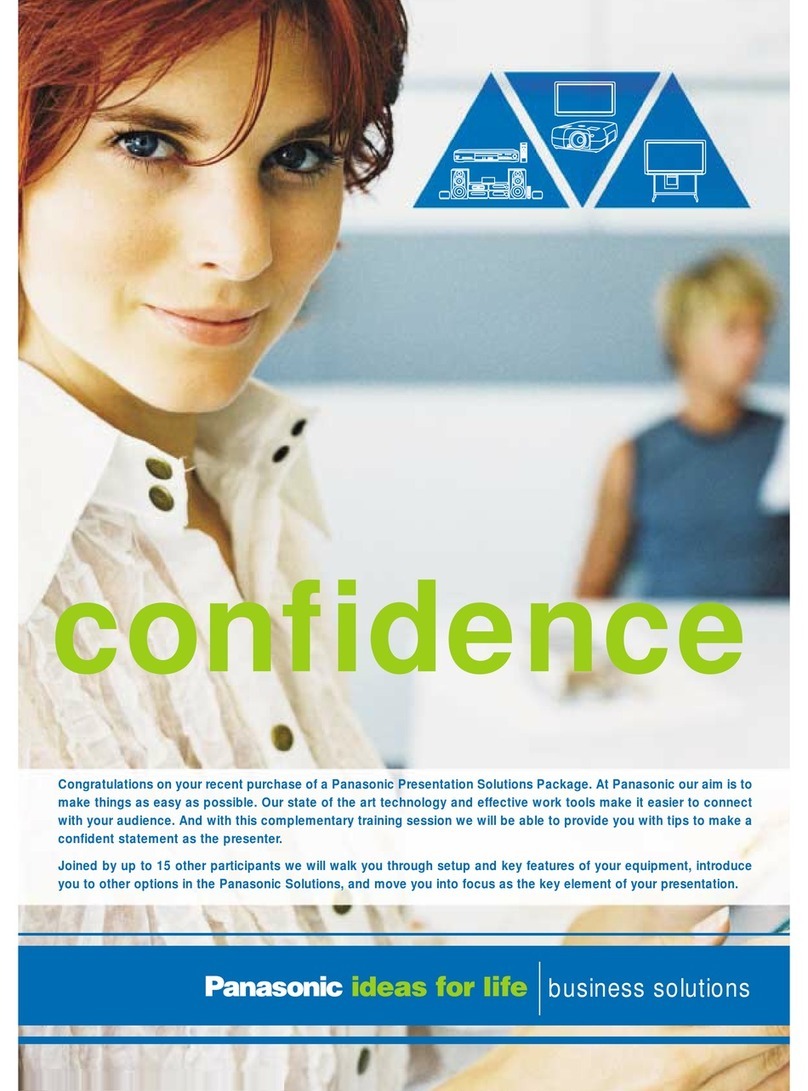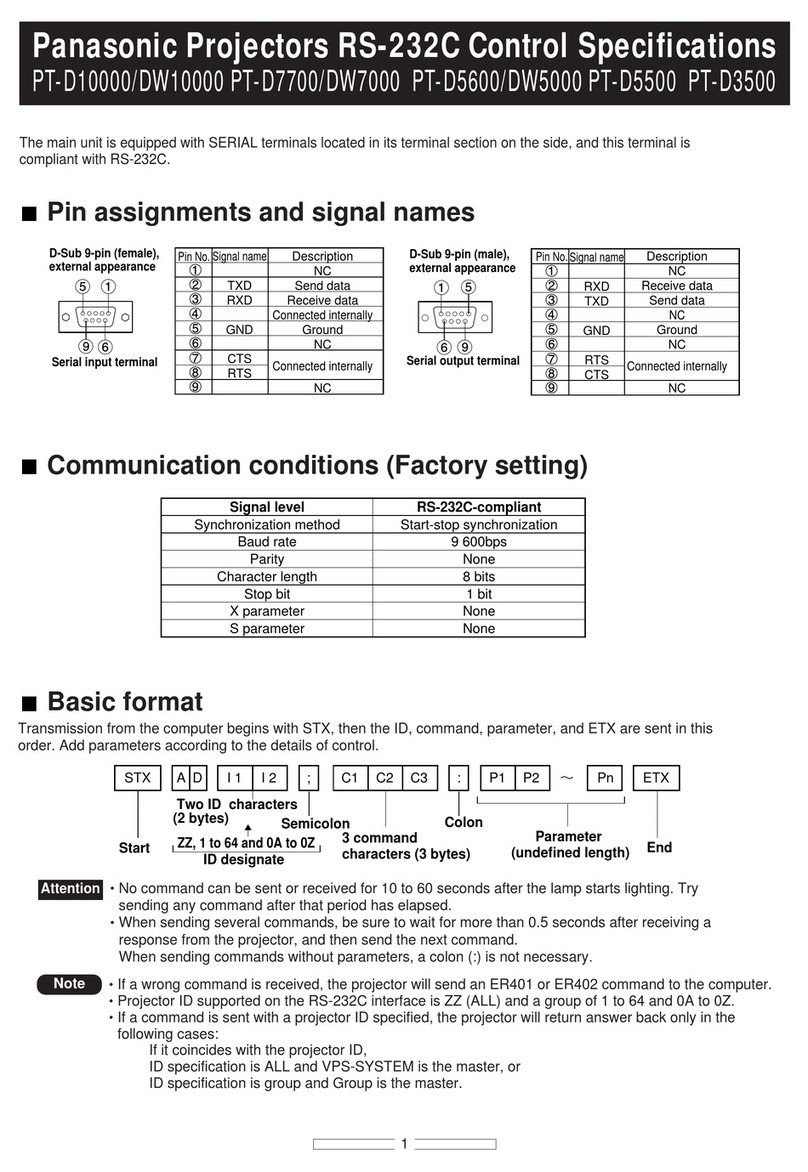2) Considerations for projector installation method
~When selecting a method for installing (securing) projectors, the method that allows the
minimum amount of mechanical position displacement or movement caused by vibration,
or position shift with time should be selected.
Regardless of whether a floor mount or ceiling hanging installation is used, the five screw
holes furnished for the ceiling mount should be used to secure the projector. The screw
holes for the legs of the set should not be used, because the deformation of the plastic
cabinet by temperature affects the positional stability of the projector.
~Rear projection method
In the case of edge blending using a short-focus fixed lens, a rear projection mirror
system is used as mentioned earlier, but advance registration that accurately records the
dimensions and position is important.
In three-dimensional contour adjustment using an optical projector adjustment platform or
for distortion correction using polycarbonate screws in the reflection mirror, an adjustment
method designed to eliminate positional displacement caused by the change in backlash
of the bolts and screws with time is important.
The installation manual for the rear projection mirror system should be referenced for the
specific adjustment method.
When using a short-focus zoom lens, a sturdy platform or mirror stand should be used.
A projector installation platform with an angle adjustment function in the horizontal and
vertical directions and for left-right swing is a convenient way of making fine position
adjustments.
When securing the projector to a platform, use of the equipment legs (4 places) for
permanent installation or just securing with a band should be avoided in order to prevent
image shifts. The five screw holes furnished to allow the projector to be suspended from
the ceiling should always be used to secure the unit.
~Front projection system
In principle, the same considerations and cautions for rear projection apply to front
projection.
When using a short-focus zoom lens (ET-D75LE6) or super long-focus zoom lens
(ET-D75LE8), a considerable weight is applied to the lens tip and the image position may
shift as a result of vibration, temperature drift or changes over time.
Use of a bracket to support and secure the lens tip is recommended.
When using a hanging bracket, the bracket for a low ceiling should be used as a rule.
In the case where a bracket for a high ceiling is used due to the building structure, an
additional bracket to prevent swing must be used. In addition, the drop prevention wire
included in the hanging bracket must also be used.
* Points to keep in mind
When a projector is mounted with a high-ceiling bracket or custom-made poles and
hanging bolts apart from the building ceiling, vibration moment from the building may
cause image rocking, or changes in environmental temperature by air-conditioning etc
combined with metal shrinkage may cause image shifts.
- 7 -