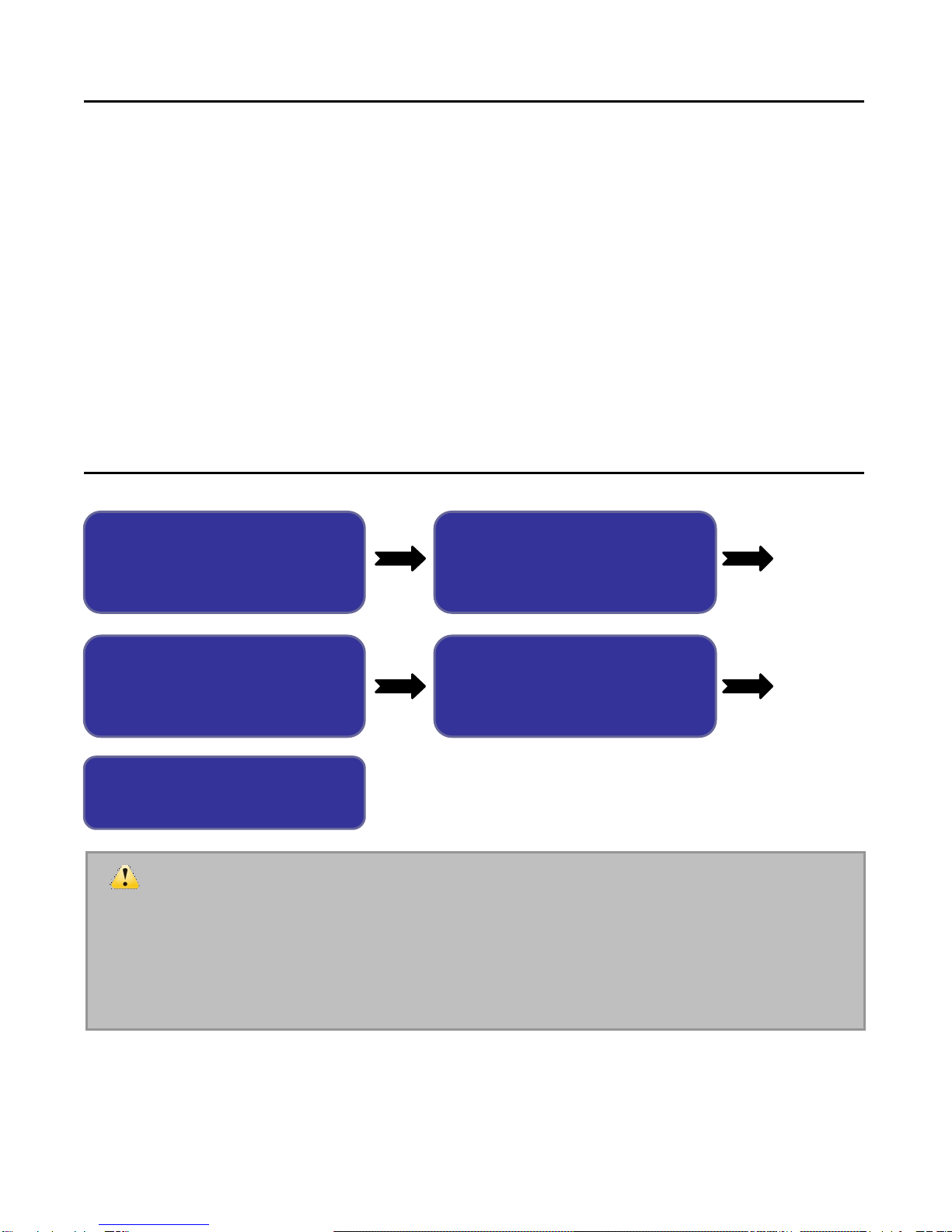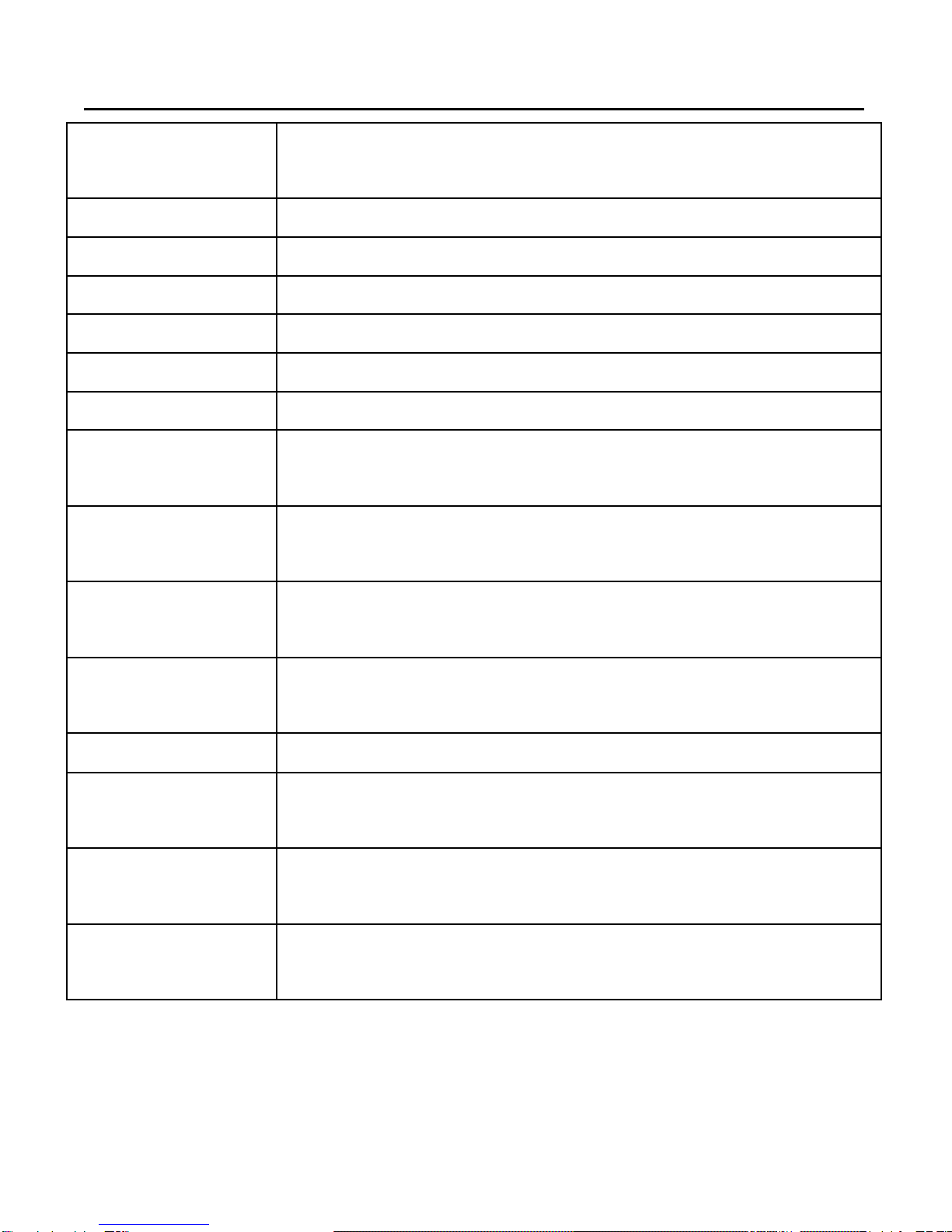2
Instructions
The videocamerahasnobuilt-inmemory,and thereforeSDcardsand MMC
cards(multi-mediamemorycard)shouldbeused.SD cardshavewriteprotection
switchestoprevent accidentaldeletion of dataorformatting.
Pushing theswitchon theSDcardtothebottomwill enablewriteprotection.
Pushing the switchon theSDcardto the top will disablewriteprotection.Before
capturing videosand images, pleasepushthe switchon theSD cardtothe top.
Application description of thememorycard
When anewlyboughtmemorycardis used orthememorycardcontains
data/images(fromothervideo cameras)whichcannotbe recognized,the
memorycardmust be formatted first beforeuse.
The videocameramustbeswitched offbeforeinserting orremovingthe
memorycard.
The reliabilityofthe memorycardwill be reduced overtime.Ifthedatainthe
memorycardbecomescorrupted orthememorycarditselfgetscorrupted,a
new cardwill need tobe used.
The memorycardis adelicateelectronic device.Itmustnotbe bent,
dropped orplaced underheavy pressure.
Itis notadvisabletoputthe memorycardinornearotherdevicesorareas
that emit strong electromagnetic fields, suchasamplifiersorTVreceivers.
The memorycardmust not be used inextremelyhotorcoldconditions.
Alwayskeepyourmemorycardclean.Preventanyliquidfromcoming into
contact withit. Makesuretowipe anyliquidwithasoft dryclothbeforeuse.
Placethe memorycardinitscasewhen not inuse.
Pleasebe awarethatthe memorycardwill becomewarmafterprolonged
usage whichis normal.
Copperstreaksof memorycard
Writeprotection switch