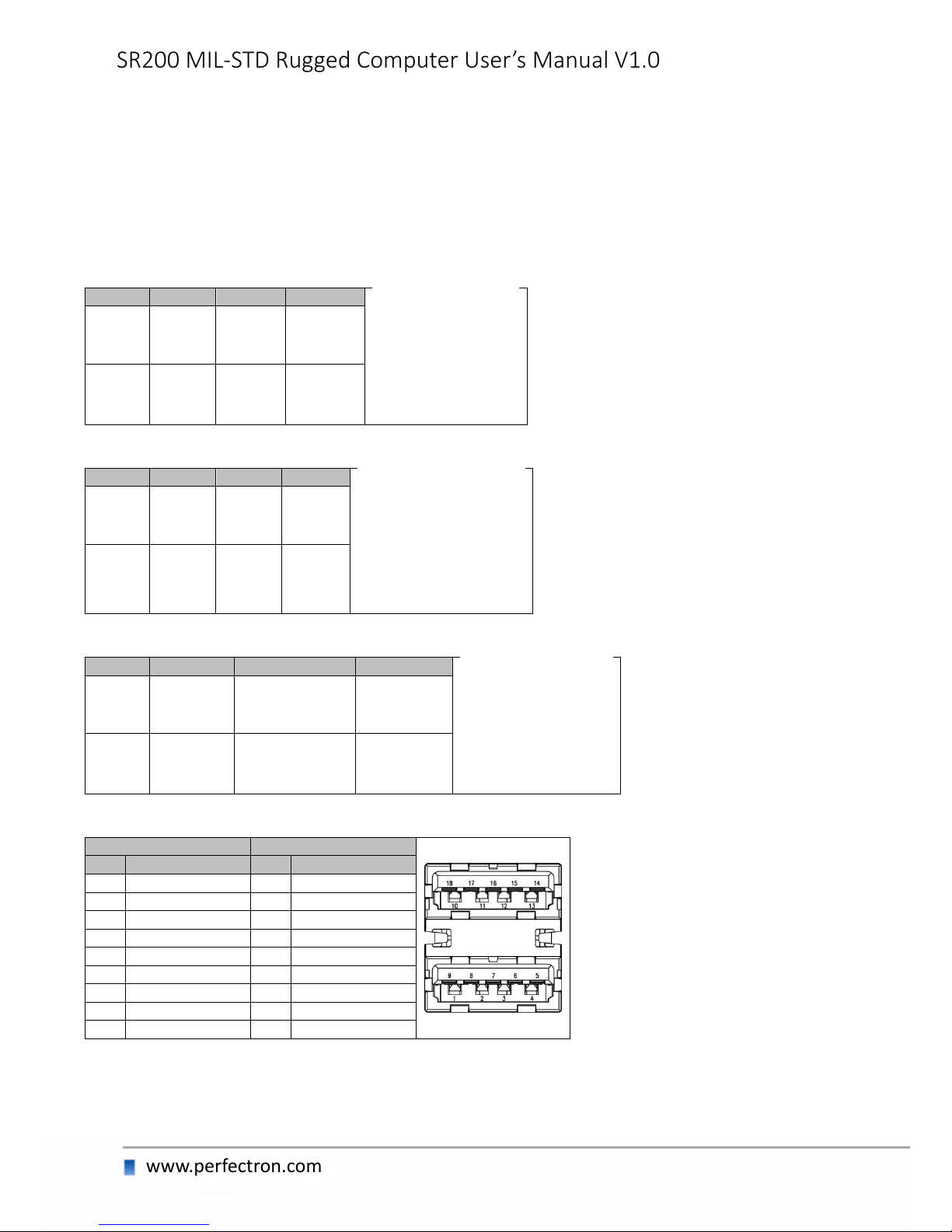3.4.2 ACPI Settings .........................................................................................................................................17
3.4.3 CPU configuration .................................................................................................................................18
3.4.4 SATA Configuration................................................................................................................................23
Software Feature Mask Configuration ..................................................................................................... 25
3.4.5 Intel Rapid Start Technology.................................................................................................................27
3.4.6 PCH-FW Configuration..........................................................................................................................27
Firmware Update Configuration............................................................................................................... 28
3.4.7 Intel Anti-Theft Technology Configuration...........................................................................................28
3.4.8 AMT Configuration................................................................................................................................29
3.4.9 USB Configuration.................................................................................................................................31
3.4.10 IT8786 Super IO Configuration...........................................................................................................32
Serial Port 1 Configuration........................................................................................................................ 32
Serial Port 2 Configuration........................................................................................................................ 32
Serial Port 3 Configuration........................................................................................................................ 33
Serial Port 4 Configuration........................................................................................................................ 33
Serial Port 5 Configuration........................................................................................................................ 33
Serial Port 6 Configuration........................................................................................................................ 33
3.4.11 IT8786 HW Monitor............................................................................................................................34
3.4.12 Serial Port Console Redirection..........................................................................................................34
Console Redirection Setting...................................................................................................................... 35
3.4.13 Network Stack .....................................................................................................................................35
3.4.14 Intel I210 Gigabit Network Connection .............................................................................................36
3.5 CHIPSET ...........................................................................................................................................................37
3.5.1 PCH IO configuration.............................................................................................................................37
PCI Express Configuration......................................................................................................................... 38
PCI Express Root Port1.......................................................................................................................... 38
PCI Express Root Port2.......................................................................................................................... 39
PCI Express Root Port3.......................................................................................................................... 40
PCI Port 4 is assigned to LAN................................................................................................................ 41
PCI Express Root Port5:......................................................................................................................... 41
PCI Express Root Port6.......................................................................................................................... 42
PCI Express Root Port7.......................................................................................................................... 43
PCI Express Root Port8.......................................................................................................................... 44
USB Configuration..................................................................................................................................... 44
PCH Azalia Configuration. ......................................................................................................................... 44
3.5.2 System AGENT SA..................................................................................................................................45
Graphics Configuration ............................................................................................................................. 46
LCD Control............................................................................................................................................ 46
Memory Configuration.............................................................................................................................. 46
GT- Power Management Control ............................................................................................................. 46
3.6 BOOT...............................................................................................................................................................47
CSM16 Parameters.................................................................................................................................... 48
3.7 SECURITY..........................................................................................................................................................48
3.8 SAVE AND EXIT ..................................................................................................................................................49