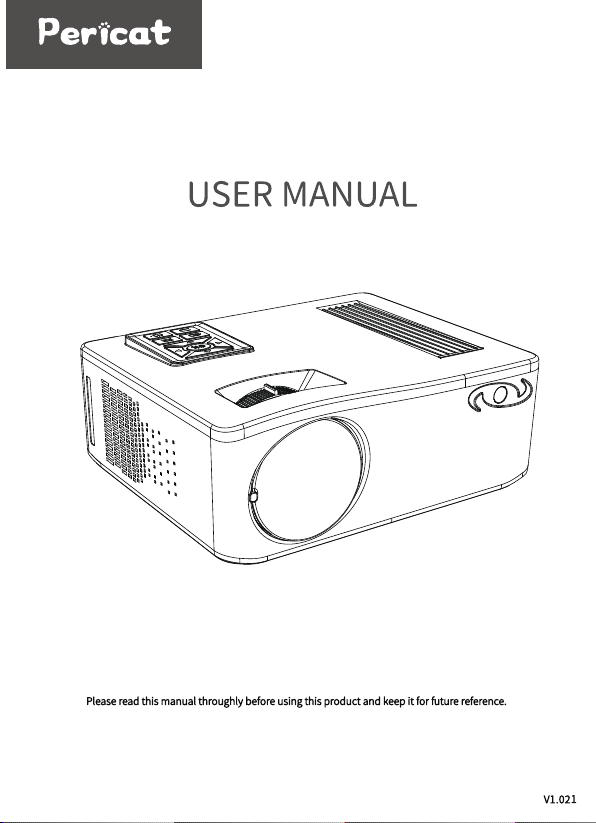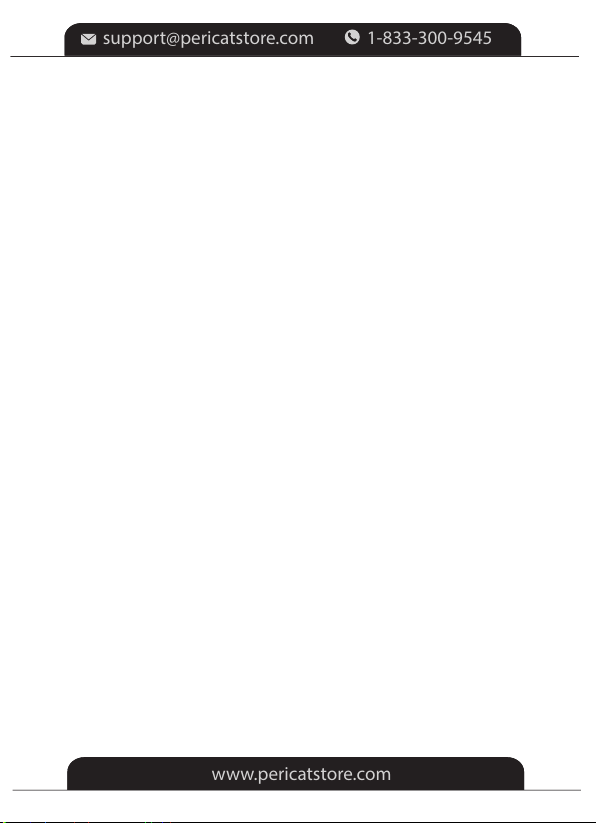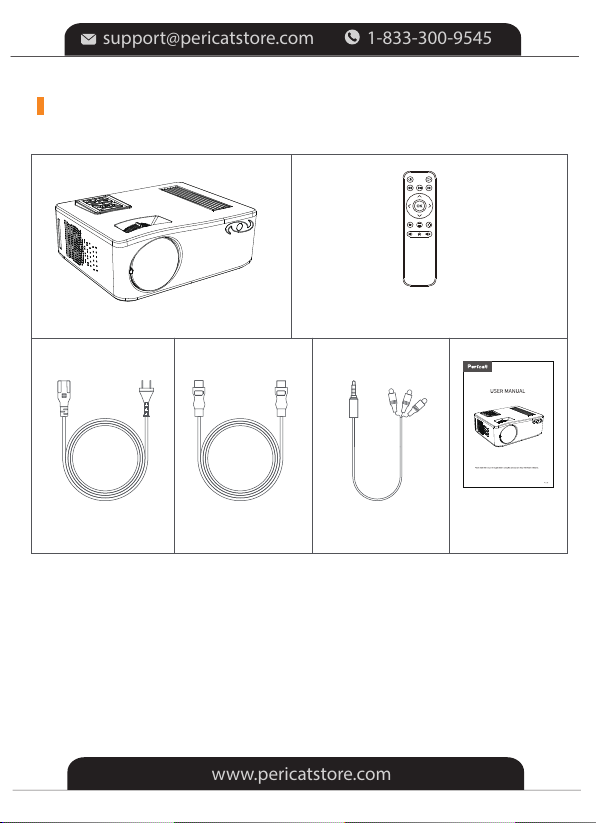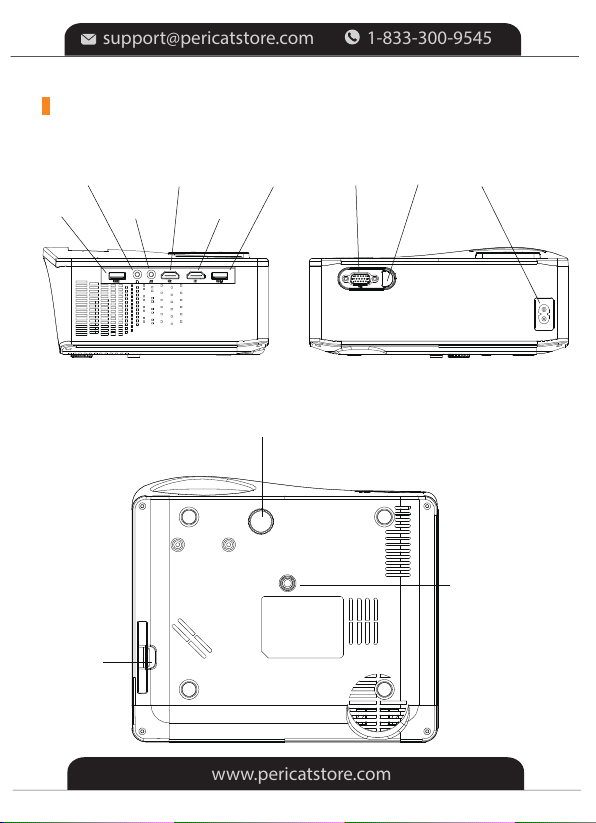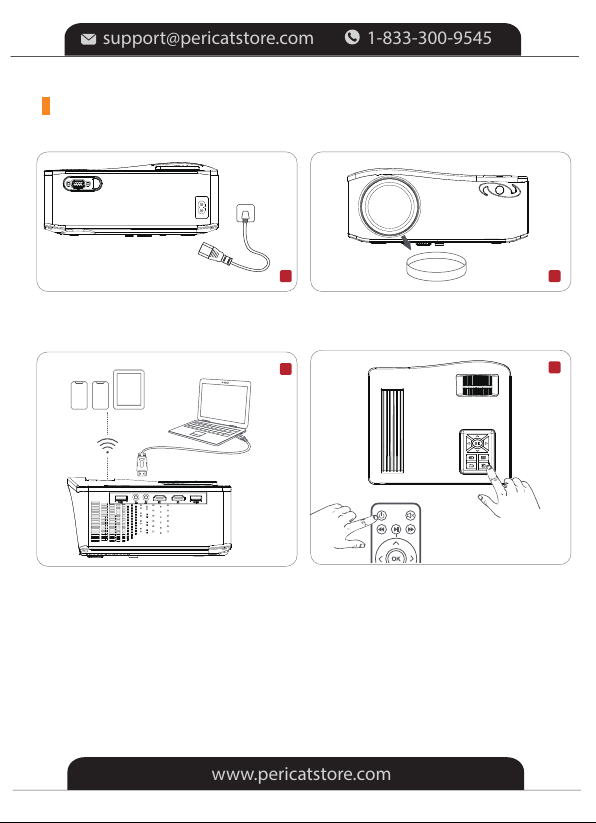1. Please DO NOT look straight into the projector lens while it is
working to avoid burning your eyes.
2. To avoid damage to internal components, please do not place the
machine in a hot or humid place.
3. Please use a lens cleaner or special lens wipe paper when cleaning
the lens.
4. Please ensure that the projector is well ventilated when using it. Do
not touch carpets and woolen knitwear.
5. Do not disassemble this machine. We will offer you professional
warranty services.
TIPS
ATTENTIONS
-1-