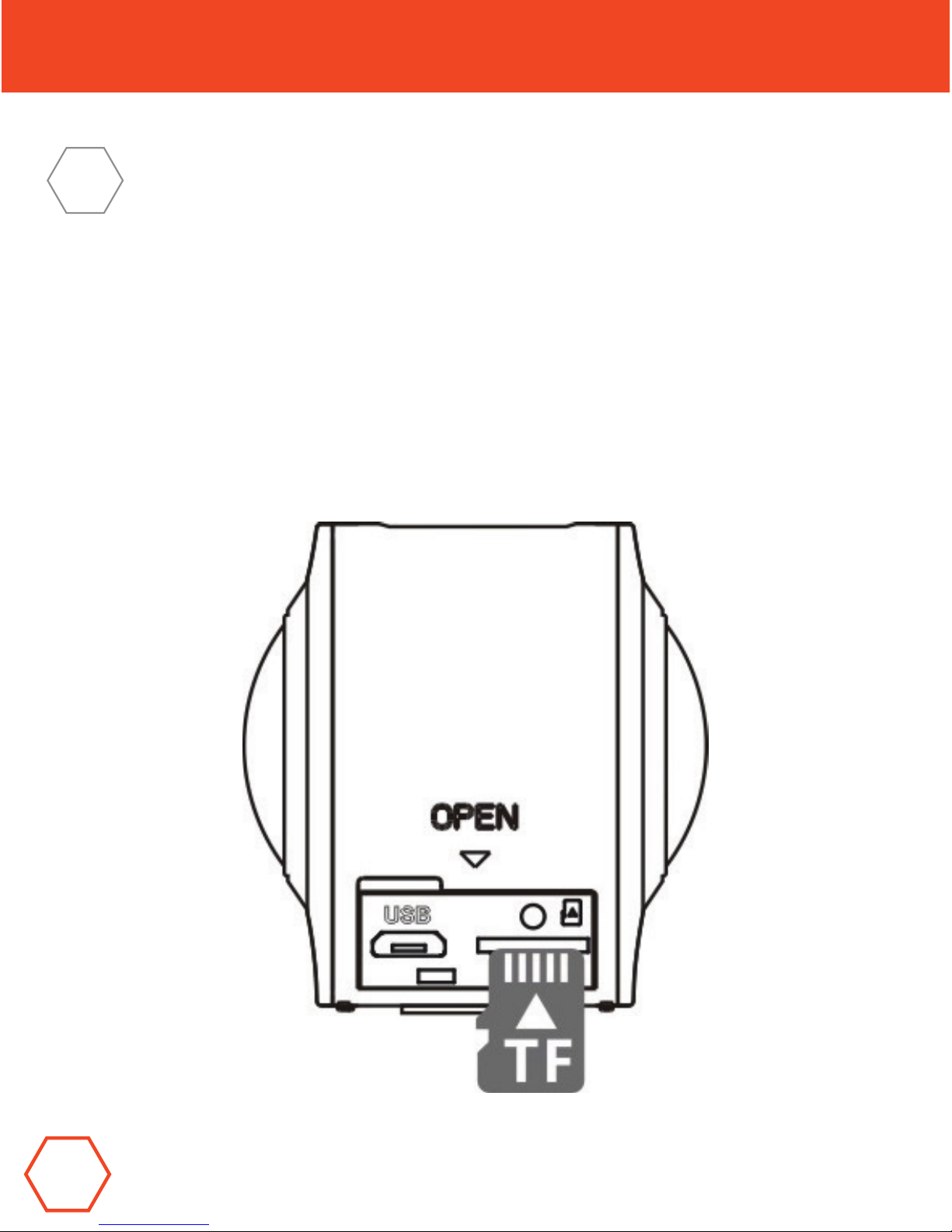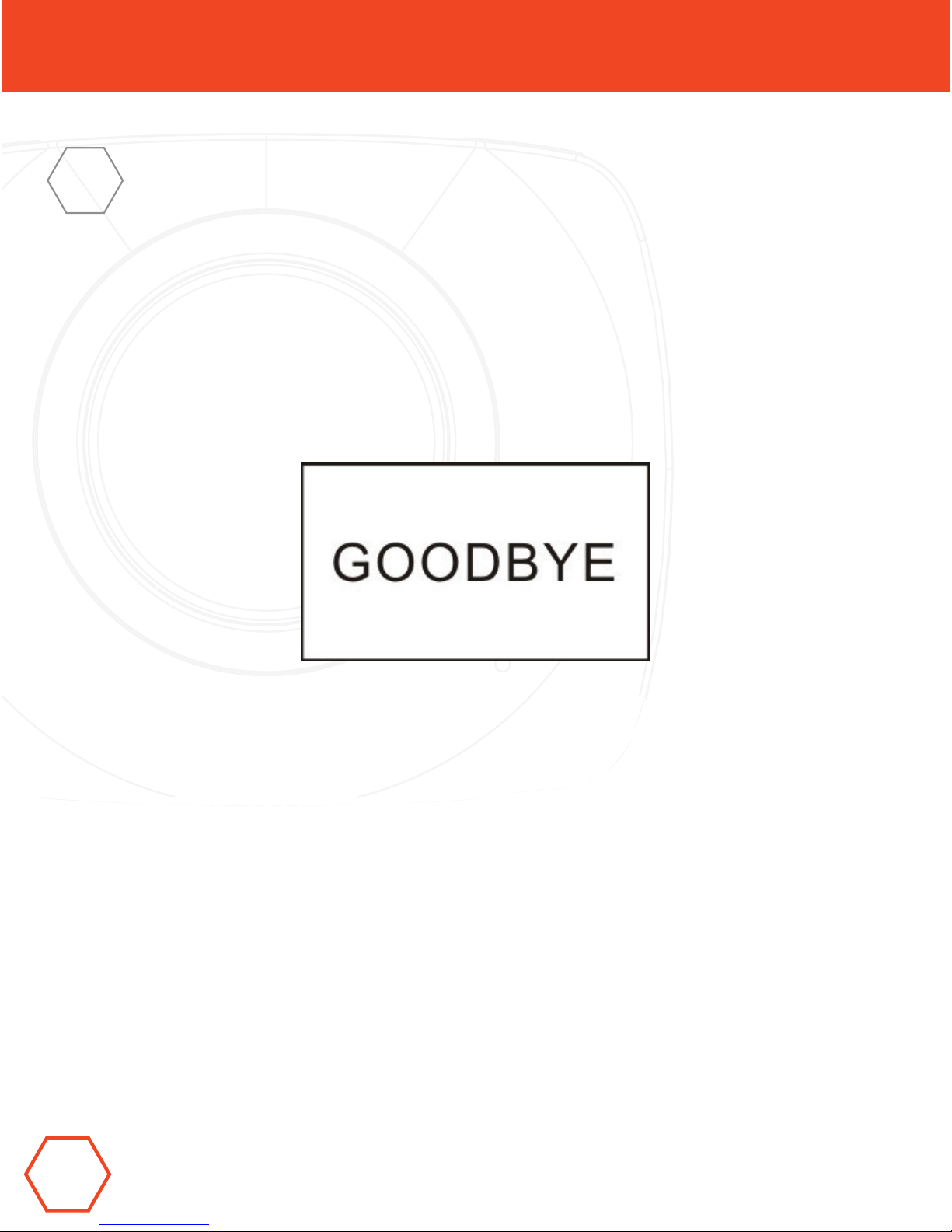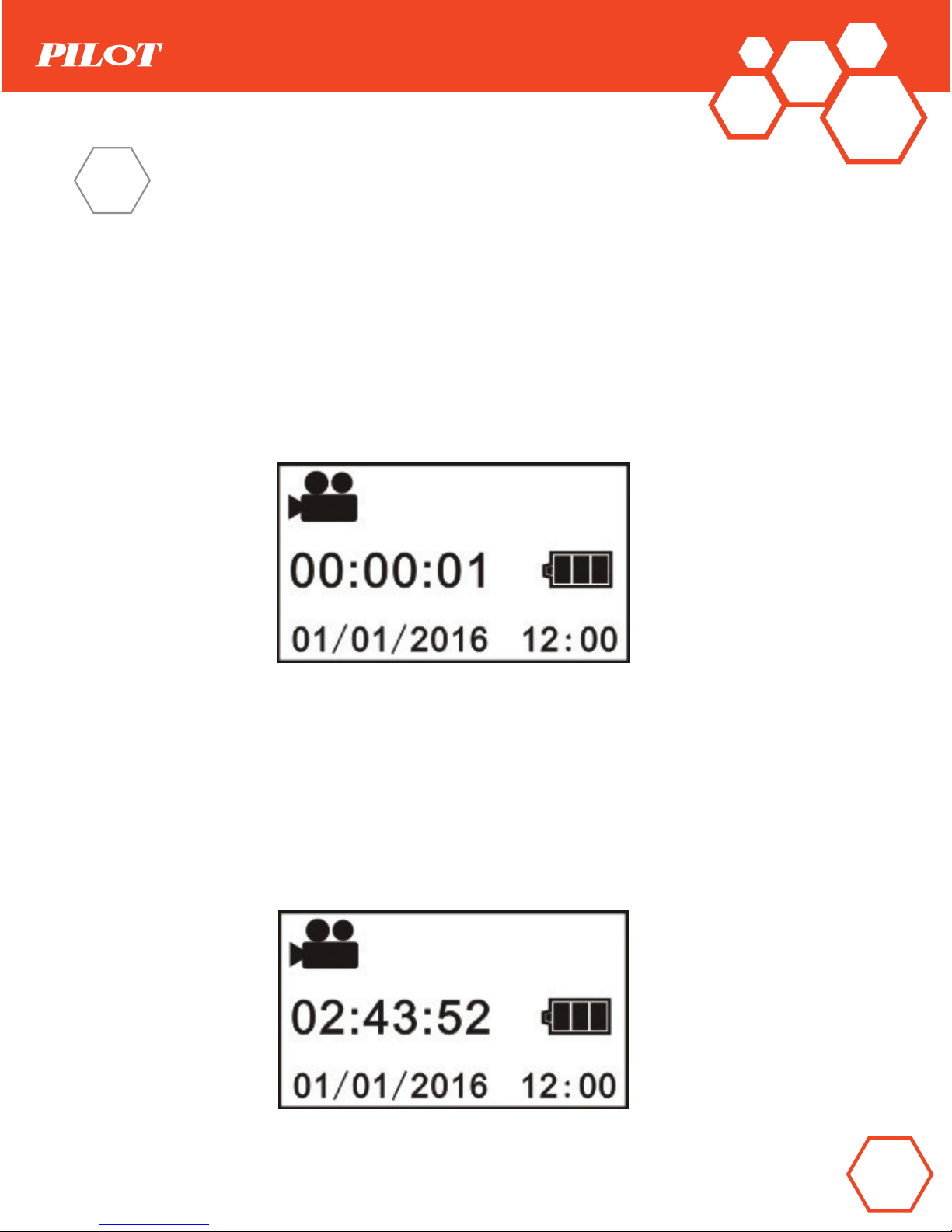8
SEE YOUR ENTIRE WORLD.
Quick Start Guide
Power-Off
After shooting stops, press and hold Power button for about 3 seconds
and release. The Display will display “GOODBYE” and turns off. If there
is no operation on the camera for 3 minutes under Power-Save mode
(default), the camera will automatically power off.
3. Charging
Use cable provided to charge camera.
During charging, the indicator displays in blue constantly; when charging
is completed, the blue indicator goes out.
Important:
If other charger is used, check the output power before use to ensure it is
within 5V/0.5A ~ 5V/2.0A.