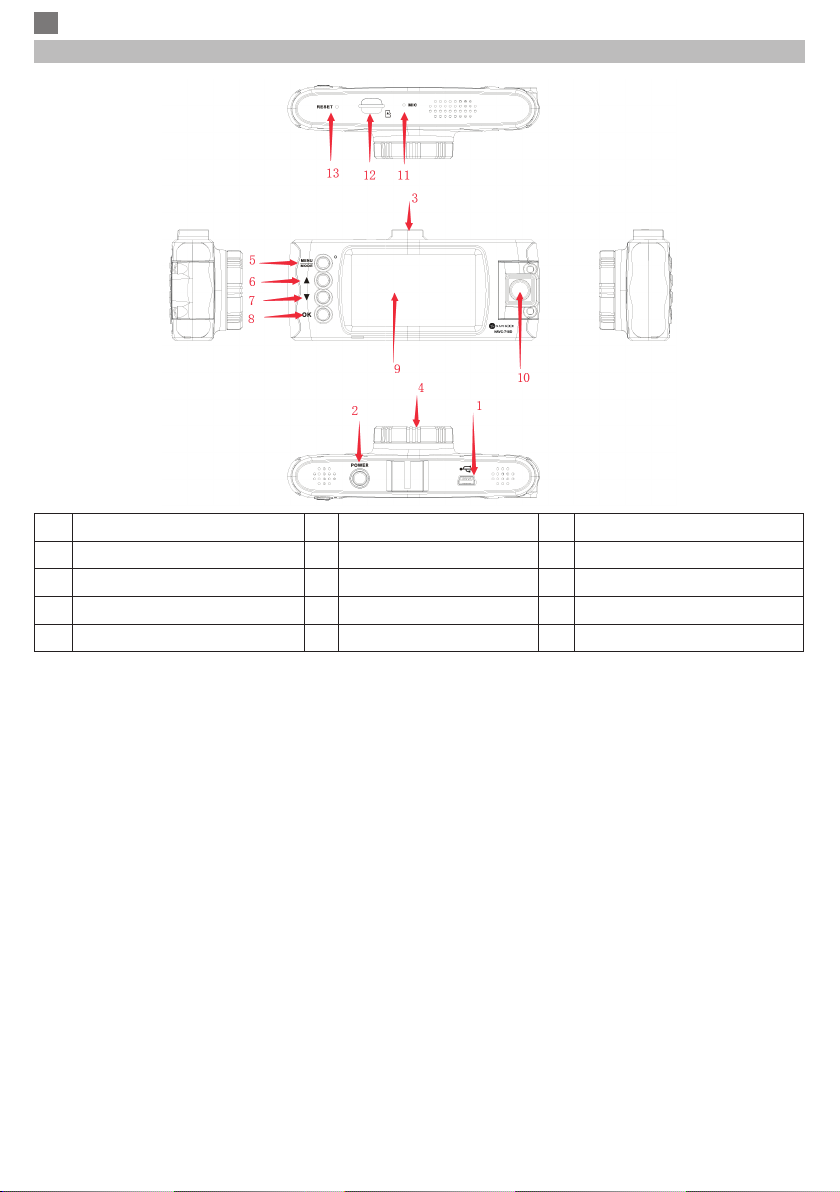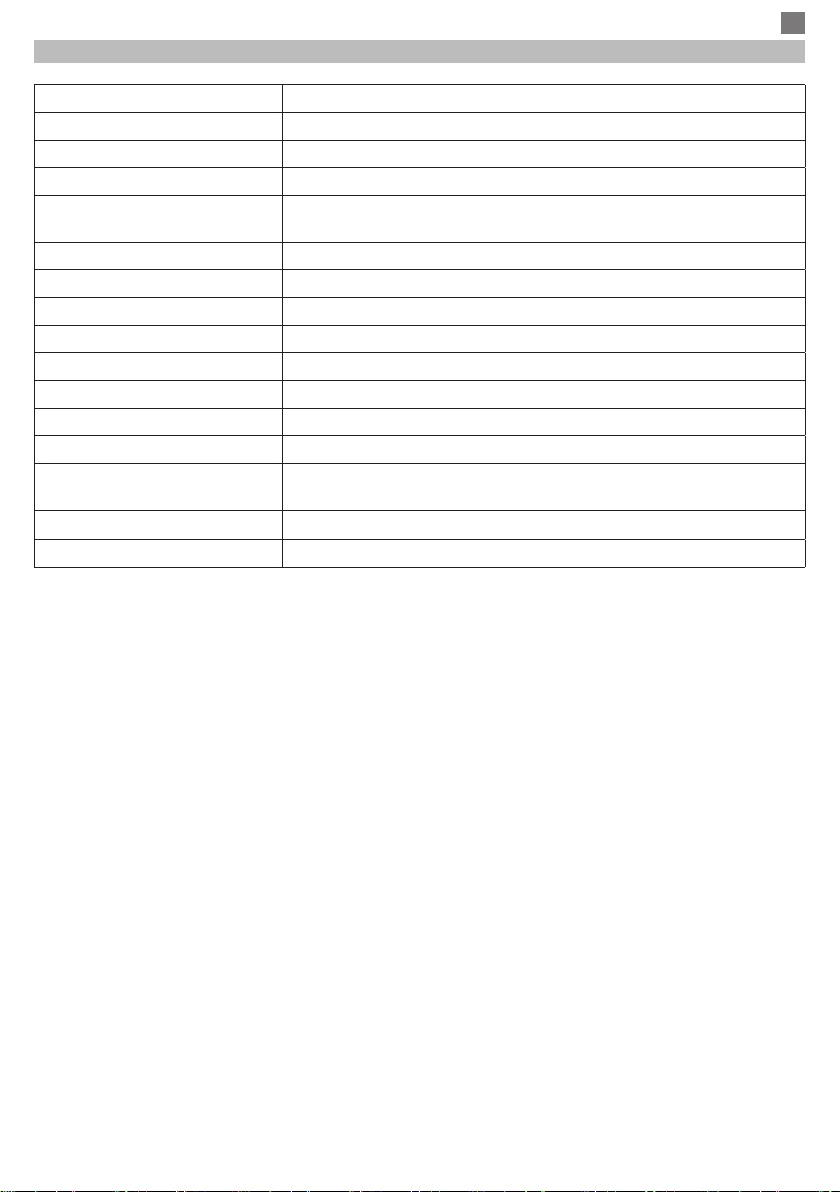ES
7
Función 5: Conrmación
En cualquier modo en que se encuentre, Video, Foto, Reproducción foto o Video, pulse brevemente la tecla
Menú para acceder a la interfaz del menú del modo elegido; pulse la tecla OK para conrmar.
[6] - Tecla Arriba (Up)
Función 1: Página arriba
En la interfaz de Menú o en el modo Reproducción desplace la página hacia arriba.
Función 2: En el modo de grabación, mantenga presionada la tecla Arriba (Up) para alternar entre la
visualización a pantalla completa de la imagen tomada desde la cámara frontal con la imagen tomada desde
la cámara trasera.
[7] - Tecla Abajo (Down)
Función 1: Página abajo
En la interfaz Menú o en el modo de reproducción, desplace la página hacia abajo.
Función 2: Desactiva la función de reproducción audio
En el modo de grabación, pulse la tecla Abajo (Down) para desactivar la función de grabación audio.
Inmediatamente en la pantalla, al lado del icono REC se muestra el icono Micrófono desactivado para indicar
que no se graba también en el modo audio.
[5] - Tecla Menú/Modo
Función 1: Menú
En el modo Standby (En espera) y Foto, pulse brevemente la tecla Menú para mostrar el menú con todas
las conguraciones (conguraciones de grabación, toma de fotografía, reproducción, sistema etc.). Pulse de
nuevo brevemente la tecla Menú para acceder al Submenú. Utilice las teclas Arriba y Abajo para desplazarse
y la tecla OK para conrmar o congurar. Pulse brevemente la tecla menú para volver al menú anterior.
Función 2: Modos
Mantenga apretada la tecla Menú/Modo para cambiar entre los modos disponibles (Video, Foto, Reproducción
archivos video, Reproducción archivos foto).
En modo Reproducción, pulse la tecla Menú para detener la reproducción y volver a la interfaz con la lista
de archivos. En el modo de grabación, pulse brevemente la tecla Menú/Modo para bloquear o desbloquear
la grabación actual.
En la pantalla, en la esquina inferior derecha, aparecerá el icono Lock. El dispositivo bloqueara la grabación
actual, anterior y posterior. Estas grabaciones serán guardadas en la carpeta Event. Los archivos de esta
carpeta no se sobrescribirán en el registro cíclico.
Indicador de estado de registro
Resolución grabación
y velocidad de fotogramas
Nivel de batería
Estado de la tarjeta SD
Estado luz
infrarroja
Modo Video logo
Tiempo grabación
Fecha y hora
Posicionamiento
del GPS
La función no está
disponible para
este modelo