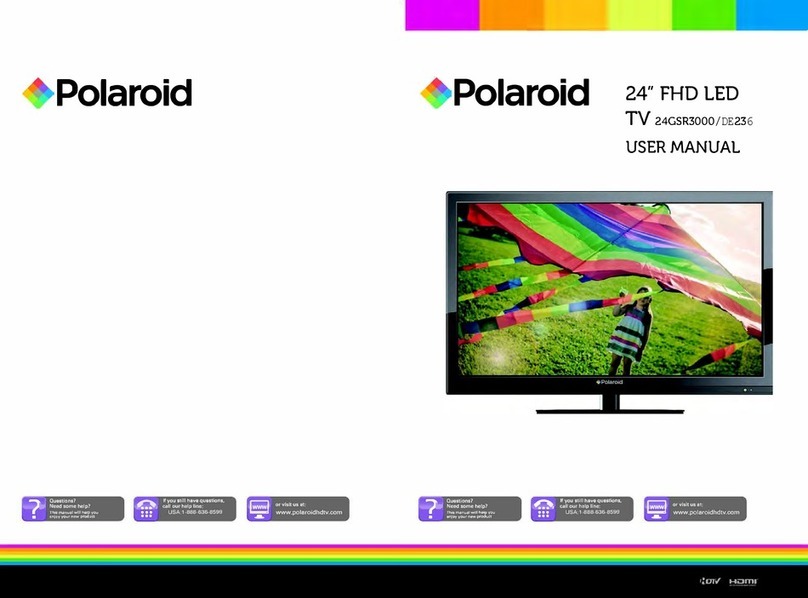English - 11 -
Switching On/O
To Switch the TV On
Connect the power cord to a power source such as a
wall socket (220-240V AC, 50 Hz).
To switch on the TV from standby mode either:
Press the “ ” button, Programme +/-, a numeric
button, Guide button, Netix button or Freeview
Play button on the remote control.
Press the control button on the TV.
To Switch the TV O
Press the “ ” button on the remote control.
Press the control button on the TV, the function
options menu will be displayed. The focus will be
on the Standby option. Press and hold the button
for about 2 seconds to activate this option. The icon
colour of the option changes when activated. The TV
will turn o when the button is released.
To power down the TV completely, unplug the
power cord from the mains socket.
Note: When the TV is switched into standby mode, the standby
LED can blink to indicate that features such as Standby Mode
Search, Timer is active. The LED can also blink when you
switch on the TV from standby mode.
First Time Installation
When turned on for the first time, the language
selection screen is displayed. Select the desired
language and press OK. In the following steps of
the installation guide, set your preferences using the
directional buttons and OK button.
On the second screen set your country preference.
Depending on the Country selection you may be asked
to set and conrm a PIN at this point. The selected PIN
cannot be 0000. You have to enter it if you are asked
to enter a PIN for any menu operation later.
You can activate Store Mode option in the next step.
This option will congure your TV’s settings for store
environment and depending on the TV model being
used, the supported features of it may be displayed on
the side of the screen as an info banner. This option
is intended only for store use. It is recommended to
select Home Mode for home use. This option will be
available in Settings>System>More menu and can
be turned o/on later. Make your selection and press
OK to continue.
Depending on the model of your TV and the country
selection Privacy Settings menu may appear at
this point. Using this menu you can set your privacy
privileges. Highlight a feature and use Left and
Right directional buttons to enable or disable. Read
the related explanations displayed on the screen
for each highlighted feature before making any
changes. You can use Programme +/- buttons to
scroll up and down to read the entire text. You will
be able to change your preferences at any time
later from the Settings>System>Privacy Settings
menu. If the Internet Connection option is disabled
Network/Internet Settings screen will be skipped
and not displayed. If you have any questions,
complaints or comments regarding this privacy
policy or its enforcement, please contact by email at
Hghlght Next and press OK button on the remote
control to continue and the Network/Internet Settings
menu will be displayed. Please refer to Connectvty
secton to confgure a wred or a wreless connecton.
If you want your TV to consume less power n standby
mode, you can dsable the Networked Standby
Mode o
pton by settng t as O. After the settngs
are completed hghlght Next and press OK button
to contnue.
On the next screen you need to agree to the terms
and conditions of Freeview Play to make use of the
related services. Scroll the page to read the entire text
using the up/down directional buttons or Programme
+/- buttons. Highlight Yes and press OK on the remote
to conrm and proceed. Highlight No and press OK to
proceed without conrmation. For further requirements
for Freeview Play services refer to the Freeview Play
Platform section.
On next screen you can set broadcast types to be
searched, set your encrypted channel searching
and time zone (depending on the country selection)
preferences. Additionally you can set a broadcast
type as your favourite one. Priority will be given to the
selected broadcast type during the search process
and the channels of it will be listed on the top of the
channel list. When nished, highlight Next and press
OK to continue.
About Selecting Broadcast Type
To turn a search option on for a broadcast type highlight
it and press OK. The checkbox next to the selected
option will be checked. To turn the search option o
clear the checkbox by pressing OK after moving the
focus on the desired broadcast type option.
Digital Aerial: If D. Aerial broadcast search option
is turned on, the TV will search for digital terrestrial
broadcasts after other initial settings are completed.
Media Playback via USB Input
You can connect 2.5” and 3.5” inch (HDD with external power
supply) external hard disk drives or USB memory stick to your
TV by using the USB inputs of the TV.
IMPORTANT! Back up the les on your storage devices
before connecting them to the TV. Manufacturer will
not be responsible for any le damage or data loss.
Certain types of USB devices (e.g. MP3 Players)
or USB hard disk drives/memory sticks may not be
compatible with this TV. The TV supports FAT32 and
NTFS disk formatting.
English - 12 -
Wait a little while before each plugging and unplugging
as the player may still be reading les. Failure to do
so may cause physical damage to the USB player
and the USB device itself. Do not pull out your drive
while playing a le.
You can use USB hubs with your TV’s USB inputs.
External power supplied USB hubs are recommended
in such a case.
It is recommended to use the TV’s USB input(s)
directly, if you are going to connect a USB hard disk.
Note::KHQYLHZLQJPHGLD¿OHVWKHMedia Browser menu
FDQRQO\GLVSOD\DPD[LPXPRIPHGLD¿OHVSHUIROGHU
Media Browser
You can play back music and movie les and display
photo files stored on a USB storage device by
connecting it to your TV. Connect a USB storage
device to the USB input located on the side of the TV
After connecting a USB storage device to your TV, the
Sources bar will be displayed with USB highlighted.
Press OK, Media Browser menu will be displayed on
the screen. Select the le of your choice and press OK
to display or play it back. You can access the content
of the connected USB device any time later from the
Sources menu. You can also press the Source button
on the remote and then select your USB storage device
from the list of sources.
You can set your Media Browser preferences by
using the Settings menu. Settings menu can be
accessed via the information bar which is displayed
on the bottom of the screen while playing back a video
or an audio le or displaying a picture le. Press the
Info button if the information bar has disappeared,
highlight the gear wheel symbol positioned on the
right side of the information bar and press OK. Picture
Settings, Sound Settings, Media Browser Settings
and Options menus will be available. The contents
of these menus may change according to the type of
the currently open media le. Only Sound Settings
menu will be available while playing back audio les.
/RRS6KXH0RGH2SHUDWLRQ
Start playback and activate
All les in the list will be
continuously played in
original order
Start playback and activate
The same le will be
played continuously
(repeat)
Start playback and activate
All les in the list will be
played once in random
order
Start playback and activate ,
All les in the list will be
continuously played in
the same random order
To use the functions on the information bar highlight the
symbol of the function and press OK. To change the
status of a function highlight the symbol of the function
and press OK as much as needed. If the symbol is
marked with a red cross, that means it is deactivated.
FollowMe TV
With your mobile device you can stream the current
broadcast from your smart TV using the FollowMe
TV feature. Install the appropriate Smart Center
application to your mobile device. Start the application.
For further information on using this feature refer to
the instructions of the application you use.
Note: Depending on model, your TV may not support this
function. The application may not be compatible with all
mobile devices. Both of the devices must be connected to
the same network.
CEC
This function allows to the user control the CEC-
enabled devices, that are connected through HDMI
ports by using the remote control of the TV.
The CEC option in the Settings>System>Device
Settings menu should be set as Enabled at rst. Press
the Source button and select the HDMI input of the
connected CEC device from the Sources List menu.
When a new CEC source device is connected, it will
be listed in source menu with its own name instead of
the connected HDMI port’s name (such as DVD Player,
Recorder 1, etc.).
The TV remote is automatically able to perform the
main functions after the connected HDMI source has
been selected. To terminate this operation and control
the TV via the remote again, press and hold the “0-
Zero” button on the remote control for 3 seconds.
You can disable the CEC functionality by setting the
related option under the Settings>System>Device
Settings menu accordingly.
The TV supports ARC (Audio Return Channel). This
feature is an audio link meant to replace other cables
between the TV and an audio system (A/V receiver or
speaker system).
When ARC is active, the TV will mute its other audio
outputs automatically and volume control buttons
are directed to the connected audio device. To
activate ARC set the Sound Output option in the
Settings>Sound menu as HDMI ARC.
Note: ARC is supported only via the HDMI2 input.
System Audio Control
Allows an Audio Amplier/Receiver to be used with
the TV. The volume can be controlled using the re-
mote control of the TV. To activate this feature set the
Sound Output option in the Settings>Sound menu
as HDMI ARC. When HDMI ARC option is selected,
CEC option will be set as Enabled automatically, if it
is not already set. The TV speakers will be muted and
the sound of the watched source will be provided from
the connected sound system.
Note: The audio device should support System Audio Control
feature.