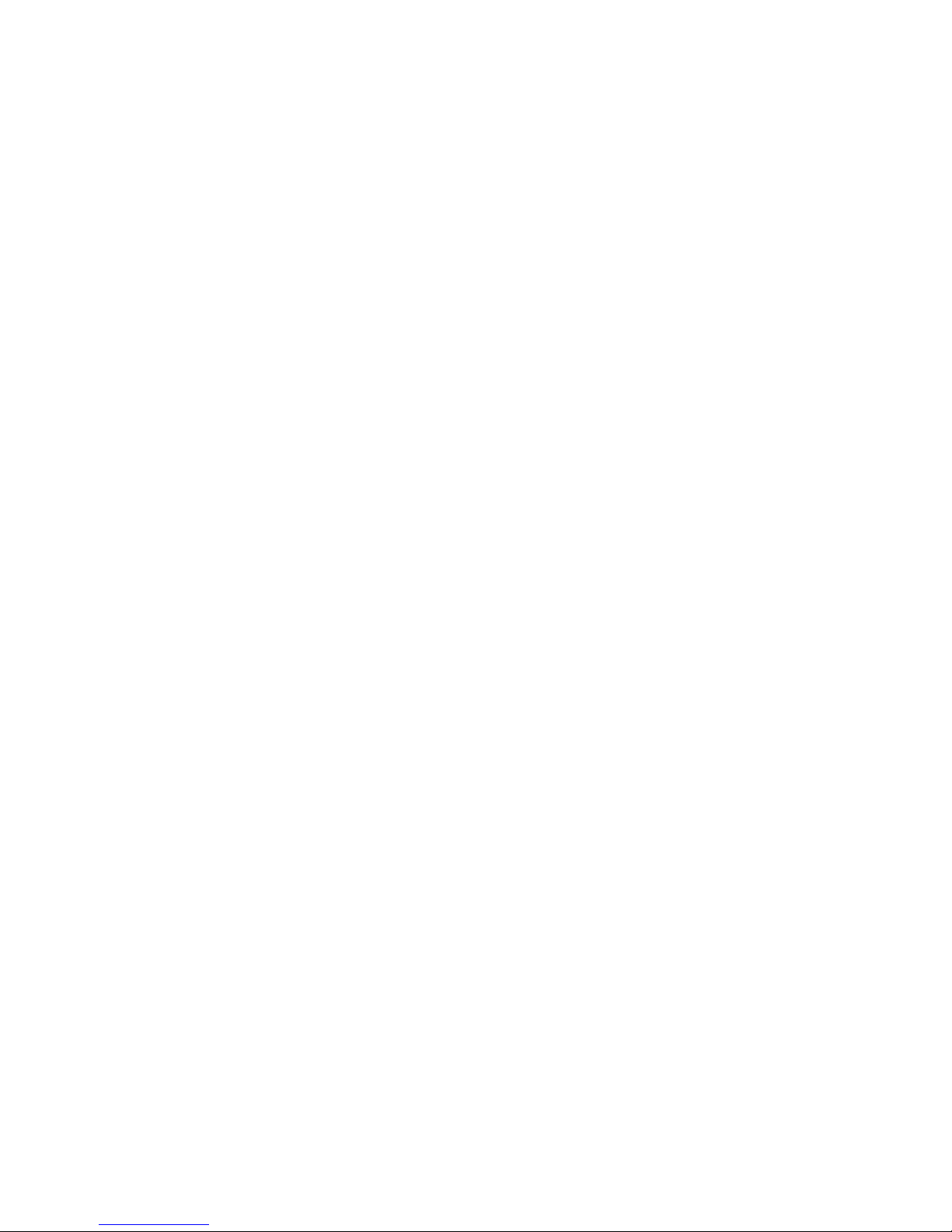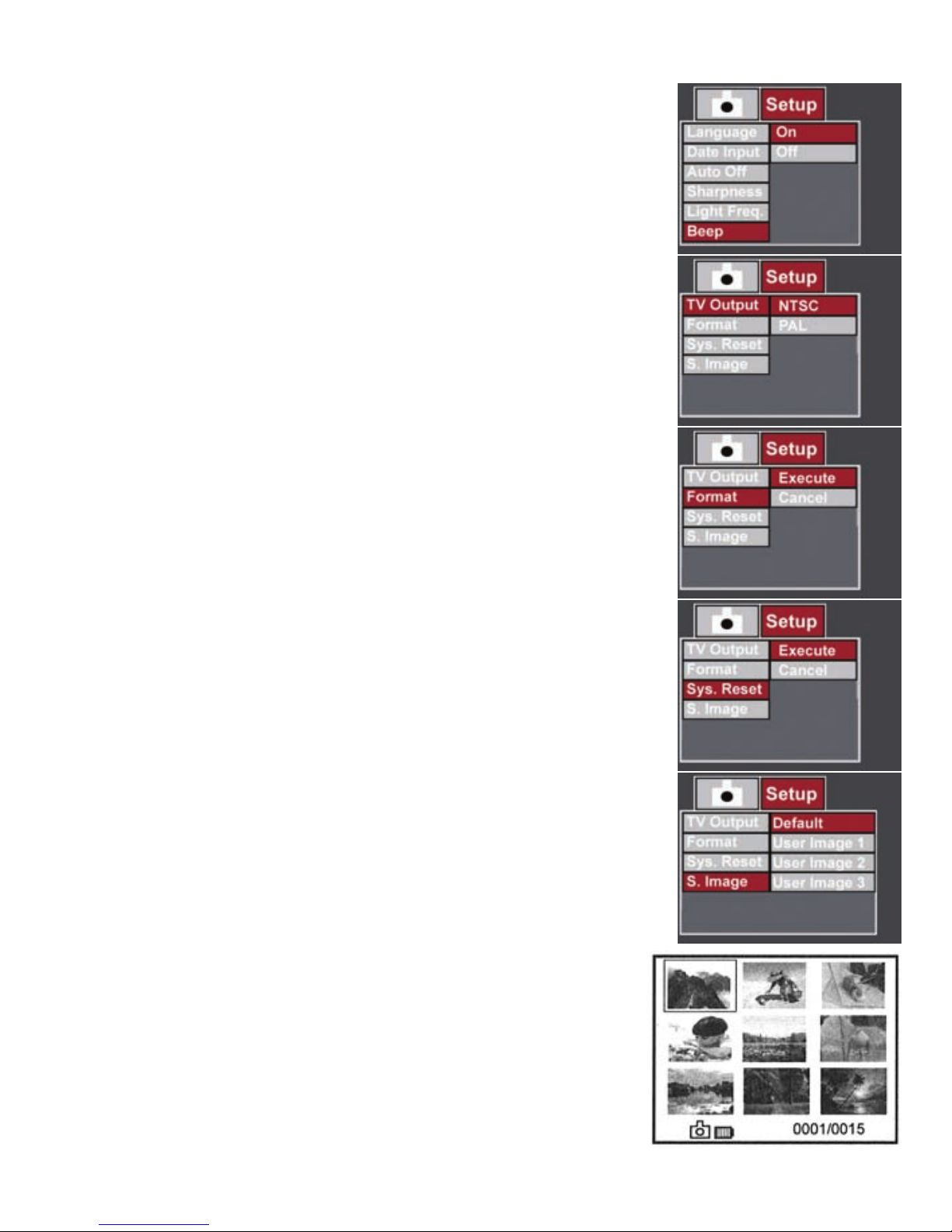2 Presseordbuttonstochoosethedesired
itemPressShuttertoentersettingsandthen
presseordtochangesettingPressShutter
againtoconrmorMenutoexitwithoutany
change
• Language:English,French,German,Italian,
Spanish,Japanese
• Date Input: (Setthedateandtime)
1 PressShuttertoenter
2 PresseordtoselectOfforSetIfyou
selectSet,presseordandforgto
makechanges
TheDatehasthreemodes:
YYYY/MM/DD
DD/MM/YYYY
MM/DD/YYYY
Presseordtoselectthemodedesired
Thenpressforgandeordtosetthe
dateandtimesdesired
3 PressShutteragaintoconrmandreturn
• Auto off:Off,1minute,3minutes,5minutes
(Toconservepower,youcansetAuto-off
function)
• Sharpness:Hard,Normal,Soft
(Selectthesharpnessdesired)
• Light Frequency:50Hz,60Hz
(Matchthefrequencyoftheelectrical
supplyinyourcountryThestandard
frequencyinNorthAmericais60Hz)
9