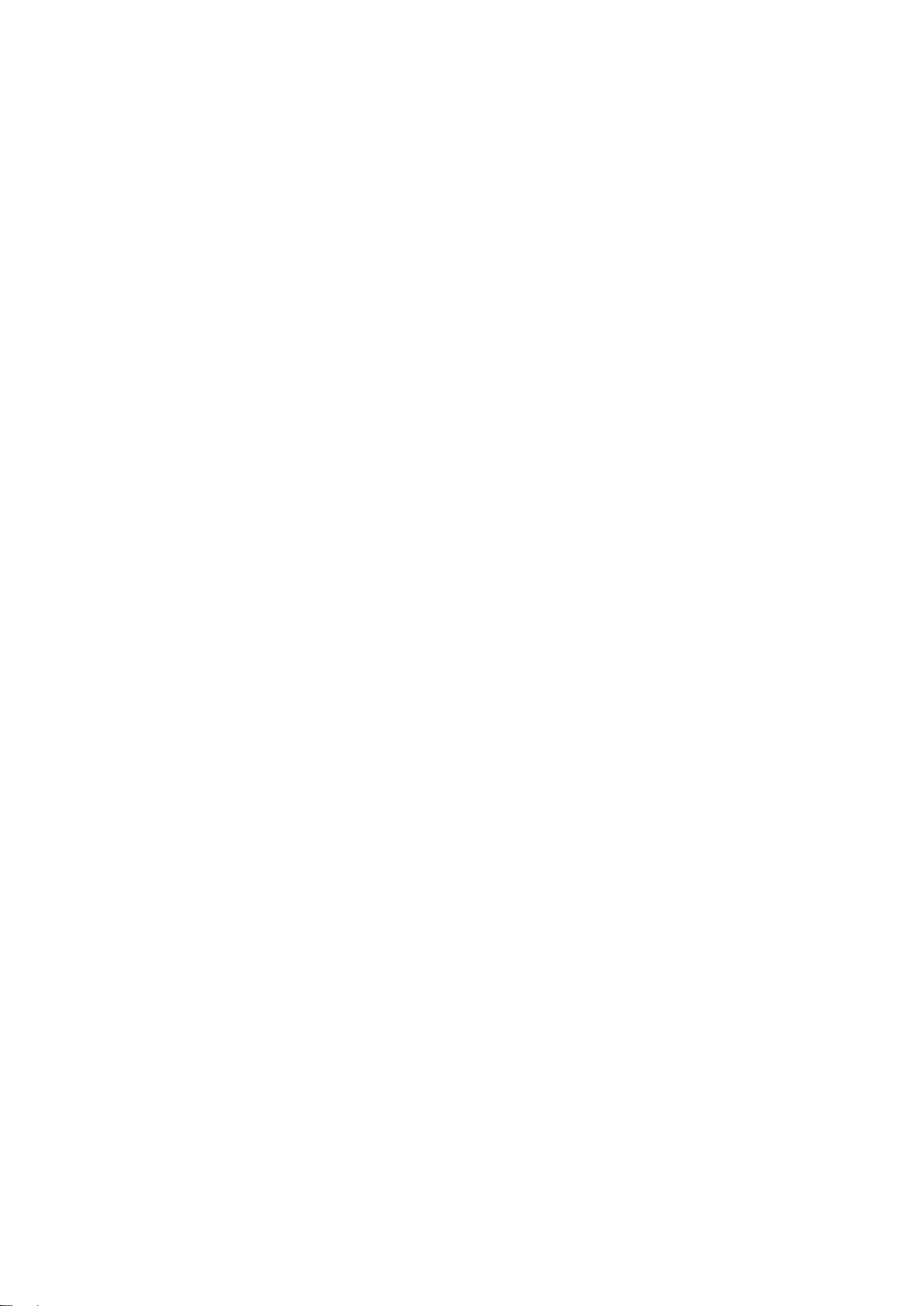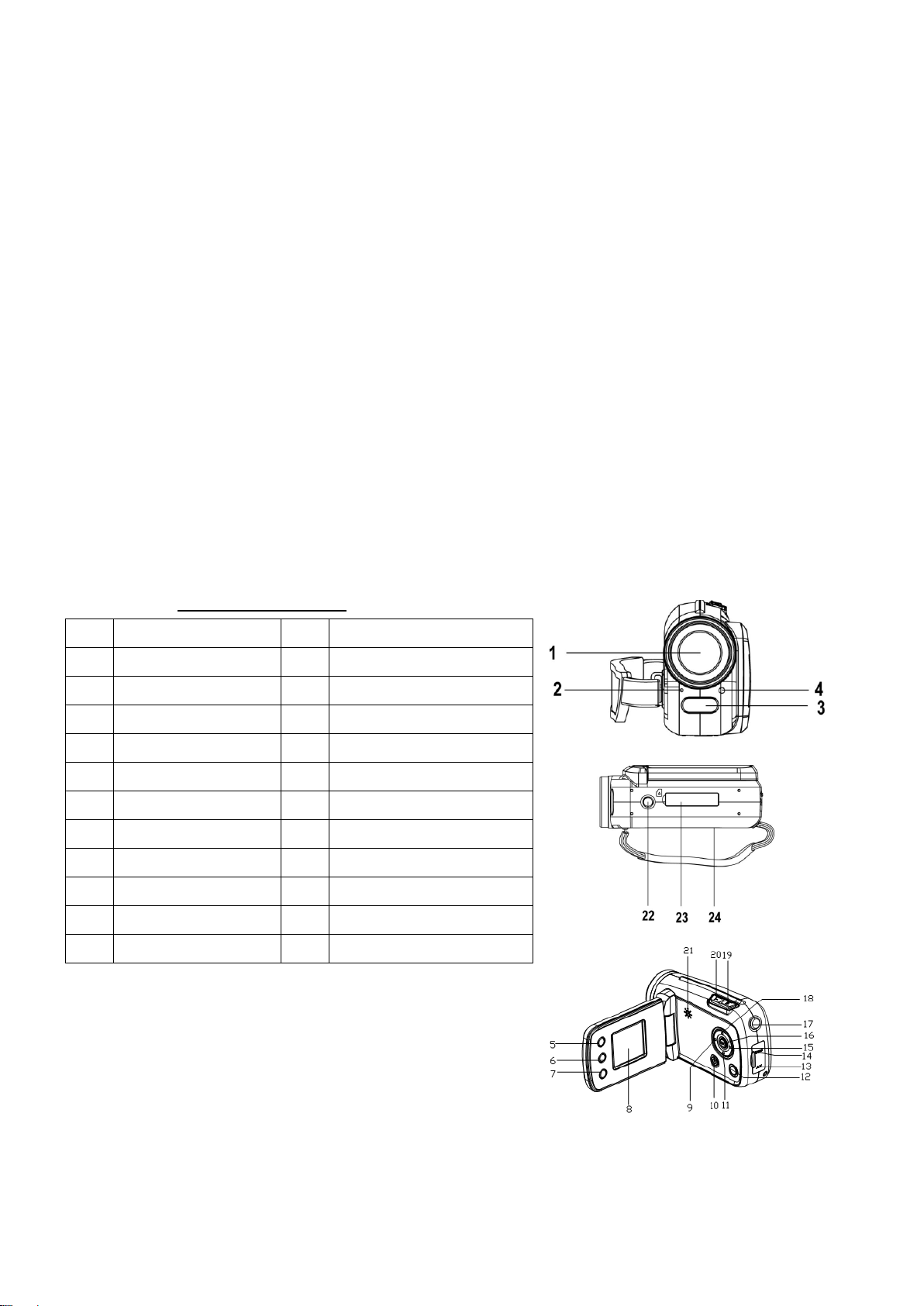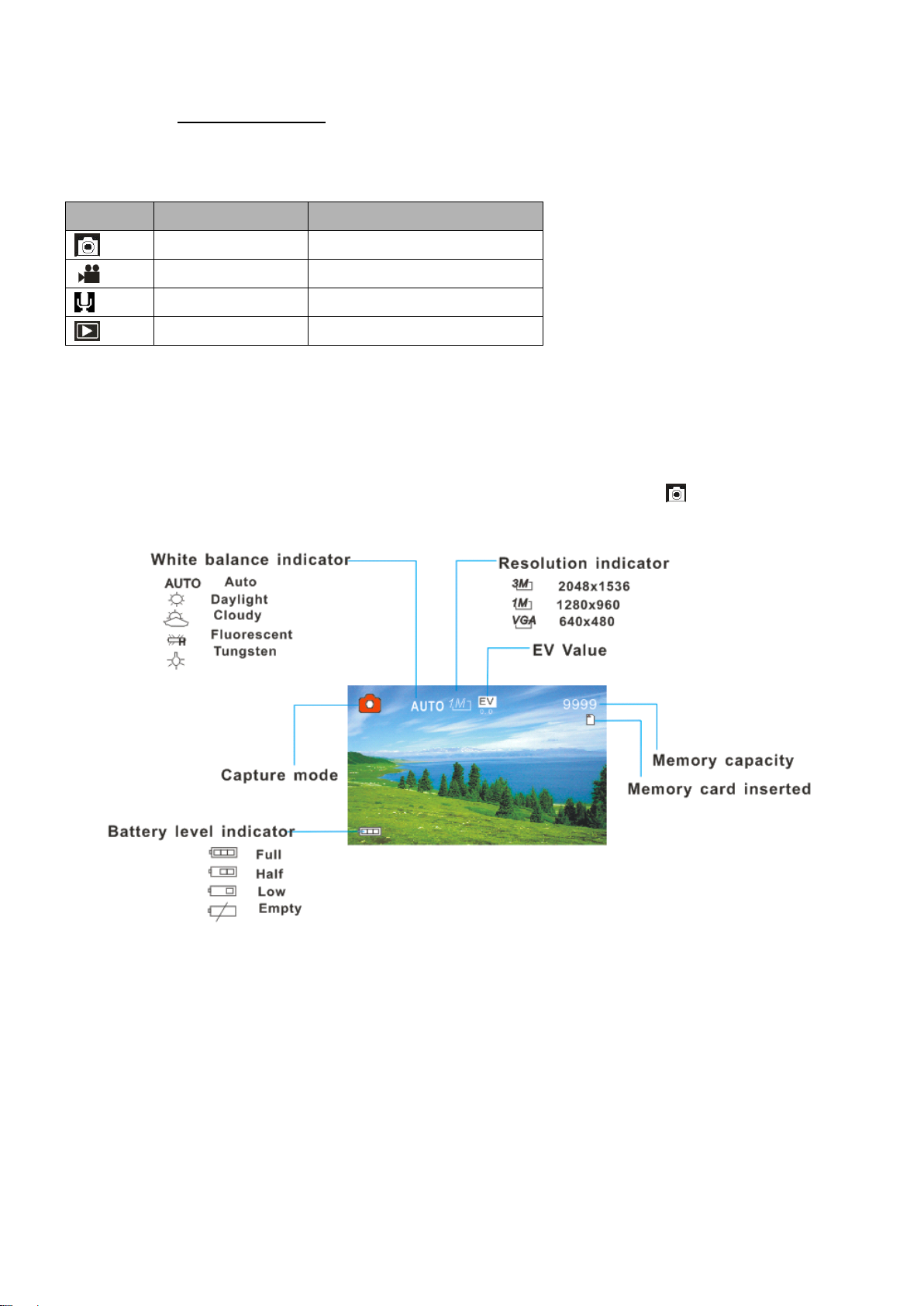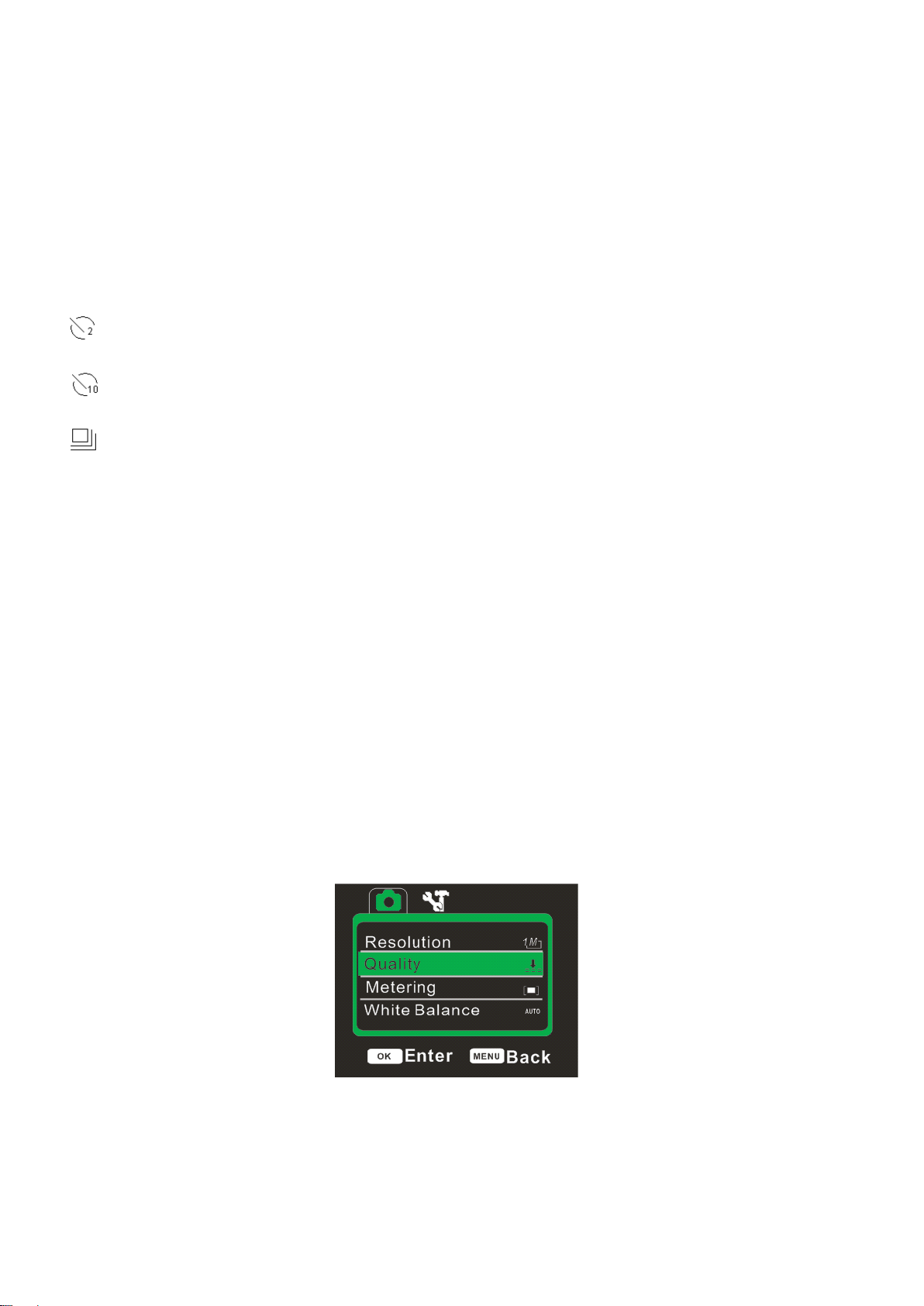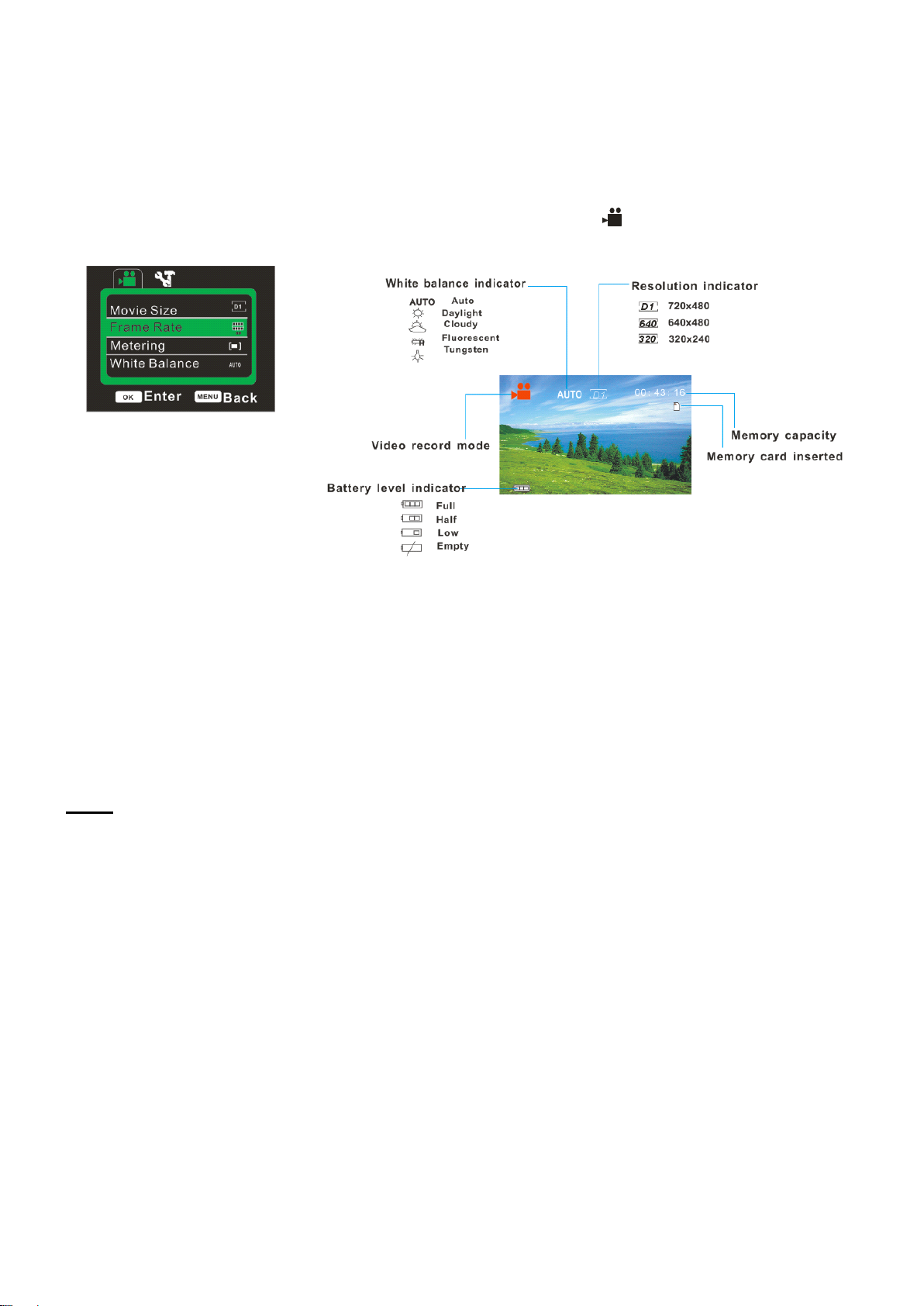2
Contents
Contents
Contents
Contents
I. INTRODUCTION ................................................................................................................................. II. SAFETY INSTRUCTIONS ................................................................................................................. III. IMPORTANT SAFETY PRECAUTIONS ...................................................................................... 4
IV.
CONTENTS ...................................................................................................................................... 4
V.
PRODUCT SPECIFICATIONS ......................................................................................................... 5VI. INSTRUCTIONS .............................................................................................................................. 5
A.
A.
A.
A. Device overview ........................................................................................................................... 5
B.
B.
B.
B. Installing the Battery .................................................................................................................... 6
C.
C.
C.
C. Installing the SD card .................................................................................................................. 6
D.
D.
D.
D. Turning your Camera On ............................................................................................................ 6
E.
E.
E.
E. Camera Modes ............................................................................................................................. 71. Capture Mode ........................................................................................................................... 72. Video Mode ............................................................................................................................. 10. Audio mode ..............................................................................................................................
11
F.
F.
F.
F.
Recording Audio Files ...................................................................................................................
11
1. Playback mode ....................................................................................................................... 122. Camera Settings ..................................................................................................................... 1
G.
G.
G.
G. AV Output .................................................................................................................................... 15
H.
H.
H.
H. PC Camera Mode ...................................................................................................................... 15VII.
I.
I.
I.
I. Software Installation .................................................................................................................... 15VIII.
J
J
J
J .
.
.
.TROUBLESHOOTING .................................................................................................................. 1 6