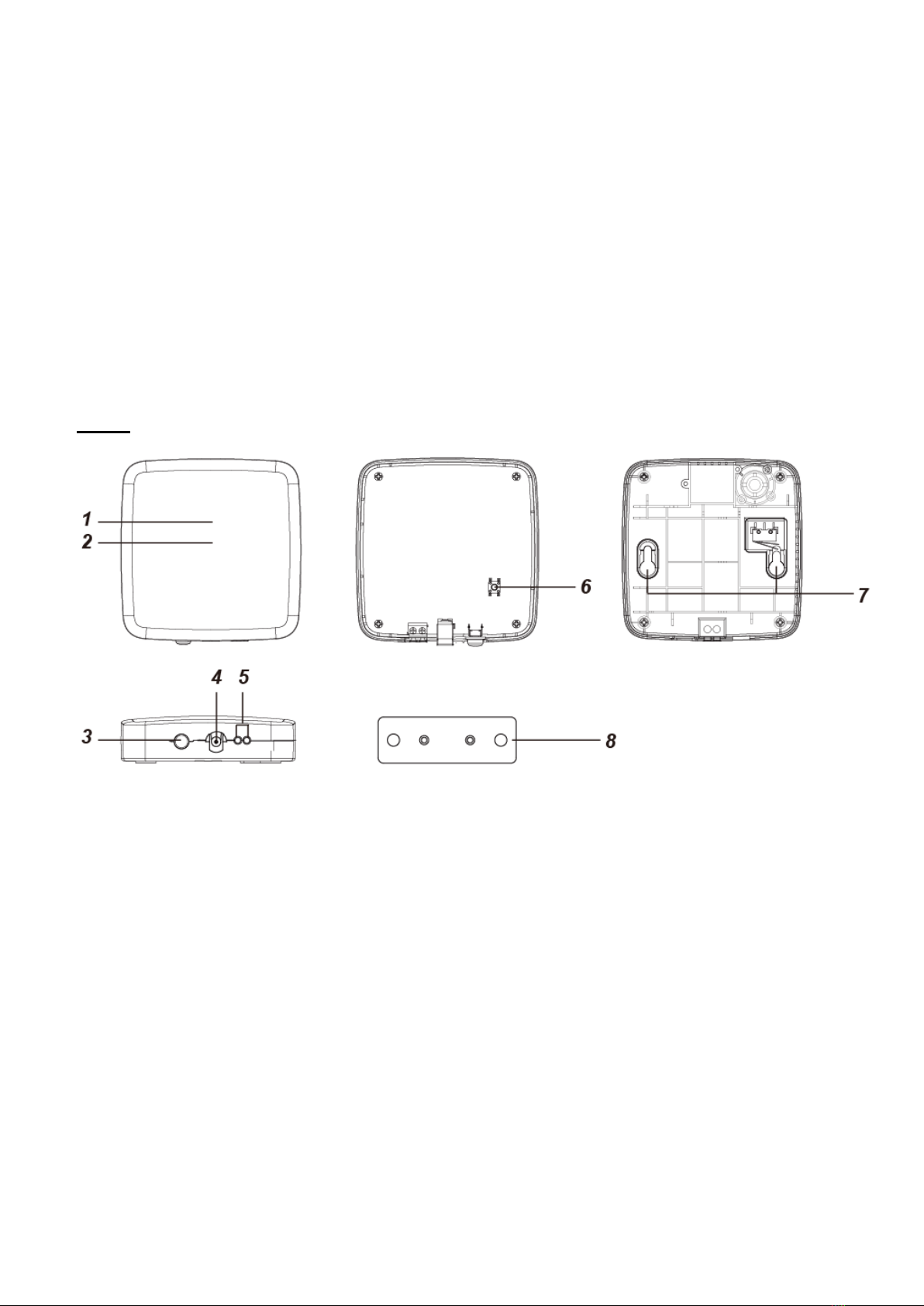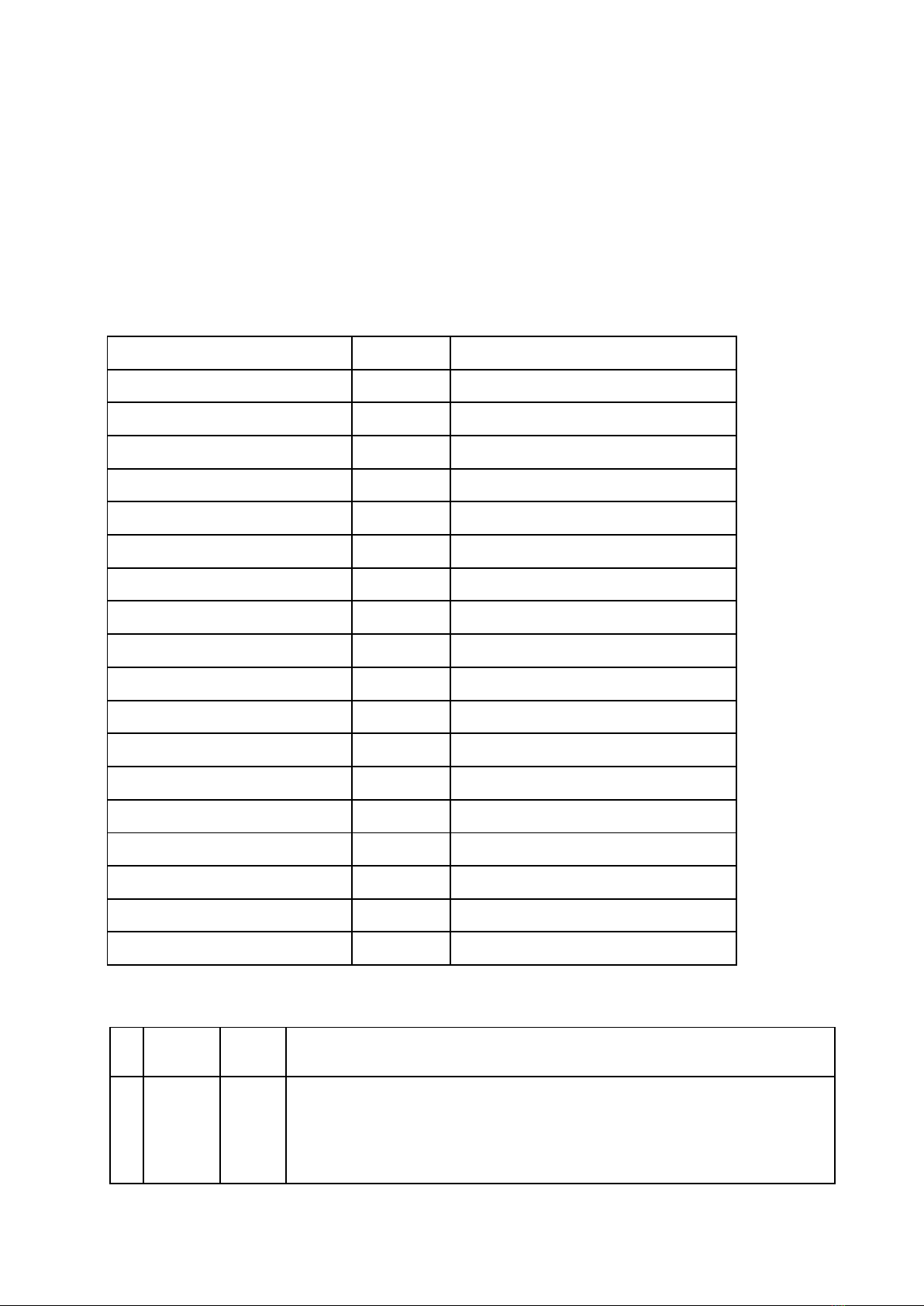flash and alarm beeps will sound for 5 seconds. As the garage door starts moving, the garage door’s position)
will be reported to the Z-Wave controller.
[COMMAND_CLASS_BARRIER_OPERATOR] [BARRIER_OPERATOR_REPORT]
State:
BARRIER_OPERATOR_CLOSED 0x00
BARRIER_OPERATOR_CLOSEING 0xFC
BARRIER_OPERATOR_STOPPED 0xFD
BARRIER_OPERATOR_OPENING 0xFE
BARRIER_OPERATOR_OPEN 0xFF
Once GDC-3 starts the movement of the garage door, another command
cannot be sent for 35 seconds. If a second command is sent within 35
seconds, GDC-3 will return busy signal to the Z-Wave controller.
[COMMAND_CLASS_APPLICATION_STATUS] [APPLICATION_BUSY]
Status : 0x00
Wait Time : 0x00
When the garage door is in open status, GDC-3 will bypass any open
command from the Z-Wave Controller. When the garage door is in closed
status, GDC-3 will bypass any close command from the Z-Wave Controller.
Alarm Sound Volume
Before the remotely activated garage door begins to move, the warning LED
indicators will flash and alarm beeps will sound for 5 seconds. Users can
adjust the alarm sound volume by sending command from the Z-Wave
Controller with Configuration CC command, using parameters below:
S : Size
D : Default
1:small
Garage Door Tilt Sensor (Tilt-GDC3) Features
Garage Door Position Detection
Whenever the garage door position changes, Tilt-GDC3 will report the door’s position to GDC-3, and GDC-3 will
report to the Z-Wave controller with Z-Wave command [COMMAND_CLASS_BARRIER_OPERATOR]
[BARRIER_OPERATOR_REPORT].
BARRIER_OPERATOR_CLOSED 0x00
BARRIER_OPERATOR_CLOSEING 0xFC
BARRIER_OPERATOR_STOPPED 0xFD
BARRIER_OPERATOR_OPENING 0xFE
BARRIER_OPERATOR_OPEN 0xFF
Tamper Protection
The Tilt Sensor Tilt-GDC3 is protected by a tamper switch when it is mounted flush against the mounting
surface. When the device is removed from the mounting surface or when the device cover is opened, its tamper
switch will be activated. The device will then send a tamper open signal to GDC-3, and GDC-3 will report to the
Z-Wave controller with Z-Wave command [COMMAND_CLASS_NOTIFICATION] [NOTIFICATION_REPORT]
Open: 00 00 00 FF 07 03 00 00
Close: 00 00 00 FF 07 00 01 03
Supervisory Signal
The Tilt Sensor Tilt-GDC3 will transmit Supervisory Signal along with the garage door’s position to GDC-3 every
15-20 minutes. GDC-3 will report to the Z-Wave controller using [BARRIER_OPERATOR_REPORT].
If the Z-Wave controller fails to receive any supervisory signals of the Tilt Sensor over a preset period of time,
an “Out-Of-Order” fault message will be generated.
Supervision error: 00 00 00 FF 06 49 00
Restore: 00 00 00 FF 06 00 00 (Both the battery status and supervision signal need to be back to normal)
Low Battery
The Tilt Sensor Tilt-GDC3 features Low Battery Detection function. When the battery voltage is low, the Tilt Sensor
will transmit Low Battery signal to GDC-3, and GDC-3 will report to the Z-Wave controller with Z-Wave command
[COMMAND_CLASS_NOTIFICATION] [NOTIFICATION_REPORT].
Low Battery: 00 00 00 FF 06 4A00
Restore: 00 00 00 FF 06 00 00 (Both the battery status and supervision signal need to be back to normal)