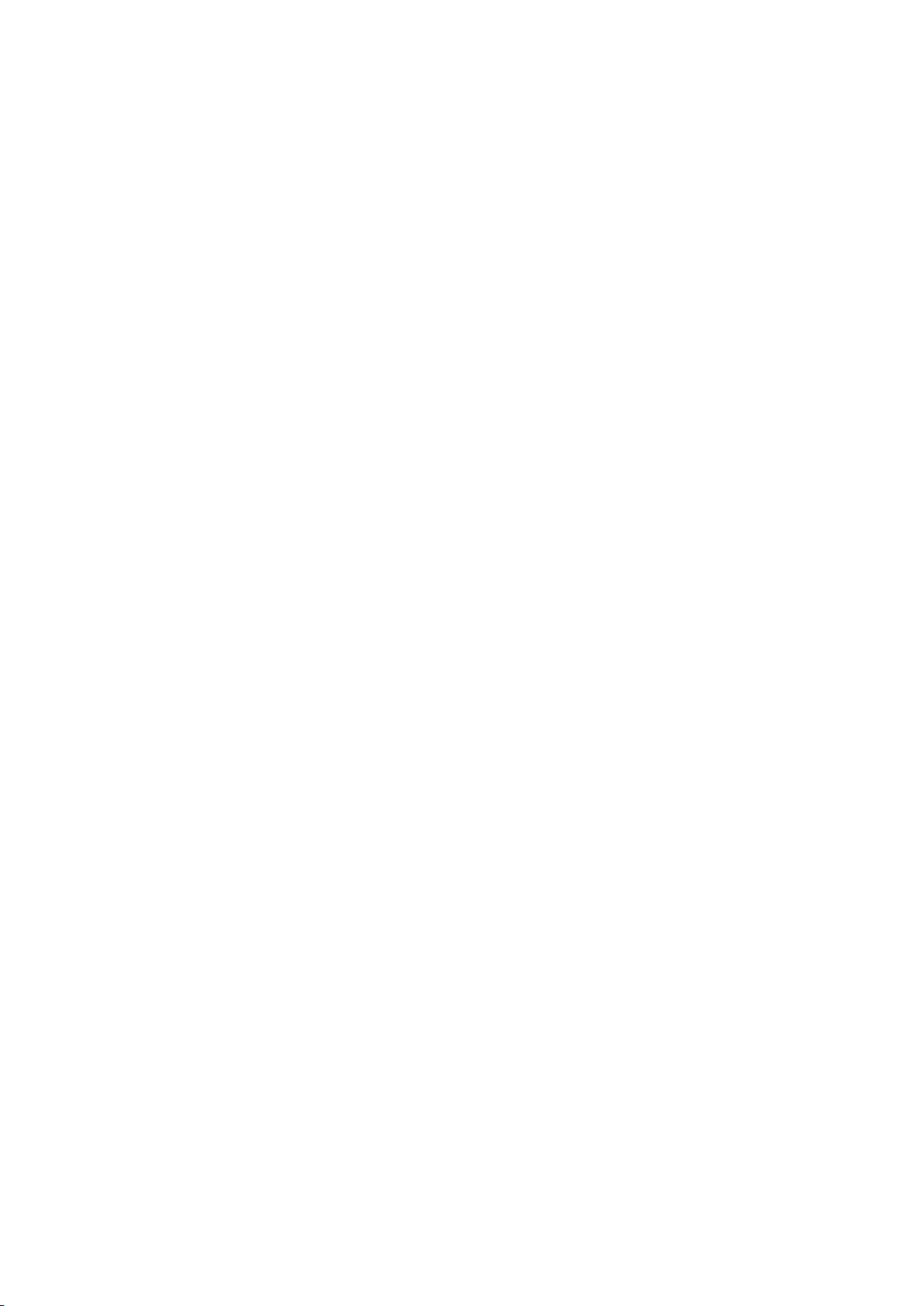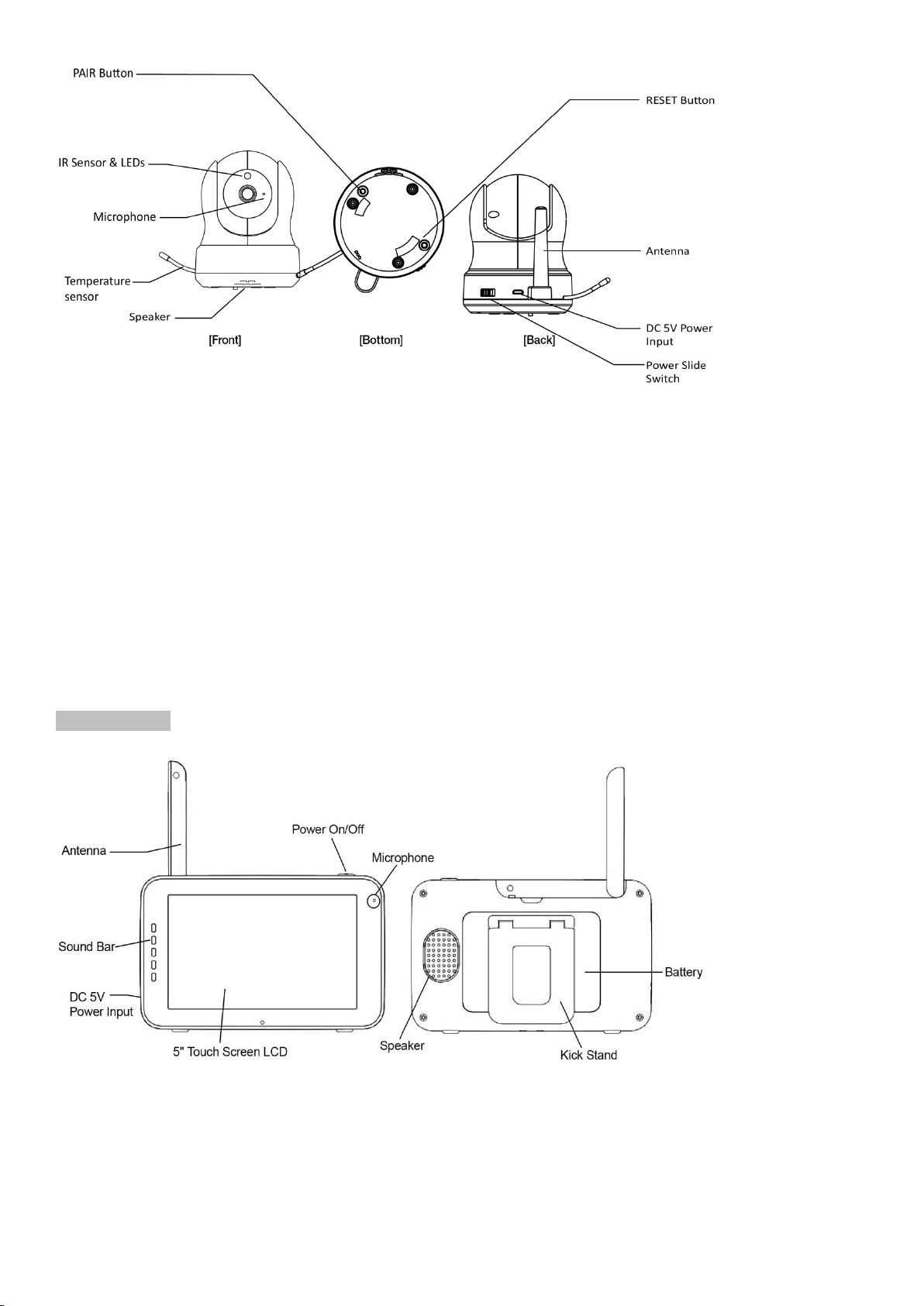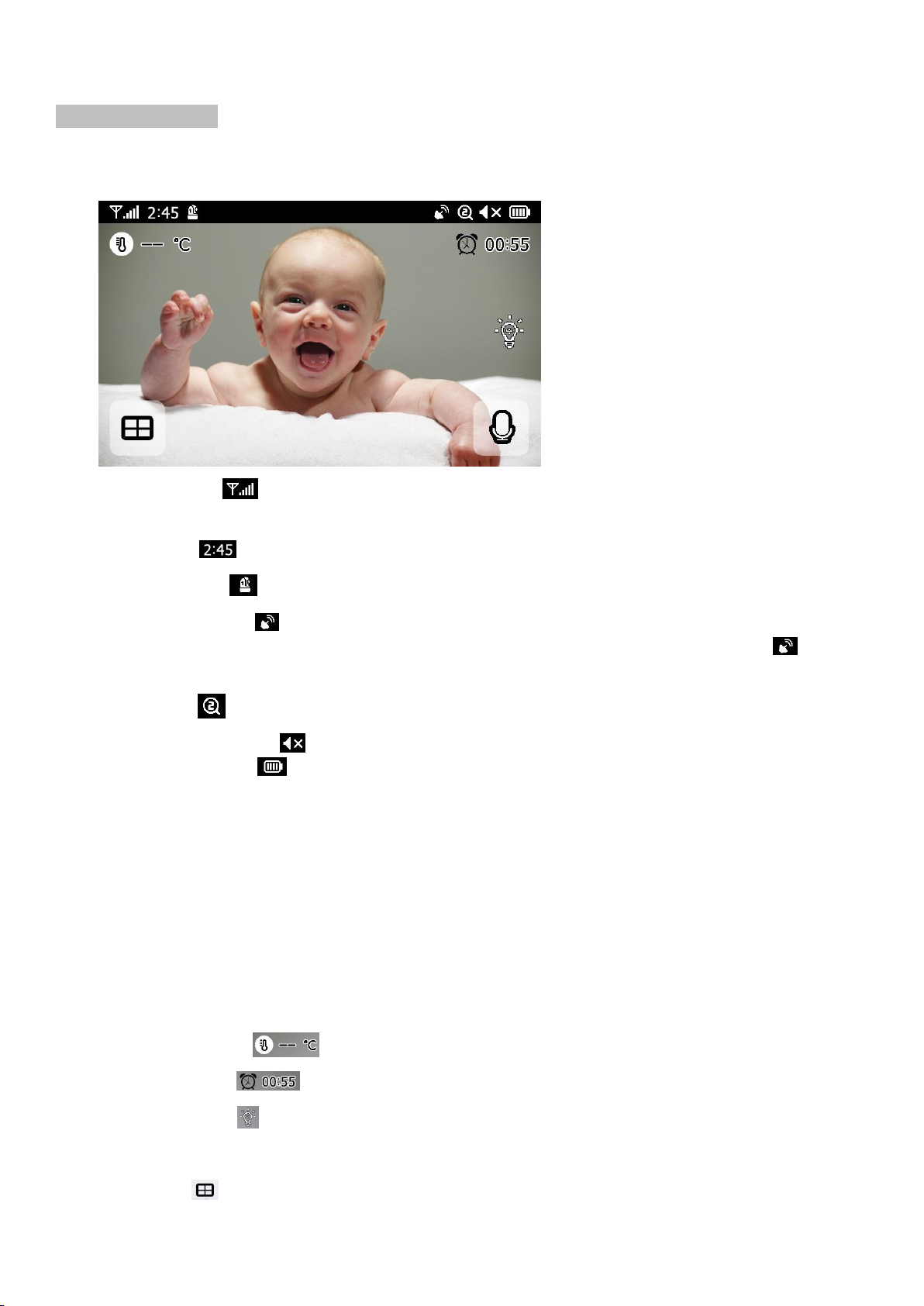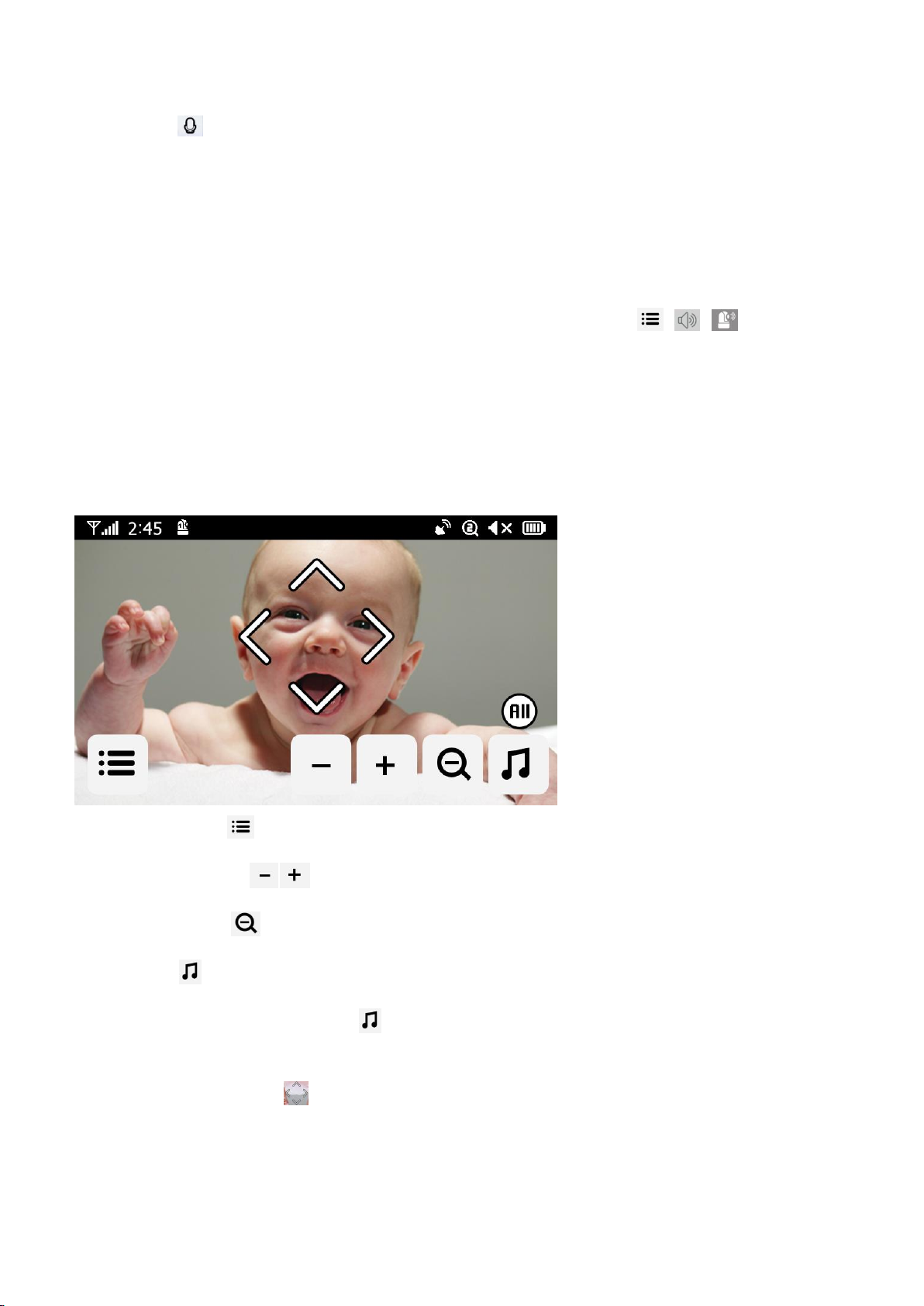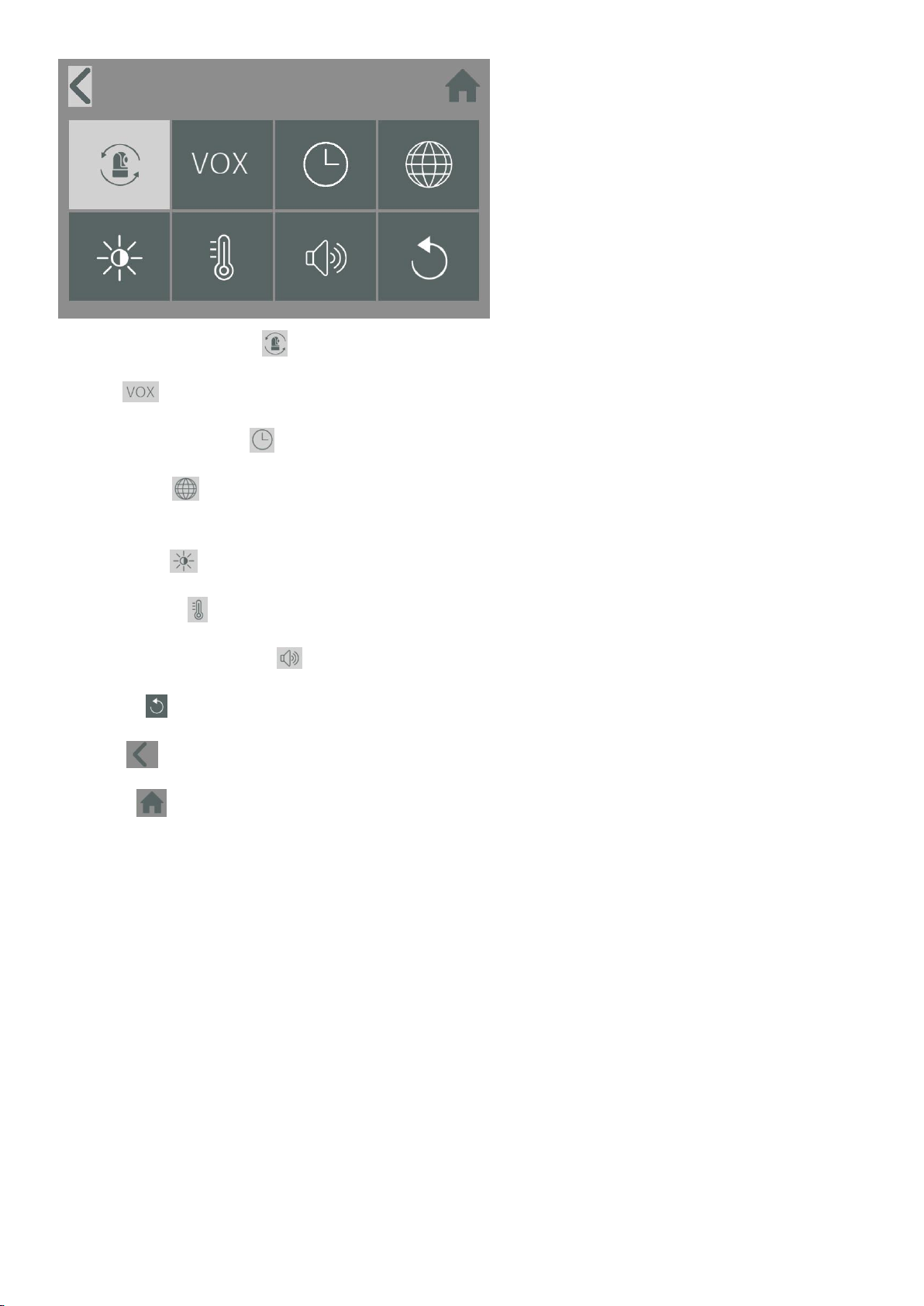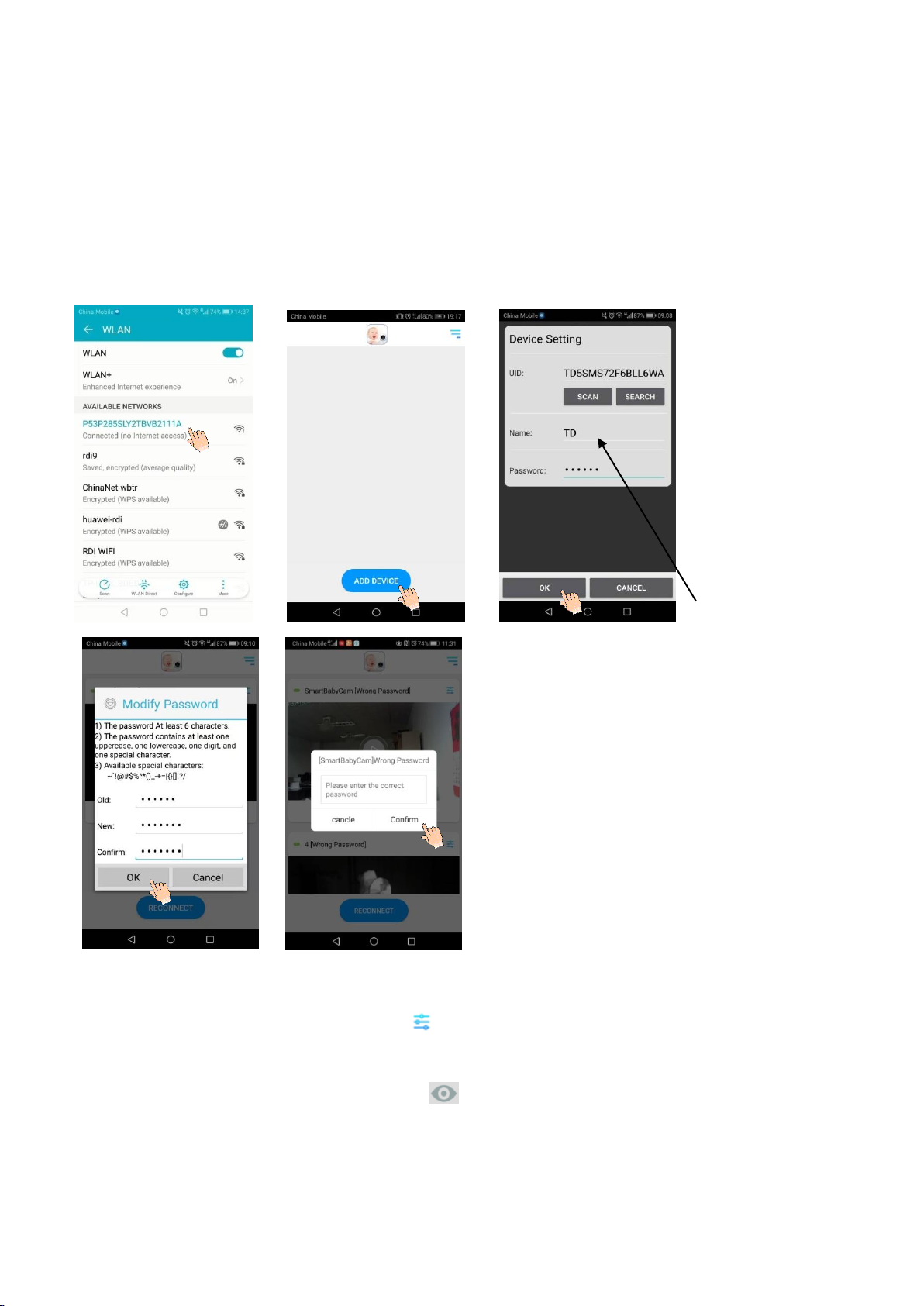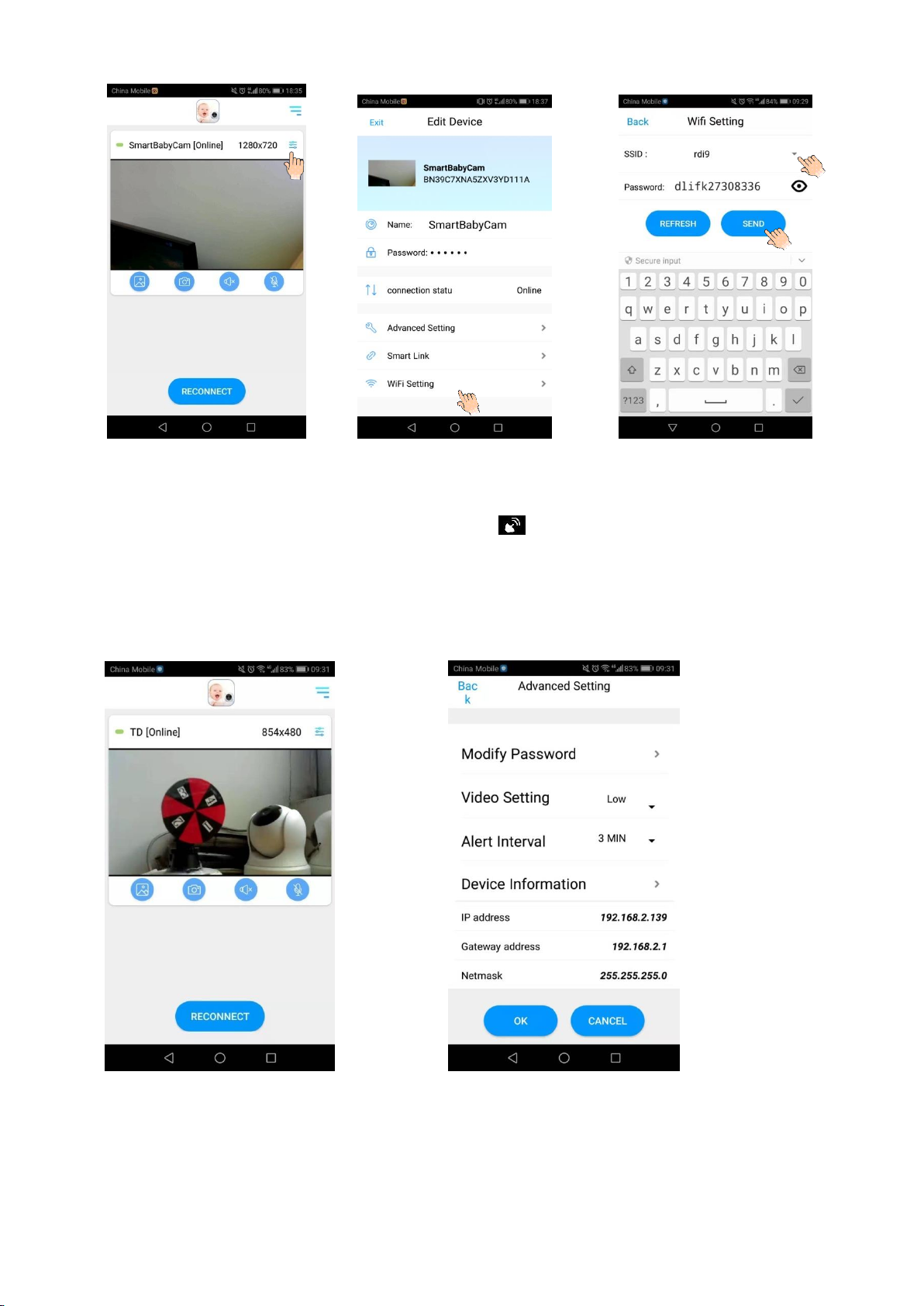2
WARNING
STRANGULATION HAZARD - Keep cord out of child's reach. NEVER place camera or cords within 3 feet of
crib or playpen. Never use extension cords with AC Adapters. Only use the AC Adapters provided.
• Some adult assembly or installation required.
•This product contains small parts that may cause choking. Keep small parts away from children.
• This product is NOT intended to replace proper supervision of children. You MUST check your child’s
activity regularly, as this product will not alert parents to silent activities of a child.
• Before using this product, read and follow all instructions contained in this booklet, and read and follow
all instructions and warnings on the product.
• NEVER use the transmitter or monitor near water, including near a bathtub, sink, laundry tub, wet
basement, etc.
• This product is intended for indoor use only.
• This product is not intended for use as a medical monitor and its use should not replace adult
supervision.
• The transmitter detects normal sound levels within a range of 2 to 3 meters (6 to 10 feet) from a child. If
the child moves outside of this range, if may not be able to detect sounds from him or her.
• It is essential that you check the operating range and condition of the transmitter monitor on initial
installation and on a regular basis after that.
• Check reception regularly. Test monitor before use and after changing camera location.
• Do not take apart the product by yourself.
• To prevent overheating, keep the product and AC power adapters away from any direct sunlight and heat
sources such as radiators, heat registers, cooking devices (e.g., stoves and ovens) and other appliances that
produce heat (e.g., amplifiers, televisions and stereos).
• Ensure that the product is well ventilated during use. Avoid contact with pillows and furniture that may
block ventilation.
• Use only the AC adapters provided with the product, as other adapters may damage the product. Plug
the adapters only into standard household current (100~240 volts AC). Place the AC adapters avoiding
pinch points otherwise you can damage the adapters.
• When an AC adapter is plugged into a power source, DO NOT touch the exposed end of the AC adapter’s
cord.
• Do not use extension cords with the AC power adapters to avoid entanglement.
• Images and sounds are transmitted by the product over public airwaves and transmissions may be picked
up by other units. (Although the transmission distance is 100m or longer, it may vary depending on
whether there are obstacles between the camera and the monitor.)
• Caution if you use the system to watch a young child, do not place the camera where the child can reach.
• When using the system with only battery power and the charge is low, then the picture and or sound
may affected. If this occurs then please connect the AC power adapter.
The transmission range of the wireless signal may weaken if heavy obstructions such as a concrete, brick,
or metal walls are between the camera and monitor, or if there are several Wi-Fi routers and devices in
your environment.
To avoid interference with RF signal, keep your cell phone at least 3ft away from the Camera and Monitor.
CAUTION
Risk of explosion if battery is replaced by an incorrect type.
Dispose of used batteries according to the instructions.