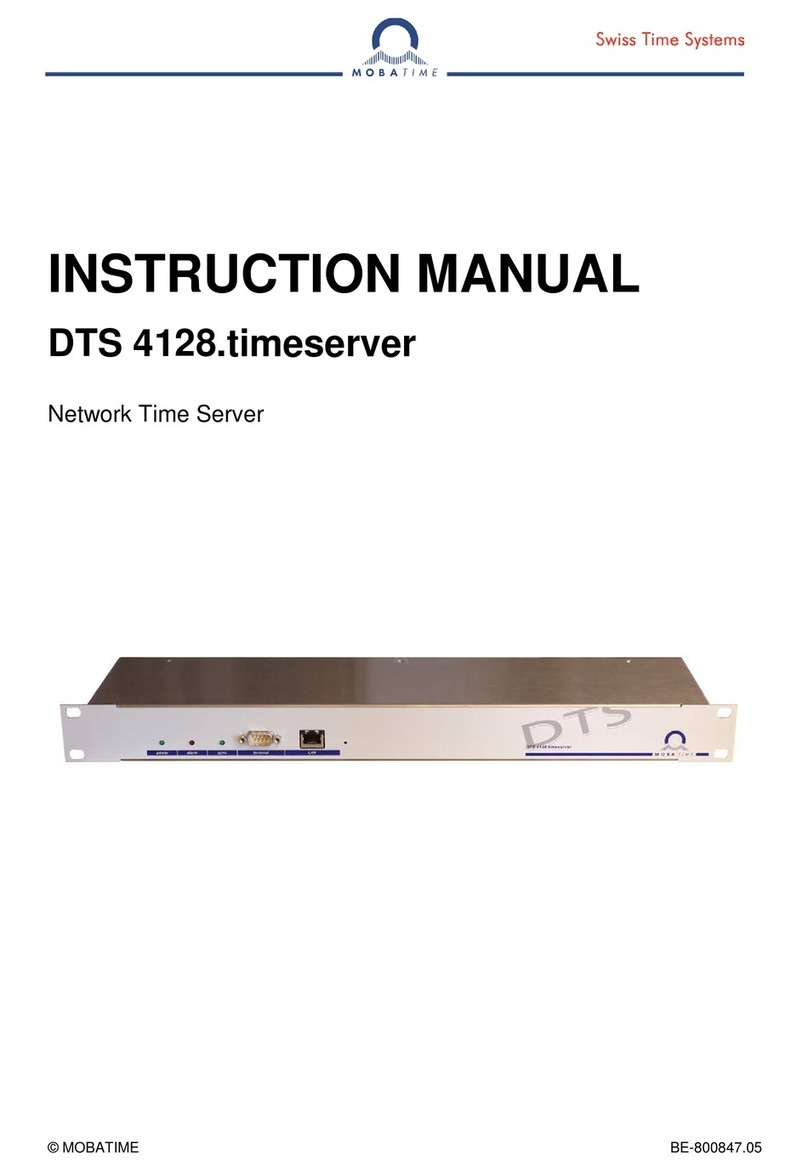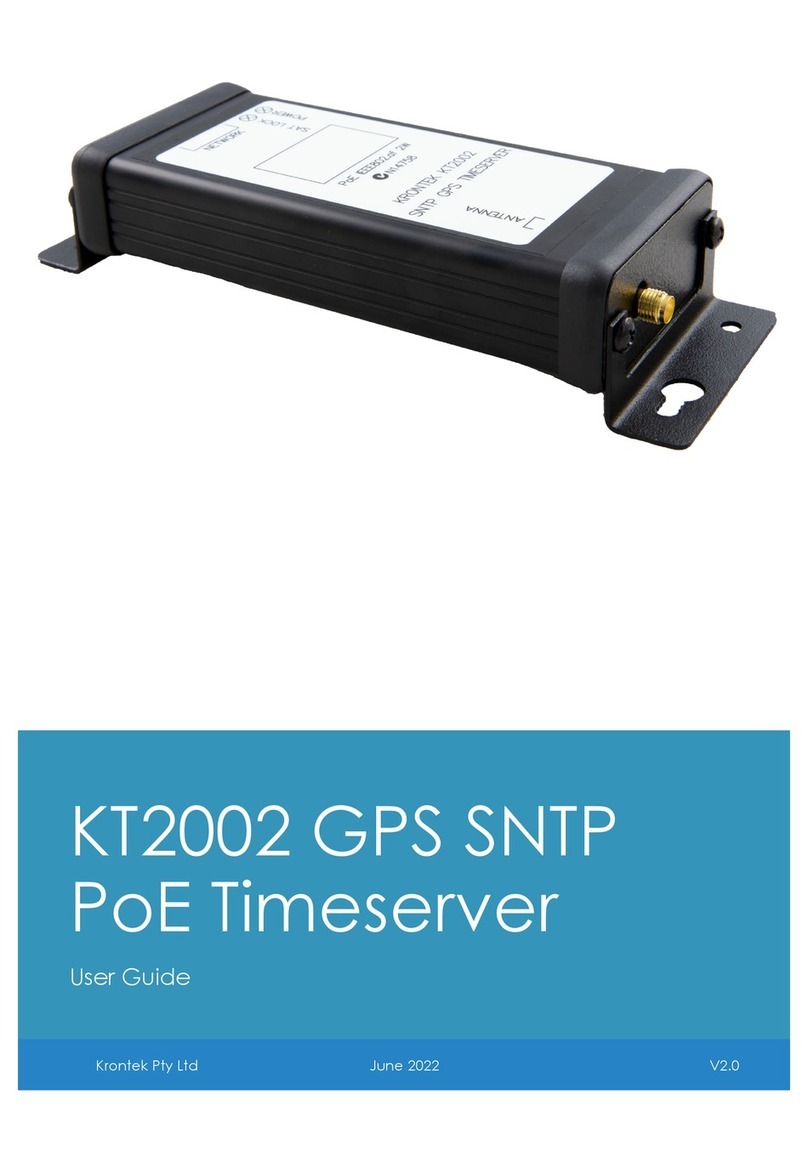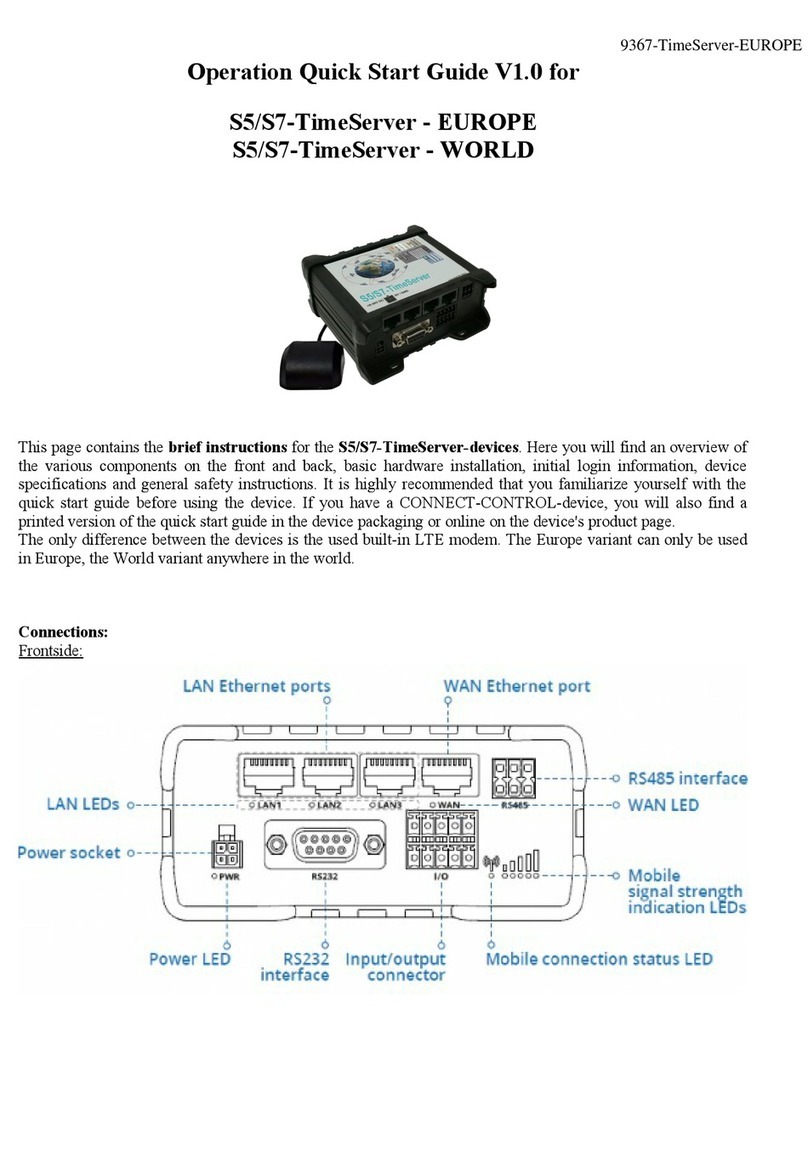See last page for copyright and document info, File: Reeve_GpsNtp-Pi_Setup.doc, Page 2
2 Hardware Assembly
This project was developed on an unmodified Raspberry Pi model B+. It most likely will work on the model B but
has not been tested. The RPi is operated “headless”; that is, it is used without a directly connected keyboard,
mouse or monitor. All provisioning is done from a PC running an SSH terminal program and connected to the
same LAN as the RPi. The hardware requirements and costs are shown in table 1.
Table 1 ~ Hardware Requirements and Costs
Description Adafruit HAB Supplies Notes
Base system Raspberry Pi B+, 35 USD Raspberry Pi B+, 35 USD Note 1
GPS receiver assembly Ultimate GPS Hat for Raspberry Pi
{GPSHat}, 45 USD
Raspberry Pi+ GPS Expansion
Board {GPSHAB}, 7 USD Note 1
Battery for GPS RAM CR122 , 2 USD CR2 32, 2 USD Note 3
Onboard antenna connector U.FL-M SMA-F
External active antenna Optional, 13 USD Required, 15 USD Note 4
Internal patch antenna Yes No
Flexible jumper cable Optional, 4 USD Not required Note 5
Soldering required Yes Yes Note 6
Mounting hardware required See hardware list See hardware list Note 2
RPi power supply 5 Vdc 5 W 5 Vdc 5 W Note 7
Table 1 notes:
1. Prices are as-of February 2 15 and do not include shipping. The HAB Supplies price includes an active antenna.
2. The Adafruit product does not include any hardware for rigidly mounting the GPS daughterboard to the RPi or for
mounting the RPi to a chassis. The HAB Supplies product includes only 2 of 4 spacers needed for the GPS board
and none for the chassis mounting. See Table 2..
3. Batteries are user supplied. The HAB Supplies GPS board is incorrectly marked CR2 23.
4. Each vendor has related antenna products that can be purchased with the receiver.
5. A flexible jumper is needed between the RPi board connector and an external antenna cable to reduce stress on
the connectors.
6. Soldering requirements are minor and described in more detail below.
7. The RPi uses a micro-USB connector for power but it cannot be powered from a PC USB port. Both GPS boards
require 3.3 Vdc, which is obtained from the RPi onboard power supply.
Table 2 ~ Hardware list
Item Qty Remarks
M2.5 x 11 mm stud spacer 4 Note 1
M2.5 x 6 mm stud spacer 4 Note 2
M2.5 hex nut 4
Flat washer, 2.5 mm 8
Lock washer, 2.5 mm 8
M2.5 x 4 mm flat head screw 4
Chassis, 1 x 7 x 1.6 mm 1 Aluminum
Rubber feet 4
Hardware List Table notes:
1. Qty can be reduced to 2 if the additional spacers exactly
match the length of the spacers supplied.
2. These spacers may be any convenient length to ensure
adequate spacing from the aluminum chassis.