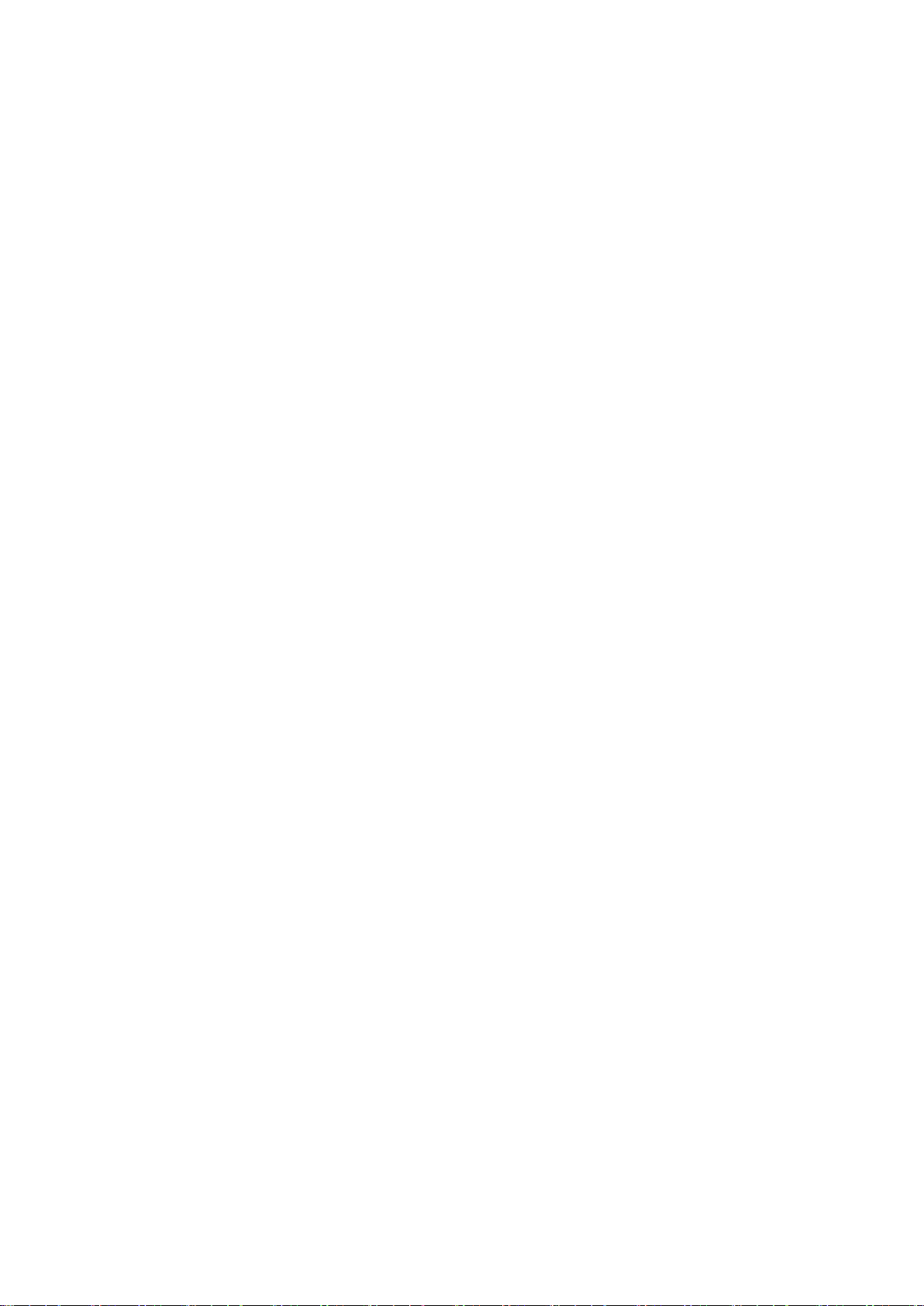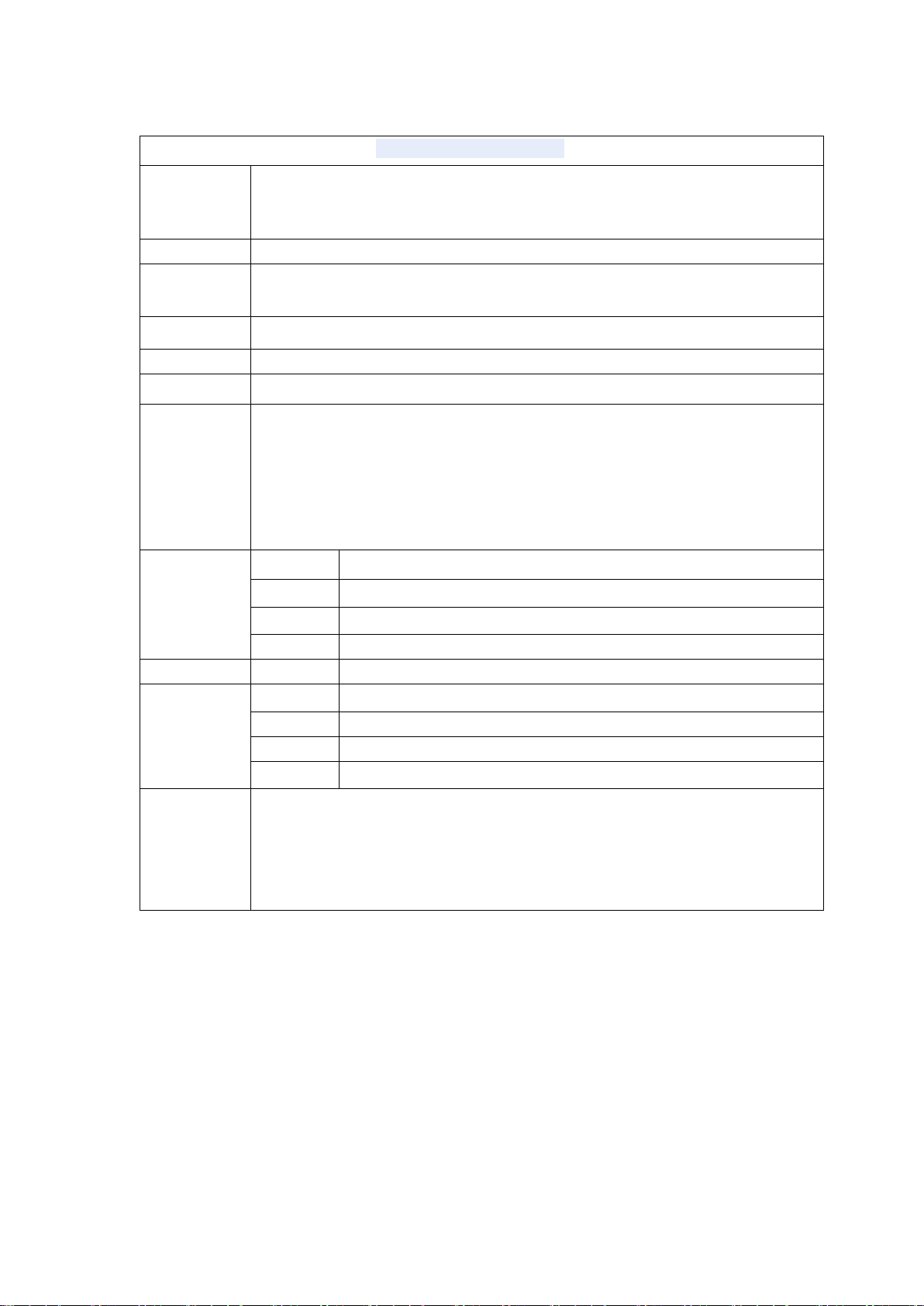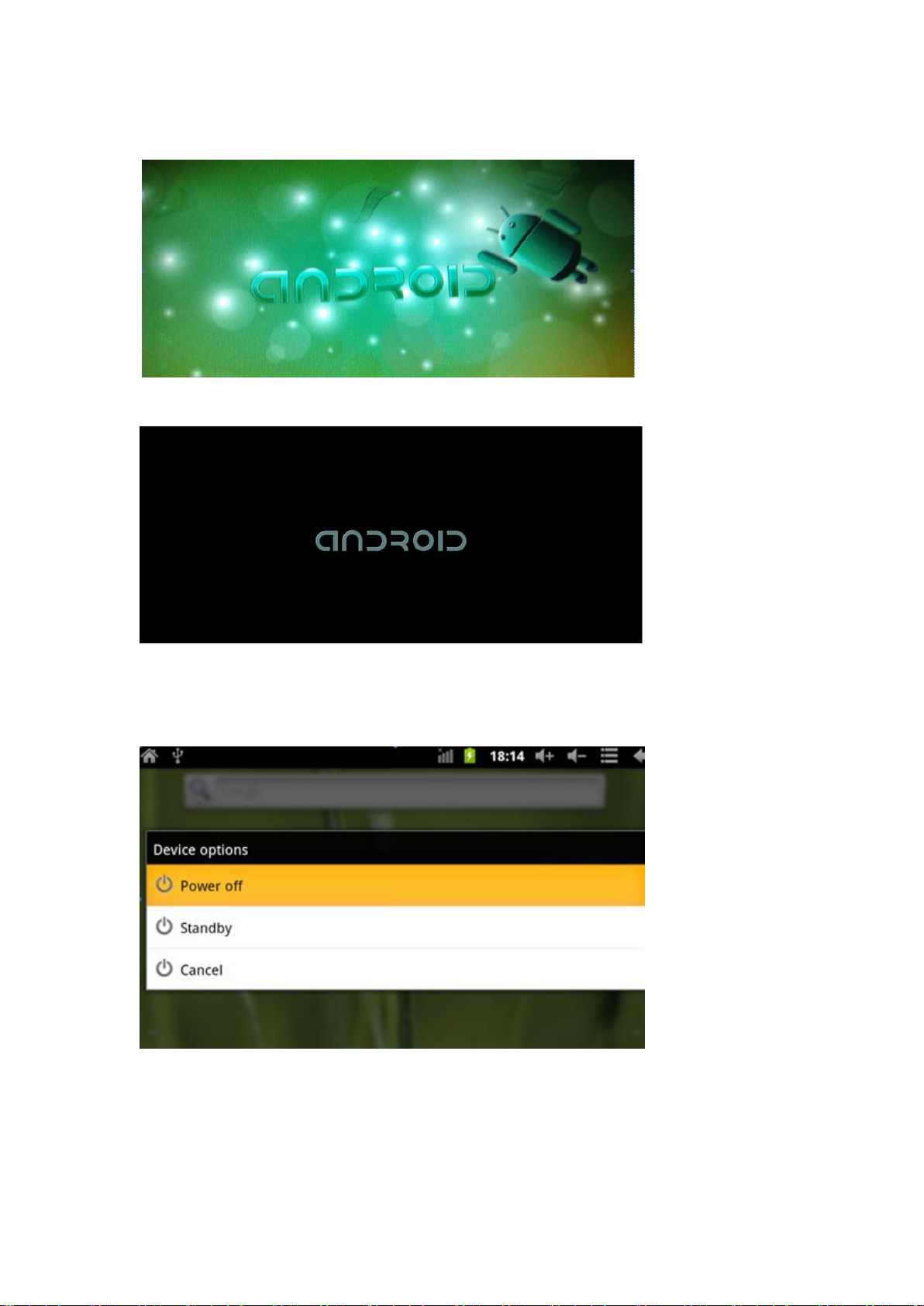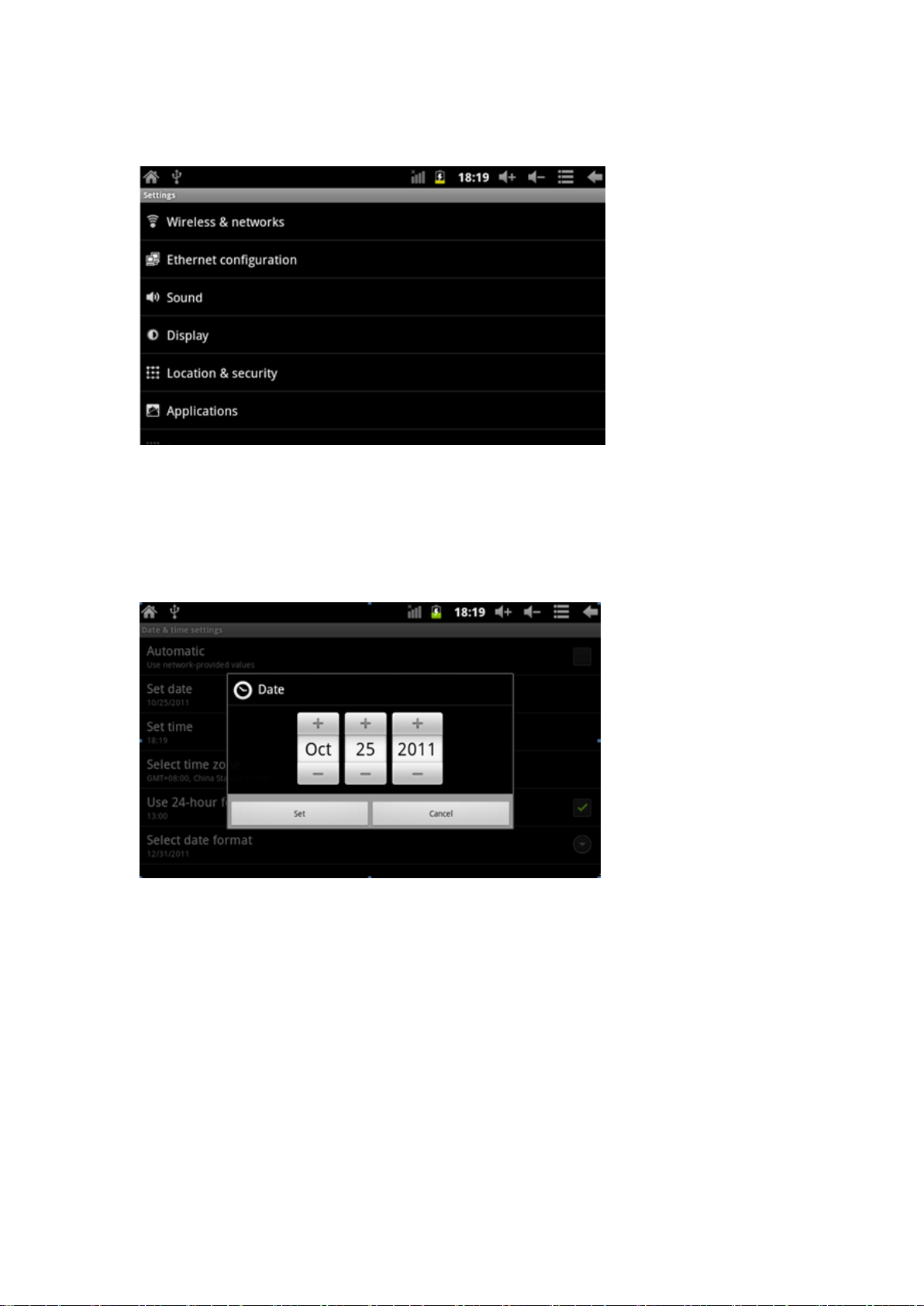Attention
﹡This is a high precision electronic product, please do not disassemble.
﹡Avoid intensive beating or collision to the product.
﹡Avoid using this product in the following condition: high and low temperature, damp, dust,
strong magnetic and long-term exposed to sun.
﹡Please use a wet cotton to wipe the product shell gently. No use of chemical cleaning
solution. Avoid dripping or splashing water to the product and should be placed far away
from liquid.
﹡No Long time usage of headphone or high volume are suggested as these may cause
permanent hearing damage.
﹡Please do not use headphones when cross the road, driving motor vehicle or bicycle to
avoid traffic accident.
﹡Please use the original battery charger and accessory in package. Using other accessories
may cause damage to the product and would violate the warranty.
﹡Please follow the relevant local environment regulations to deal with obsolete product and
accessories.
﹡Please free to contact with local distributor or call center directly in the course of any
questions.
﹡Please follow the user manual and keep data backup. No responsibility is assumed in the
course of data loss because of product damage, repair or other causes of memory loss.