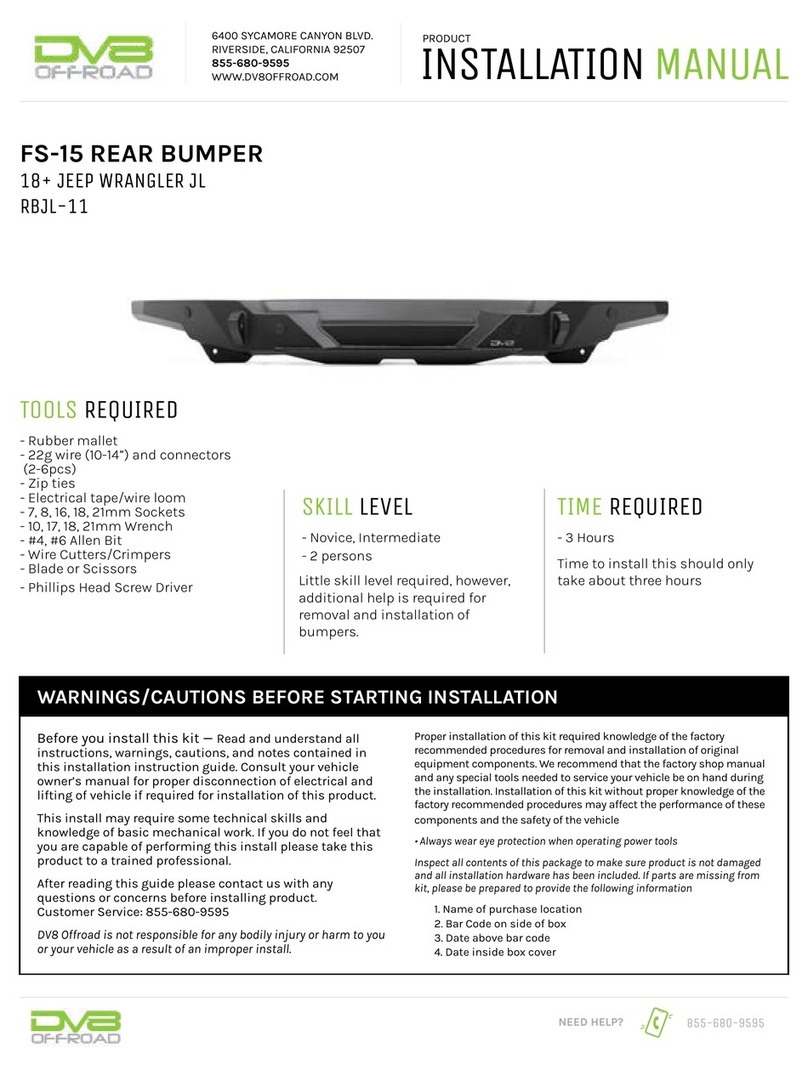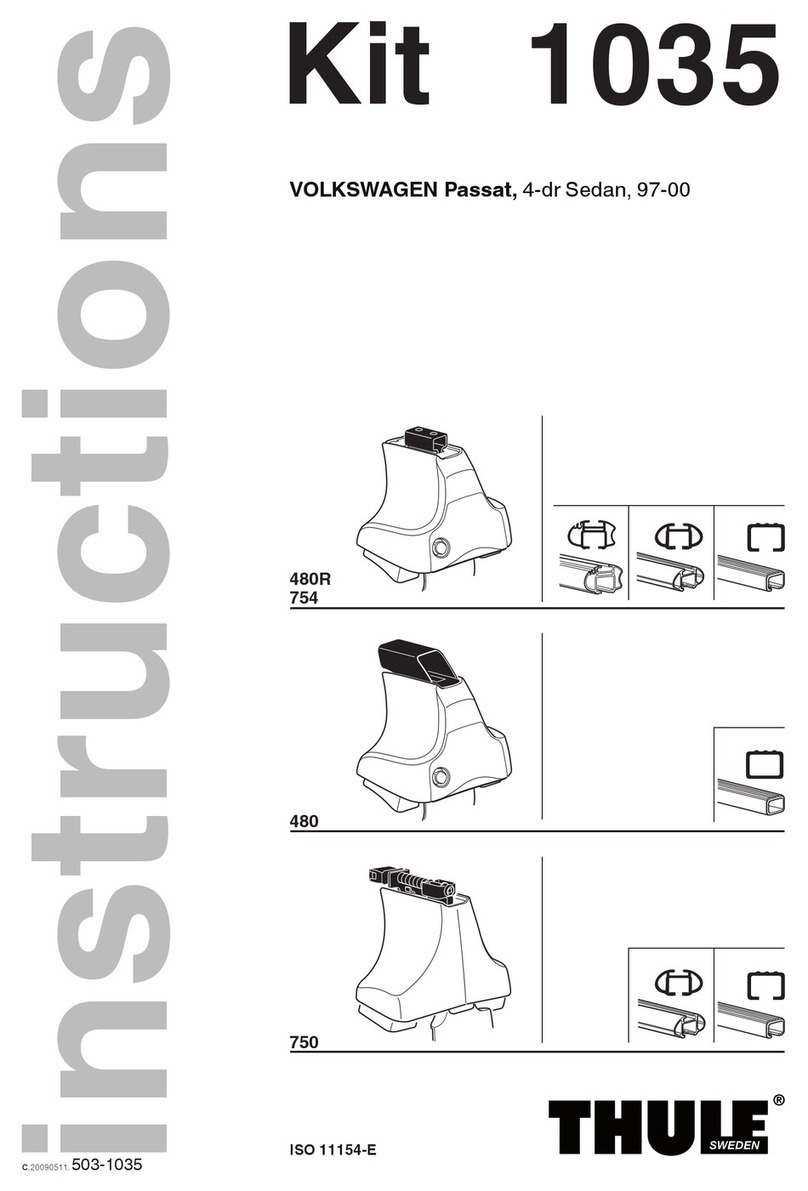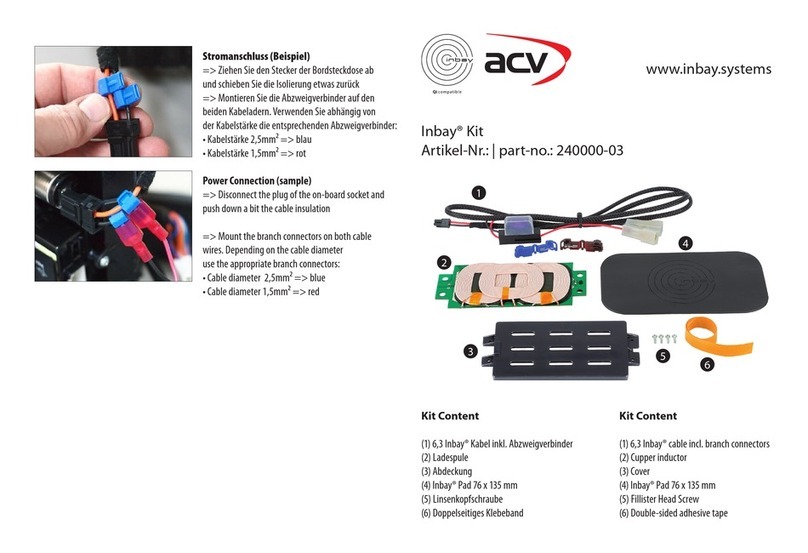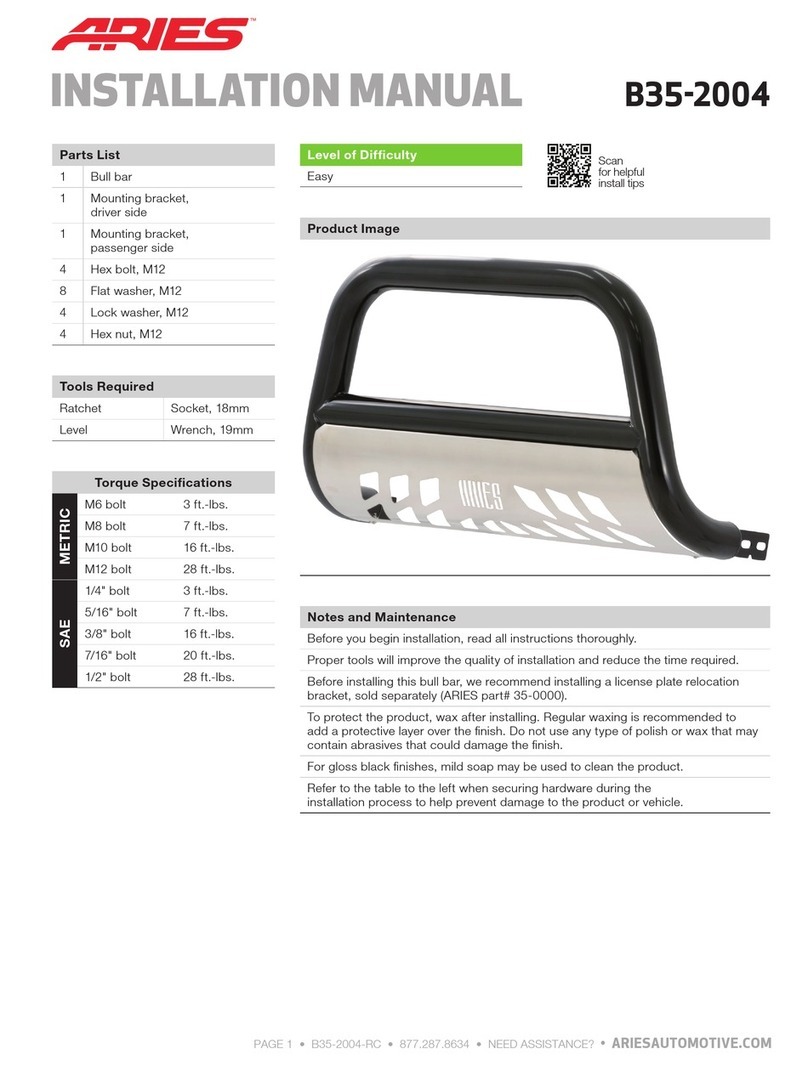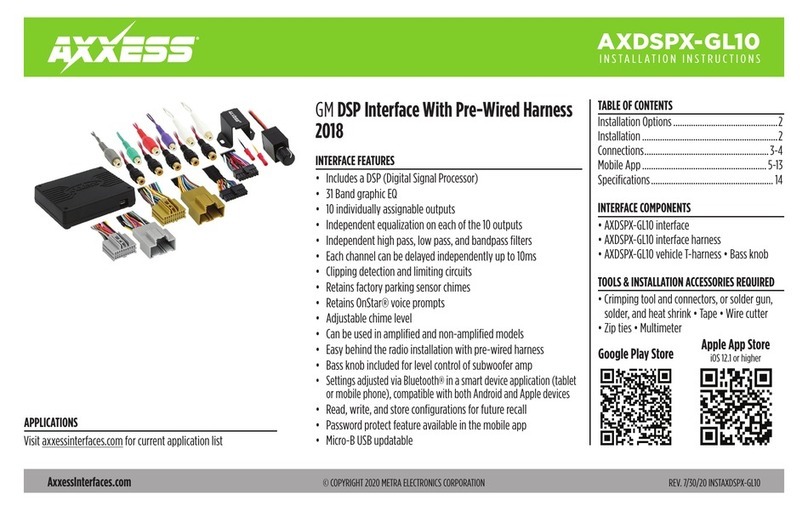RNS 850 User manual

MAP UPDATE INSTRUCTIONS FOR VW RNS 850
1 | P a g e
Written Q19201 –Version 1
UPDATE INSTRUCTIONSFORRNS850
Contents
Disclaimer................................................................................................................................ ............
Pre-requisites ................................................................................................................................ ......
Update Software...... ......................................................................................................................... ..
Update Map..........................................................................................................................................
Activation.............................................................................................................................................
Caution: Use this guide at your own risk, we are not responsible
Important: Connect your car with a battery charger for all update time.
Important: DO NOT INSERT!! the "Activation Pack " SD card till the maps loaded
and the RNS will "ask" for the activation!
Recommended: Read the complete guide before the start, recheck all the steps
and do it carefully.
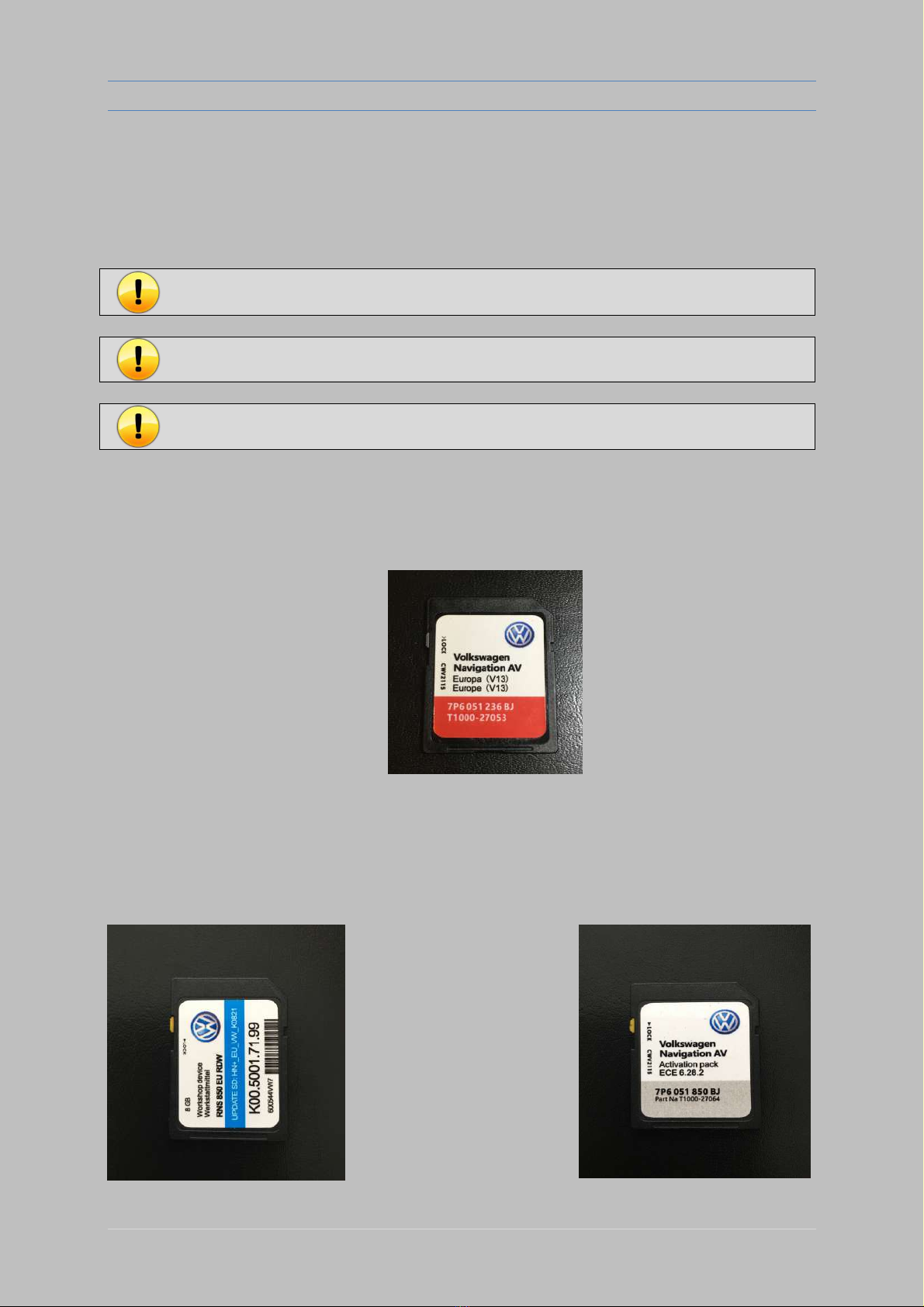
UPDATE INSTRUCTIONS FOR VW RNS 850
Written Q19201 –Version 1
2 | P a g e
Pre-requisites
VW Touareg with RNS 850 navigation system
Obtain the needed software updates
Important: Do not conduct any diagnostic work using the VAS tester, as well as
any other actions
Important:Remove the SIM card and all (other) SD cards from MMI
Important: Do not remove the SD card with the firmware from the MMI during
the update
Update PACK) (ACTIVATION – BJ 850 051 7P6 HN+_EU_VW_K0821; SD-
7P6 051 236 JB–Navigation Map 9201 for VW RNS850

START UPDATE SOFTWARE THE WITH
Written Q19201 –Version 1
3 | P a g e
Update the Software first:
Insert the Software SD card (looks like picture below):
Open “Engineering Menu” pressing the SETUP button and immediately after that the PHONE button.
Hold both buttons pressed for a few seconds.
Insert the SD card" HN+_EU_VW_K0821 "with the Software in slot 1
Press the “Update” option using the touchscreen. Selectthesourceinthemenu (SD 1).
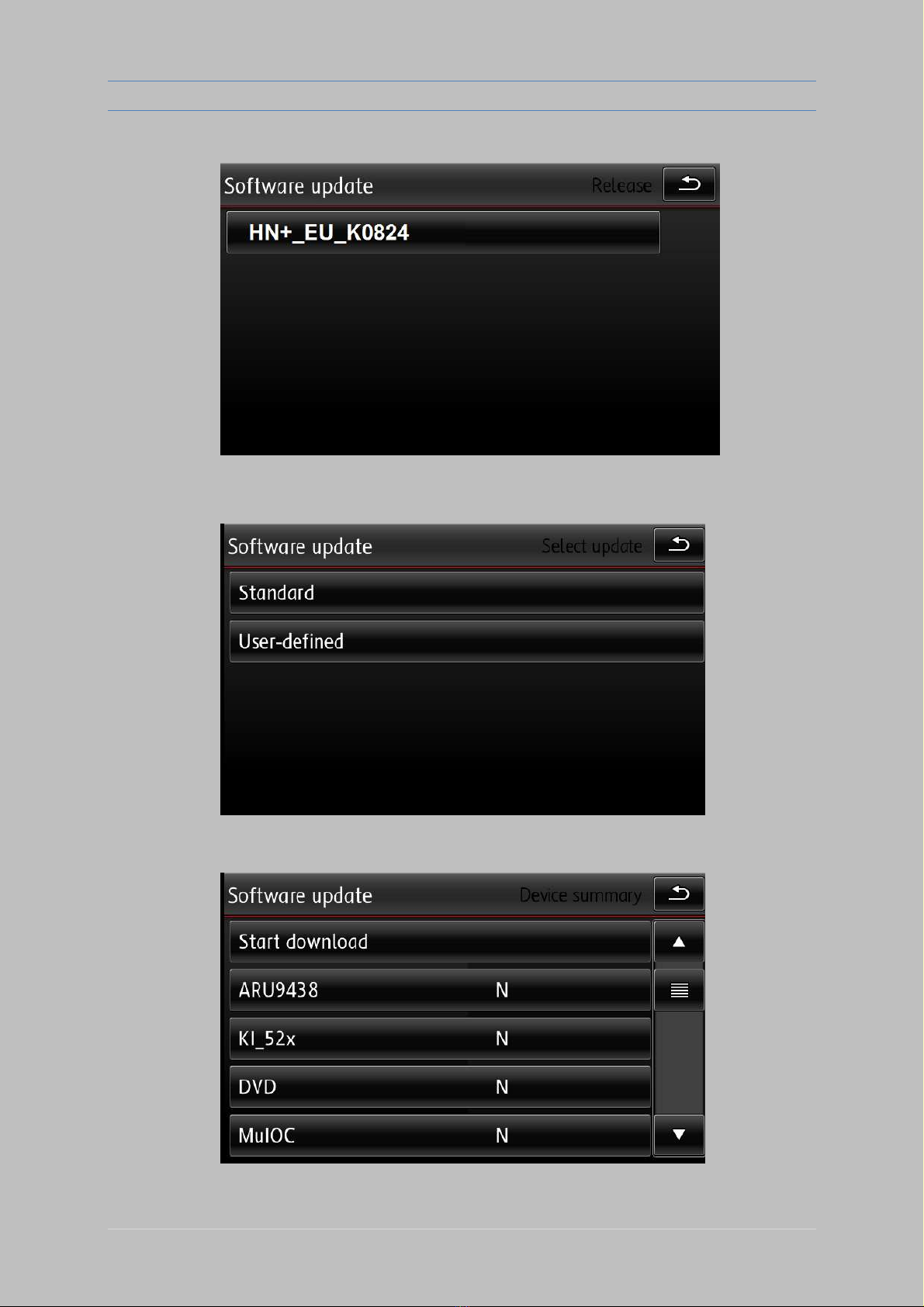
/SOFTWAREMAP UPDATE INSTRUCTIONS FOR VW RNS
850
4 | P a g e
Select the Software (In your case the version K0821 K0824 or (VW))
Press "Standard"
Press "Start download"

/SOFTWAREMAP UPDATE INSTRUCTIONS FOR VW RNS 850
Written Q19201 –Version 1
5|P a g e
Press right button "Start"
RNS 850 in this place shuts down and restarts. Installation takes 70 to 90 minutes. At the end
comes a few reboots.
Ensure that NaviPersistence have "OK" status and not "NOK". If all is "OK" then press "Next"

If the update
process
is very
short,
only a few
minutes
then
probably
something went wrong
Check your Maps version in the engineering menu, if its still the old maps version You will have to follow
The user defined way:
Enter green menu (CAR + SETUP for a few seconds)
If the update process is very short, only a few minutes then probably something went wrong
Check
your
Maps
version in the engineering menu, if its still the old maps version You will have to follow
The user defined way:
Enter green menu (CAR + SETUP for a few seconds)
If the update
process
is very
short,
only a few
minutes
then
probably
something went wrong
Check
your
Maps
version
in the
engineering
menu,
if its still the
old maps
version You will have to follow
The user defined way:
Enter green menu (CAR + SETUP for a few seconds)
If the update process is very short, only a few minutes then probably something went wrong
Check
your
Maps version
in the engineering menu, if its still the old maps version You will have to follow
The user defined way:
Enter green menu (CAR + SETUP for a few seconds)
If
the
update
process
is
very
short,
only
a
few
minutes
then
probably
something went wrong
Check
your
Maps version in
the
engineering
menu,
if its still
the old
maps version You will have to follow
The user
defined
way:
Enter green menu (CAR + SETUP for a few seconds)
If
the
update
process
is
very
short,
only
a
few
minutes
then
probably
something
went
wrong
Check your Maps version in the engineering menu, if its still the old maps version You will have to follow
The user defined way:
Enter green menu (CAR + SETUP for a few seconds)
If
the
update
process
is
very
short,
only
a
few
minutes
then
probably
something went wrong
Check your Maps version in the engineering menu, if its still the old maps version You will have to follow
The user
defined
way:
Enter green menu (CAR + SETUP for a few seconds)
If
the
update
process
is
very
short,
only
a
few
minutes
then
probably
something
went
wrong
Check your Maps version in the engineering menu, if its still the old maps version You will have to follow
The
user
defined
way:
Enter green menu (CAR + SETUP for a few seconds)
If
the
update
process
is
very
short,
only
a
few
minutes
then
probably
something
went
wrong
Check your Maps version in the engineering menu, if its still the old maps version You will have to follow
If the update process is very short, only a few minutes then probably something went wrong
Check
your Maps version
in the engineering menu, if its still the old maps version You will have to
follow
The user defined way:
Enter green menu (CAR + SETUP for a few seconds)
If
tIf the update process is very short, only a few minutes then probably something went
wrongCheck your Maps version in the engineering menu, if its still the old maps version You will
have to follow
The user defined way:
Enter green menu (CAR + SETUP for a few seconds)
he
update
process
is
very
short,
only
a
few
minutes
then
probably
something
went
wrong
Check
your Maps
version
in the
engineering
menu,
if its
still
the old maps version You will have to follow
The user defined way:
If the update process is very short, only a few minutes then probably something went wrong
Check
your Maps
version
in the
engineering
menu,
if its
still the old maps
version You will have to follow
follow
The user defined way:
Enter green menu (CAR + SETUP for a few seconds)
If
the update
process
is very
short,
only a few
minutes
then
probably
something went wrong
CIf the update process is very short, only a few minutes then probably something went wrong
hCheck your Maps version in the engineering menu, if its still the old maps version You will have to
follow
eThe user defined way:
cEnter green menu (CAR + SETUP for a few seconds)k your Maps version in the engineering
menu, if its still the old maps version You will have to
The user defined way:
Enter green menu (CAR + SETUP for a few seconds)
If the
update
process
is very
short, only a few minutes
then
probably something went wrong
Check your Maps version in the engineering menu, if its still the old maps version You will have to follow
The user defined way:
Enter green menu (CAR + SETUP for a few seconds)
/SOFTWAREMAP UPDATE INSTRUCTIONS FOR VW RNS 850
Written Q19201 –Version 1
6|P a g e
Press “Cancel documentation” here
After the reboot RNS 850 will with have software updated version -
Check it by pressing the "SETUP" button, then "System"
and find in the menu - "Version
Now
update. map the for procedure same the exactly repeat
Information"
If the update process is very short, only a few minutes then probably something went wrong
Check your Maps version in the engineering menu, if its still the old maps version You will have to follow
The user defined way:
Enter green menu (CAR + SETUP for a few seconds)
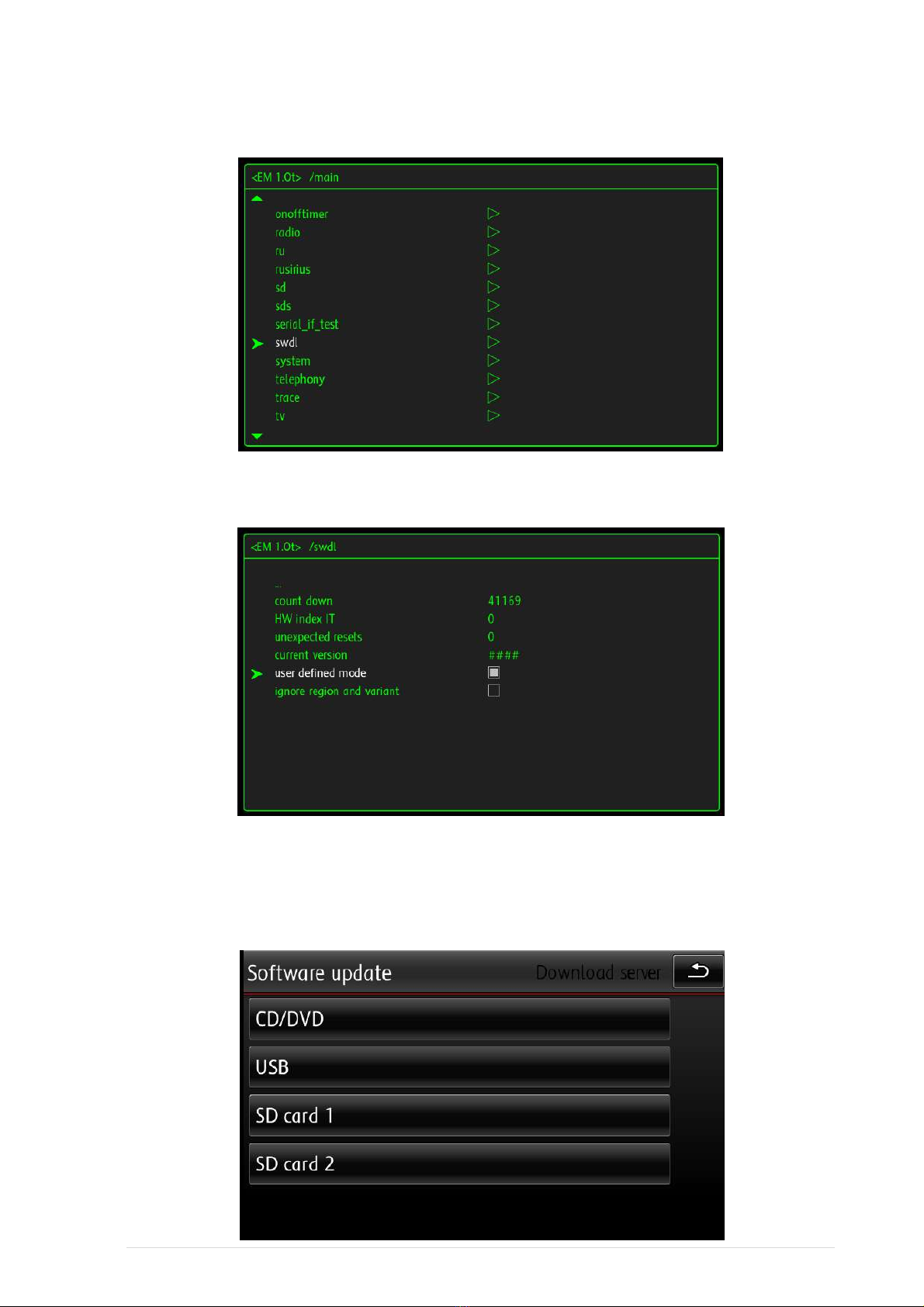
go to system -> swdl
select user defined by pressing center knob
Quit green menu by pressing any RNS850 key
Insert SD card with Maps
Enter engineering menu
Select actualization
7|Page
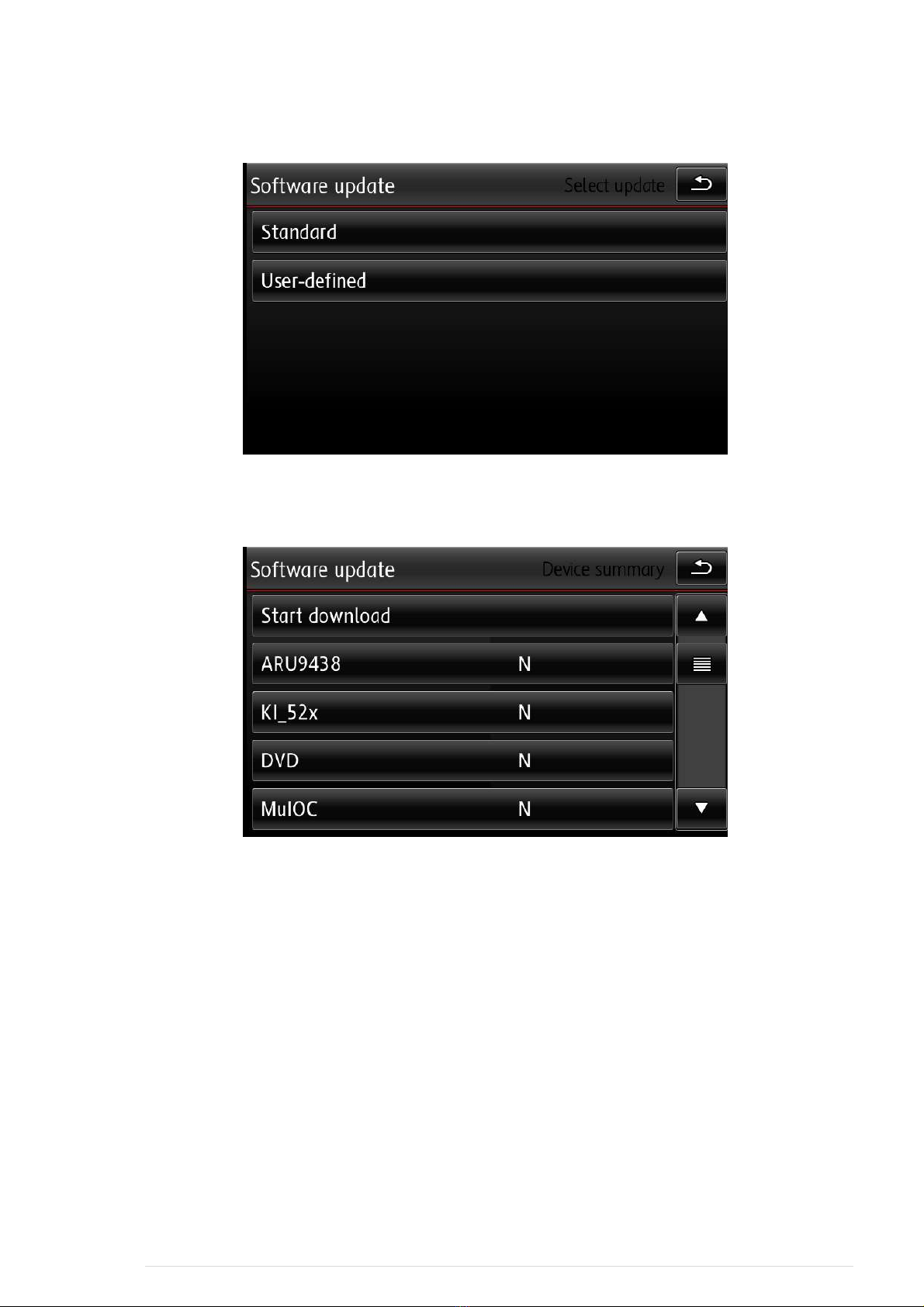
Select user defined
Now You will see along list with different components.
Select the first item having an "N"
Don't pay attention to N/A (not available)
You will see "Bootloader" and "application"
Select "application"
go back
After that the item will have a "Y"
Repeat this procedure for each item having an "N" on the right side.
Afterwards You can start the update process by pressing the download button on top of the
SW-actualization menu.
Wait....
Warning: In an case make sure that ignition is always on and the battery is not
drained (engine running or charger)
8| P a g e
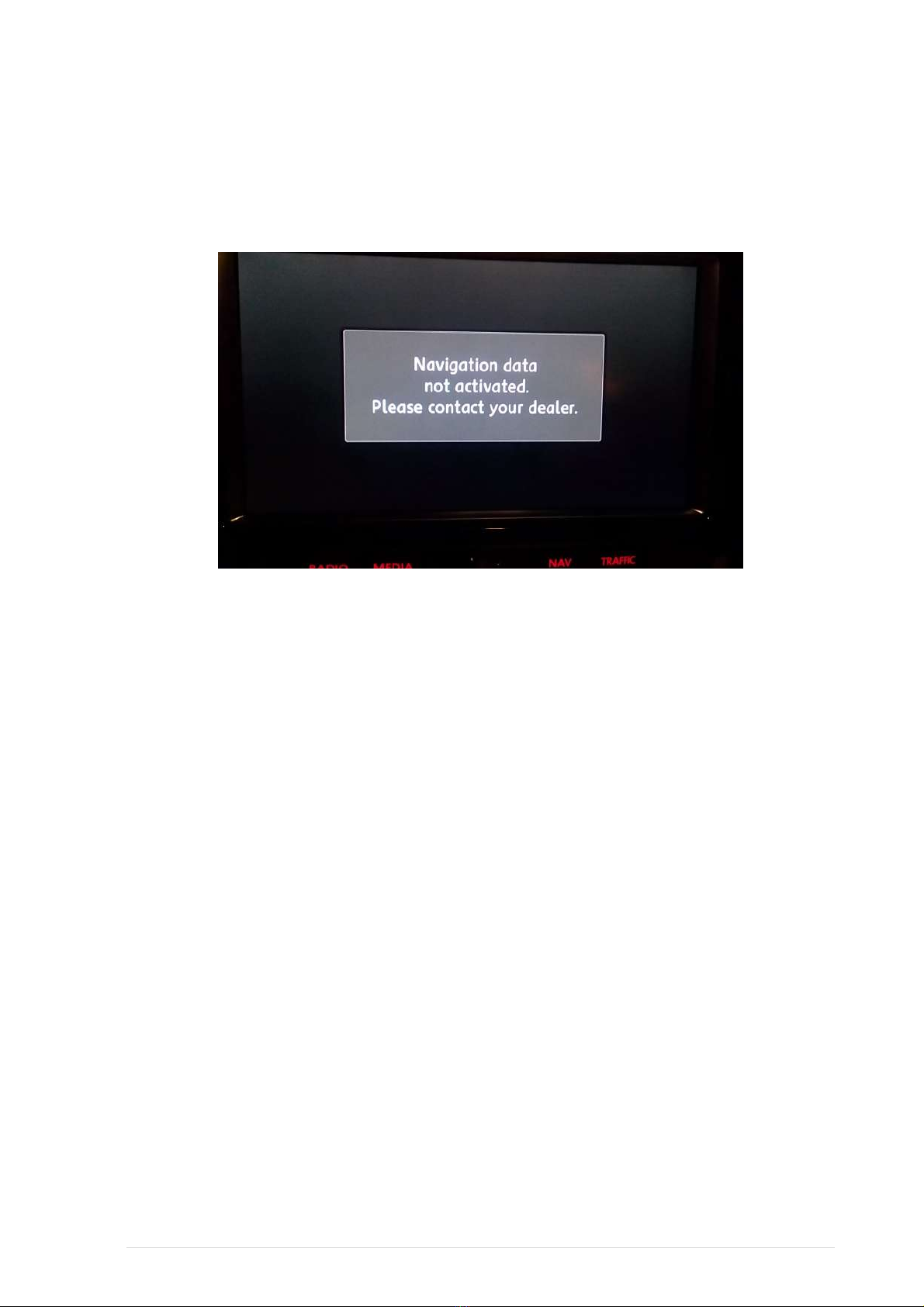
appears:screenNEW
The"BLOCKED"willandminutes3-5workwillMAPNavigationThe
MAPNavigationthecheckandbutton"NAV"pressThen
cardSDMaptheyou finish, removeAfter
now......
"
.2
6.28SDPack"Activation
card:SDActivationuses
Map
theunlockTo
9| P a g e
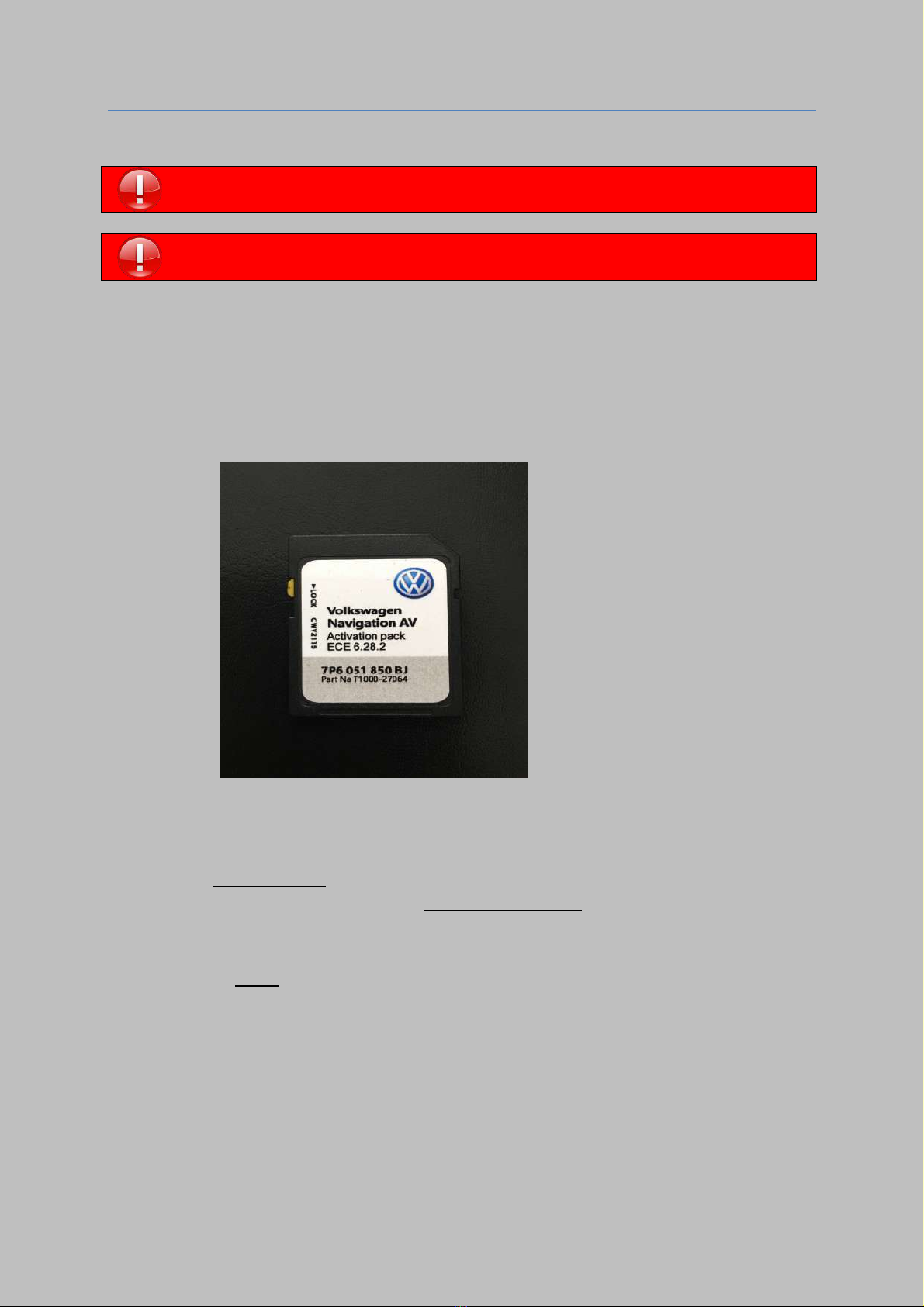
MAP UPDATE INSTRUCTIONS FOR VW RNS 850
Written Q19201 –Version 1
10 |P
a
g
e
MAPs Activation:
Caution:DONOT insert the SD card"ACTIVATION PACK" Before the MAPs!
Use the "ACTIVATION PACK" card ONLY after complete MAP update!
Caution:DO NOT press any RNS unit buttons during the Activation process!
The RNS850 unit will REBOOT ITSELF during the Activation process!
Prepare the SD card "7P6 051 850 JB" Activation Pack , (Looks like this picture below) :
Make sure that the RNS is fully booted .
Wait at list 5 mins..........
Wait until all options are OK (no options in gray) even when
all options are OK wait aminute more.
The RNS unit SD slots MUST be empty!
A. Switch Ignition ON.
B. Wait 2 minutes until it’s fully loaded
C. Insert SD card ( Activation Pack) into "slot 1"
D. Wait........ DO NOT TOUCH any buttons!!!
E.Wait for about 2 minutes, until RNS unit WILL RESTARTS ITSELF
(the screen will OFF itself and will ON after few seconds)
*** if nothing happens, eject SD card and re-insert it again, and start from step "C"***
F.Eject SD card AFTER the unit RESTARTS and enjoy your activated maps!
Popular Automobile Accessories manuals by other brands

Yakima
Yakima K1009 instructions

Sealey
Sealey VS7027 instructions
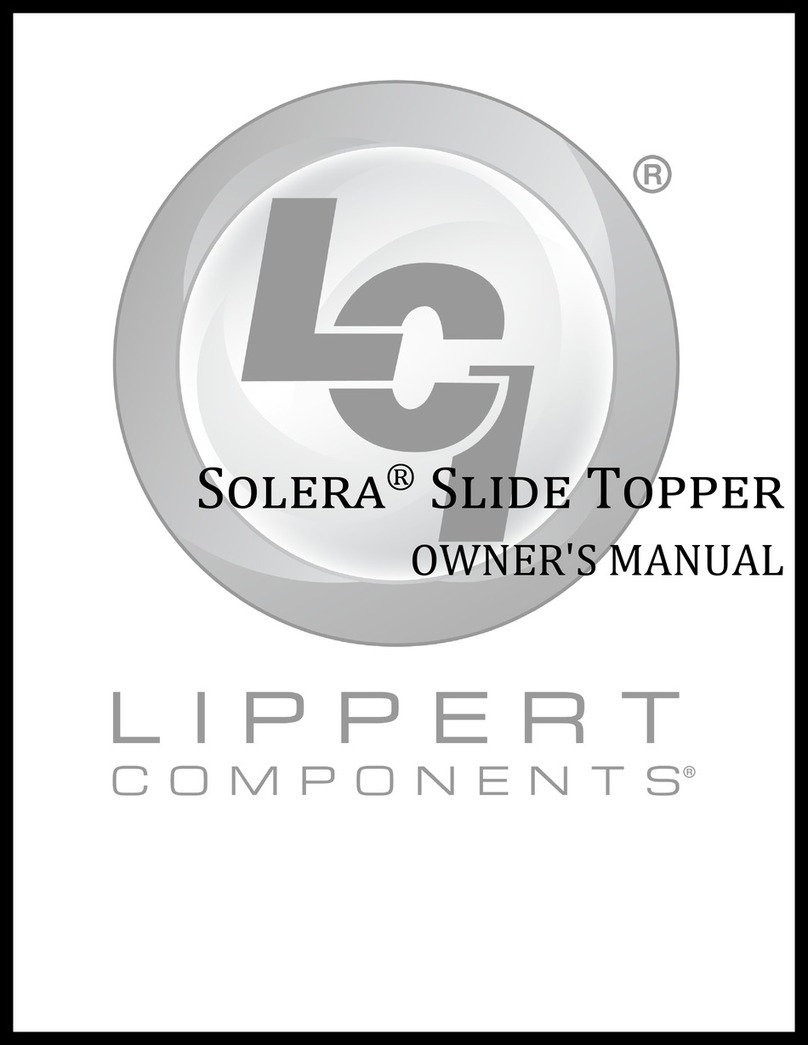
Lippert Components
Lippert Components Solera Slide Topper owner's manual

Hirschmann Car Communication
Hirschmann Car Communication AUTA 4000 F 458 L installation instructions

INNO
INNO BRA744R installation instructions

Gator
Gator ETX SOFT ROLL UP quick start guide