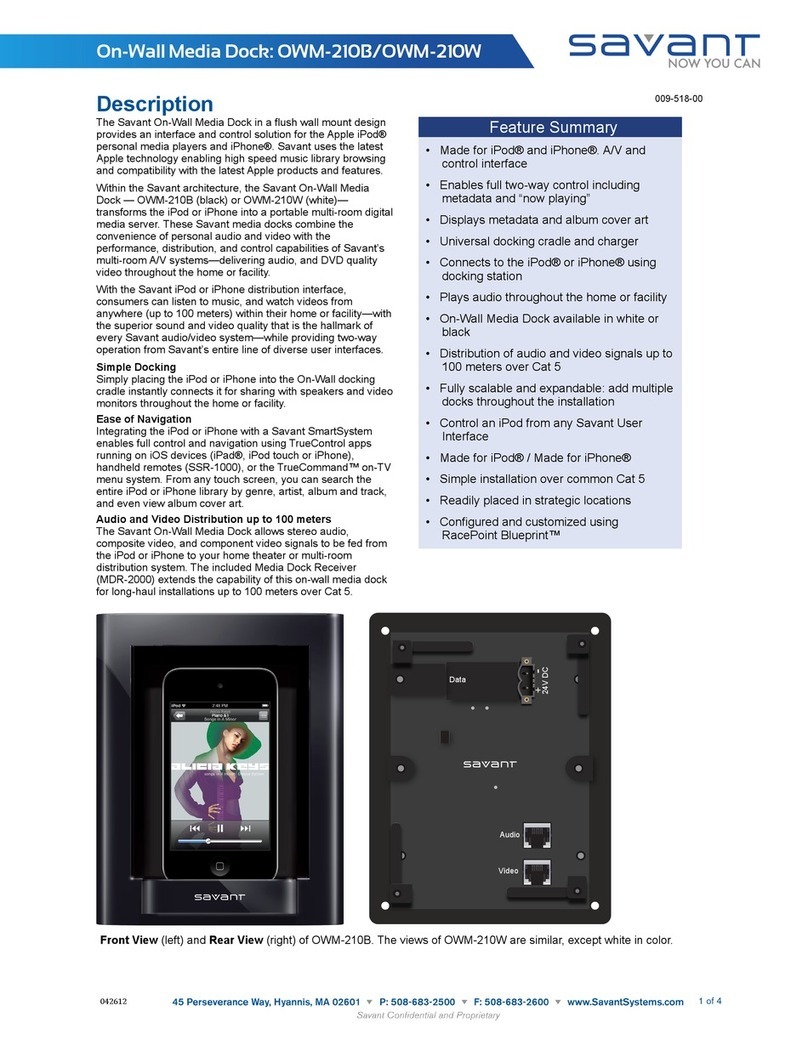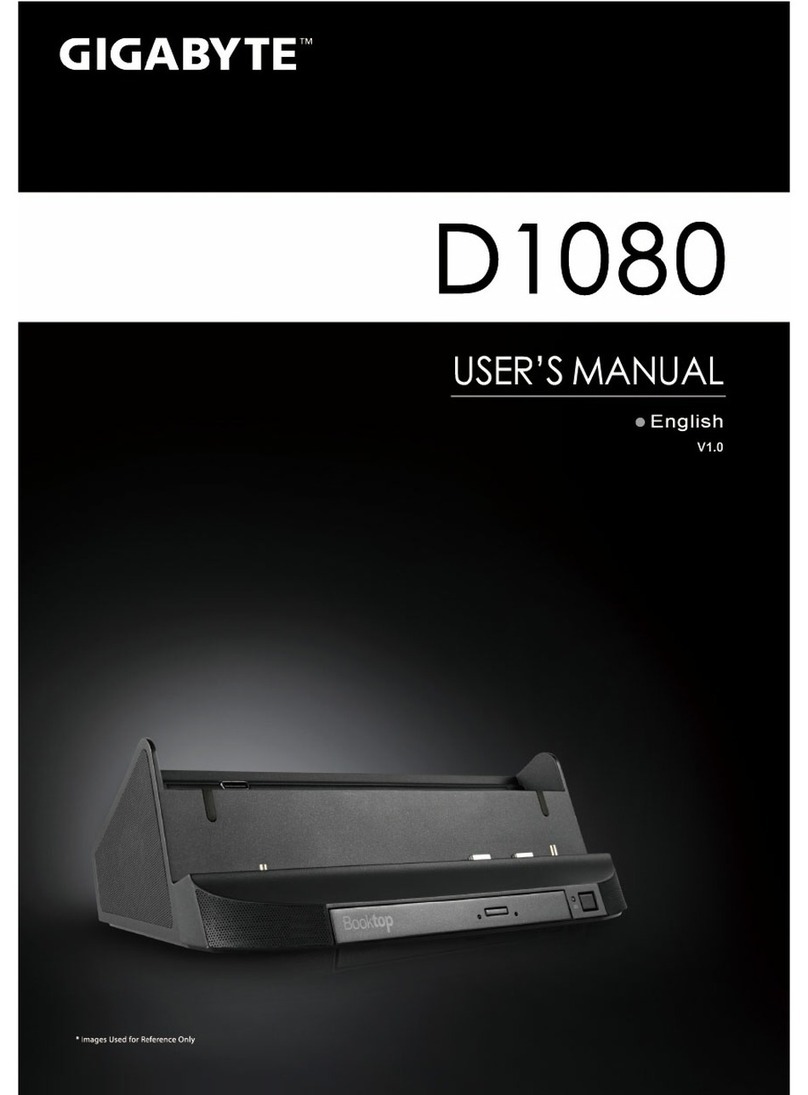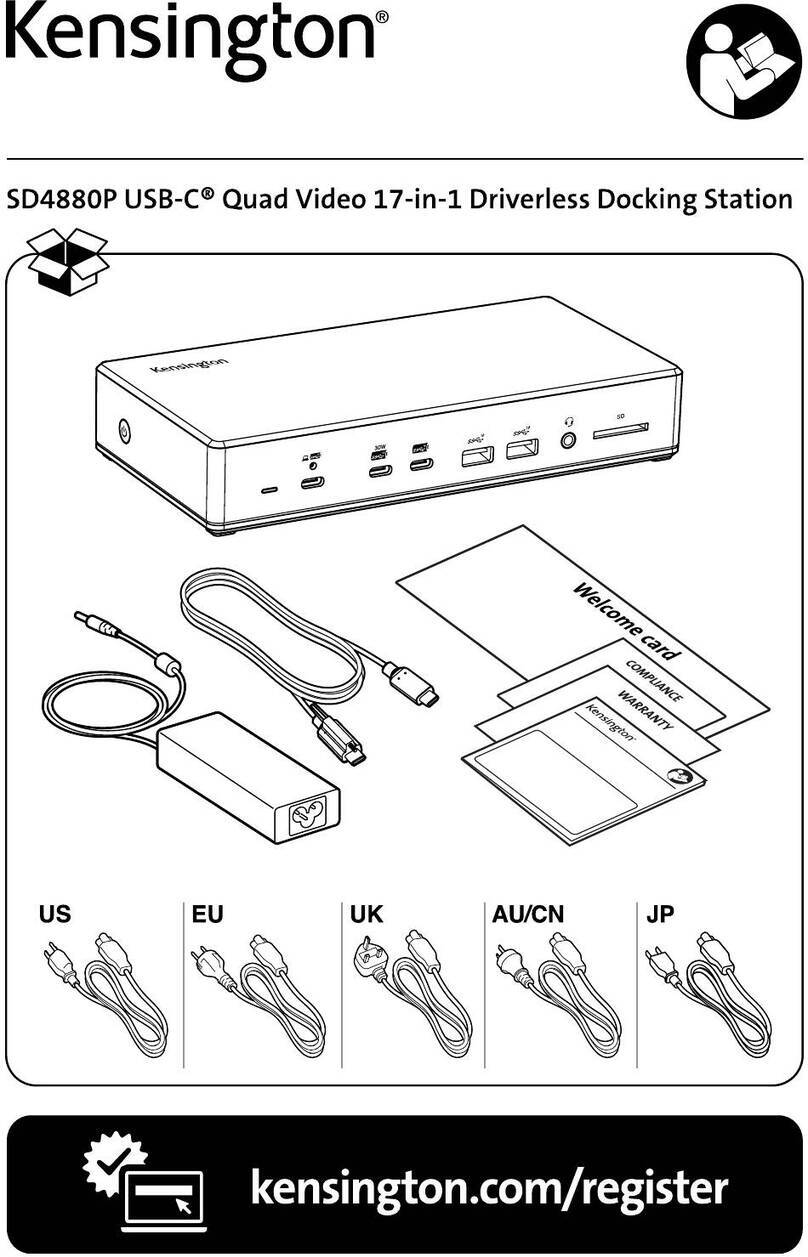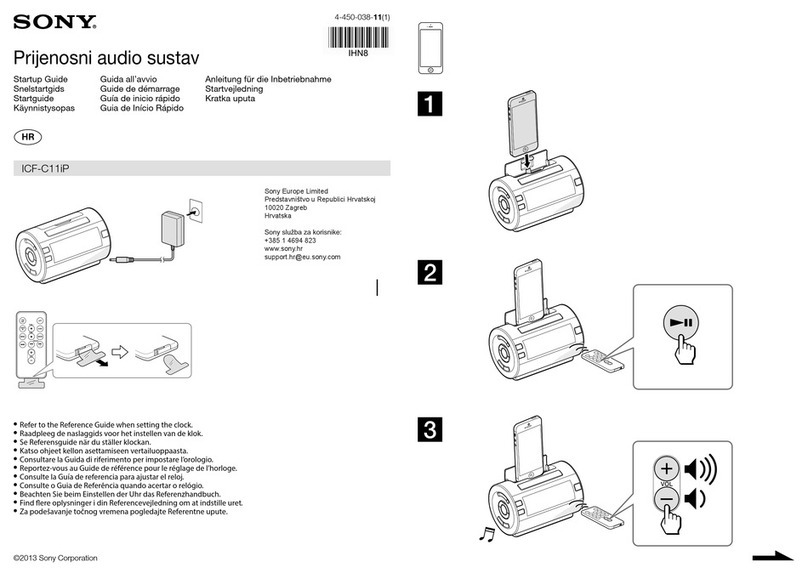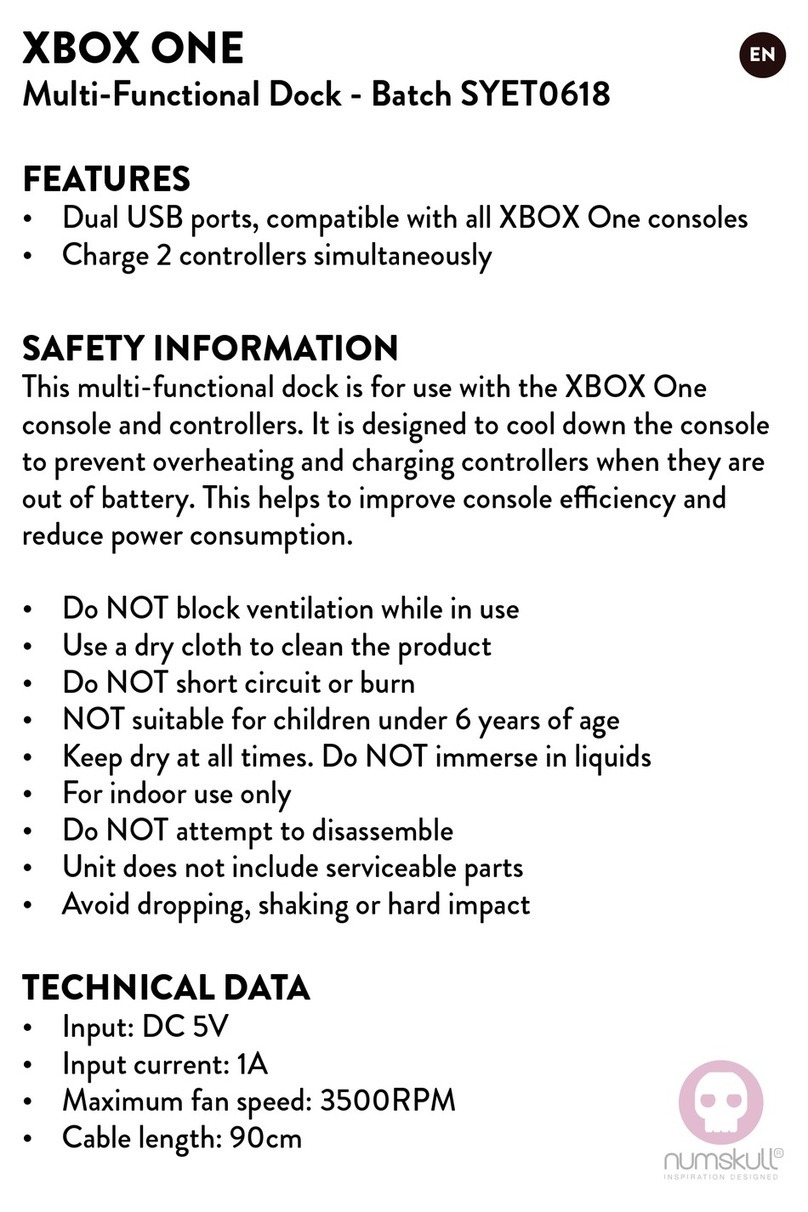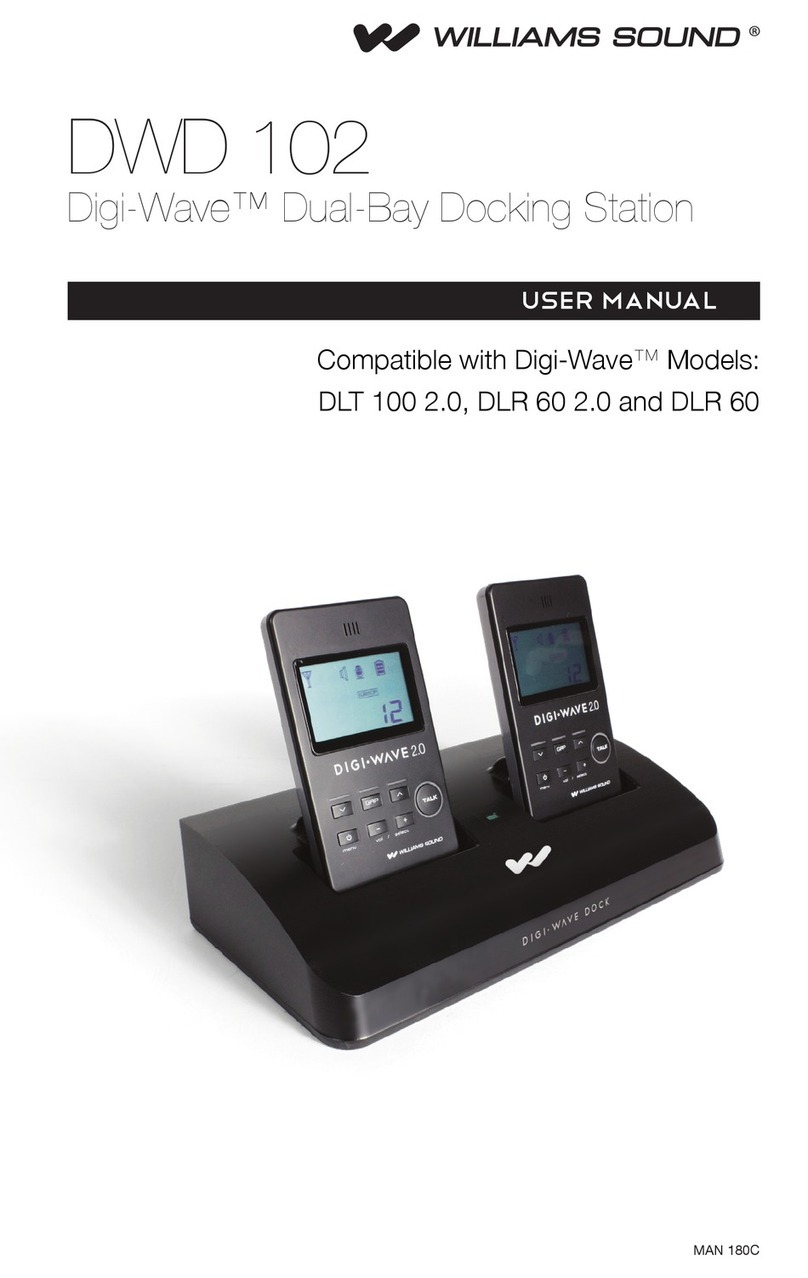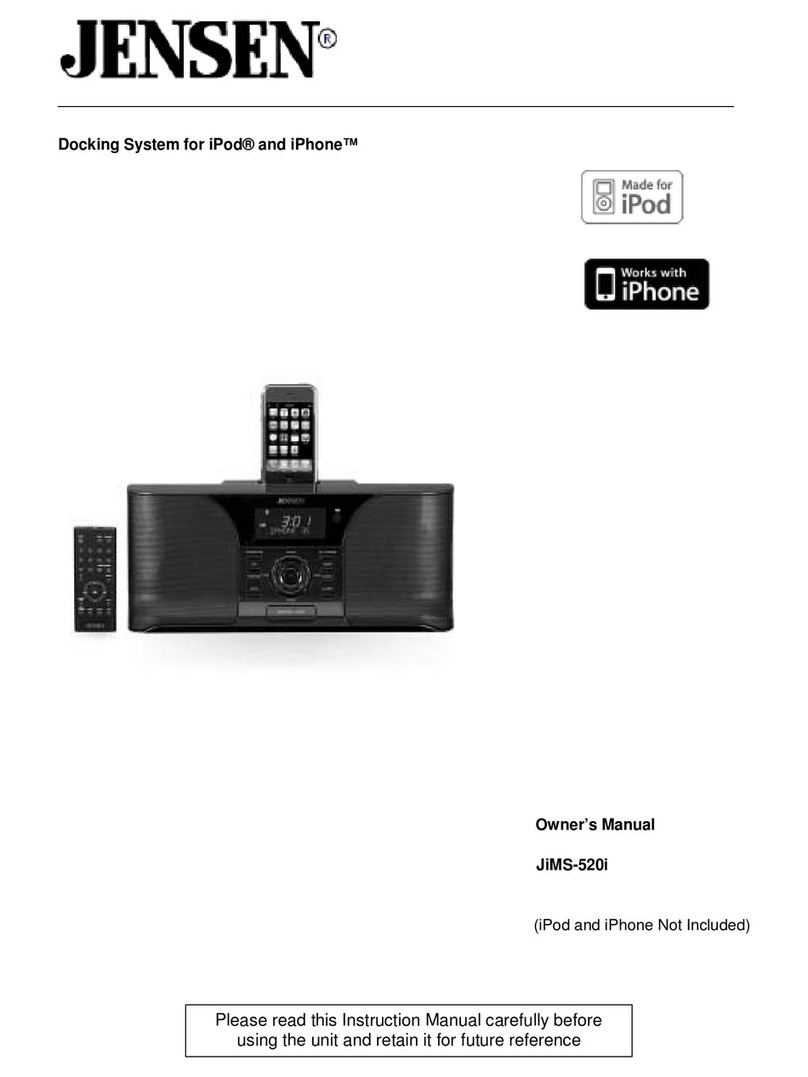Roborock EWFD01LRR User manual

Roborock Empty Wash Fill Dock
Read this user manual carefully before using this product and store it
properly for future reference.
User Manual

English 04
Français 21
Español 39

04
Contents
English
05 IMPORTANT SAFETY INSTRUCTIONS
05 WARNING
07 FCC/IC Statement
09 Parts List
09 Product Overview
11 Installation
13 Instructions for Use
14 Routine Maintenance Frequency
14 Routine Maintenance
18 Basic Parameters
19 Troubleshooting
20 Disposal

05
IMPORTANT SAFETY INSTRUCTIONS
WARNING
When using an electrical appliance, basic precautions should always be followed, including the following: READ ALL INSTRUCTIONS BEFORE
USING (THIS APPLIANCE). Failure to follow the warnings and instructions may result in electric shock, fire and/or serious injury.
To reduce the risk of fire, electric shock, or injury:
•Do not use outdoors or on wet surfaces.
•Do not allow to be used as a toy. Close attention is necessary when used by or near children, pets or plants.
•Use only as described in this manual. Use only manufacturer’s recommended attachments.
•Do not use with damaged cord or plug. If appliance is not working as it should, has been dropped, damaged, left outdoors, or dropped into
water, return it to a service center.
•Do not pull or carry by cord, use cord as a handle, close a door on cord, or pull cord around sharp edges or corners.
•Do not run appliance over cord. Keep cord away from heated surfaces.
•Do not unplug by pulling on cord. To unplug, grasp the plug, not the cord.
•Do not handle charger, including charger plug, and charger terminals with wet hands.
•Do not put any object into openings. Do not use with any opening blocked; keep free of dust, lint, hair, and anything that may reduce air flow.
•Keep hair, loose clothing, fingers, and all parts of body away from openings and moving parts.
•Do not use to pick up flammable or combustible liquids, such as gasoline, or use in areas where they may be present.
•Do not pick up anything that is burning or smoking, such as cigarettes, matches, or hot ashes.
•Do not use without dust bag.
•Unplug the appliance before making any adjustments, changing accessories, or storing appliance. Such preventive safety measures reduce
the risk of starting the appliance accidentally.
•Do not carry the product using dock base or dustbin.
•Do not use the product when the ambient temperature is higher than 40°C (104°F), lower than 4°C (39°F).
•Place the dock on a flat floor away from fire, heat, and water. Avoid narrow spaces or locations where the robot may be suspended in the air.
•The product must be switched off and the plug must be removed from socket outlet before cleaning or maintaining the product.
•This product can be used by children aged from 8 years and above and persons with reduced physical, sensory or mental capabilities
or lack of experience and knowledge if they have been given supervision or instruction concerning use of the product in a safe way and
understand the hazards involved. Children shall not play with the product. Cleaning and user maintenance shall not be made by children
without supervision.

06
•Do not use wet cloth or liquids for cleaning the charging contacts.
•Do not dismantle, repair or modify the battery or charging dock.
•If the dock is placed in an area susceptible to thunderstorms or with unstable voltage, take protection measures.
•Keep the charging dock away from heat (such as radiators).
•Connect to a properly grounded outlet only. See Grounding Instructions.
• PROTECTIVE EARTH
SAVE THESE INSTRUCTIONS
Household use only.
GROUNDING INSTRUCTIONS
This appliance must be grounded. If it should malfunction or breakdown, grounding provides a path of least resistance for electric current to
reduce the risk of electric shock. This appliance is equipped with a cord having an equipment-grounding conductor and grounding plug.
The plug must be inserted into an appropriate outlet that is properly installed and grounded in accordance with all local codes and ordinances.
WARNING – Improper connection of the equipment-grounding conductor can result in a risk of electric shock. Check with a qualified electrician
or service person if you are in doubt as to whether the outlet is properly grounded. Do not modify the plug provided with the appliance – if it will
not fit the outlet, have a proper outlet installed by a qualified electrician.
This appliance is for use on a nominal 120-V circuit and has a grounding attachment plug that looks like the plug illustrated in sketch A in
Grounding methods. Make sure that the appliance is connected to an outlet having the same configuration as the plug.
No adaptor should be used with this appliance.
WARNING
Grounding methods
GROUNDED OUTLET
GROUNDING PIN
GROUNDED OUTLET BOX
ADAPTER
METAL SCREW
TAB FOR GROUNDING
SCREW
AA200
(A) (B) (C)

07
FCC/IC Statement
Compliance Information
Correspondence of the responsible party in USA
Product Name Empty Wash Fill Dock
EWFD01LRR, EWFD02LRRProduct Model
This device complies with Part 15 of the FCC Rules.
Operation is subject to the following two conditions:
(1) this device may not cause harmful interference, and
(2) this device must accept any interference received, including interference that may cause
undesired operation.
This device contains licence-exempt transmitter(s)/receiver(s) that comply with Innovation, Science
and Economic Development Canada’s licence-exempt RSS(s).
Operation is subject to the following two conditions:
(1) This device may not cause interference.
(2) This device must accept any interference, including interference that may cause undesired
operation of the device.
Compliance Statement
Roborock Technology Co.Company
108 West 13th Street, Wilmington, Delaware 19801.Address
support@roborock.comEmail

08
Warning
Any changes or modifications to this unit not expressly approved by the party responsible for compliance could void the user's authority to
operate the equipment.
This equipment has been tested and found to comply with the limits for a Class B digital device, pursuant to part 15 of the FCC Rules. These
limits are designed to provide reasonable protection against harmful interference in a residential installation. This equipment generates, uses
and can radiate radio frequency energy and, if not installed and used in accordance with the instructions, may cause harmful interference to
radio communications. However, there is no guarantee that interference will not occur in a particular installation. If this equipment does
cause harmful interference to radio or television reception, which can be determined by turning the equipment off and on, the user is
encouraged to try to correct the interference by one or more of the following measures:
—Reorient or relocate the receiving antenna.
—Increase the separation between the equipment and receiver.
—Connect the equipment into an outlet on a circuit different from that to which the receiver is connected.
—Consult the dealer or an experienced radio/TV technician for help.
FCC/IC Statement

09
Parts List
Dock
(Disposable Dust Bag
Pre-Installed)
Dock Base
Disposable Dust Bag Power Cable
Product Overview
Cable Outlets
Power Port
Cable Slot

10
Product Overview
Dirty Water Tank
Dock Location Beacon
Charging Contacts
Water Tank Latch
Dustbin
Clean Water Tank
Water Tank Handle Water Tank Lid
Dock Base
•Pulsing: Emptying/Washing Mop
•Red: Dock error
•Light off: Charging/Powered Off
Status Indicator Light
Water Filter
High-Speed Maintenance Brush
Washing Module
Washing Strip
Maintenance Brush Latch
Self-Filling Port

11
Installation
Assembly
1. Place the dock on a hard and flat floor, and remove the foam
used to secure the high-speed maintenance brush components
in shipment at the bottom.
2. Attach the base by pressing down both sides of the base firmly,
and then pressing the connecting part in the middle until you
hear a click.
3. Connect the power cable to the back of the dock, and keep
excess cable inside the storage slot.
Note: Remove the water tanks and the dustbin before moving the dock.
Note: Power cable can exit at either side.
> 0.5 m (1.6 ft)
> 0.5 m (1.6 ft)
> 1 m (3.3 ft)
> 1.5 m (4.9 ft)
Placement of the Dock
Place the dock on a hard and flat floor (wood/tile/concrete etc.), flat
against a wall. Keep at least 0.5 m (1.6 ft) of clearance on either
side, 1.5 m (4.9 ft) in front, and 1 m (3.3 ft) above. Make sure the
location has good WiFi for a better experience with the mobile app,
and then plug it in.

12
Preparing for Auto-Emptying
Notes:
•If the power cable hangs vertically to the ground, it may be caught by the robot, causing the
dock to be moved or disconnected.
•The dock indicator is on when the dock is powered on, and off when the robot is charging.
•The dock indicator turns red if an error occurs.
•Place the dock on a flat floor away from fire, heat, and water. Avoid narrow spaces or
locations where the robot may be suspended in the air.
•Placing the dock on a soft surface (carpet/mat) may cause the dock to tilt over and cause
problems docking and departing.
•Keep the dock away from direct sunlight or anything that may block the dock location
beacon; otherwise, the robot may fail to return to the dock.
•Do not use the dock without clean water tank, dirty water tank, high-speed maintenance
brush, dustbin, dust bag or water filter.
•Maintain the dock according to the maintenance instructions. Do not clean the dock with a
wet cloth or tissue.
•All docks are subject to water-based tests before leaving the factory. It is normal that a small
amount of water remains in the waterway of the dock.
Installation
1. When auto-emptying for the first time or if the dock has not
emptied for an extended period, empty the robot dustbin
manually and clear the air inlet of any debris to ensure optimum
performance.
2. Remove the plate covering the air inlet in the robot.
Powering On & Charging
Press and hold the button to power on the robot. Wait until
the power light is steady, and then place the robot on the dock to
charge. The robot is equipped with a high-performance lithium-ion
rechargeable battery pack. To maintain battery performance, keep
the robot charged during normal use.
Note: The robot may not be turned on when the battery is low. In this case, connect
the robot to the dock.
* Images are for illustration purposes only and may not exactly represent the product.
The color of the power
indicator indicates the
battery level.
•White: ≥ 20%
•Red: < 20%

13
Notes:
•To prevent corrosion or damage, only use the Roborock branded floor cleaner in the water tank.
•To avoid water tank deformation, do not place hot water in the tank.
•If water marks remain on the water tank, wipe them clean before reinstallation.
Filling the Water Tank
Auto Mop Washing
Open the clean water tank. Fill with water until the Max line. Close
the lid, lock the latch, and fit the tank back in place.
During cleaning, the robot automatically determines when it
should return to dock for mop washing and water tank refilling to
maximize its mopping performance.
Instructions for Use
Note: To allow the robot to wash the mop automatically, start the robot from the dock
once it is fully charged. Do not move the dock during cleaning.
Manually Activated Emptying
Auto-Emptying
Manually Activated Mop Washing
Emptying can be triggered manually by pressing the button
while the robot is charging.
Auto-emptying will begin when the robot returns to the dock
after cleaning.
During cleaning, press any button to pause, then press and hold
the button to send the robot back for mop washing.
Note: Avoid frequent manual emptying.
Notes:
•If the dock has not emptied for an extended period, empty the robot dustbin
manually and clear the air inlet of any debris to ensure optimum performance.
•If necessary, auto-emptying can be disabled in the app.
Charging
Stopping Emptying
After cleaning, the robot will automatically return to the dock to charge.
The power indicator will pulse as the robot charges.
Press any button to stop emptying.
Note: If the robot fails to find the dock, it will automatically return to its starting
location. Place the robot on the dock manually to recharge.

14
To ensure optimal performance of the dock, refer to the following
table for routine maintenance:
Routine Maintenance
Frequency
Note: The frequency of replacement may vary depending on the situation. If
abnormal wear occurs, replace the parts immediately.
Parts Clean Frequency Replacement
Frequency
Water Filter Clean as needed /
Clean Water Tank and
Dirty Water Tank Clean as needed /
High-Speed Maintenance
Brush Clean as needed Every 6-12 months
Disposable Dust Bag / Every 1-2 months
Dock Charging Contacts,
Location Beacon, and
Robot Body
Clean every month /
Moving the Dock
Remove the water tanks and the dustbin before moving the dock.
Grip the handle on the back with one hand and the inner side of
the front, as shown. Do not grip the base because as it is not
designed for lifting.
Routine Maintenance
Water Tank
Clean the dirty water tank as needed. Open the dirty water tank
lid and pour out the dirty water. Fill the tank with clean water,
close the lid, lock it, and shake. Pour out the dirty water. Close the
lid and then re-install.

15
Routine Maintenance
High-Speed Maintenance Brush
1. Lift the high-speed maintenance brush latch and remove the
brush, as shown below.
Charging Contact Areas
Use a soft, dry cloth to wipe the charging contacts on the dock.
2. Remove any entangled objects in the high-speed maintenance
brush and rinse it clean. Reinstall the brush and latch it in
place.
Water Filter
Unlock the water filter and remove it for washing. Use a soft, dry
cloth to wipe the cleaning tank, and then reinstall the filter. Press
down the filter until you hear it lock with a click.

16
Routine Maintenance
Replacing the Disposable Dust Bag
1. Lift the dustbin.
2. Remove the bag vertically as shown.
Note: Replace the disposable dust bag when it is full.
Note: Pulling the dust bag handle to remove the bag will seal the bag to prevent leakage.
3. Discard the dust bag.
4. Clean around the filter with a dry cloth.
Always install a dust bag before putting back the dustbin top lid to avoid auto-
emptying without the bag. You can also disable auto-emptying in the app.
5. Slot in a new disposable dust bag as shown. Slide until it
reaches the bottom of the slot.
6. Reinstall the dustbin securely.
Note:

17
Routine Maintenance
2. Remove the water filter and wipe off any water marks with a cloth.
3. Carefully place the the dock upside down on a hard floor covered
with a soft towel.
4. Unscrew the eight screws and remove the cover.
Cleaning the Air Duct
Follow the following steps to clean the air duct and avoid blockages.
1. Remove the clean water tank, dirty water tank, and dustbin.

18
Routine Maintenance
5. Wipe the air duct and duct cover with a dry cloth.
6. Re-install the cover and screw it back in place.
Basic Parameters
Empty Wash Fill Dock
Name Empty Wash Fill Dock
Model EWFD01LRR, EWFD02LRR
Rated Frequency 50-60Hz
120VACRated Input Voltage
0.75ARated Input (Charge)
Rated Output 20VDC 1.8A
Charging Battery 14.4V/5200mAh
lithium-ion battery
9.5ARated Input (Dust Collection)

19
Troubleshooting
Dock Error
The dock indicator will be steady red. Follow the robot voice instructions and the prompts in the app for troubleshooting.
Conditions Possible Causes & Solutions
The LED status indicator light is steady red.
1. The dustbin or dust bag is not in place. Check and correct installation.
2. Voltage error. Check that local voltage meets the requirements listed on the dock.
3. Check clean water tank placement or refill as required.
4. Check dirty water tank placement or empty as required.
5. Check that the water filter has been correctly installed.
Reduced emptying performance or
unusual noise when emptying.
1. The robot dustbin has not been replaced with the auto-empty dustbin. Use the auto-empty dustbin.
2. The plate covering the air inlet has not been removed. Remove the plate.
3. The main brush or main brush cover is not properly installed. Check and correct installation.
4. The filter, air duct, suction inlet, air inlet, or dustbin is blocked. Clean to remove blockages.
Robot voice alert: Error 42. Maintenance
brush jammed. Clean it and remove
blockages.
1. If the brush stops at the left side, it may be jammed. Remove any items jamming it.
2. If the brush stops at the right side, the filter may be blocked or is not installed in place. Clean and correct
installation.
Reduced mop washing performance. 1. The mop is not attached properly. Reinstall.
2. The floor is dirty. Change the mop washing mode to "Deep" in the app for better cleaning.
Auto-emptying is not working.
1. Auto-emptying is disabled. Check in-app settings.
2. Dock dustbin is not installed. Check and install.
3. Auto-emptying will not be triggered if the robot returns to the dock without cleaning.
4. The robot will not auto-empty after returning to the dock in Do Not Disturb (DND) mode. Adjust cleaning or
DND duration, or start emptying manually.
The mop is not washed.
1. The mop will not be washed if not used.
2. The robot will not return to the dock for mop washing if it does not start from the dock or no dock is found on
the app map.
3. Check tank placement and refill or empty as required.
4. Check that the water filter has been correctly installed.
If the problem persists after using the recommendations in the table above, contact our support team at:
[email protected] (United States/Canada/Non-Europe)
1-855-960-4321 (United States only)
1-833-421-1915 (Canada only)

20
Correct disposal of this product, should not be disposed with other household wastes. To return your used device, please use the return and
collection systems or contact the retailer where the product was purchased. They can take this product for environmentally safe recycling.
Disposal

Lisez attentivement ce manuel d’utilisation avant d’utiliser le produit et
rangez-le soigneusement pour référence future.
Roborock Empty Wash Fill Dock
Manuel d’utilisation
Français
Other manuals for EWFD01LRR
1
This manual suits for next models
1
Table of contents
Languages:
Other Roborock Docking Station manuals