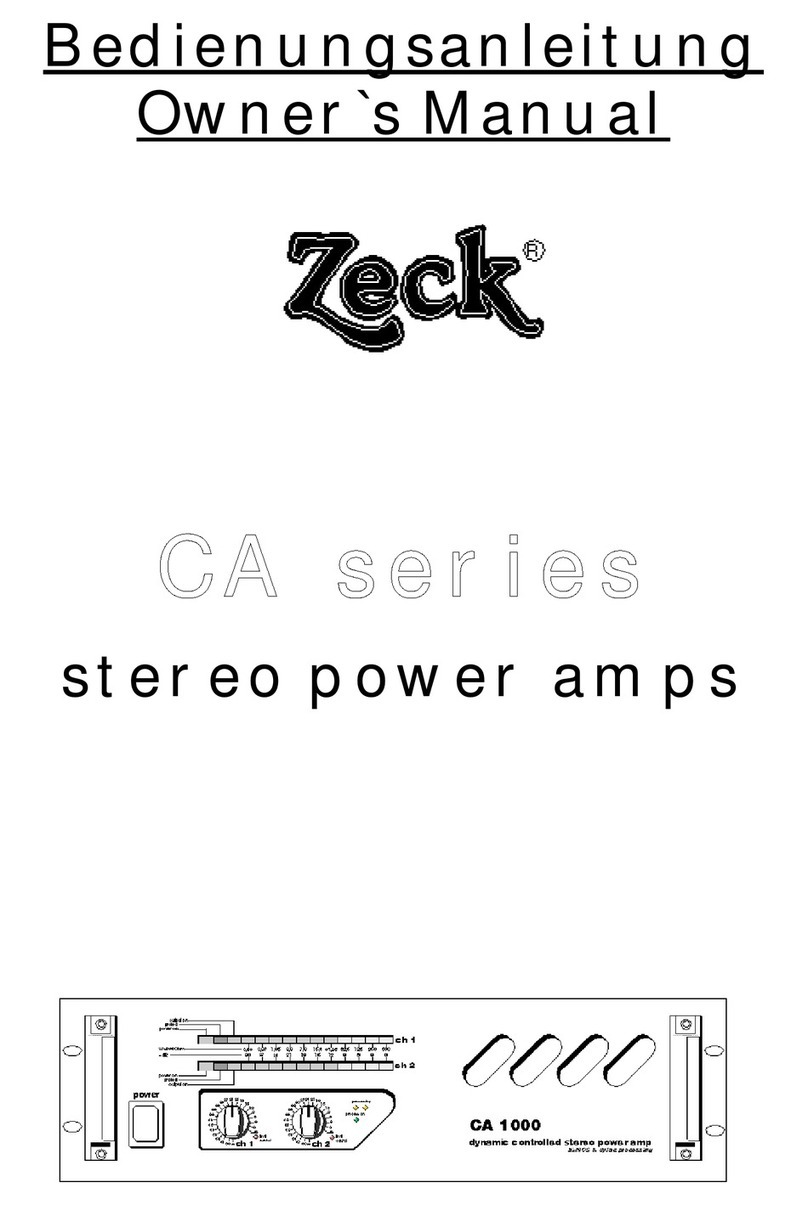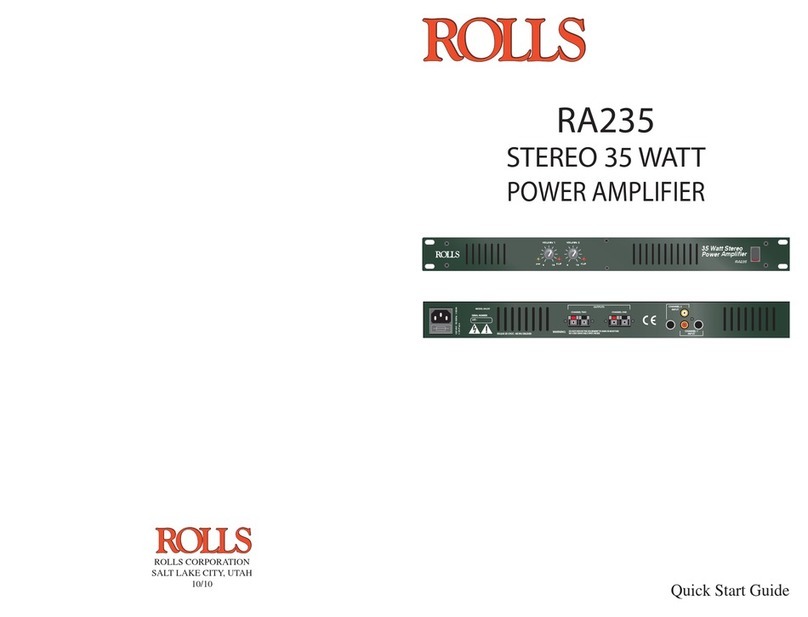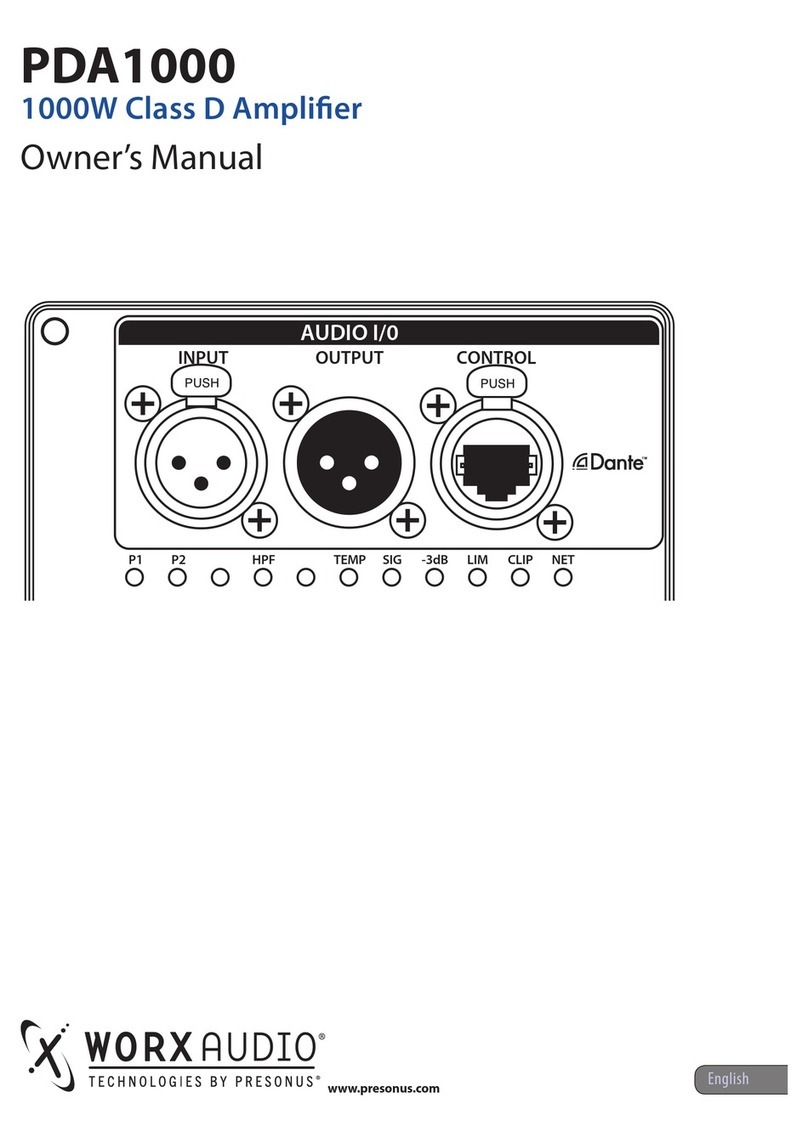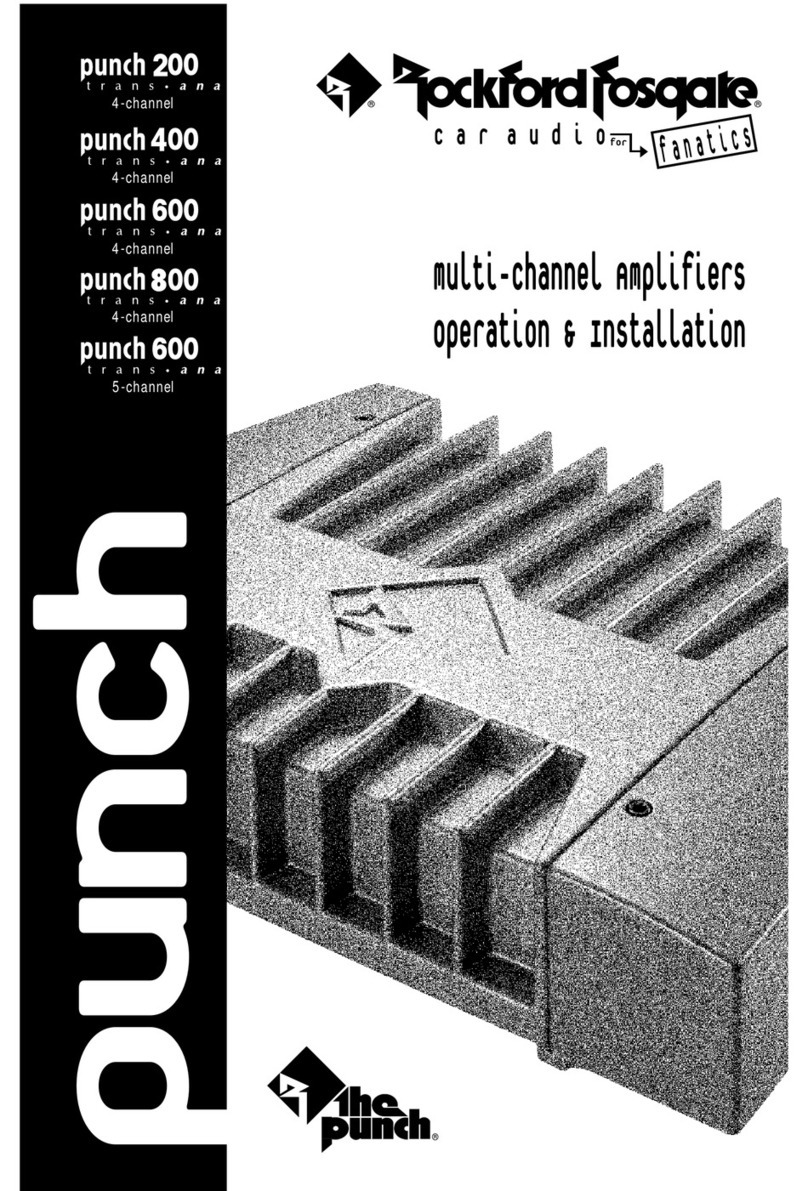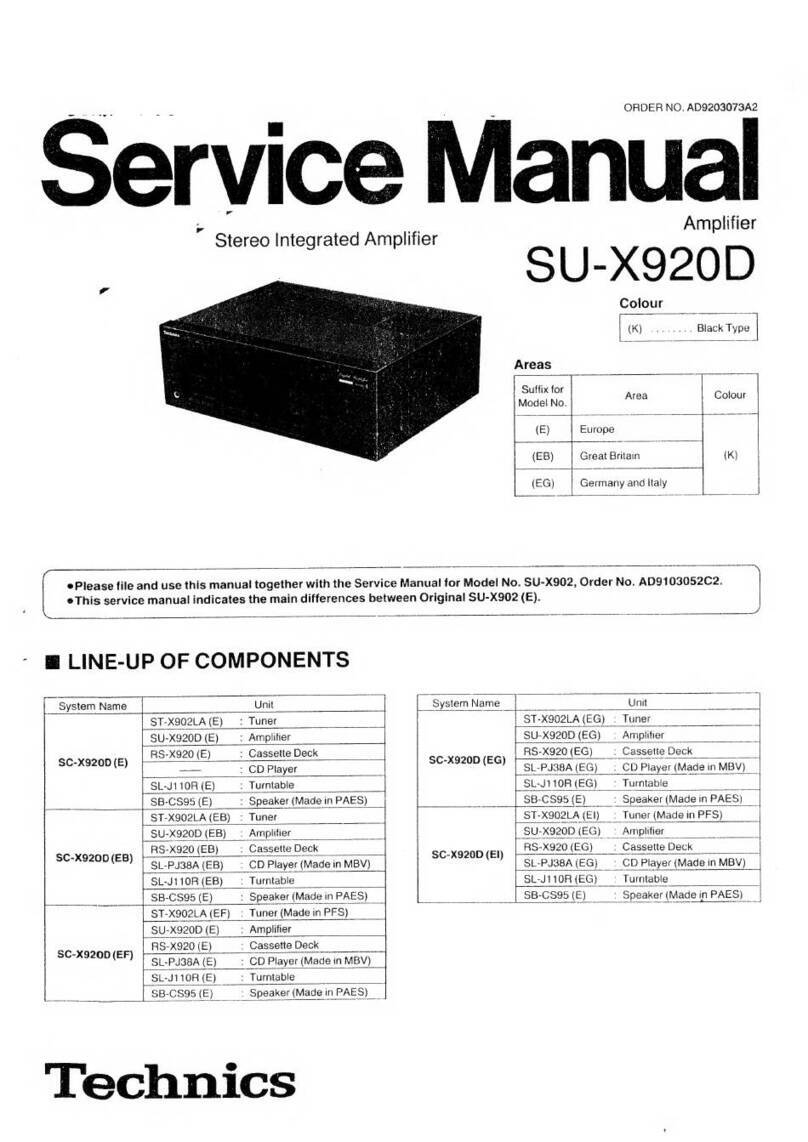ROCKNA AUDIO Wavelight User manual
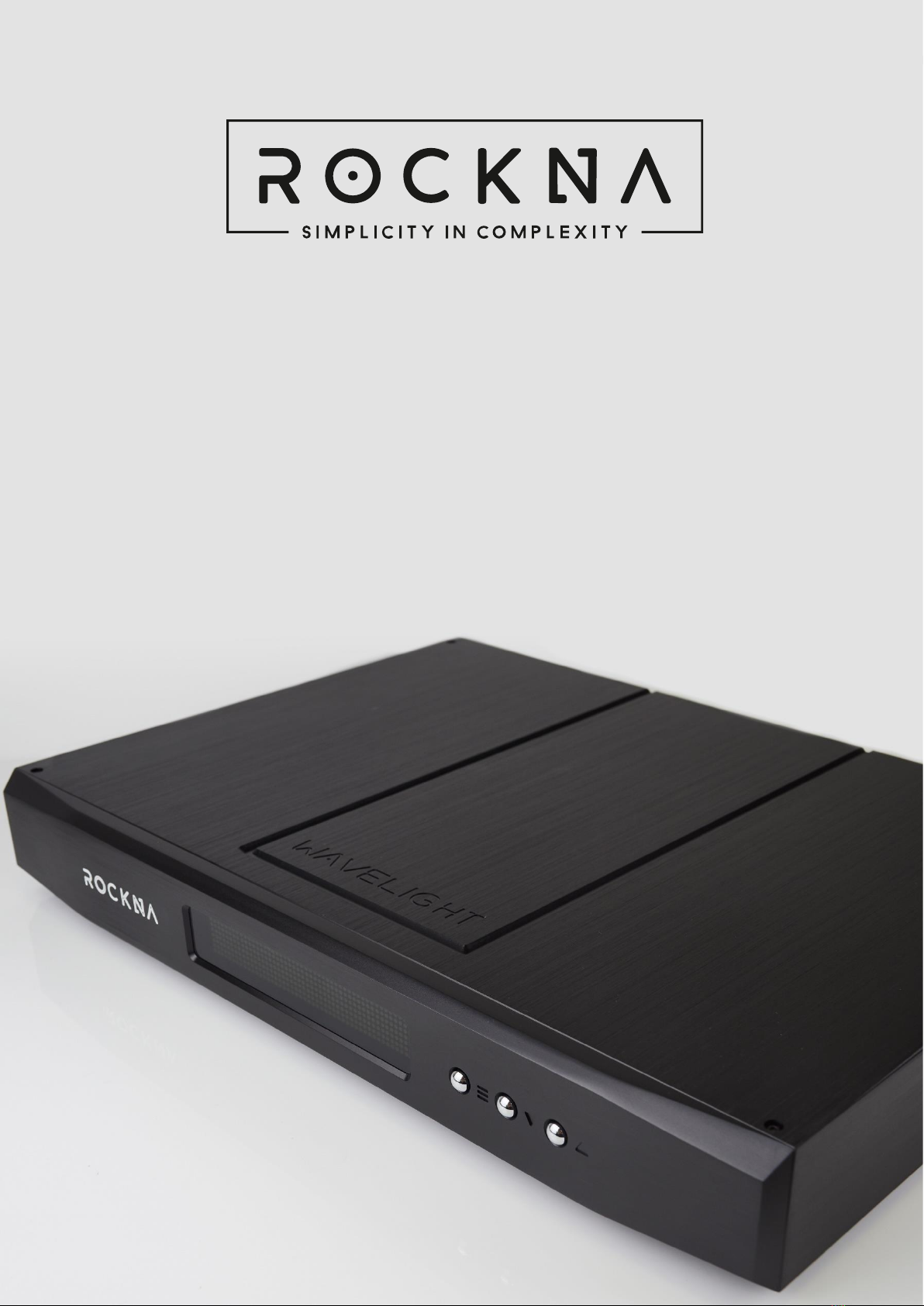

ROCKNA AUDIO Wavelight DAC Owner’s Manual
Page | 2
OWNER’S MANUAL
Table of Contents
About this document...............................................................................................................3
Product Features: ....................................................................................................................4
Package Contents....................................................................................................................5
Safety Precautions...................................................................................................................5
Functional Description............................................................................................................6
Specifications Sheet ................................................................................................................8
USB Configuration...................................................................................................................9
USB Driver Installation Details (Windows) ......................................................................9
ASIO Driver Installation Details (Windows)...................................................................12
Firmware Update...................................................................................................................15
Remote Control Application Description and Functionality............................................15
Android ...............................................................................................................................15
iOS .......................................................................................................................................16
Analog Input Gain Setting ....................................................................................................17
Rockna Audio Limided Warranty ........................................................................................18
Frequently Asked Questions................................................................................................20
Document Revision History .................................................................................................21
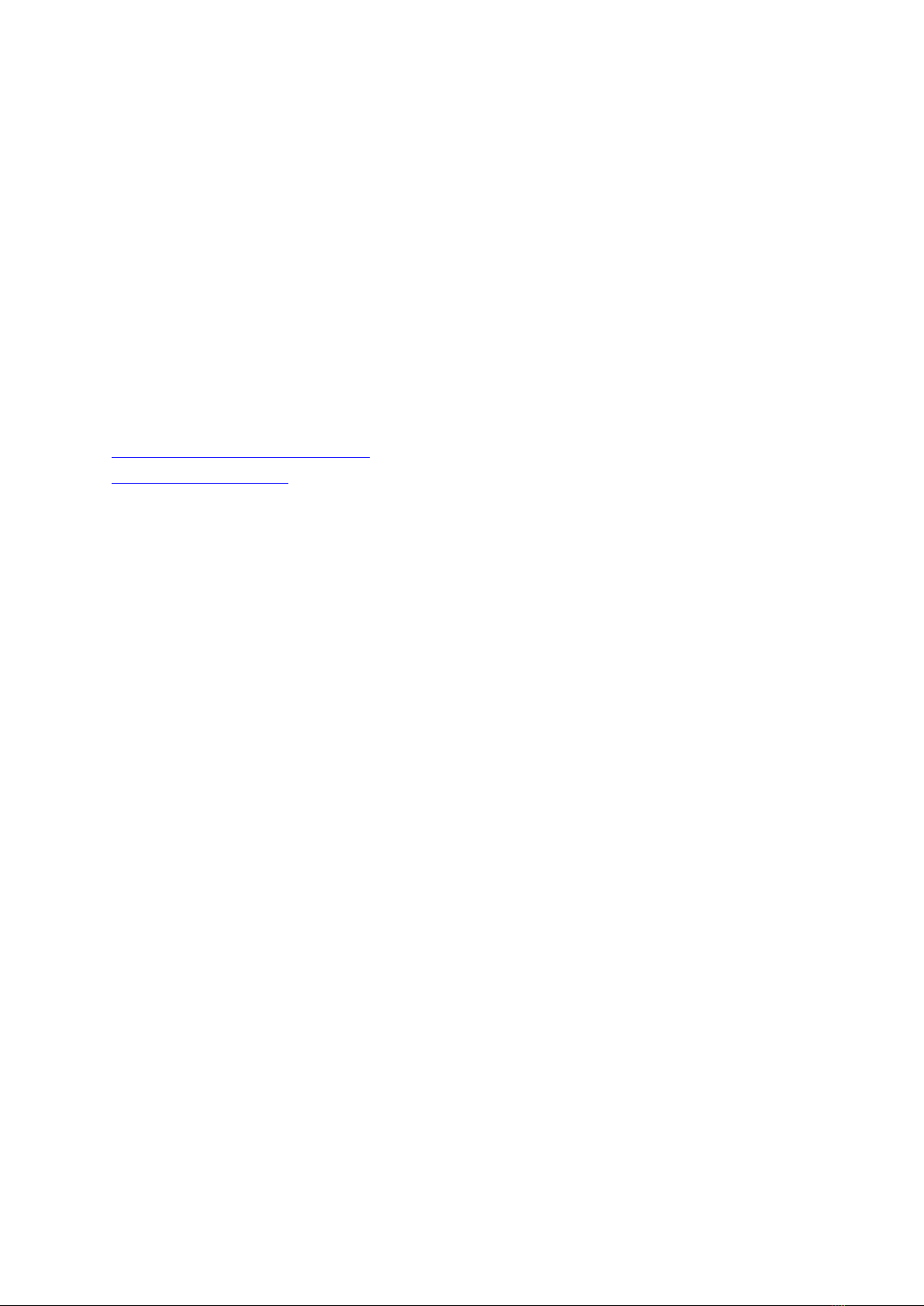
ROCKNA AUDIO Wavelight DAC Owner’s Manual
Page | 3
About this document
This manual is meant for the end user of the Rockna Wavelight DAC. It contains
an overview of the device’s internal architecture, specific handling details, functional
description, safety precautions and product warranty details. This document is not
meant for service or repair operations, as these must be carried out only by qualified
personnel.
More information regarding Rockna Audio and Audiobyte products can be
found on-line at the websites owned and operated by the company:
https://www.rockna-audio.com
https://audiobyte.net
Rockna Electronics S.R.L.
Address: Strada Plopului, nr. 5, Suceava
ZIP Code: 720145, Romania
Phone:
+40 770 125 694 –General inquires
Email:

ROCKNA AUDIO Wavelight DAC Owner’s Manual
Page | 4
Product Features:
25-bit R2R DAC
0.005% R2R THD
117 dB S/N Ratio at 0dB Attenuation
117 dB Dynamic Range
Wide Selection of Inputs:
S/Pdif (RCA)
AES/EBU
S/Pdif Optical (Toslink)
USB
I2S (HDMI LVDS)
Analog (RCA)
Singe-Ended (RCA) and Balanced (XLR) Outputs
Theatre Bypass Option
Custom Digital Filters
Android//iOS Remote Control App
Firmware Upgradeable via USB/App
Black or Silver Case Option
110V/220V Selectable Mains Voltage

ROCKNA AUDIO Wavelight DAC Owner’s Manual
Page | 5
Package Contents
The package you received should contain:
•DAC unit (identifiable by the 7-digit serial number on the back);
•Supply cable;
•DAC black velvet cover.
•User Manual
•Warranty Card
Safety Precautions
1) This device is meant for indoor use only.
2) Protect device from excessive heat, humidity and liquid filled objects, such as
vases.
3) Clean only with dry cloth.
4) Do not remove product cover while the device is plugged in the mains outlet.
5) Use earth grounded outlet if available.
6) Do not move the device while operational.
7) Lightning or static electricity can affect normal operation of the device. Make
sure that it is unplugged during a thunderstorm.
8) Make sure the unit is unplugged if it is not to be used for a long period of time.

ROCKNA AUDIO Wavelight DAC Owner’s Manual
Page | 6
Functional Description
The three buttons on the device front are used as following:
•the MENU button - is used to enter the device’s menu, to cycle between menu
entries, to turn on the device (short press when in stand-by) and to turn off the
device (long-press, 3 seconds or more, when on default screen);
•the UP and DOWN buttons - are used to adjust the volume level (when in
default or volume screen) or to select a new option for the active menu entry.
Note: Starting with control firmware version 1.21, the volume is adjusted and
stored in memory, per active input.
Upon entering the menu, the display will start blinking. If no button is pressed for 5
seconds, the default screen is resumed.
The menu has the following entries and options:
•Input selection
- Analog;
- USB;
- I2S;
- Optical;
- XLR;
- RCA;
- HT Bypass.
Note: In HT Bypass, the signal present on the RCA analog inputs will be directly
routed to the RCA outputs. Beware of the attenuation level of the input signal!

ROCKNA AUDIO Wavelight DAC Owner’s Manual
Page | 7
•Mute activation
- On;
- Off.
Note: The volume level can still be changed while in Mute On state and
will be applied when Mute is disabled;
•Filter selection
- Linear;
- Minimum;
- Hybrid;
- NOS.
•Phase selection
- Normal;
- Inverted.
•Brightness control - 8 brightness levels
•Independent volume by input(from control version 1.21 onwards)
- Disabled;
- Enabled.
Note: When independent volume is disabled, the general volume is resumed as the
volume of the current input. Nevertheless, the independent levels are stored in
memory and can be re-enabled later on.
•Timed display off state
- Off;
- On.
If enabled, the DAC display will turn off after 2 seconds of inactivity.
•About screen
System firmware versions:
- the first version is for the audio processing (FPGA) firmware, that can be
updated using an update wave file via the USB input;
- the second version is for the control firmware, that can be updated via
the Android/iOS app.
All of the DAC settings are saved in a non-volatile memory, just after a change
is done and are resumed on stand-by exit.

ROCKNA AUDIO Wavelight DAC Owner’s Manual
Page | 8
Specifications Sheet
Supply voltage: 110V AC/220V AC –mentioned on the label under the AC inlet;
DIGITAL INPUTS
S/PDIF RCA
24bit 44.1-192k PCM, DSD64
AES/EBU
24bit 44.1-192k PCM, DSD64
S/PDIF OPTICAL
24bit 44.1-96k PCM
USB
32bit 44.1-384k PCM, DSD64-512
I2S HDMI LVDS
32bit 44.1-384k PCM, DSD64-512
ANALOG INPUT
Input Max Amplitude (SE)
5.8 Vrms
OUTPUT
THD+N: R2R/HYBRID
0.005%/TBD
S/N ratio (0 dB):
117 dB
Dynamic range:
117 dB
Output impedance SE:
50 ohms
Output impedance Balanced:
110 ohms
Output Amplitude (SE/Balanced):
2.4/5.8 Vrms
OUTPUT SPEC IN PRE MODE (ANALOG INPUT SELECTED)
THD+N (RCA):
-113 dB
THD+N (XLR):
-119 dB
Selectable Gain (RCA):
0/6/9.5 dB
Selectable Gain (XLR):
8/14/17.5 dB
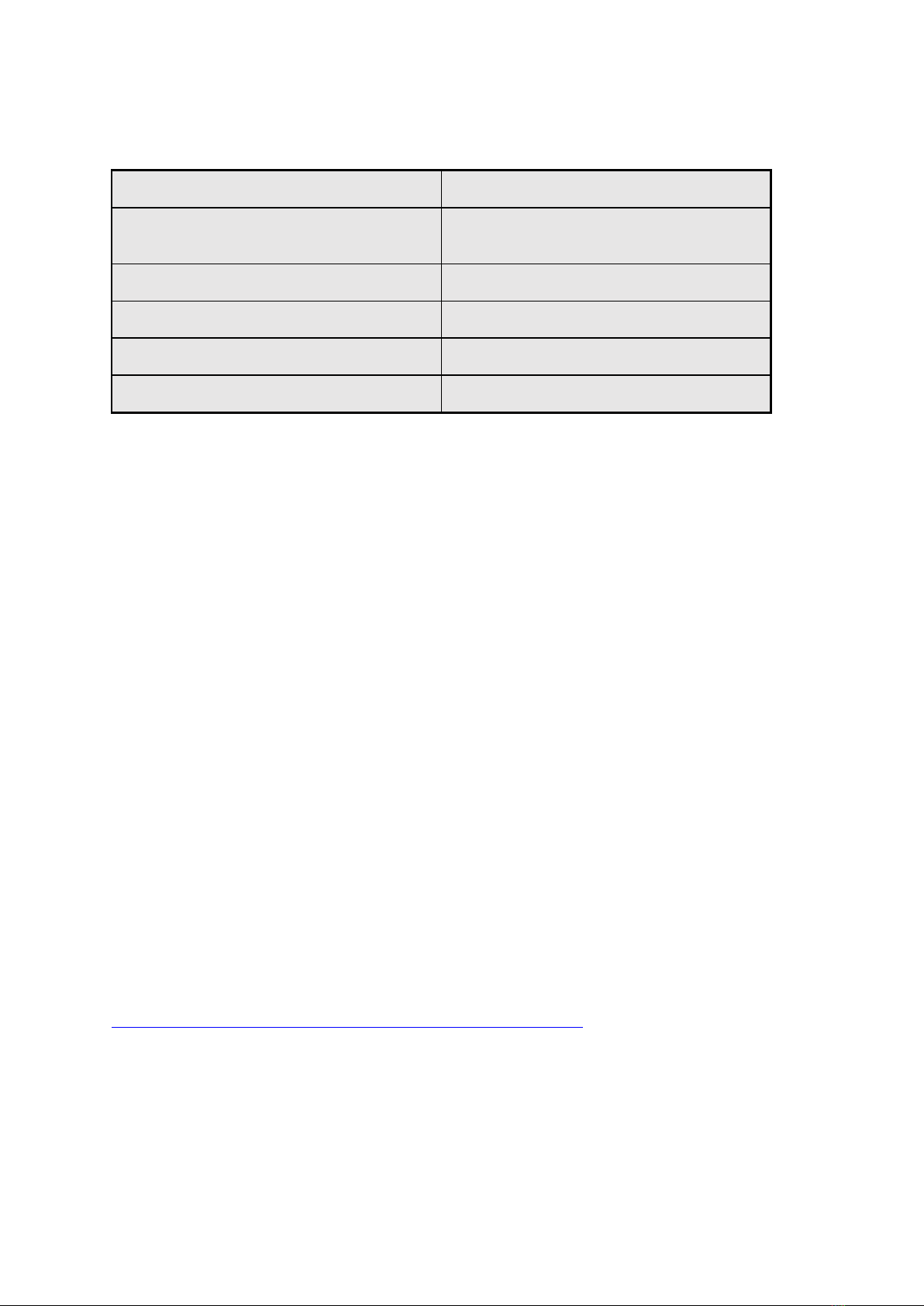
ROCKNA AUDIO Wavelight DAC Owner’s Manual
Page | 9
DIGITAL PROCESSING:
Memory-based PLL, digital domain only:
300 fS jitter
Custom digital filters:
NOS, linear, minimum and hybrid phase,
8x
Filter type: (advanced convolution)
Parks-McClellan, 2.5K taps
Mathematical precision:
60 bit
Stopband attenuation:
- 135 dB
Passband ripple:
0,00003 dB
USB Configuration
For the computer playback side, please consider the following information:
Under Win XP environment, kernel streaming (KS) is recommended for PCM,
and ASIO for DSD playback.
Under W7/8/10 environment, WASAPI or ASIO mode is recommended for
both PCM and DSD playback.
USB Driver Installation Details (Windows)
Note: On MAC and Linux systems there is no need for USB driver installation.
Do not connect the USB cable between the DAC and your computer before driver
installation! If you have already connected the device to the PC, click Cancel if an
installation screen has shown up and remove the USB cable.
1. Download the USB Drivers archive from the bottom of the product webpage:
http://www.rockna-audio.com/products/wavelight-dac
2. Unpack the zip archive.
3. Enter the unpacked Driver W10, Driver w7w8 or Driver xp folder, depending on
your operating system.
4. Launch Setup32.exe for 32bit OS or Setup64.exe for 64bit OS.
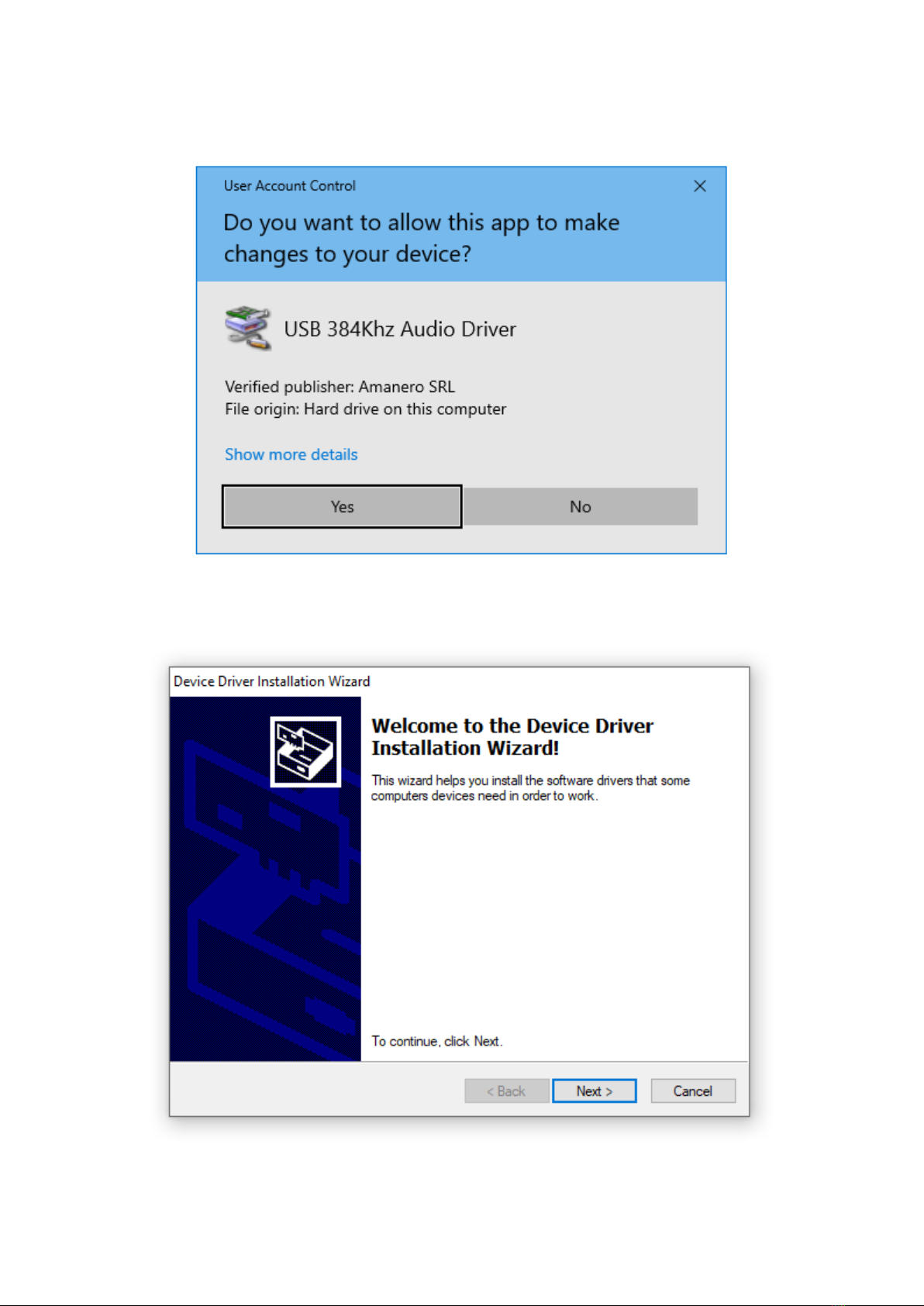
ROCKNA AUDIO Wavelight DAC Owner’s Manual
Page | 10
5. Confirm driver installation on your machine.
6. After the application launches, click Next:
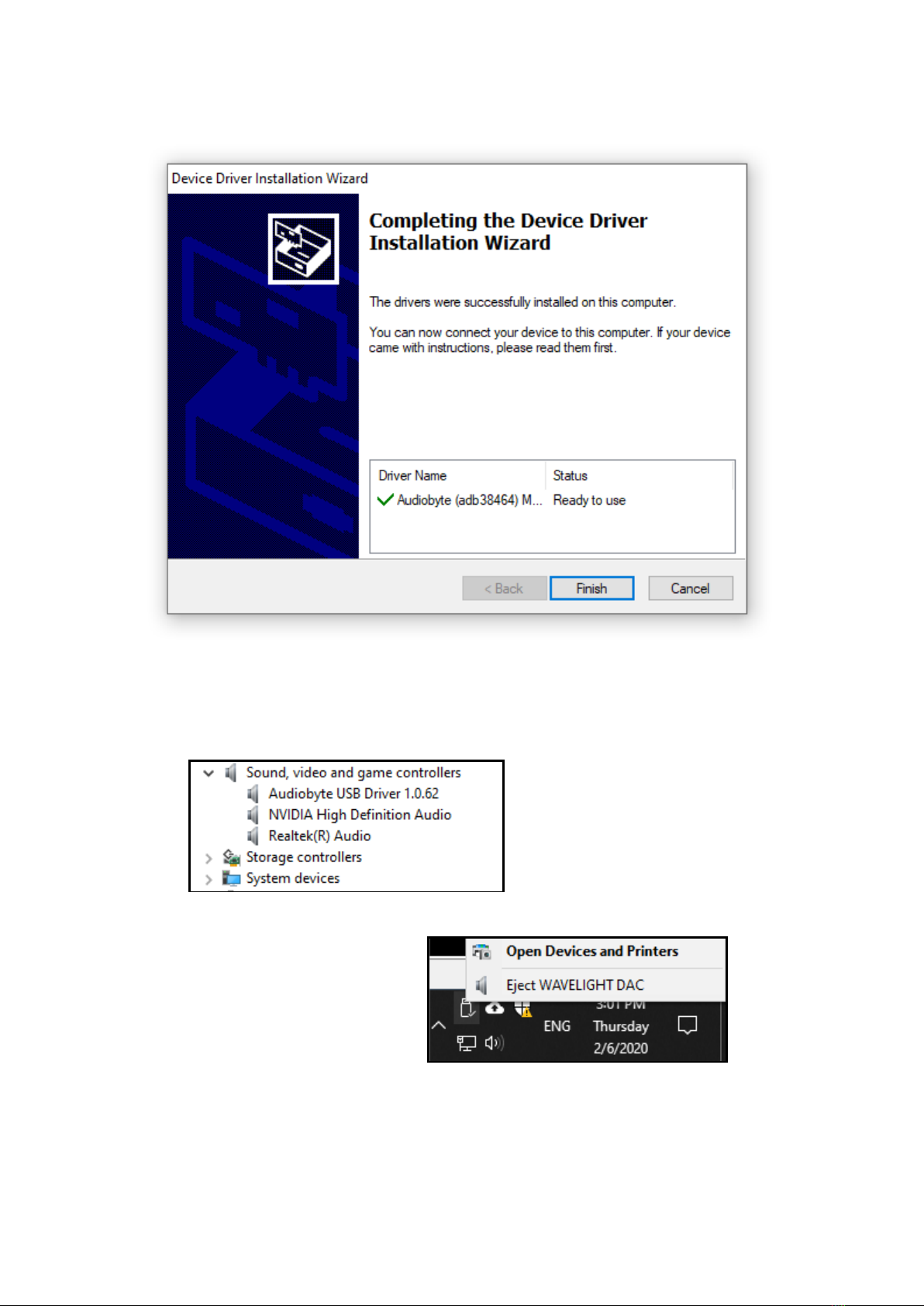
ROCKNA AUDIO Wavelight DAC Owner’s Manual
Page | 11
7. Wait for the driver to be copied and then click Finish:
Now the device should be found in the Windows Device Manager and can be
removed using the Safely Remove icon in the taskbar.
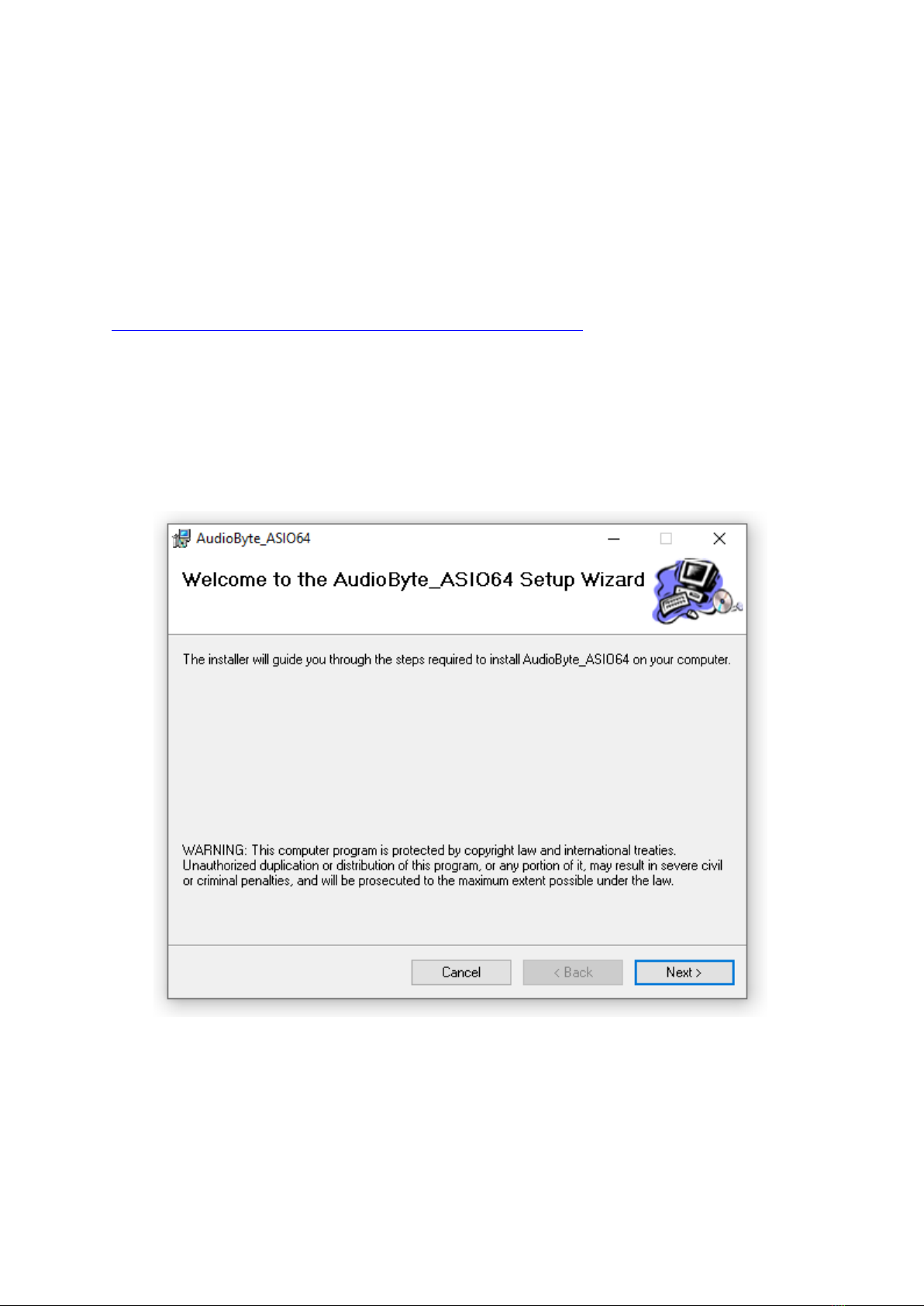
ROCKNA AUDIO Wavelight DAC Owner’s Manual
Page | 12
ASIO Driver Installation Details (Windows)
Note: We recommend installing the ASIO drivers after the USB ones!
1. The ASIO drivers can be found in the USB Drivers archive that you can download
from the bottom of the product webpage:
http://www.rockna-audio.com/products/wavelight-dac
2. Unpack the zip archive.
3. Enter the unpacked ASIO folder.
4. Launch SetupASIO32.msi for 32bit OS or SetupASIO64.msi for 64bit OS and click
Next to proceed.

ROCKNA AUDIO Wavelight DAC Owner’s Manual
Page | 13
5. Select the installation folder, the users that you want to install for and then click
Next.
6. Click Next again to start installation.
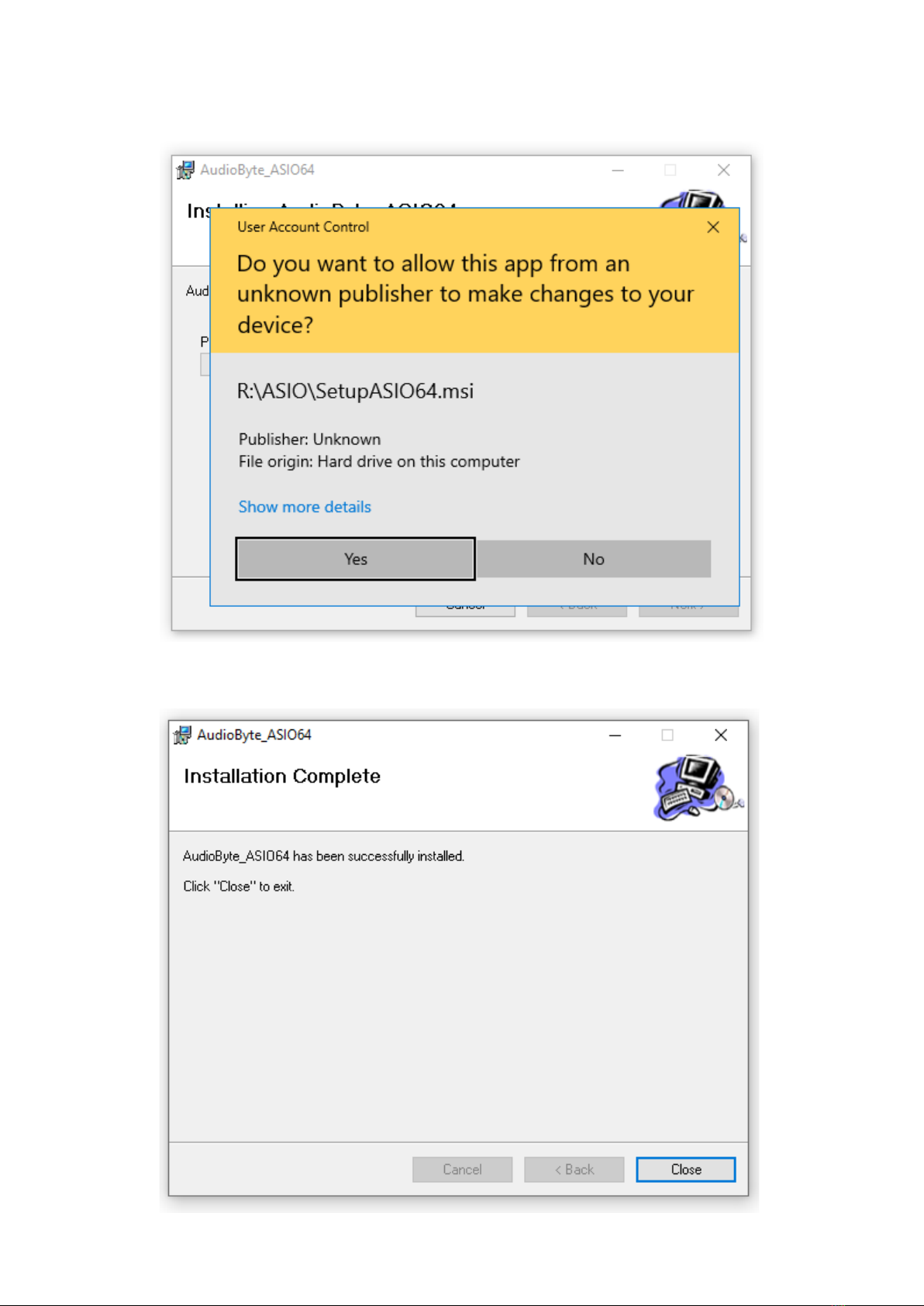
ROCKNA AUDIO Wavelight DAC Owner’s Manual
Page | 14
7. Press Yes to accept the driver to be installed in your system folders.
8. Click on Close after the installation has finished.

ROCKNA AUDIO Wavelight DAC Owner’s Manual
Page | 15
Firmware Update
It is straightforward to update the FPGA firmware of the DAC. Just follow the
steps below:
1. Set the DAC input on USB;
2. Make sure that on the PC side the playback is bit-perfect (attenuation is set to 0dB,
channels are not inverted, no DSP effects are added etc.);
3. Download and unpack the appropriate zip file;
4. Select the DAC as output device and play the .wav update track;
5. During the update process, you will see “UPD.” on display. Let the wave file play
until the end without changing the volume level or other player parameters;
6. When update is completed successfully, you will see “UPD. DONE” on display;
9. The DAC reboots automatically and enters stand-by. After power-on, check the new
firmware version in the device menu(version on the left).
Note: The update will start only if currently installed FPGA firmware version and the
update wave FPGA firmware version are different. Update and downgrade are both
possible.
The control firmware can be updated using the Android/iOS app, via blue-tooth. Just
update the app to the latest version and check if a new control firmware is available(a
message saying that new control firmware is available is displayed in the app, when the
DAC is in stand-by).
Note: The update is possible only if the version available in the app is strictly higher
than the currently installed control version. Downgrade is not possible.
Remote Control Application Description and Functionality
Please access the device dedicated app store or
the following links or QR codes to download the
Wavelight DAC control application:
Android
https://www.rockna-audio.com/apps/android/wavelight-dac
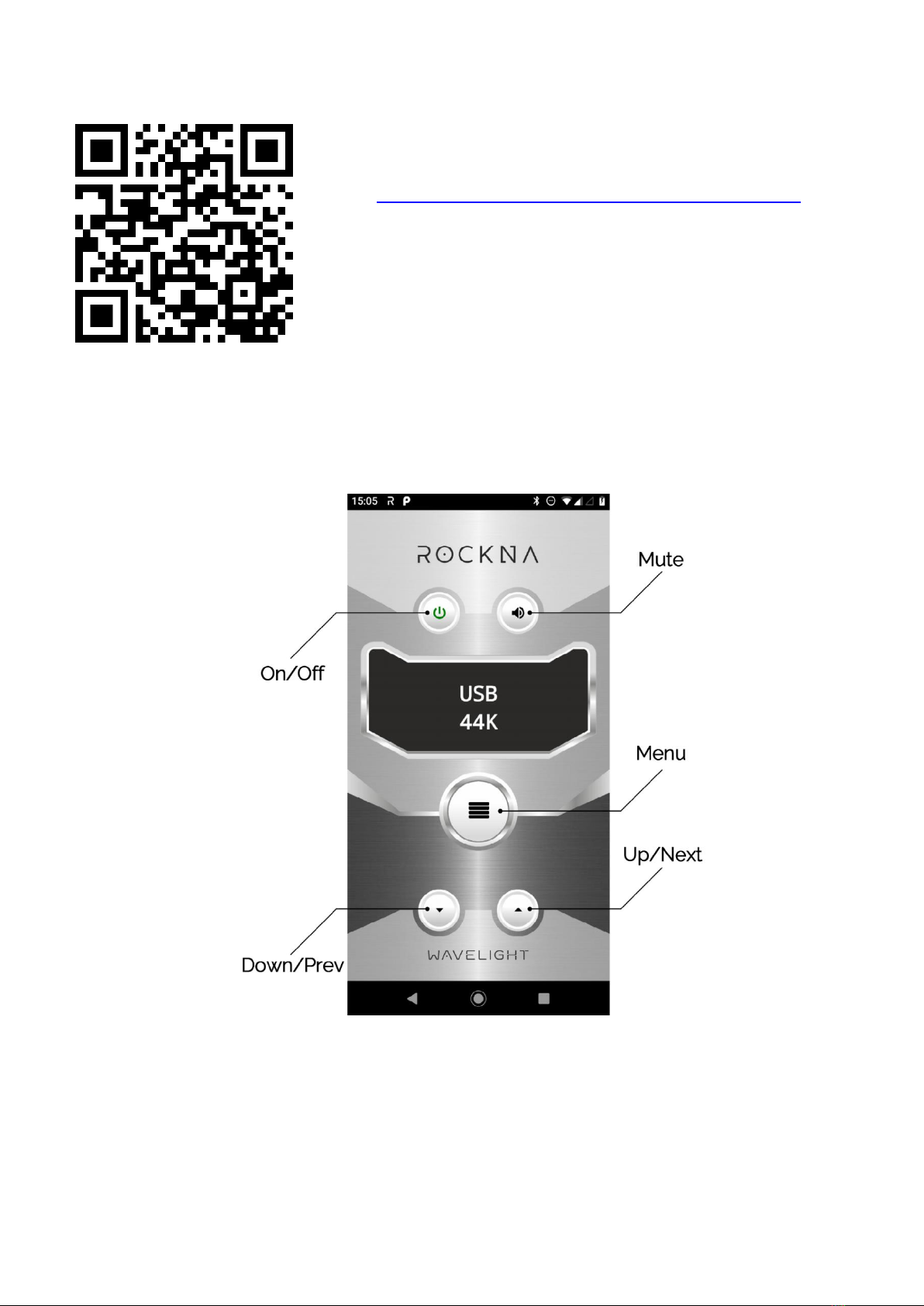
ROCKNA AUDIO Wavelight DAC Owner’s Manual
Page | 16
iOS
https://www.rockna-audio.com/apps/ios/wavelight-dac
Use the On/Off button to disable/enable the DAC
stand-by mode and the Mute button to toggle output
mute on or off. Note that in Theatre Bypass mode, the
Mute state has no effect.
If screen is in the default mode (input and sample rate are shown), use Up and
Down buttons to adjust the volume level.
Press the Menu button to enter the input selection screen. Subsequent presses on
the Menu button enables the user to cycle between all other DAC options.
Use Prev and Next buttons to cycle between available values of each menu entry.
If no press is detected for 5 seconds while in menu, the default screen is resumed.
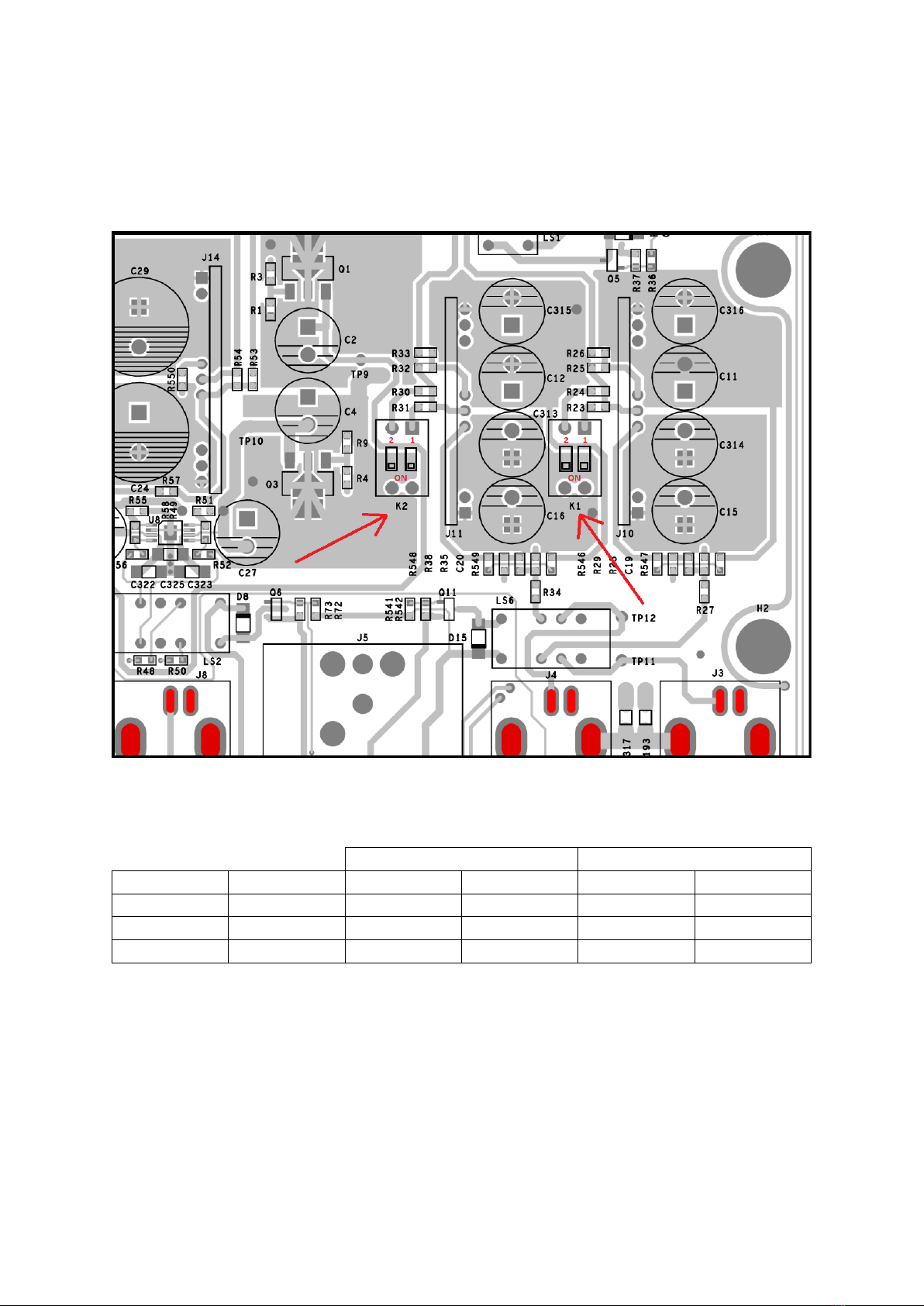
ROCKNA AUDIO Wavelight DAC Owner’s Manual
Page | 17
Analog Input Gain Setting
To adjust the analog input gain locate K1 and K2 dip switches on the analog board,
as indicated on the picture below:
The correspondent output gain(when analog input is selected) depending on the
state of the four switches is listed in the following table:
Right Channel
Left Channel
RCA
XLR
K2 sw1
K2 sw2
K1 sw1
K1 sw2
0 dB
8 dB
OFF
OFF
OFF
OFF
6 dB
14 dB
ON
OFF
ON
OFF
9.5 dB
17.5 dB
ON
ON
ON
ON
Note: Make sure that the left and right channels always have the same gain settings
applied.
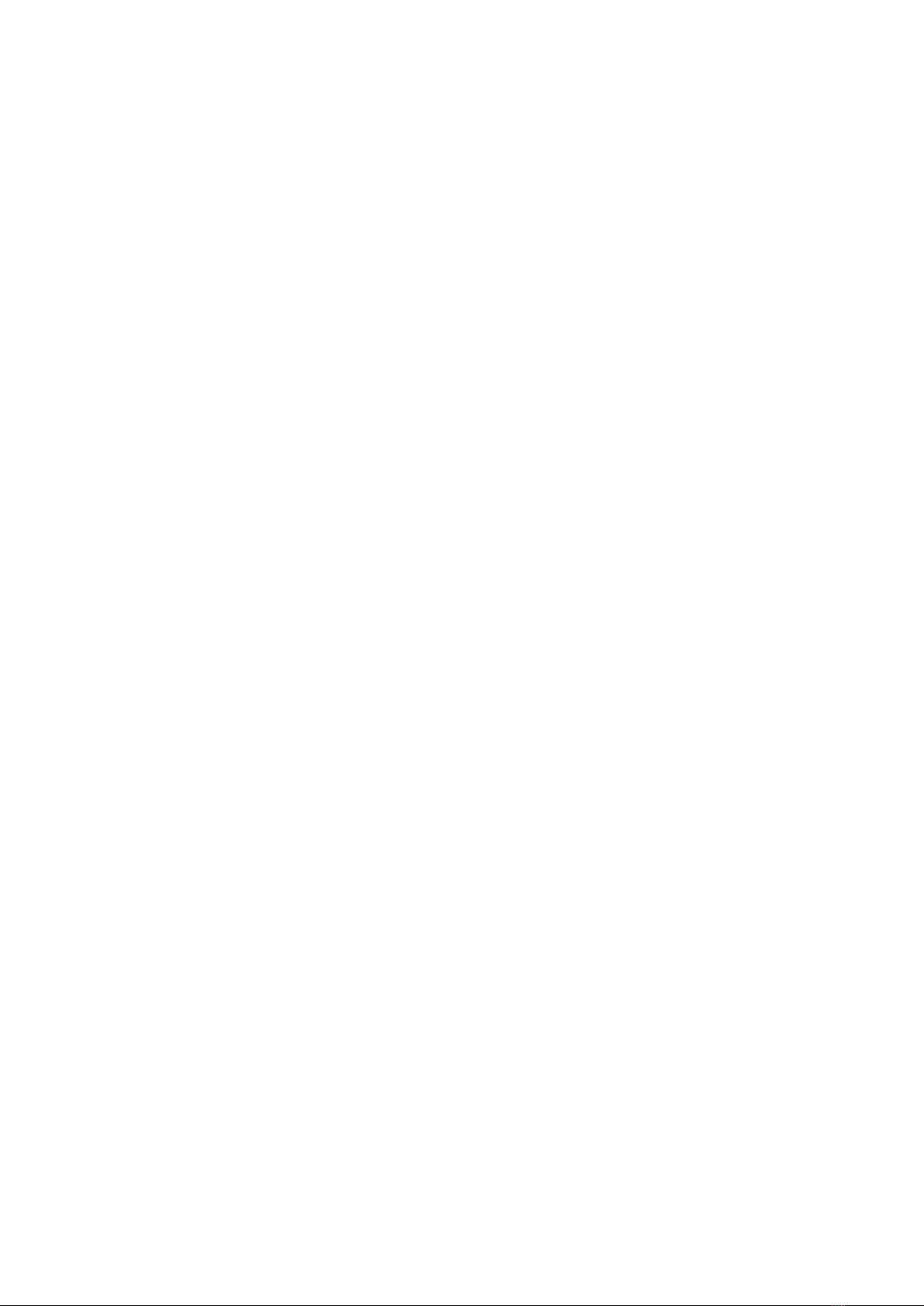
ROCKNA AUDIO Wavelight DAC Owner’s Manual
Page | 18
ROCKNA AUDIO LIMITED WARRANTY
Three (3) Years
WARRANTY COVERAGE:
ROCKNA AUDIO warranty obligation is limited
to the terms set forth below.
WHO IS COVERED:
Rockna Audio warrants the product to the
original purchaser or the person receiving the
product as a gift against defects in materials
and workmanship as based on the date of
original purchase from an Authorized Dealer.
The original sales receipt showing the product
name and the purchase date from an
authorized retailer is considered such proof.
WHAT IS COVERED:
The Rockna Audio warranty covers new
products if a defect arises and a valid claim is
received by Rockna Audio within the Warranty
Period. At its option, Rockna Audio will either
(1)repair the product at no charge, using new or
refurbished replacement parts, or (2)exchange
the product with a product that is new or which
has been manufactured from new, or
serviceable used parts and is at least
functionally equivalent or most comparable to
the original product in Rockna Audio current
inventory, or (3)refund the original purchase
price of the product. Rockna Audio warrants
replacement products or parts provided under
this warranty against defects in materials and
workmanship from the date of the replacement
or repair for one(1) year or for the remaining
portion of the original product’s warranty,
whichever provides longer coverage for you.
When a product or part is exchanged, any
replacement item becomes your property and
the replaced item becomes Rockna Audio’s
property. When a refund is given, your product
becomes Rockna Audio’s property.
Note: Any product sold and identified as
refurbished or renewed carries a one(1) year
limited warranty. Replacement product can
only be sent if all warranty requirements are
met. Failure to follow all requirements can
result in delay.
WHAT IS NOT COVERED - EXCLUSIONS
AND LIMITATIONS:
This Limited Warranty applies only to the new
products manufactured by or for Rockna Audio
that can be identified by the trade-mark, trade
name, or logo affixed to it. This Limited
Warranty does not apply to any non-Rockna
Audio hardware product or any firmware, even
if packaged or sold with the product. Non-
Rockna Audio manufacturers, suppliers, or
publishers may provide a separate warranty for
their own products packaged with the bundled
product. Rockna Audio is not liable for any
damage to or loss of any programs, data, or
other information stored on any media
contained within the product, or any non-
Rockna Audio product or part not covered by
this warranty. Recovery or reinstallation of
programs, data or other information is not
covered under this Limited Warranty.
This warranty does not apply (a)to damage
caused by accident, abuse, misuse,
misapplication, or non-Rockna Audio product,
(b)to damage caused by service performed by
anyone other than Rockna Audio or Rockna
Audio Authorized Service Location, (c)to a
product or a part that has been modified
without the written permission of Rockna
Audio, or (d)if any Rockna Audio serial number
has been removed or defaced, or (e) product,
accessories or consumables sold “AS IS”
without warranty of any kind by including
refurbished Rockna Audio product sold “AS IS”
by some retailers.
This Limited Warranty does not cover:
• Shipping charges to return defective product
to Rockna Audio.
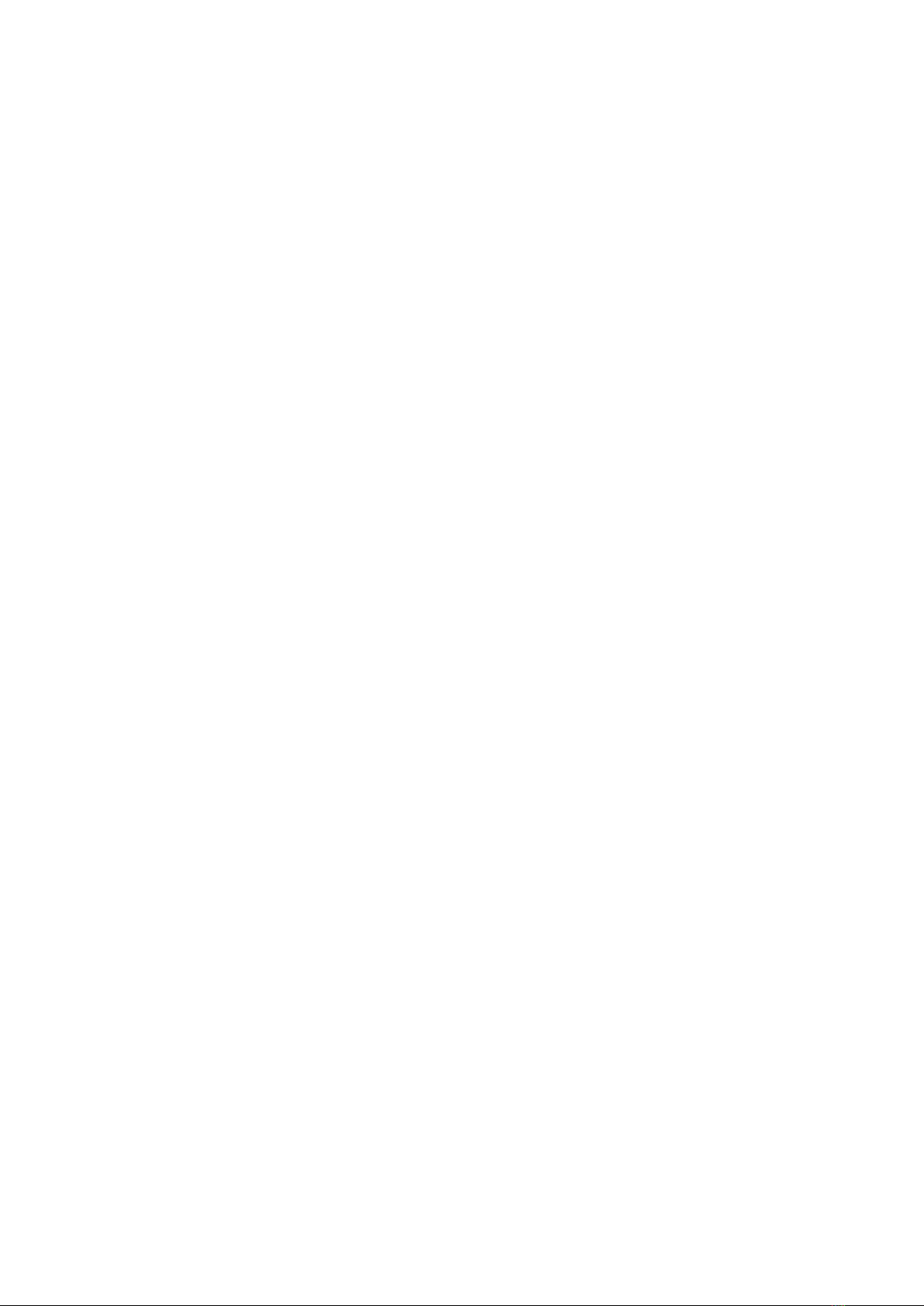
ROCKNA AUDIO Wavelight DAC Owner’s Manual
Page | 19
• Labor charges for installation or setup of the
product, adjustment of customer controls on
the product, and installation or repair of
systems outside of the product.
• Product repair and/or part replacement
because of improper installation, connections
to improper voltage supply, abuse, neglect,
misuse, accident, unauthorized repair or other
cause not within the control of Rockna Audio.
• Damage or claims for products not being
available for use, or for lost data or lost
firmware.
• Damage occurring to product during
shipping.
• A product that requires modification or
adaptation to enable it to operate in any
country other than the country for which it was
designed, manufactured, approved and/or
authorized, or repair of products damaged by
these modifications.
• A product used for commercial or
institutional purposes(including but not limited
to rental purposes).
• Product lost in shipment and no signature
verification receipt can be provided.
• Failure to operate as per Owner’s Manual.
REPAIR OR REPLACEMENT AS PROVIDED UNDER THIS WARRANTY IS THE EXCLUSIVE
REMEDY FOR THE CONSUMER. ROCKNA AUDIO SHALL NOT BE LIABLE FOR ANY
INCIDENTAL OR CONSEQUENTIAL DAMAGES FOR BREACH OF ANY EXPRESS OR IMPLIED
WARRANTY ON THIS PRODUCT. EXCEPT TO THE EXTENT PROHIBITED BY APPLICABLE LAW,
ANY IMPLIED WARRANTY OF MERCHANTABILITY OR FITNESS FOR A PARTICULAR PURPOSE
ON THIS PRODUCT IS LIMITED IN DURATION TO THE DURATION OF THIS WARRANTY.
Some states do not allow the exclusions or limitation of incidental or consequential damages, or
allow limitations on how long an implied warranty lasts, so the above limitations or exclusions may
not apply to you.

ROCKNA AUDIO Wavelight DAC Owner’s Manual
Page | 20
Frequently Asked Questions
Q: What does NOS mean?
A: It stands for „no over-sample”. If this setting is selected, the audio stream is not over-sampled
and no filter is applied to it.
Q: Is the volume control active in NOS mode?
A: Yes, volume control is active in NOS mode, unless Theatre Bypass is selected.
Q: What exactly is Theatre Bypass?
A: In this mode, the analog RCA inputs are connected directly to the analog RCA outputs through
a mechanical relay.
Q: What does 8x digital filters mean?
A: 8x means that the input is always up-sampled to 352kHz or 384kHz depending on the base
frequency (44kHz or 48kHz) and the filters are applied to that signal.
So, for example, if the input sample rate is 192kHz, its base frequency is 48kHz, so the input will
be up-sampled to 8x48=384kHz and then the filters applied to it.
Table of contents
Popular Amplifier manuals by other brands

Fender
Fender Frontman 65R operating instructions

Pro-Ject Audio Systems
Pro-Ject Audio Systems Pro-Ject Tube Box SE Instructions for use

Yamaha
Yamaha DSP-A2070 Operation manual
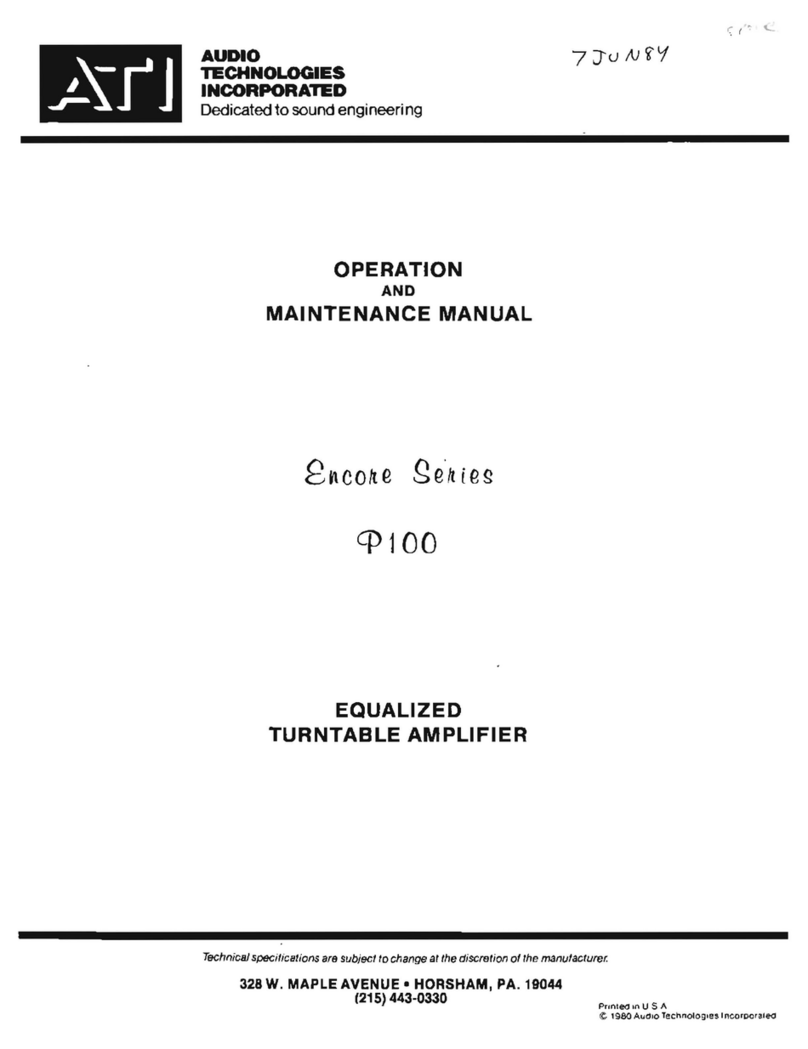
Audio Technologies Incorporated
Audio Technologies Incorporated Encore Series Operation and maintenance manual

audiophony
audiophony AMP480 user guide

Fbt
Fbt MXA 1060 Instructions for use