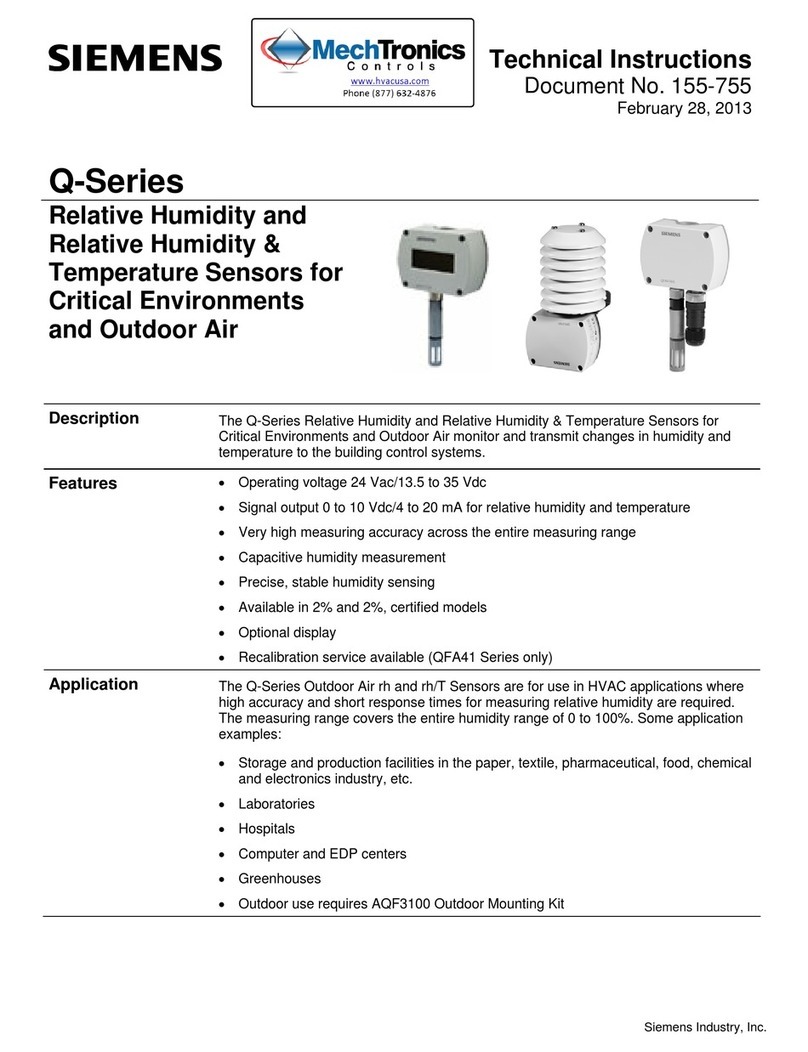Romus Hygromaster User manual

Mode d’emploi
Moisture kit
"Hygromaster“
Ref. 93214
INSTRUCTIONS FOR USE_GB
Hygromaster® 1
Hygrostick® and Humistick® 1
Function Buttons 1
Standard functions - measurement of humidity and temperature 2
Tables functions
off measures 3
setup 3
Functions common to configuration modes 4
Record Setup 4
Device configuration 5
Selecting the surface temperature Port 5
Recording Features: PC configuration 6
recording functions: manual recording 6
Recording functions: reading data 6

Mode d’emploi
Moisture kit
"Hygromaster“
Ref. 93214
Hygromaster®
The hygromaster® is a hygrometer for recording data. The humidity measurements
relative, dew point, mixing ratio and room temperature are displayed on the screen
pressing a button. The surface temperature can be measured using the temperature probe
optional surface.
As a data logger, the device is configured to record the measures requested and left
in place for the desired period. The optional software allows to download the contents of the
memory
on a PC, where the recorded measurements are displayed in a table and graph to an analysis
simple and fast.
Hygrostick® et Humistick®
The hygromaster® is used with a detachable humidity probe
for measuring relative humidity and ambient temperature.
Two types of sensor are available: Hygrostick® and Humistick®.
The Hygrostick® is optimized for measuring the humidity of 30 to 100% RH
and can be used with Protimeter ankles to measure humidity
on walls and floors.
The Humistick® allows measurement from 1 to 100% RH;
it is better suited for quality-related applications
air in general.
humidity sensor
Dimensions
Scope of
measurement
hr
Scope of
measurement
temperature
Hygrostick®
Ø8mm x 50mm
30 - 100% hr
0 - 50°C
Humistick®
Ø16mm x 65mm
1 - 100% hr
-20 - 50°C
1

Mode d’emploi
Moisture kit
"Hygromaster“
Ref. 93214
Function Buttons
The hygromaster® four buttons used, alone or in pairs to take measurements, log
readings and set the machine. Pressed alone, each button has the following standard
features:
On, off and held.
Movement of the upper part of the screen.
Scrolling the lower part of the screen.
Storage of measurement in memory.
For details of the button combinations, refer to the function tables.
Standard functions: measuring humidity and temperature
1. Connect Hygrostick® or Humistick® to high partly taken from the unit shall directly or
via prolongateur-.
2. Turn hygromaster® on by briefly pressing
3. Press repeatedly to show the relative humidity (% RH), dew point (TD) or
mixture / absolute humidity ratio (ppmw / gpp - part per million / grains per pound) in part
high of the screen.
4. Press repeatedly to display the room temperature (RT), surface temperature (TS),
the difference in surface temperature over the dew point (AT), time and date, the number
series of the probe.
5. To turn off, press and hold until the display shows "OFF". Otherwise, the unit will
automatically turn off after the time set by the user (2 minutes by default) after the last
button press or RS232 activity.
Note
• The battery status appears three seconds when any change to the device
configuration.
Change the batteries immediately when a bar is displayed: this means that less than
10%
charge. See note below regarding clock.
• TS and DT are displayed only when the auxiliary temperature sensor is plugged into
the jack on the
right side of the apparatus itself on (see above). Otherwise, the lower part of the screen
displays
"OFF" and "-" after three seconds.
• In case of successive readings in both halves of the screen without change, the
decimal of
top of the screen flashes to show that new measures are always taken.
2

Mode d’emploi
Moisture kit
"Hygromaster“
Ref. 93214
Tables functions
a) Specific measures
Button
Function
Display symbols
Explanation
On, off and held
II
(pause)
Walk: Briefly
Attire: briefly and release. The symbol
pause flashes while holding value
Stop: press and hold 3 seconds
Humidity, no
dew report
mixing / moisture
absolute temperature
air
%rh, TD, °C ou °F
ppmw (part by
million) or gpp
(Grains per pound)
primary screen scrolling. For change
unit (°C / °F ppmw / gpp), see
section 'Device Configuration'
surface temperature
difference
surface temperature
- Dew point, time
and date of issue
series of the probe
TA
TS
ΔT
secondary screen scrolling.
The time is displayed in the upper part of the
screen
HH: MM, date in the lower MM: DD.
The serial number of the probe scrolls.
Storage of
measurement in
memory
Log
Press and hold 3 seconds to store
measures. momentary display of the number
recordings and stored data
b) Configuration
(Press both buttons simultaneously) - see
details below
Button
Function
Display symbols
Explanation
Record Setup
The unit on, press the button and hold 2
seconds to enter the record mode - see
configuration record
Device Configuration
The unit on, press buttons
and hold 2 seconds to enter the mode
Device configuration - see device
configuration
Configuration of the
surface temperature
sensor
Activation, deactivation of surface
temperature measurement (RS232
mode)
3

Mode d’emploi
Moisture kit
"Hygromaster“
Ref. 93214
Button
Function
Explanation
slow Forward
Increase the current setting
Fast forward
Rapidly increase the current setting
Advance to the next
parameter
Accepts the selected parameter and advance to the next
parameter.
After the last parameter, save the settings
Aborting configuration
Back to normal procedure of without saving new settings
device
Resetting the current setting
Resets the current setting to its minimum value
(no)
pause
If no button is pressed for 5 seconds, exit setup mode without
saving changes
c) Common functions for configuration modes
4
d) Configuration de l’enregistrement &
Les paramètres se présentent dans l’ordre suivant
upper part
of the
screen
lower part
of the
screen
Definition of PC
configuration
meaning
Min.
Max.
Entry into the mode
configuration
recording (the display is frozen
as
the buttons are pressed
The logging interval is set
15 minutes (example)
0
(No record)
24H
Delay before the first record
0
(No delay))
24H
If it is not zero, count the
number
remaining and stop recordings
0
(Not counting)
400
(recording)t
work number to be stored with
all
subsequent readings
0
15
The configuration of the registration is accepted by pressing after 'Job'. If the interval is not 0, recording is
active and the icon appears. To exit the process at any time without making
change, press (or any button for 5 seconds). The configuration of the recording
is not affected by the shutdown device but reset to 0 when removing batteries.

Mode d’emploi
Moisture kit
"Hygromaster“
Ref. 93214
e) Device Configuration & The parameters are presented in the
following order.
upper part
of the
screen
lower
part of
the
screen
Meaning
By default
Min.
Max.
dan input the device's
configuration mode (display is
frozen until buttons are
pressed)
Reconfiguration with default
factory settings
0(no)
0(no)
1(yes)
Configuring the automatic
downtime. 0 = on until
manually stop
2 mn
0
9 mn
Selecting °C (and ppm) or °F
(and gpp)
°C
°C
°F
Set the pot on the side of the
device to the surface
temperature ON (On) or off
(Off)
OFF
OFF
ON
Setting the sound level: 0 = Off
(no sound), 1 = minimum, 2=
maximum
2
(maximum)
0
2
The new configuration is saved after pressing. With the exception of the function
the temperature sensor, the settings are saved when the camera is off: Probe function
temperature of the side port automatically returns to OFF (OFF) when the camera is off. For
return to normal operating mode, press (or any button for 5 seconds) at any
configuration time.
f) Selection of surface temperature port
(shortcut) &
upper part
of the
screen
lower part
of the
screen
Meaning
By default
Min.
Max.
-
Configure the port on the
side of the device to the
surface temperature ON
(On) or off (Off)
OFF
OFF
ON
This is a shortcut to configure the port of the surface temperature sensor without using the menu
configuration. When the two buttons are pressed, the lower part of the screen changes from ON (ON)
OFF (OFF).
5

Mode d’emploi
Moisture kit
"Hygromaster“
Ref. 93214
Recording Functions - PC Setup
1. Connect the probes as above and confirm proper operation
2. Disconnect the surface temperature sensor and connect the device to the serial port of the computer
the supplied cable.
3. Turn on the device and ensure that the side port is configured in RS232 mode (the icon
appears)
4. Open the software and select the 'Tools' 'Setup' (if the configuration dialog does not start
automatically).
5. Confirm that the serial number of the device is read correctly (not "-"): this ensures that the
communication is established. If it does not, check the settings in 'Communication'.
6. Click "Set time" to set the clock on the PC.
7. Enter the required registration parameters (Recording interval / Logging interval, time to
the first recording / Wait Before First Log, number of records and number of work /
Number of Logs and Job ID) in the appropriate boxes and click "Set Interval" for sending
the device. Then make sure that the recording settings are correctly configured by clicking
"Check Interval" and check the said parameters. Finally, check that the icon "registration"
appears on the screen of the device.
The configuration constructed as described above is equivalent to that described in the Configuration table
recording.
8. Remove the RS232 serial cable port of the device and placing the device in the environment
control. Ensure that the Hygrostick or Humistick is connected in the upper part of the device.
9. Press and hold until the display shows 'OFF' (see above).
Recording functions - Manual Recording
1. It is recommended to check the clock before performing manual recording - press
as described above to scroll through the time / date. When replacing batteries, the clock is
to adjust from a computer as described above.
2. The unit OFF , press and hold 3 seconds to take a manual check point
- This works exactly as if the recording was made with the timer as described above.
There is no requirement to register; it is useful to configure a number of
work to start.
3. Similarly, the device ON, press and hold 3 seconds to take a point
manual recording. In this case, the port must have previously been configured mode
surface temperature if it is to be used.
Recording functions - Reading data
1. Turn on the device and ensure that the side socket is set to RS232 mode (the icon
appears).
2. Open the software and select the 'Tools' 'Setup' (if the setup dialogue has not started
automatically).
3. Confirm that the serial number of the device is read correctly (not "-"): this ensures that the
communication is established. If it does not, select "Get Serial Number" before checking
settings in 'Communication'.
4. Confirmer que le nombre des enregistrements utilisés (“Number of records used”) est celui attendu.
Rafraîchir les données avec le bouton “Get Log Data” et fermer la fenêtre de dialogue en cliquant sur
“OK”.
5. Sélectionner le quatrième bouton (montre deux ordinateurs, “Dowload data”) et “All new records” dans
la fenêtre de dialogue. Sélectionner “Latest specified number of records” pour accéder aux données plus
anciennes si nécessaire.
6. Quand le téléchargement est terminé, cliquer sur OK et sauvegarder.
7. Utiliser l’outil de graphique pour un contrôle rapide (si besoin, pré sélectionner un sous-ensemble
d’enregistrements) ou ouvrir le fichier de données sauvegardées dans un tableau pour de futures
utilisations. 6

Mode d’emploi
Moisture kit
"Hygromaster“
Ref. 93214
PRINCIPLES OF USE
Using a drill, drill the bracket hole 50 mm deep
with a 16 mm drill bit (ref. 94194). Introduce without delay a special pin (ref.
93218) on which clipped a cap provided.
Incubate for 24 closed cap.
Remove the cap and put the probe in
HYGOSTICK ankle.
Wait about 1 hour before connecting the probe
to the HYGROMASTER to take the
measurement.
After an hour turn on.
Raise the relative humidity value of
balance (HRE).
** Installation of vinyl flooring is possible when the ERH is less than or equal to 85%
to another coating if the percentage is less than 85% support is considered dry.
If this measure is not reached, remove the probe, recap the ankle with his hood which will renew the
operation until the target value.
After the measure taken, remove the pin and patch using a mortar.
hygrostick
probe
relative
humidity value
temperature value
This manual suits for next models
2
Table of contents