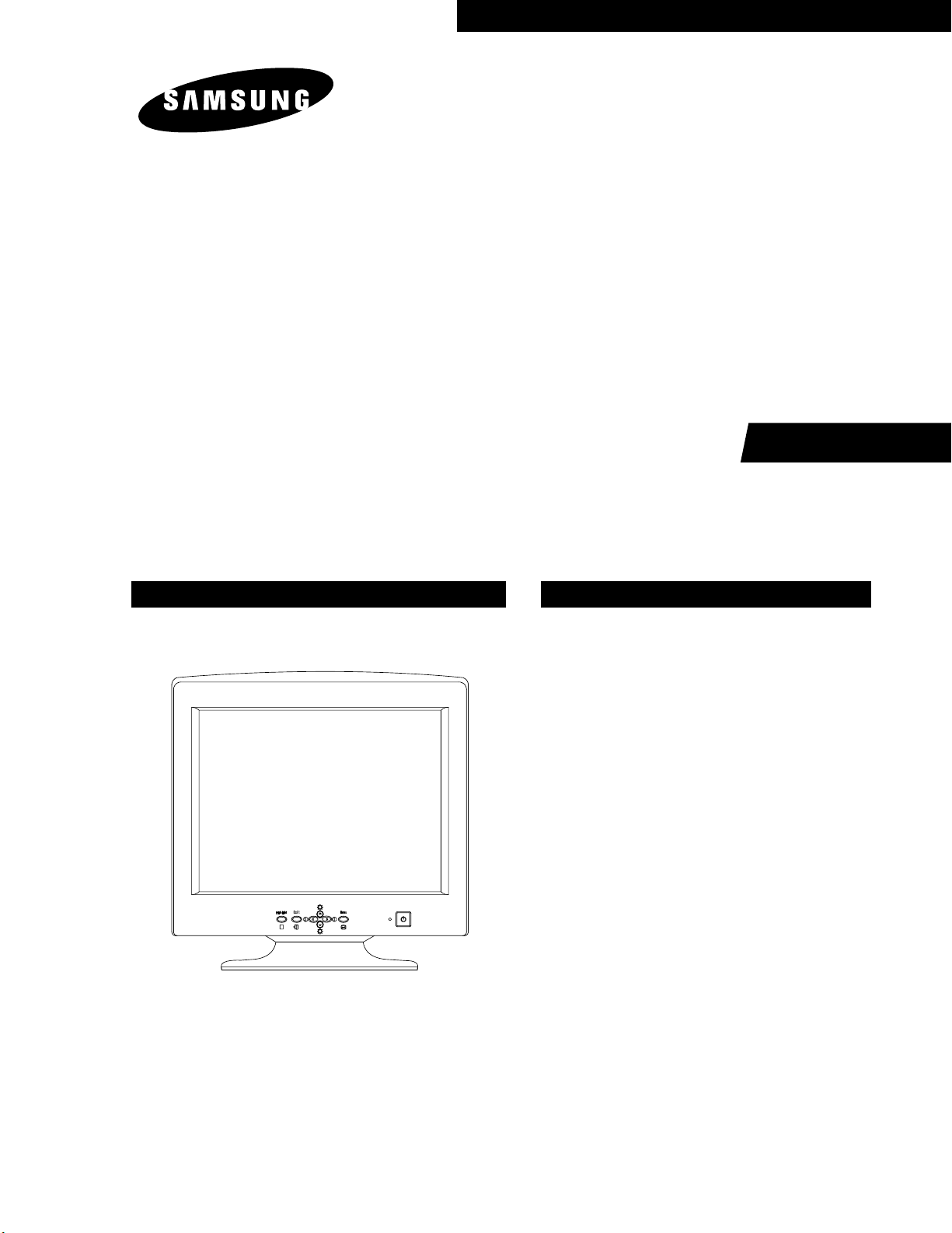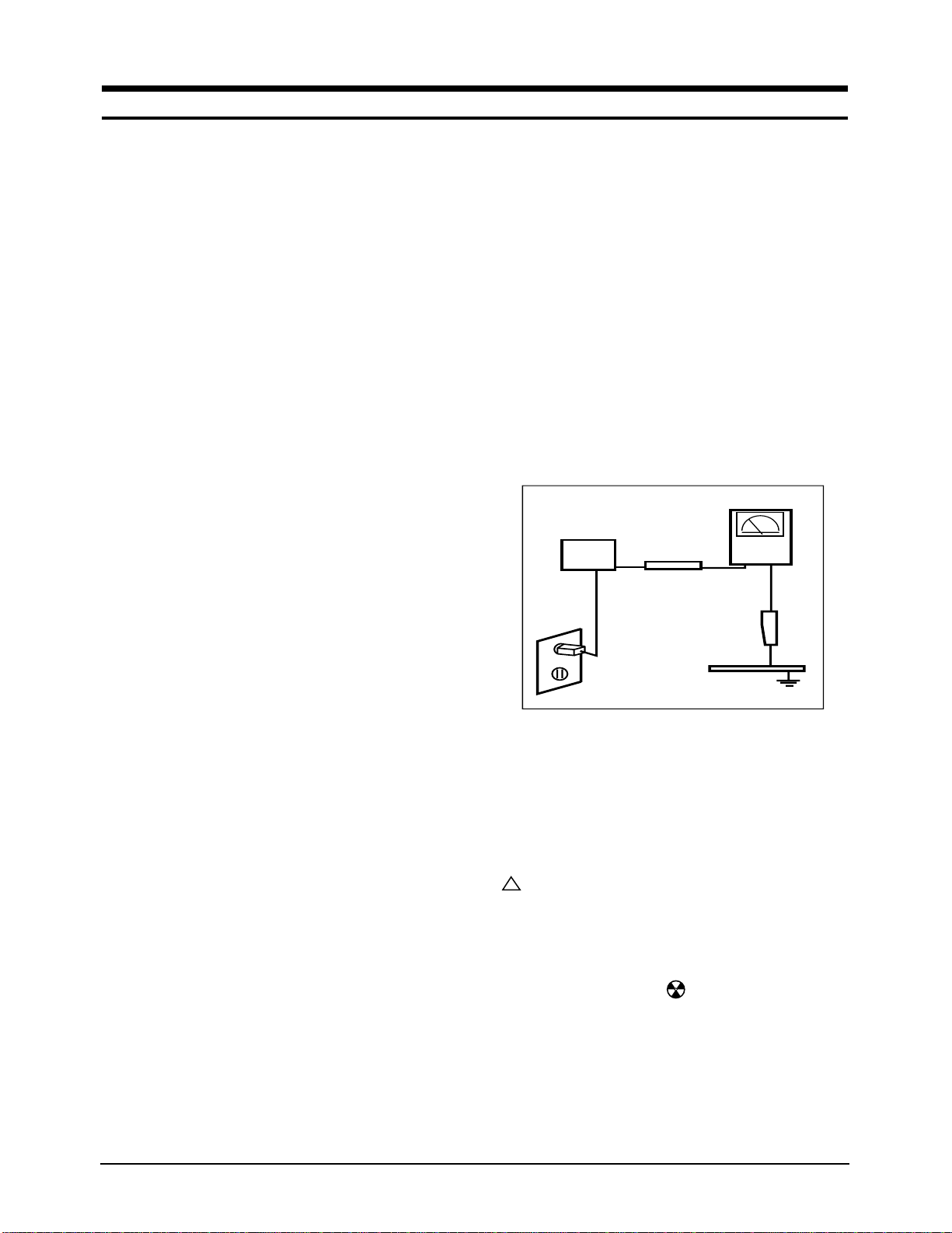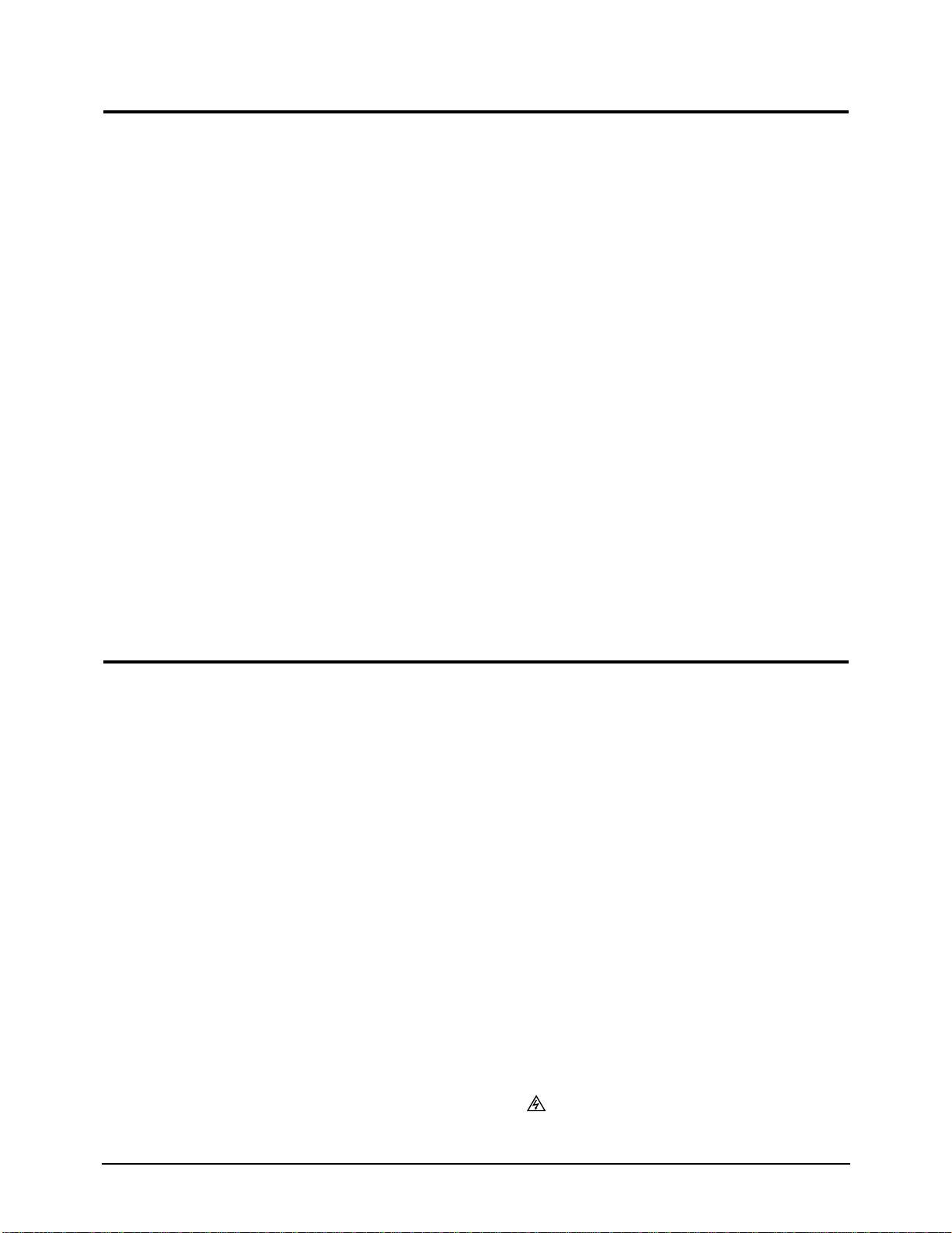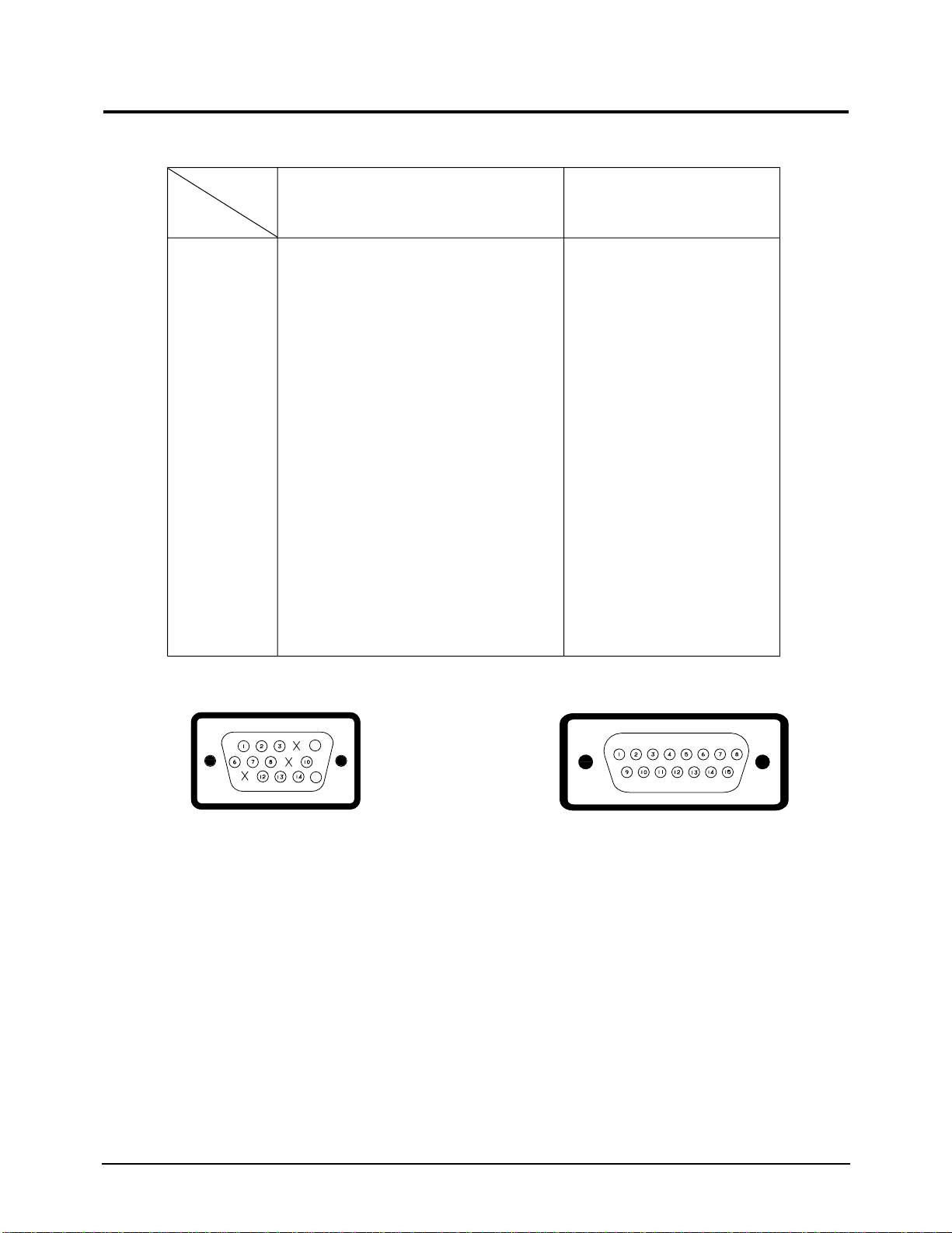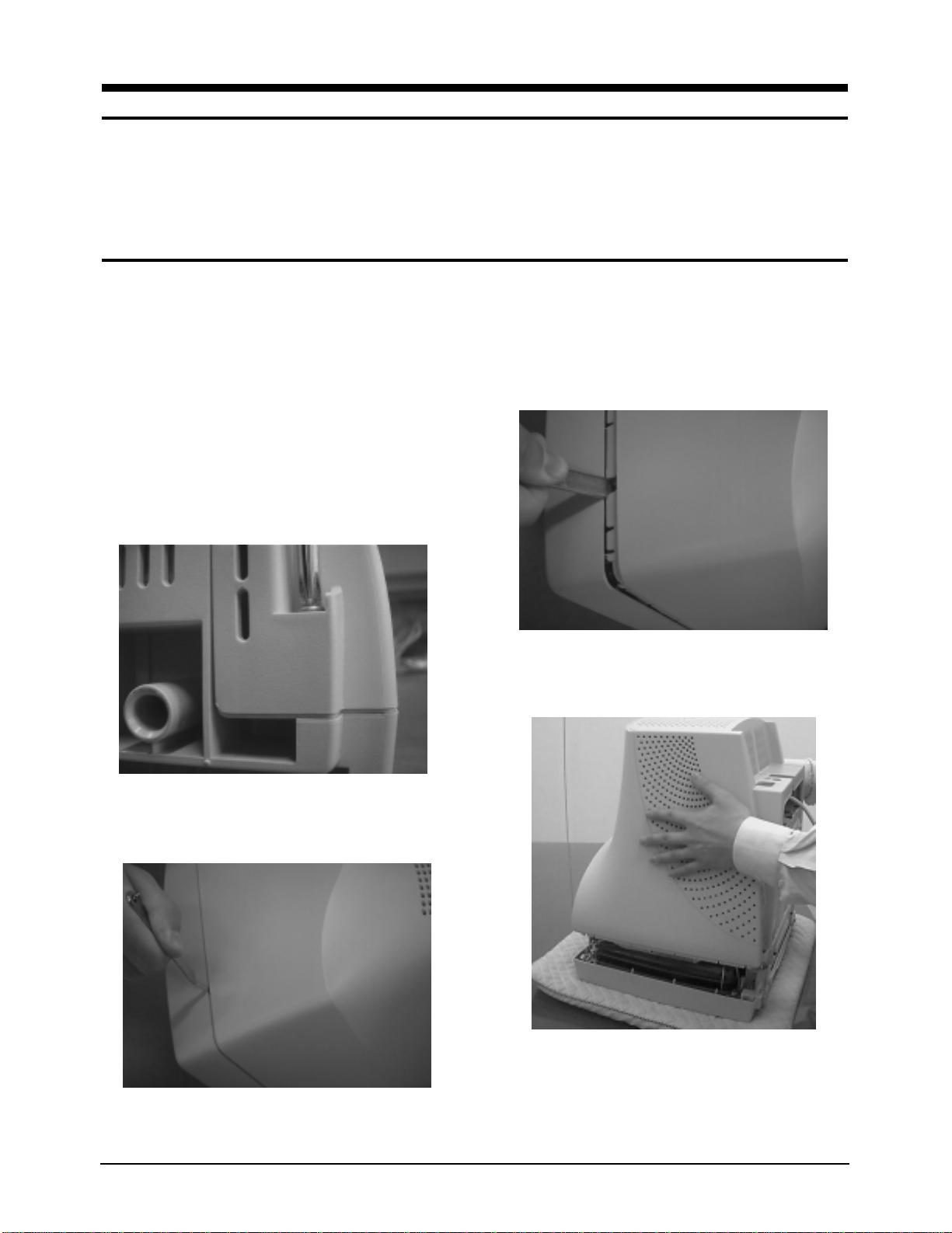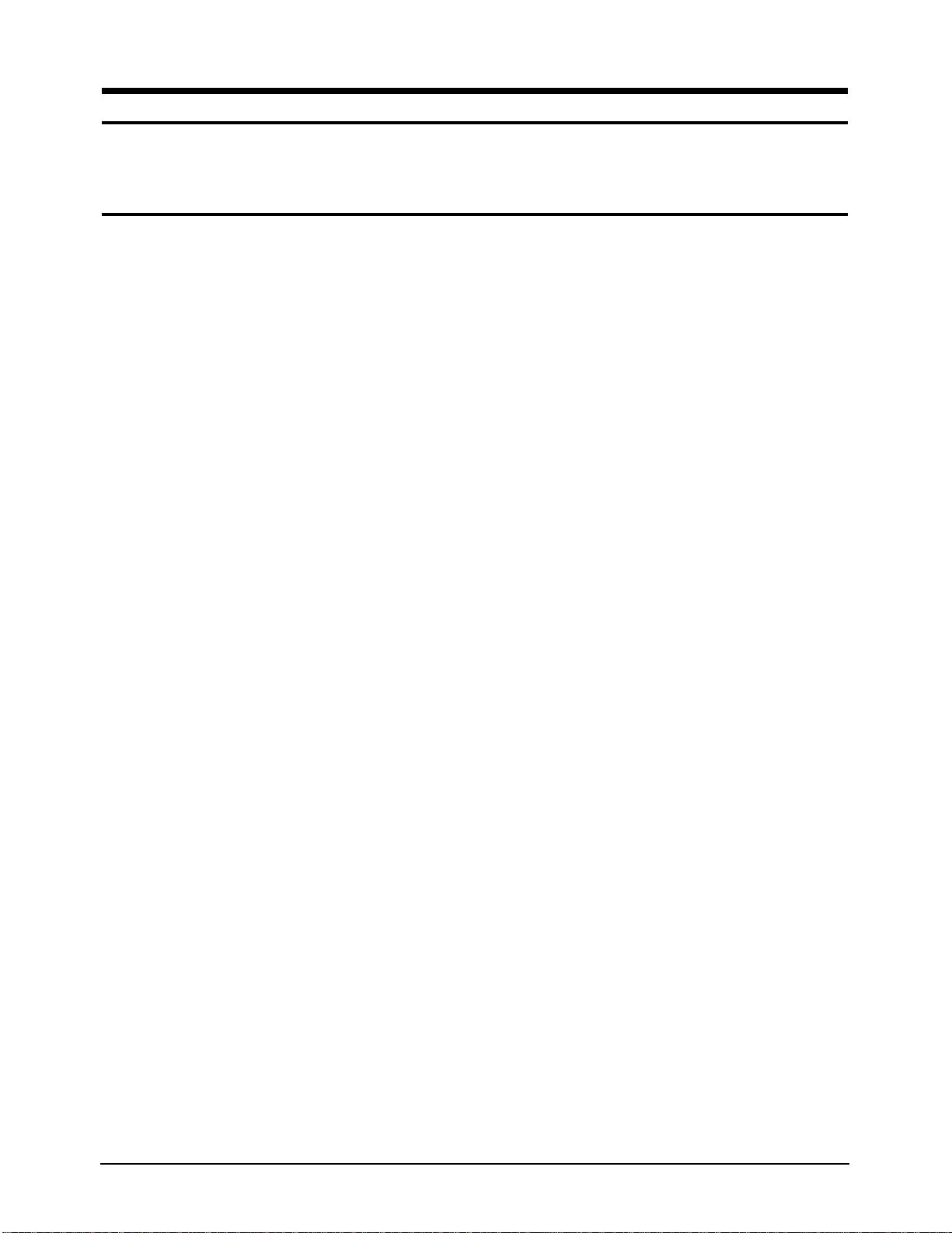WARNINGS
1. For continued safety, do not attempt to modify the
circuit board.
2. Disconnect the AC power before servicing.
3. When the chassis is operating, semiconductor
heatsinks are potential shock hazards.
1-1-1 Servicing the High Voltage and CRT :
WARNING:A high voltage adjusted to the wrong
value may cause excessive X-ray
emissions.
1. When servicing the high voltage system, remove
the static charge by connecting a 10 kohm resistor
in series with an insulated wire (such as a test
probe) between the chassis and the anode lead.
2. When troubleshooting a monitor with excessively
HV, avoid being unnecessarily close to the monitor.
Do not operate the monitor for longer than is
necessary to locate the cause of excessive voltage.
3. High voltage should always be kept at the rated
value, no higher. Only when high voltage is
excessive are X-rays capable of penetrating the shell
of the CRT, including the lead in glass material.
Operation at high voltages may also cause failure of
the CRT or high voltage circuitry.
4. When the HV regulator is operating properly, there
is no possibility of an X-ray problem. Make sure the
HV does not exceed its specified value and that it is
regulating correctly.
5. The CRT is especially designed to prohibit
X-ray emissions. To ensure continued X-ray
protection, replace the CRT only with one that is
the same or equivalent type as the original.
6. Handle the CRT only when wearing shatterproof
goggles and after completely discharging the high
voltage anode.
7. Do not lift the CRT by the neck.
1-1-2 Fire and Shock Hazard :
Before returning the monitor to the user, perform the
following safety checks:
1. Inspect each lead dress to make certain that the
leads are not pinched or that hardware is not
lodged between the chassis and other metal parts in
the monitor.
2. Inspect all protective devices such as nonmetallic
control knobs, insulating materials, cabinet backs,
adjustment and compartment covers or shields,
isolation resistor-capacitor networks, mechanical
insulators, etc.
3. Leakage Current Hot Check (Figure 1-1):
WARNING: Do not use an isolation transformer during
this test.
Use a leakage current tester or a metering system
that complies with American National Standards
Institute (ANSI C101.1, Leakage Current for
Appliances), and Underwriters Laboratories (UL
Publication UL1410, 59.7).
4. With the unit completely reassembled, plug the AC
line cord directly into a 120V AC outlet. With the
unit’s AC switch first in the ON position and then
OFF, measure the current between a known earth
ground (metal water pipe, conduit, etc.) and all
exposed metal parts, including: metal cabinets,
screwheads and control shafts. The current
measured should not exceed 0.5 milliamp. Reverse
the power-plug prongs in the AC outlet and repeat
the test.
Figure 1-1. Leakage Current Test Circuit
1-1-3 Product Safety Notices
Some electrical and mechanical parts have special
safety-related characteristics which are often not
evident from visual inspection. The protection they give
may not be obtained by replacing them with
components rated for higher voltage, wattage, etc. Parts
that have special safety characteristics are identified by
on schematics and parts lists. A substitute
replacement that does not have the same safety
characteristics as the recommended replacement part
might create shock, fire and / or other hazards. Product
safety is under review continuously and new
instructions are issued whenever appropriate.
Components identified by on schematics and parts
lists must be sealed by a soldering iron after
replacement and adjustment.
AP17K*/AP17J* 1-1
1 Precautions
1-1 Safety Precautions