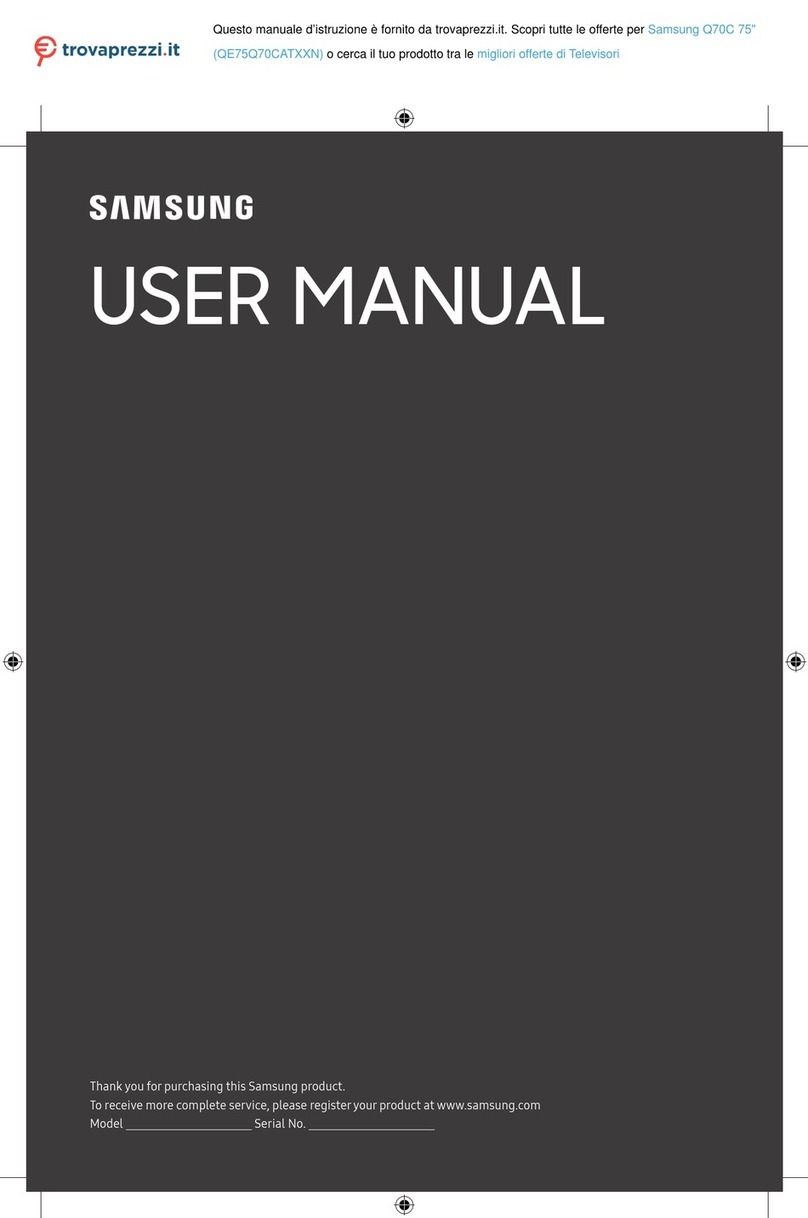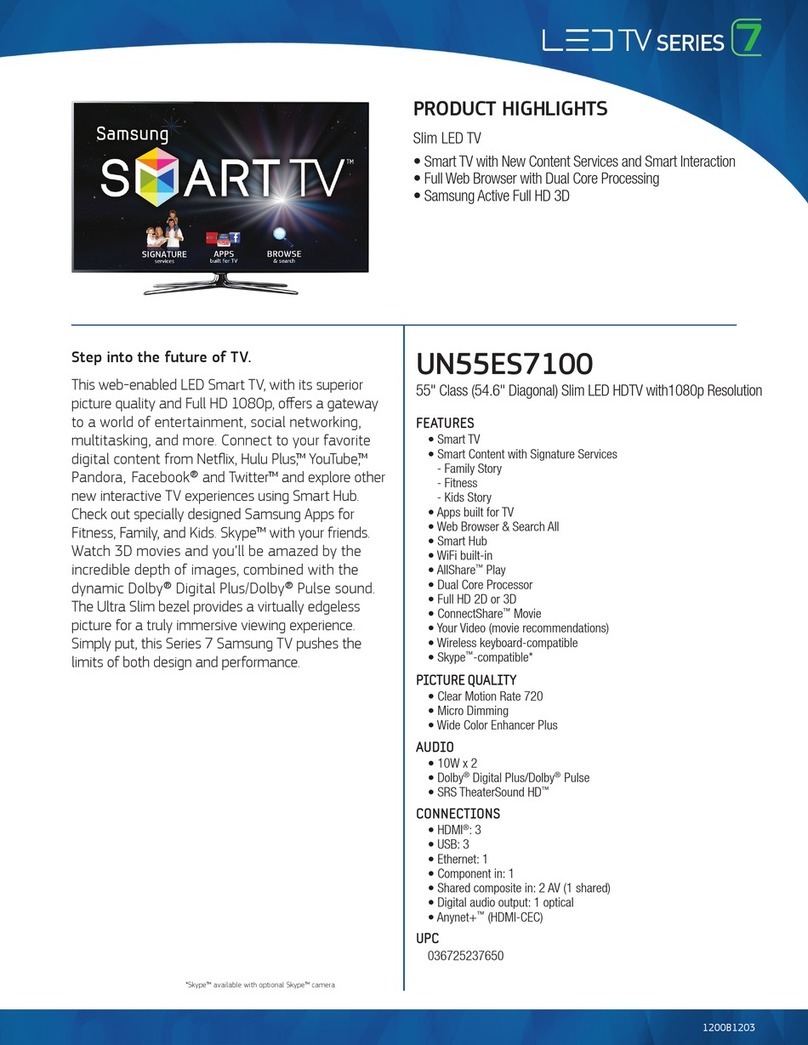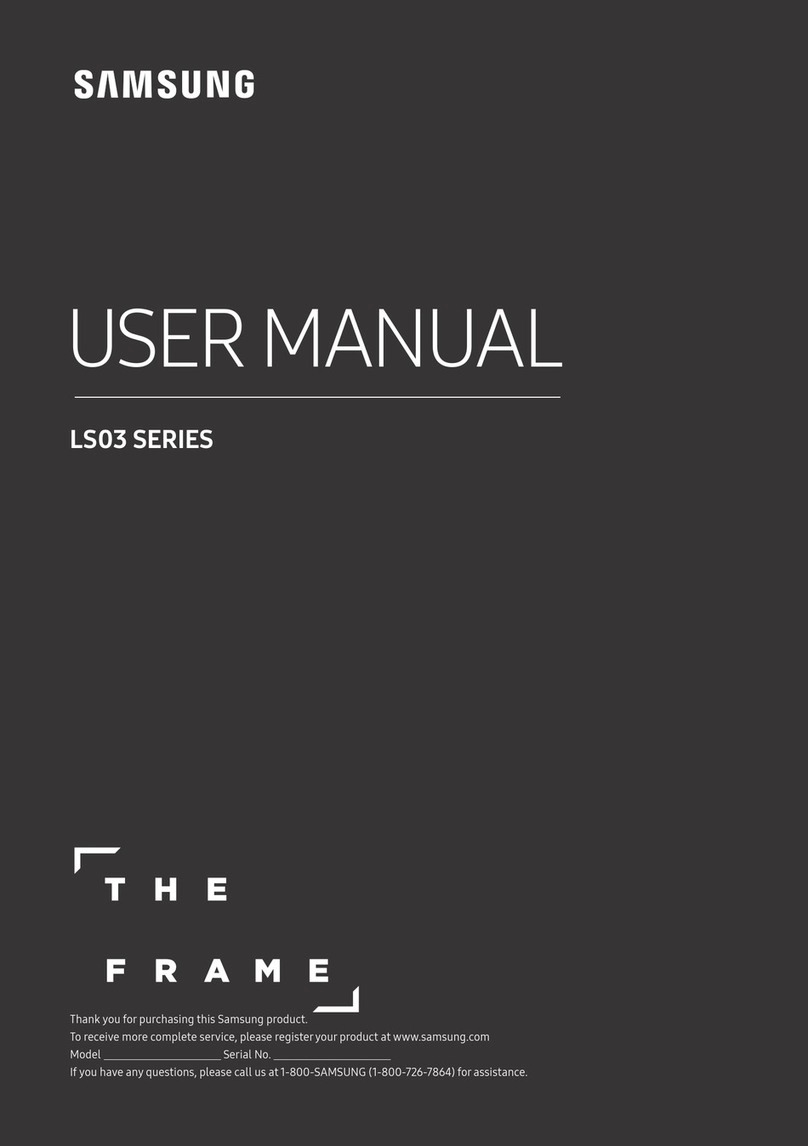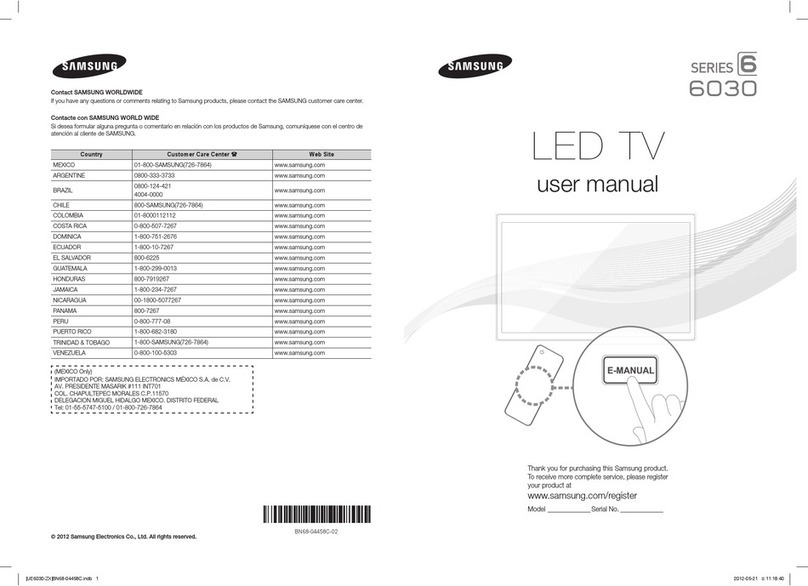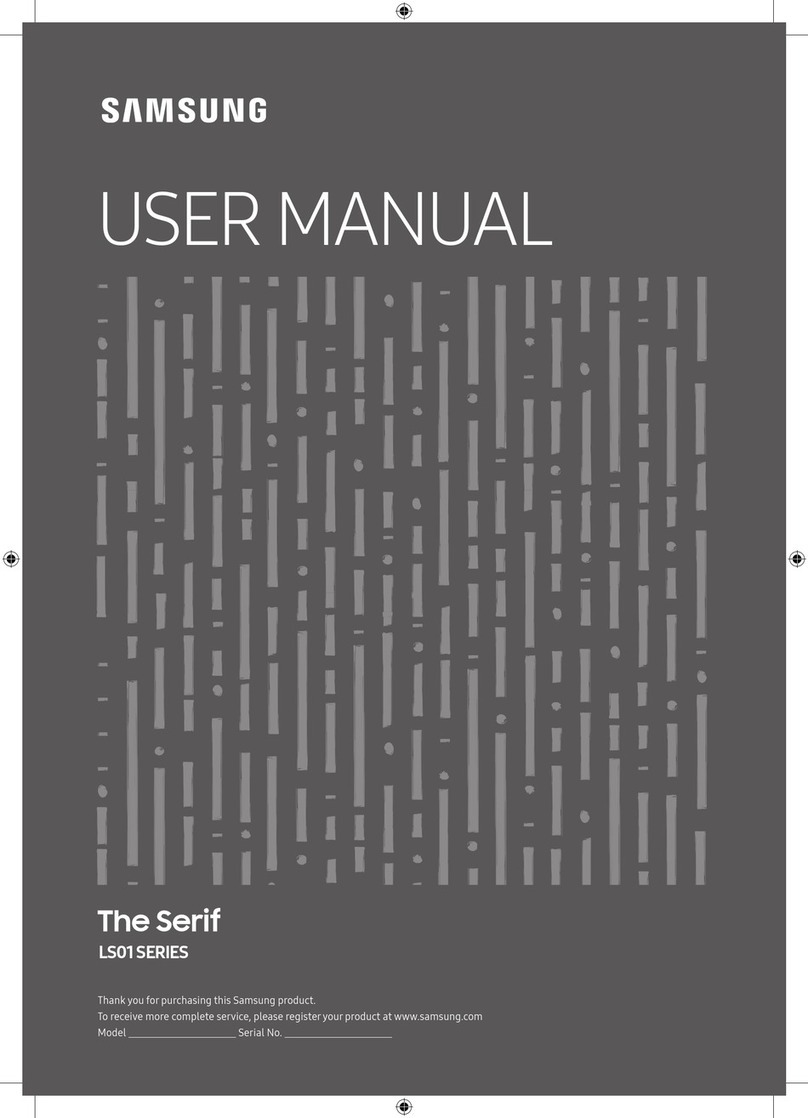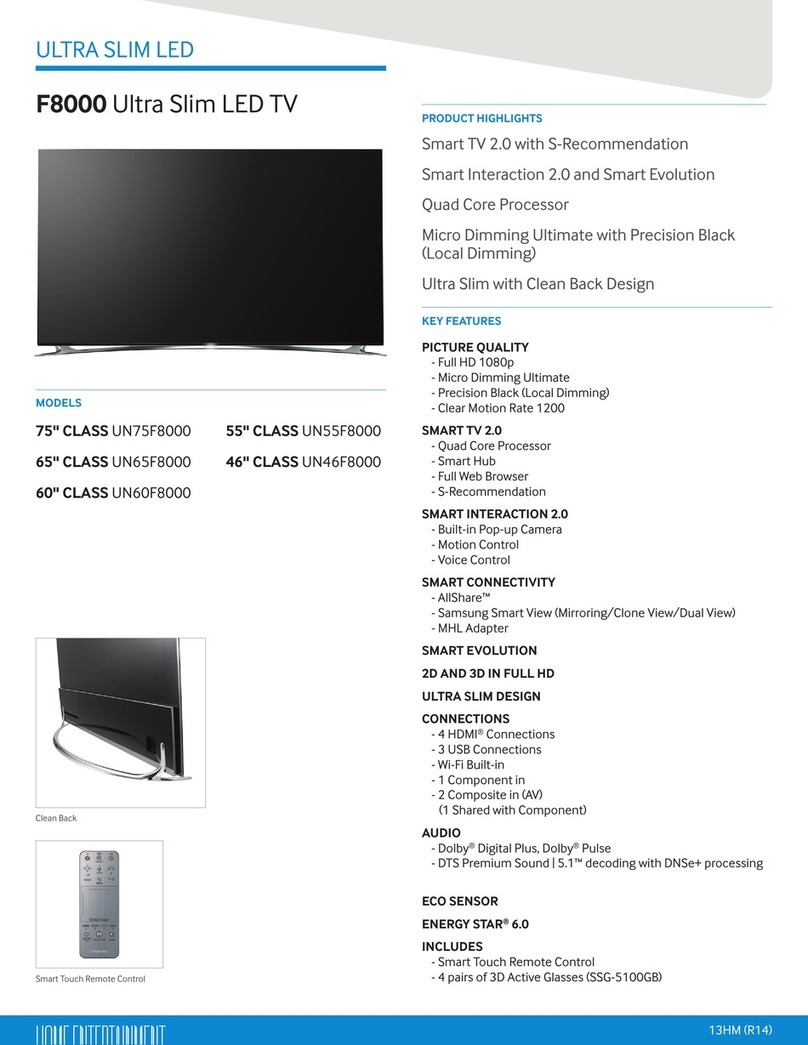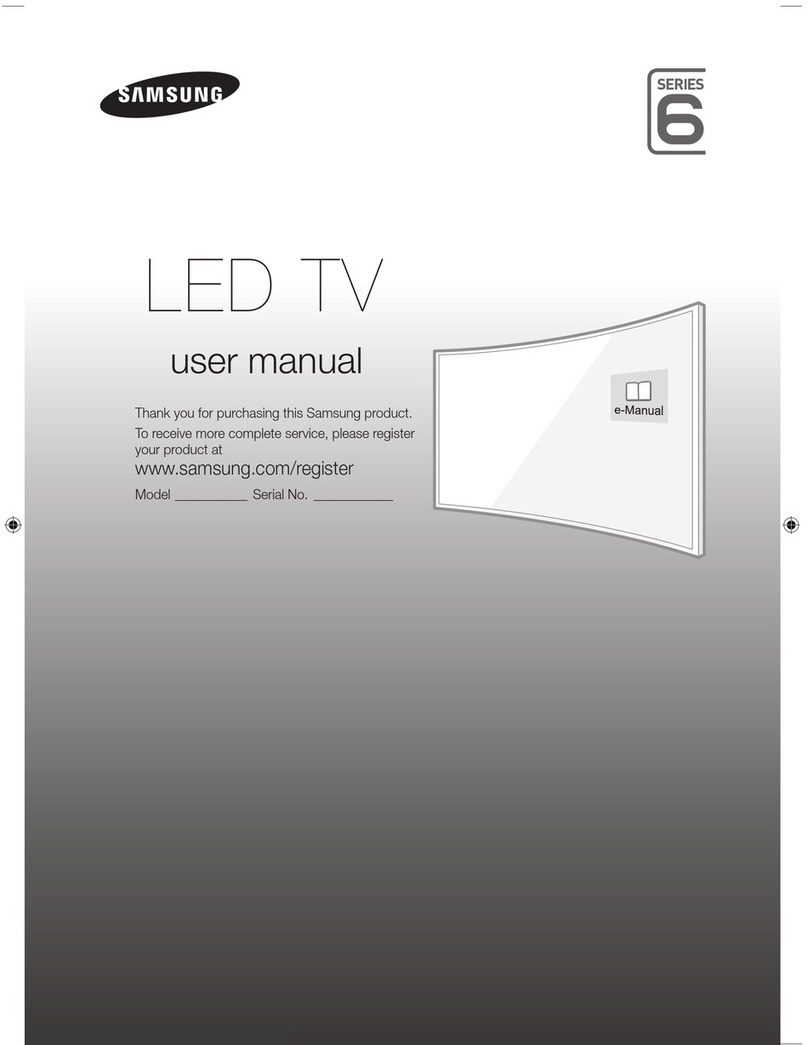Internet
Security
Samsung takes a number
of
steps
to
protect its Internet-compatible Smart
TVs
against unauthorized incursions
and hacking.
For
example, certain sensitive communications betwe
en
the
TV
and the Internet servers
are
encrypted.
In
addition, the
TV's
operating system
has
adopted controls
to
prevent the installation
of
unauthorized applications.
Although
we
take steps
to
protect your SmartTV and information, no Internet-connected device
or
transmission
is
completely secure.
We
therefore encourage you
to
take additional steps
to
safeguard your
TV.
secure
your Internet connection, and minimize the risk
of
unauthorized
access
.
These
steps
are
listed below:
• When
Sam
sung releases software updates to improve
the
securi
ty
on your
TV,
you should promptly install
these updates.
To
automatically receive these updates, turn
on
"
Auto
Update
"in the TV's menu
(Support
>
Software
Update
>
Auto
Update)
.When
an
update
is
available, a popup message appears
on
the TV
screen. Accept the software download and update
by
selecting
YES
when prompted. Take steps
to
secure
your wireless router and network. Your router's manual should provide additional detai
ls
about
how
to
implementthe following measures:
• Secure your wireless router's management settings
with
a unique password to prevent unauthorized
changes
to
security related settings.
• Implement standard encryption
(e
.g., WPA2 encryption)
on
your wi
re
l
ess
router
to
secure your
wireless
network
signal.
• Secure
access
to
your wireless
network
with
a hard-
to
-guess password.
• Confirm your router'sfirewall setting
is
enabled (if so equipped).
Make sure all your Internet connected devi
ce
sare behind your
netw
ork'sfirewall.
• If your router
or
modem
has
a standby mode
butto
n,
use
it
to
disconnectyour home
networ
k from the
Internet when
it
is
not
in
use
.
• U
se
s
trong
passwords
for
all your Inte
rn
et
accounts (Netfli
x,
Facebook,
Sky
pe, etc
.)
. If your TV
has
a
camera,
recess
the camera into the TV's bezel when
it
is
not
in
use
. Recessing the camera makes it
inoperative.
• If any unexpected messages appear on y
our
TV
sc
reen requesting permission to link a devi
ce
or
enable a
remote
sess
ion, do N
OT
accept.
• Do
not
vis
it suspicious
web
sites and
do
not
in
sta
ll
any
sus
picious programs. We recommend users i
ns
ta
ll
only those authorized ap
ps
provided
by
Samsung
th
rough Samsung Smart Hub.