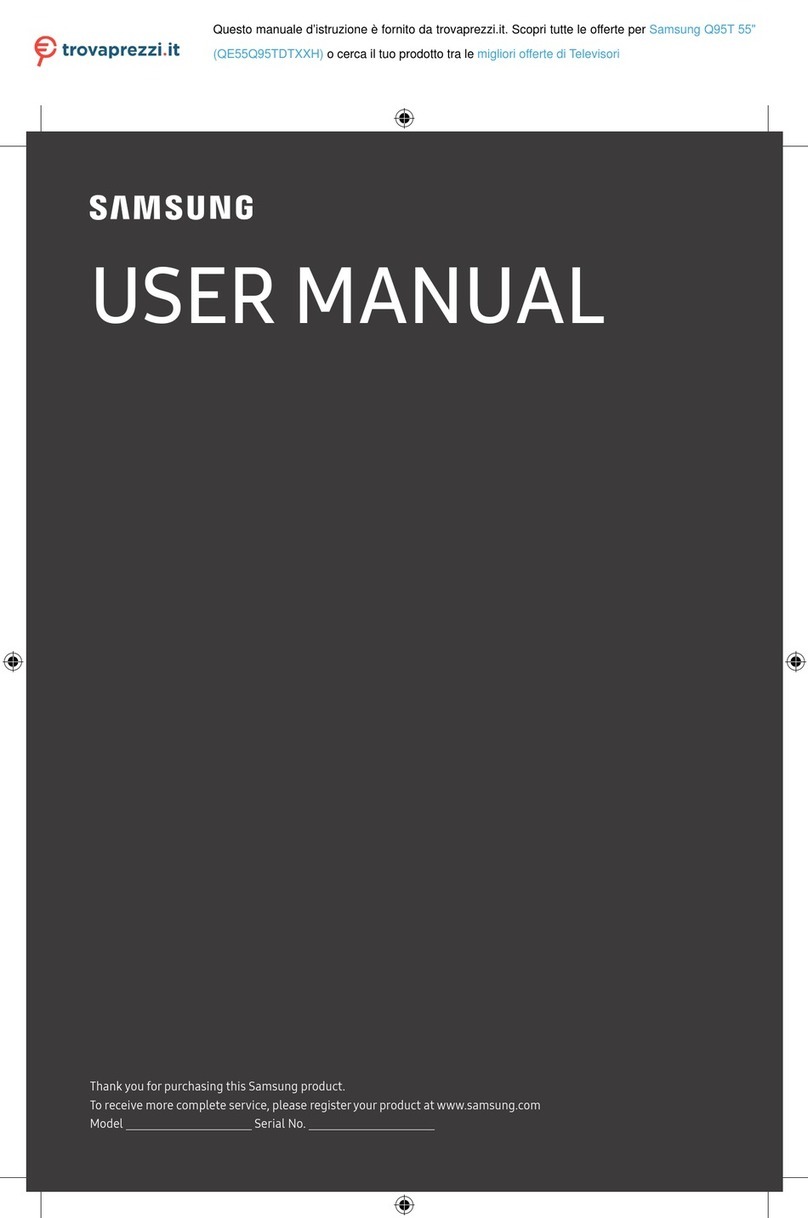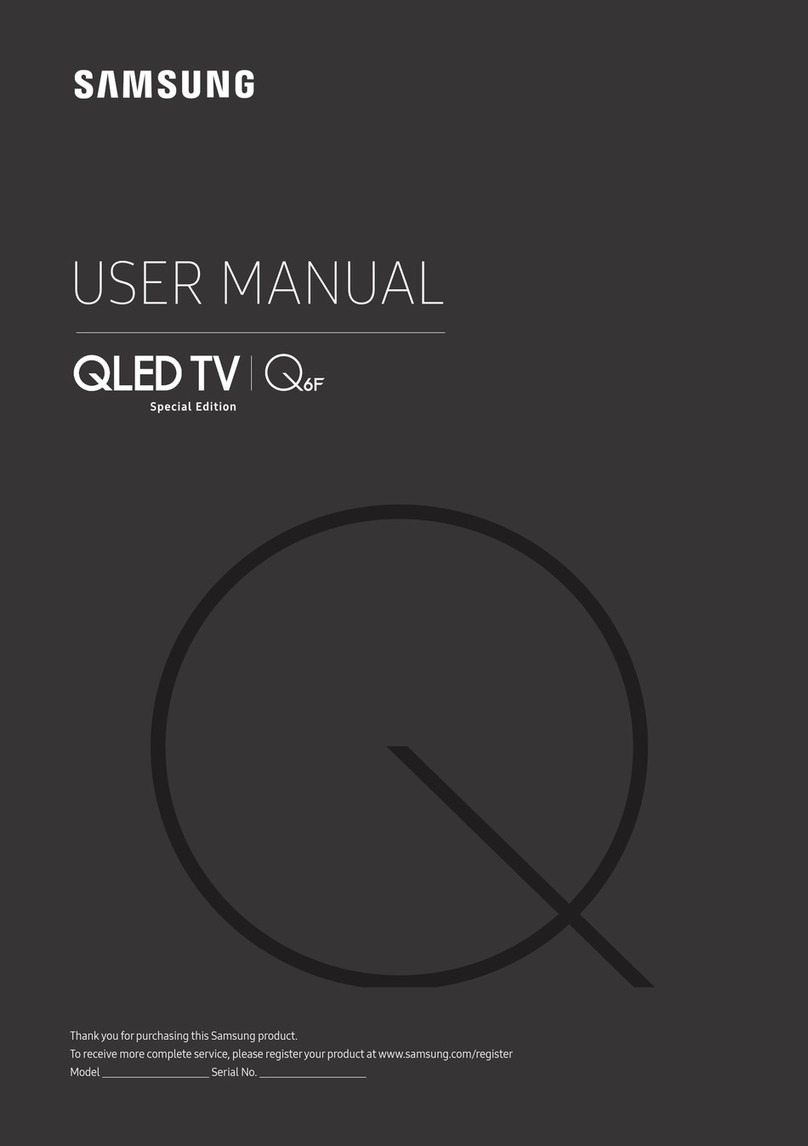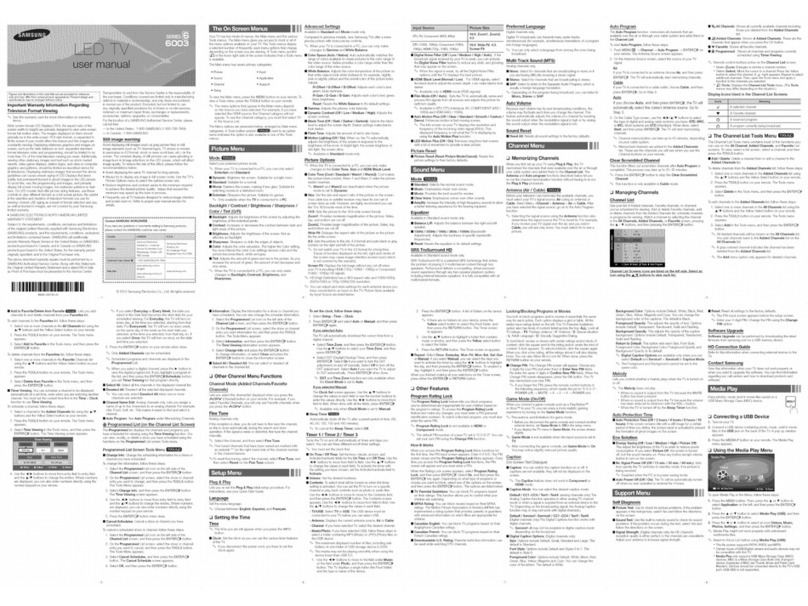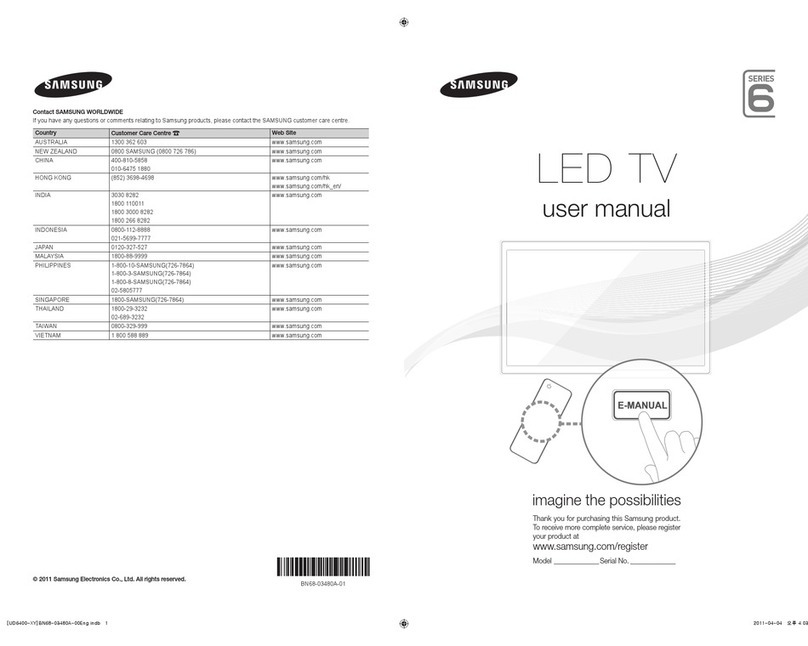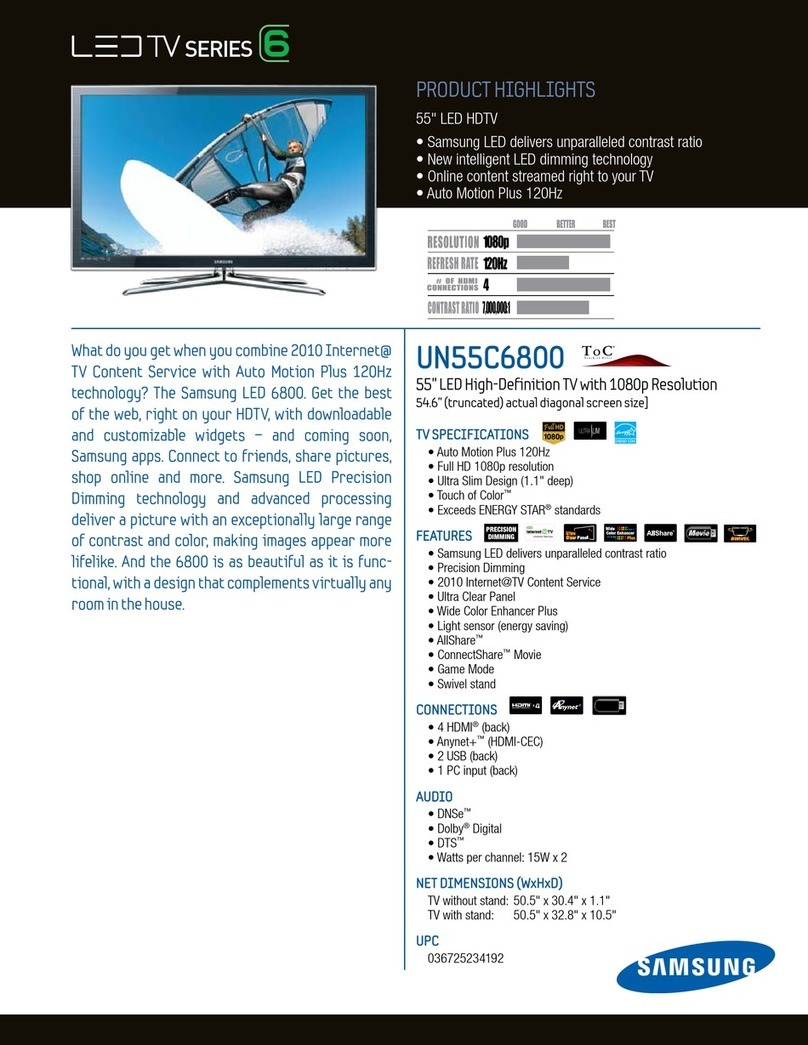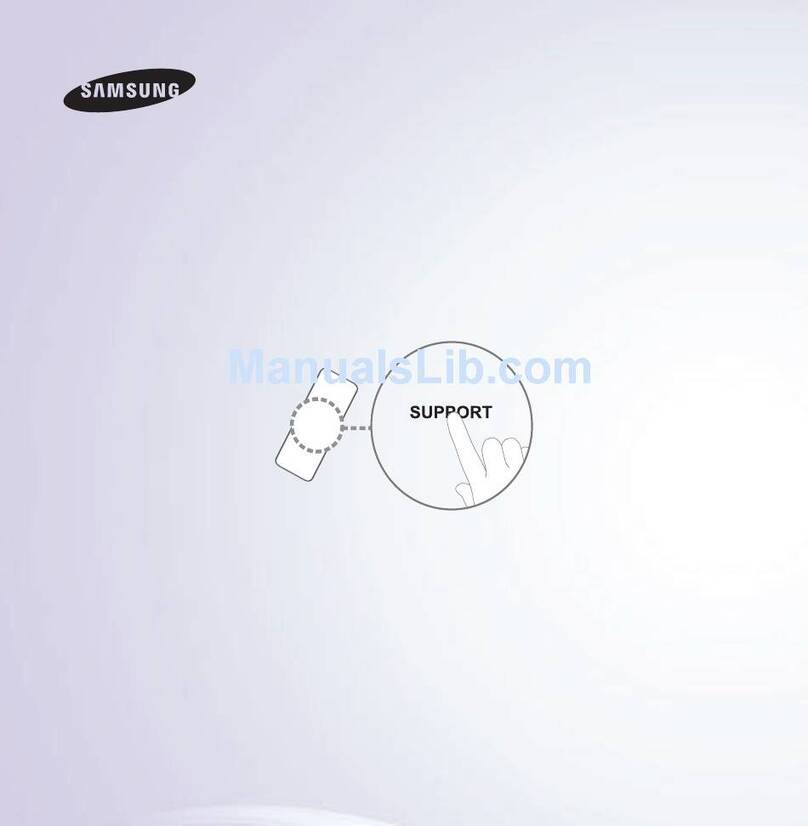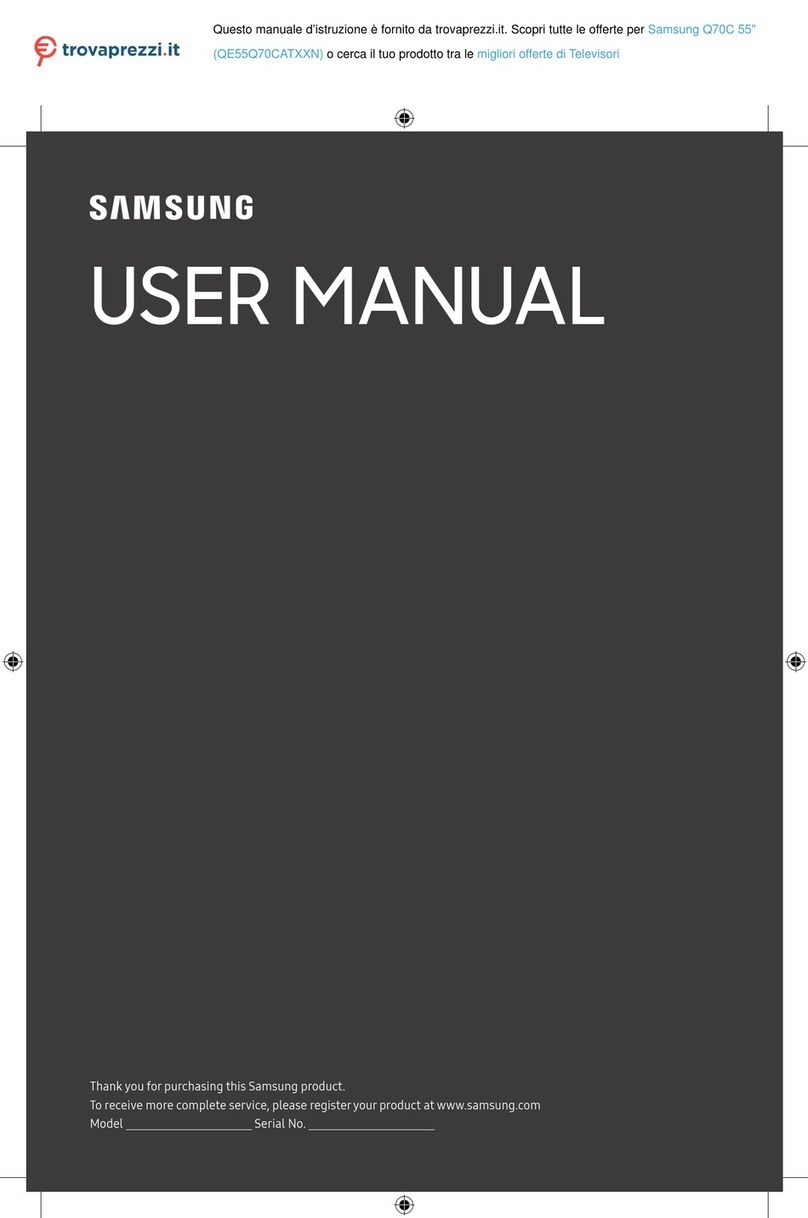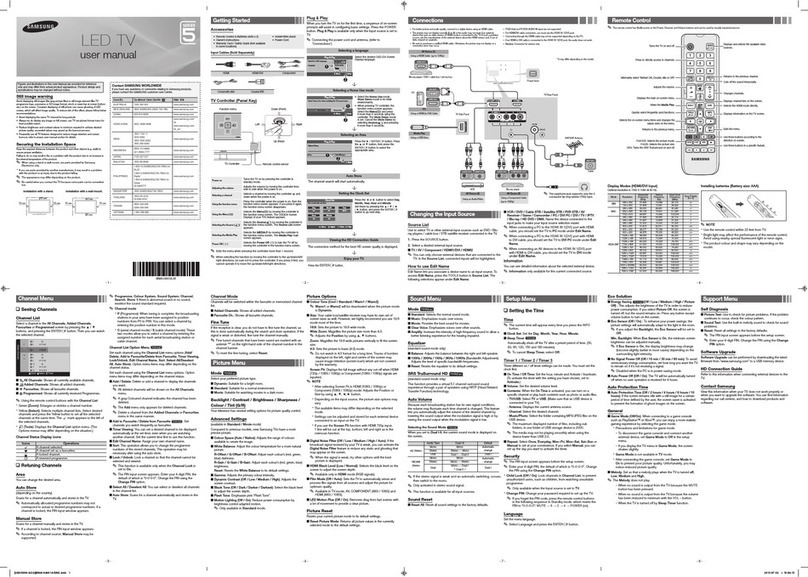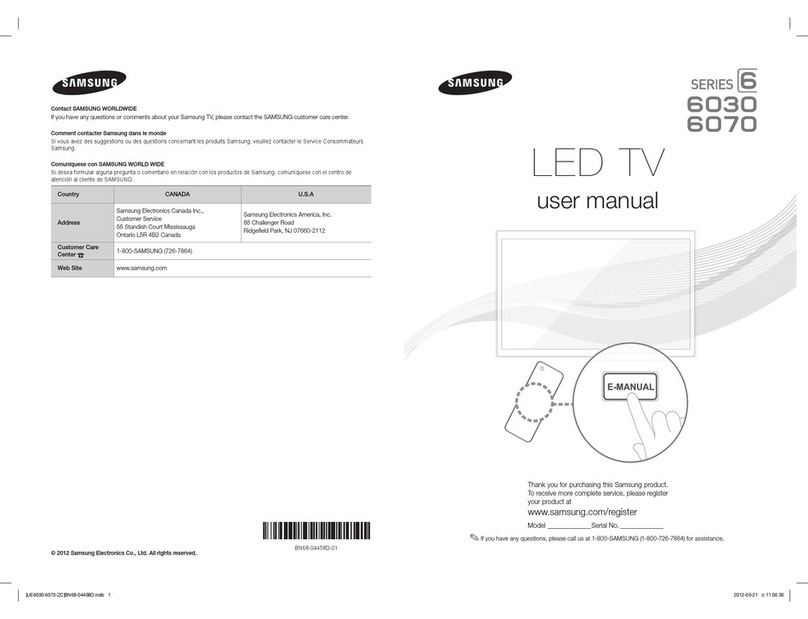WhenyouturntheTVonforthefirsttime,asequenceofscreensandon-screenpromptswillassistyouinconfiguringtheTV's
basicsettings.Plugthepowercordintoawalloutlet,andthenpressthePOWER(bbuttontoturnontheTV.
SetupisavailableonlywhentheSourceissettoTV.SeeChangingtheInputSourceonpage12.
ToreturntothepreviousstepintheSetupsequence,selectPrevious,andthenpressENTERI_%_button.
Ifyouarenotusingacableboxorsatellitebox,makeyousurehaveconnectedtheTVtoanantennaorcable
connectionbeforeyouturnontheTV.Seepage4forinstructions.
Ifyouwanttoconfigureanetworkconnection,makesureyou'veconnectedtheSamsungWirelessLANAdaptorora
LANcabletoyourTV.Seepages7and8forinstructions.
UseMode:Selecttne
UseMode
NetworkSettings:
ConfigurethenetworK
settings.
WirelessNetwork
!!!!!!!!!!!!!!!!!!!!!!!!!!!!!!!!!!!!!!!!!!!!!!!
iiiiiiiiiiiiiiiiiiiiiiiiiiiiiii 11,i ii
After you press the Power Button, the Start Screen appears. Press the
ENTERI_%_button on your remote to continue. The Menu Language
screen appears.
Use the A/_buttons to select a language, and then press ENTERI_%_.
The cursor jumps to Next. Press the ENTER I_ button.
POWER
On the Use Mode screen, press ENTERI_%_to select the Home Use
mode. The cursor jumps to Next. Press the ENTER I_ button. The
Network Settings screen appears.
Store Demo mode is for retail environments only. Ifyou select
Store Demo, some functions will not work, and the TV will reset
allfunctions to their factory default every 15 minutes. For more
information about Store Demo, go to the end of this section.
1. The TV automatically senses whether you connected the Wireless Adaptor or a LAN
cable to the TV.To continue configuring the network settings, press the ENTERI_%_
button, and then go to Wireless Network or Wired Network below.
Ifyou do not have a network, select Skip, press the ENTERI_%_button, and
then go to Auto Program (1)on the next page.
Ifyou have a Network, you can also select Skip, and then configure your
network later through Network Settings in the TV's Menu. For more
information, refer to "Setting the Wired Network /Setting the Wireless
Network" in the e-Manual or go to page 16 in this manual.
1. The TV searches for and then displays allthe wireless networks within range. When
done, it displays a list of the networks. Use the A/Tbuttons to select a network,
and then press ENTER C_. The cursor jumps to Next. Press ENTER I_. The
Security Key screen appears.
Ifyou have aWPS(PBC) compatible router, select WPS(PBC) instead, press
ENTERI_%_,and then follow the directions on the screen. When done, go to
Step 4.
2. Enter your network security key or WPS PIN using the remote.
Enter numbers by pressing the number buttons on your remote.
Enter letters by selecting a letter using the _/V/_/_, buttons, and then
pressing ENTER E__.
To display capital letters (or redisplay small letters if capital letters are
displayed), select Shift, and then press ENTERI_%_.
To display symbols and punctuation, select _, and then press ENTERI_%_.
To redisplay letters, select Shift, and then press ENTER I_.
3. When done, use the A/T/4/I_ buttons to select Next if you have entered
a security key or WPS PIN if you have entered aWPS PIN, and then press
ENTER [Z_.
4. The TV checks the wireless connection. Ifthe connection is successful, the "Your
wireless network and Internet connection are setup and ready to use." message
appears. The cursor jumps to Next. Press ENTERI_, and then go to 4 Software
Update on the next page.
Ifthe connection fails, select Previous, repeat Step 1 and 2, carefully
re-enter your security key or WPS PIN, then repeat Steps 3 and 4. If it
fails again, select Next on the "Connection Failed" screen, and then go to
Auto Program (1)on the next page. Configure your network later through
Network Settings in the TV's Menu. For more information, refer to "Setting
the Wired Network /Setting the Wireless Network" in the e-Manual.
[UE6030-ZA]BN68-04458A.indb 10 2012-05-10 uu5:38:27