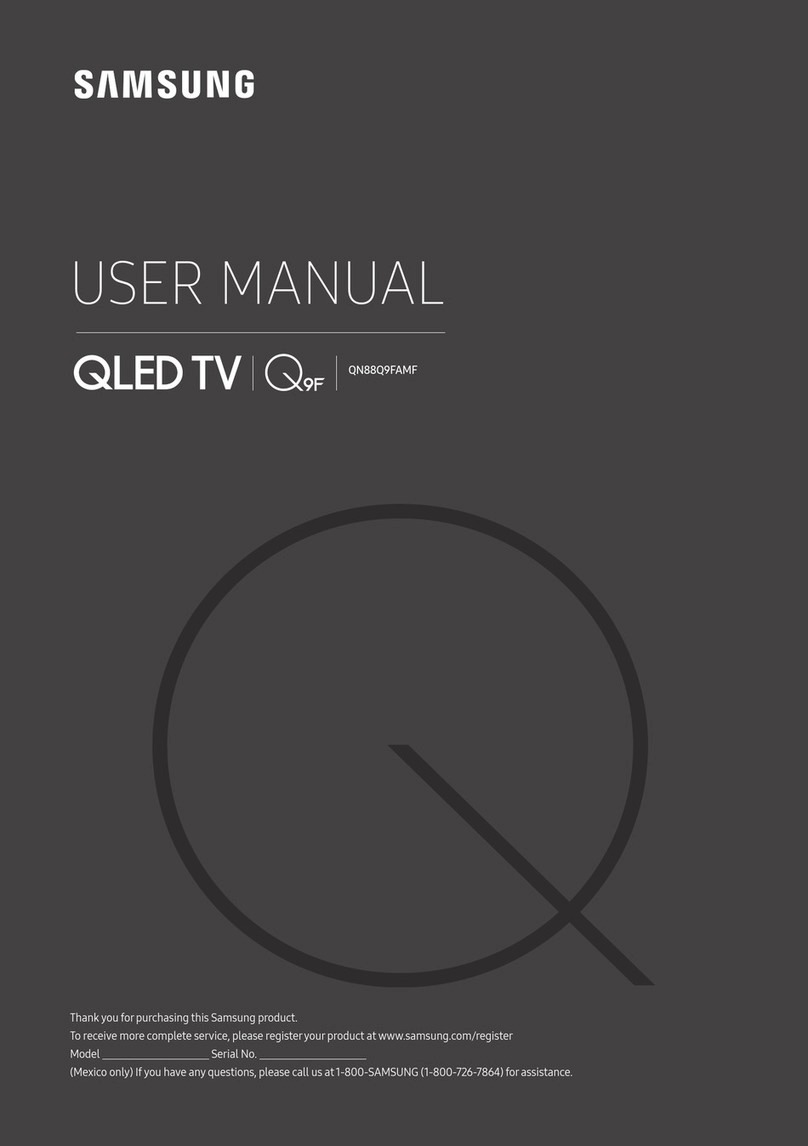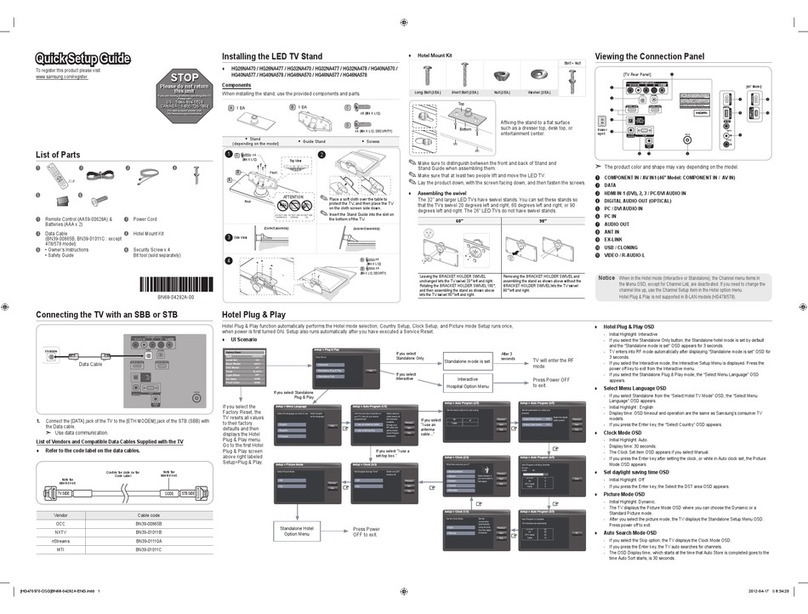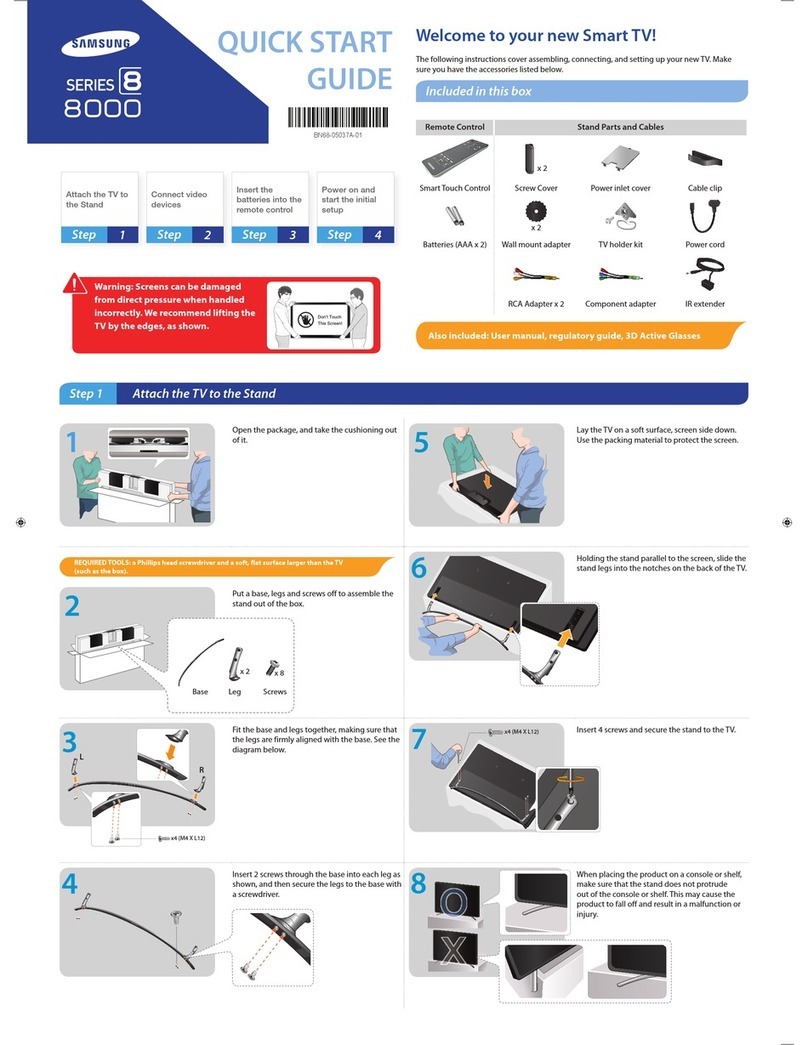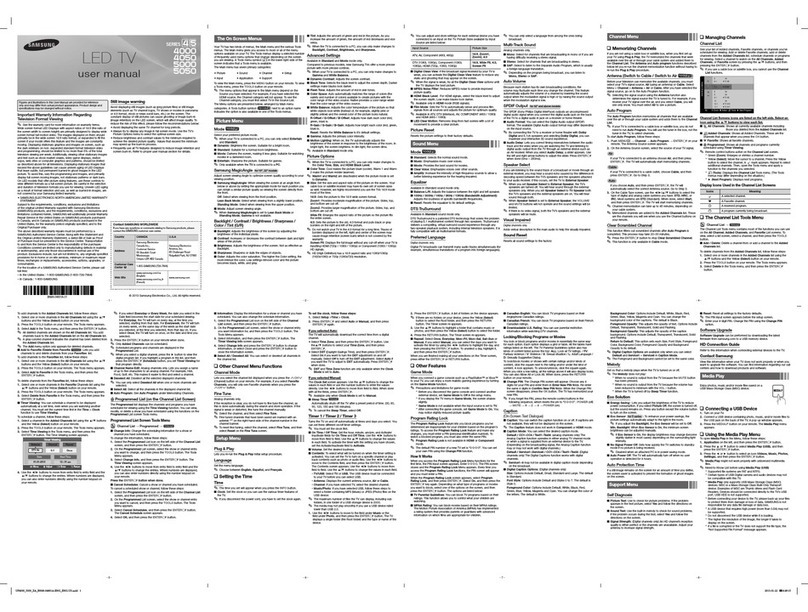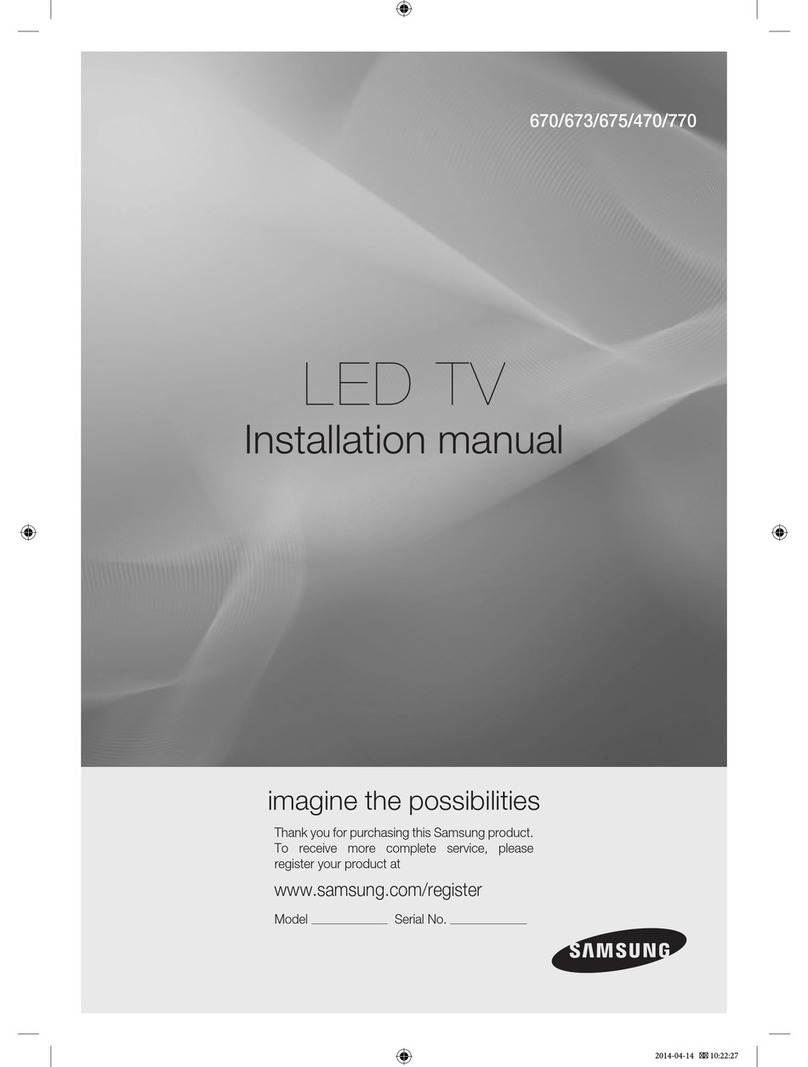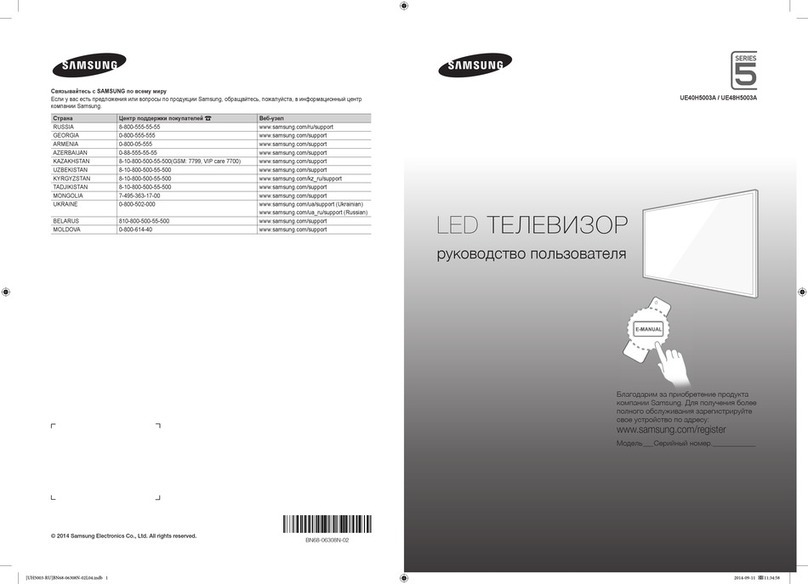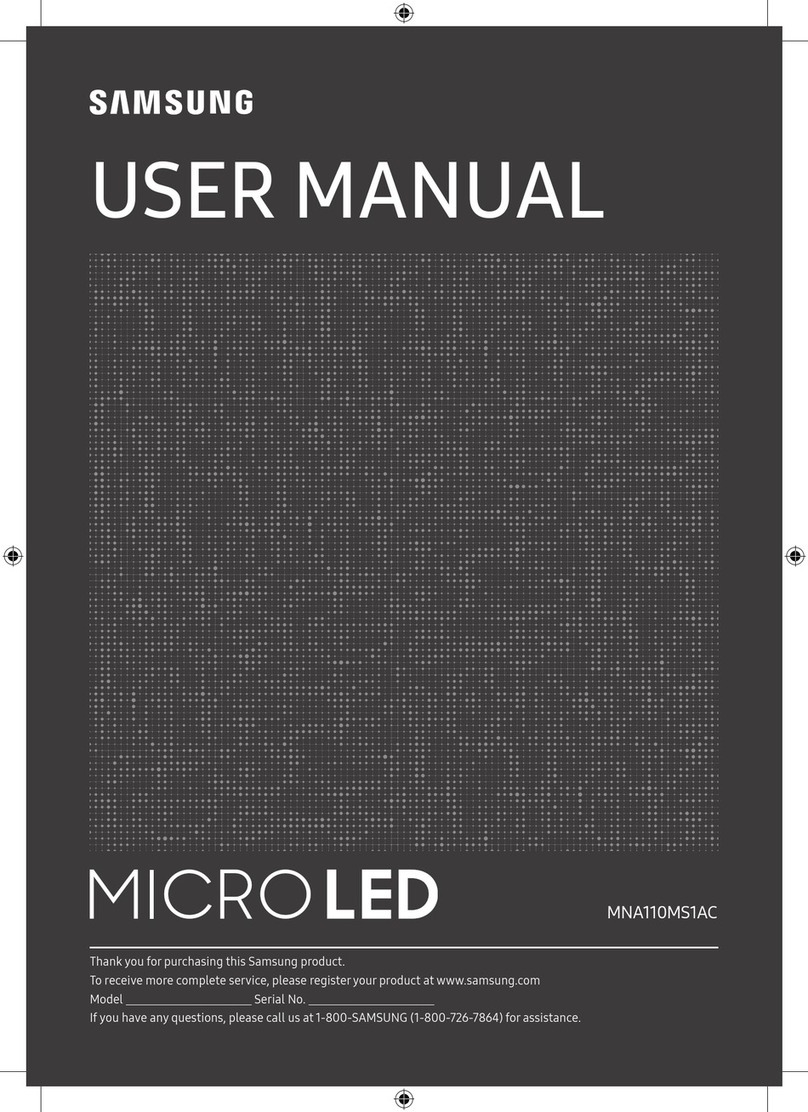Contents
1. Precautions .............................................................................................................. 1-1
1-1. Safety Precautions ......................................................................................................... 1-1
1-2. Servicing Precautions..................................................................................................... 1-2
1-3. Electrostatically Sensitive Devices (ESD) Precautions .................................................. 1-2
1-4. Installation Precautions .................................................................................................. 1-3
2. Product specications............................................................................................ 2-1
2-1. Feature & Specications................................................................................................. 2-1
2-2. Spec Comparison to the Old Models.............................................................................. 2-5
2-3. Detail Factory Option...................................................................................................... 2-6
2-4. Channel Table................................................................................................................. 2-7
2-5. New Functional Explanation ........................................................................................... 2-9
2-6. Accessories .................................................................................................................. 2-24
3. Disassembly and Reassembly ............................................................................... 3-1
3-1. Disassembly and Reassembly ....................................................................................... 3-1
4. Troubleshooting ...................................................................................................... 4-1
4-1. Troubleshooting .............................................................................................................. 4-1
4-2. Alignments and Adjustments ........................................................................................ 4-32
4-3. Factory Mode Adjustments ........................................................................................... 4-33
4-4. White Balance - Calibration .......................................................................................... 4-49
4-5. Servicing Information.................................................................................................... 4-51
5. Exploded View & Part List ...................................................................................... 5-1
5-1. Exploded View................................................................................................................ 5-1
5-2. Parts List......................................................................................................................... 5-2
6. Wiring Diagram........................................................................................................ 6-1
6-1. Wiring Diagram............................................................................................................... 6-1
6-2. Connector ....................................................................................................................... 6-2
6-3. Connector Functions ...................................................................................................... 6-4
6-4. Cables ............................................................................................................................ 6-4