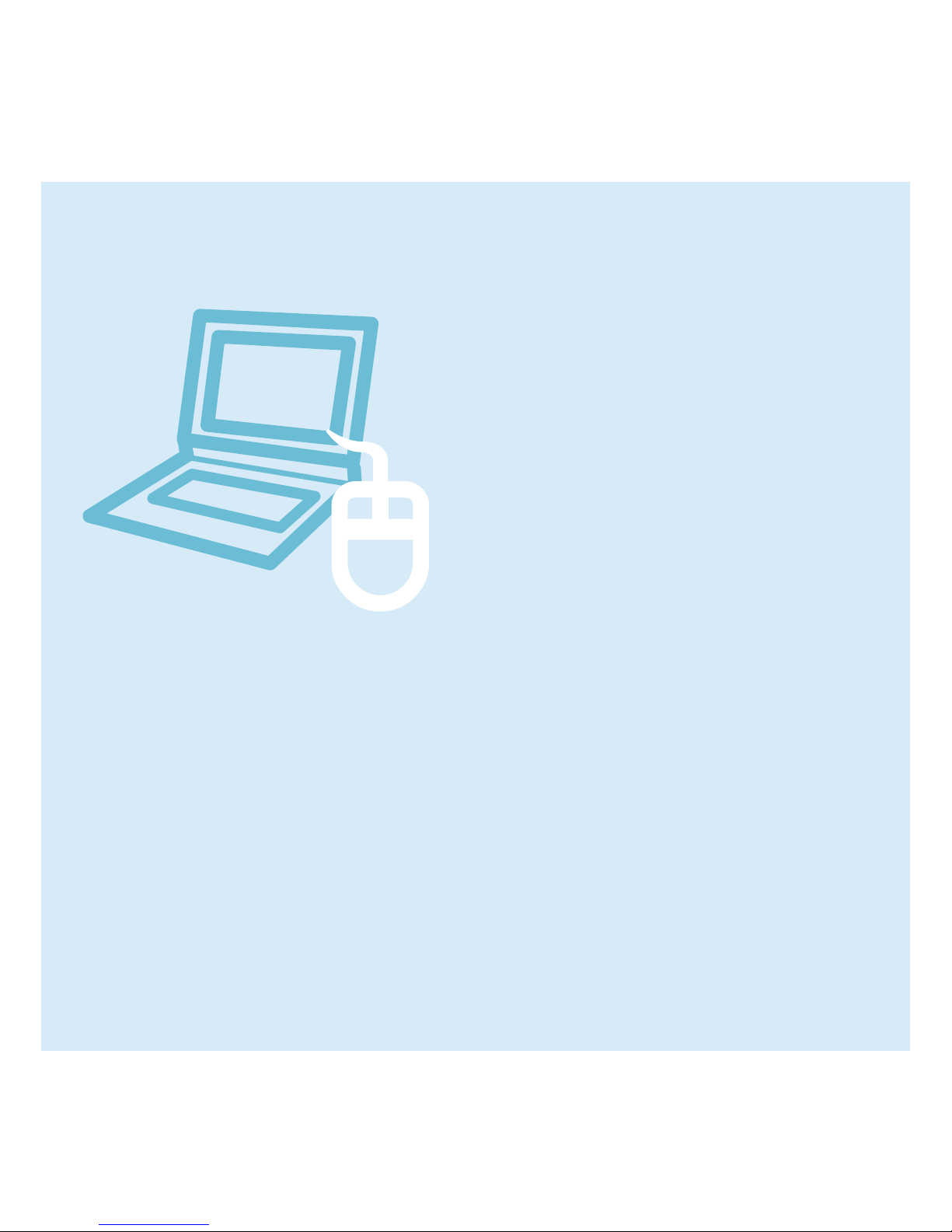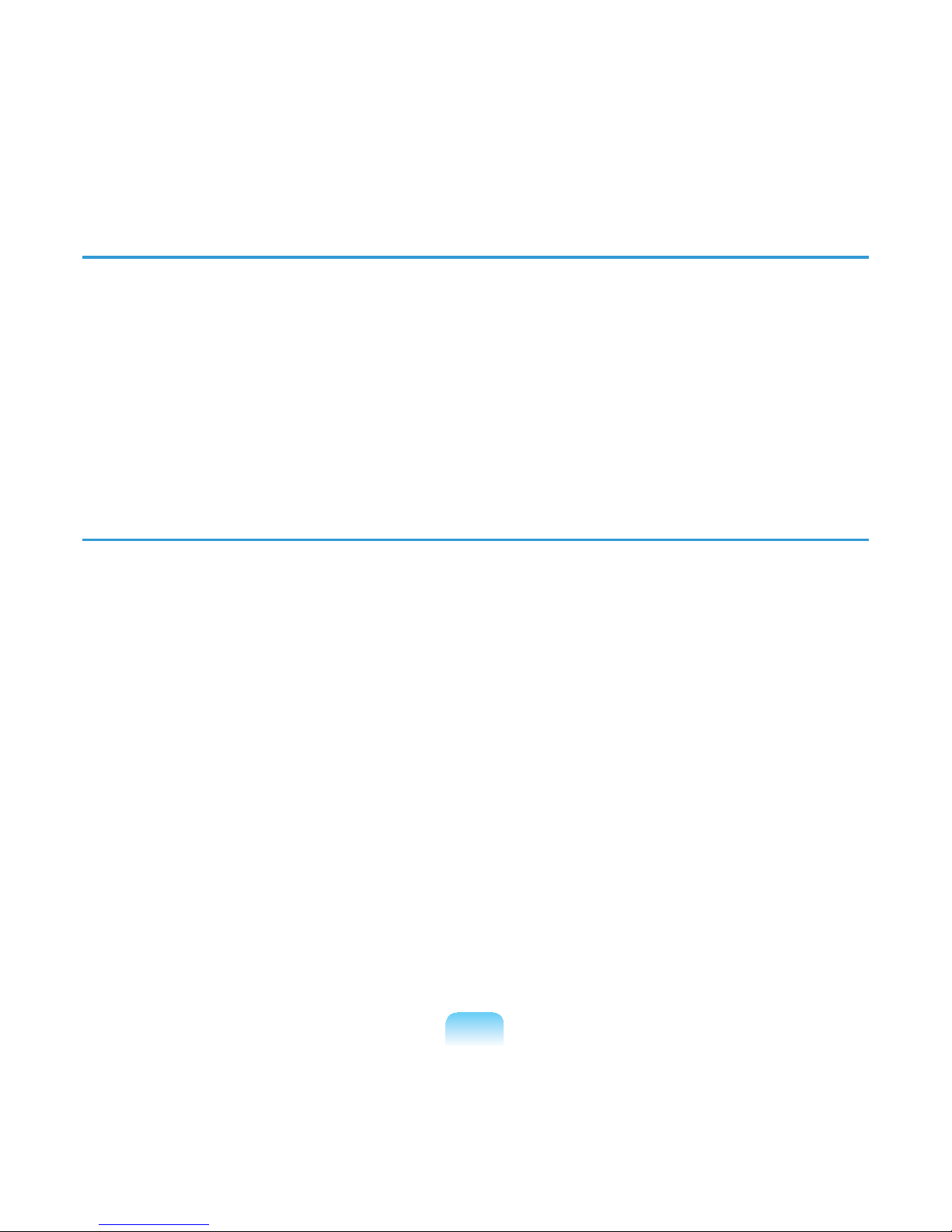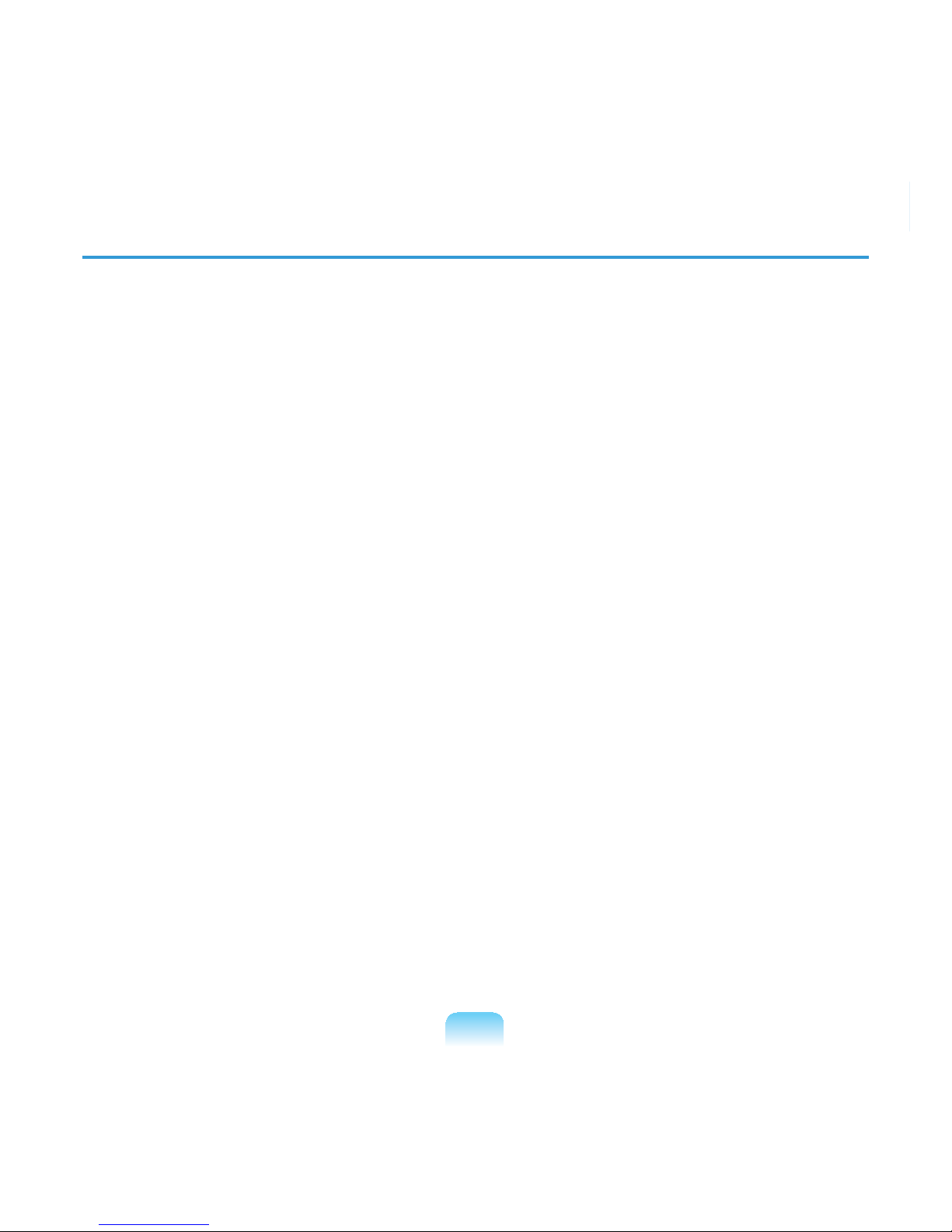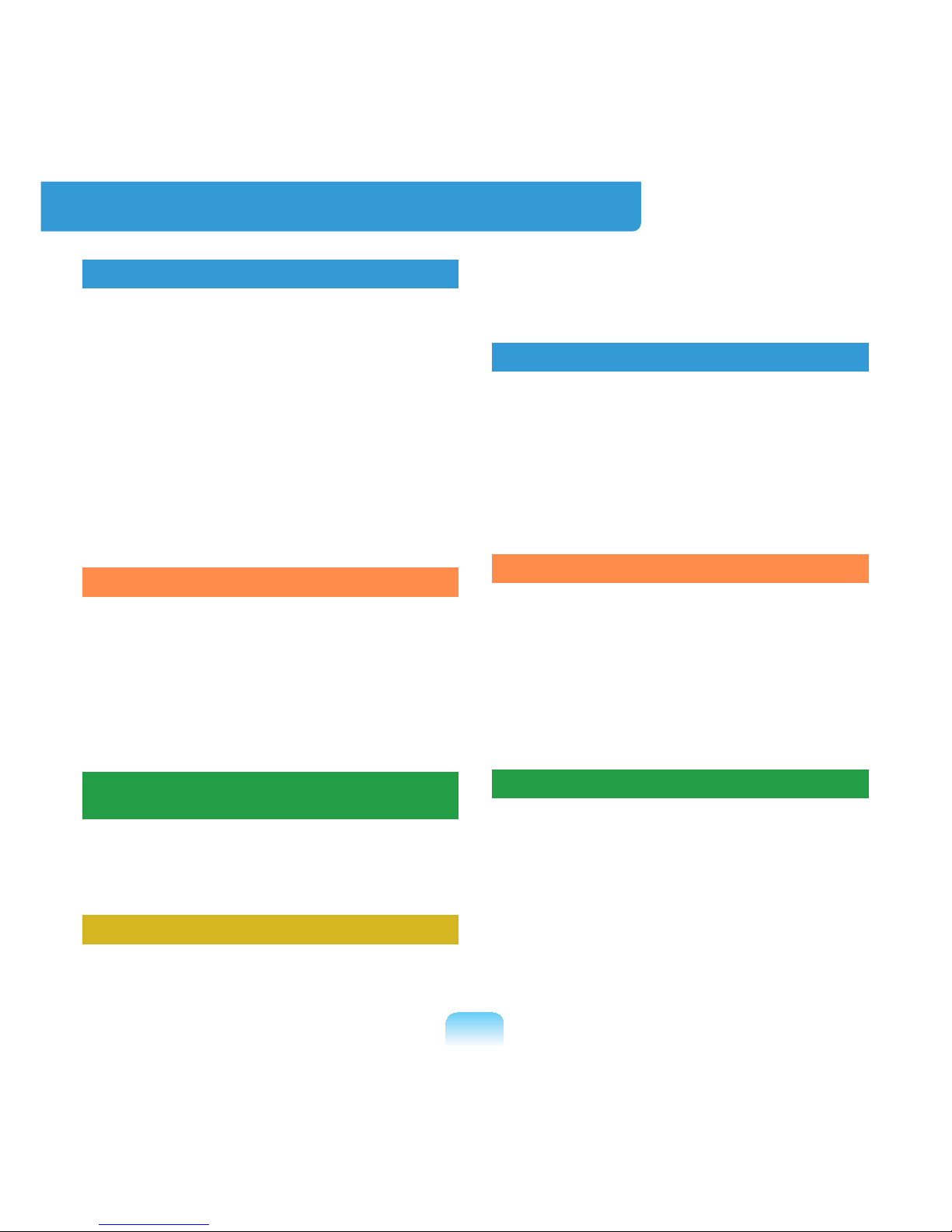3
Before You Start
%HIRUHUHDGLQJWKH8VHU*XLGH¿UVWFKHFNWKHIROORZLQJLQIRUPDWLRQ
User Guide Information
Thisproductissuppliedwithan
Installation Guide,andaUser Guide.
You can even more easily and
conveniently use the computer by using
anyoftheguidesdependingonyour
needs.
Installation Guide
Thisguideisprovidedsothatyoucan
conveniently refer to this guide when
XVLQJWKHFRPSXWHUIRUWKH¿UVWWLPHDIWHU
purchasing it.
This document includes the computer
components and the connection
procedures.
User Guide
YouarecurrentlyreadingtheUserGuide.
7RRSHQWKH¿OHDWDQ\WLPHGRXEOHFOLFN
WKHLFRQRQWKH'HVNWRS$OWHUQDWLYHO\
select Start > All Programs > Samsung
> User Guide > User Guide.
This document includes the computer
functions,howtousethefunctions,and
howtousetheprogram.
Utilizing the User Guide
nBe sure to read the Safety
Precautions before using the
computer.
lRefer to the separately supplied
Installation Guide when installing
your computer.
WRefer to the User Guide for the
procedures to use the computer.
jUsing the Index oftheUserGuide,
\RXFDQHDVLO\¿QGDQ\LQIRUPDWLRQ
\RXDUHORRNLQJIRU
VUsing the Glossary of the User
*XLGH\RXFDQHDVLO\¿QGPHDQLQJV
fortechnicalterms.
bIfaproblemoccurs,refertotheQ & A
included in the User Guide.
zOptional items, some devices and
software referred to in the User
Guidemaynotbeprovidedand/or
changedbyupgrade.
Note that the computer
environment referred in the User
Guidemaynotbethesameas
your own environment.