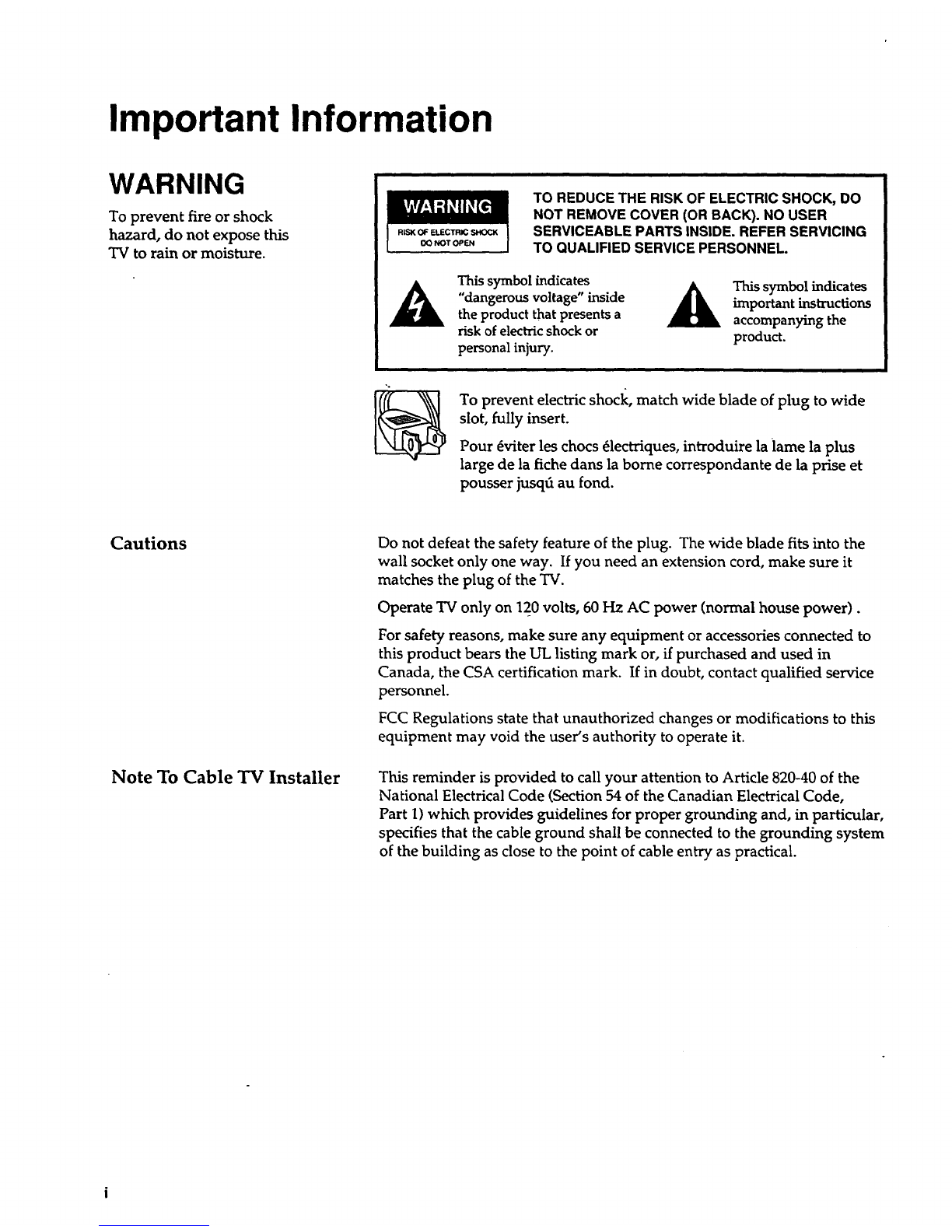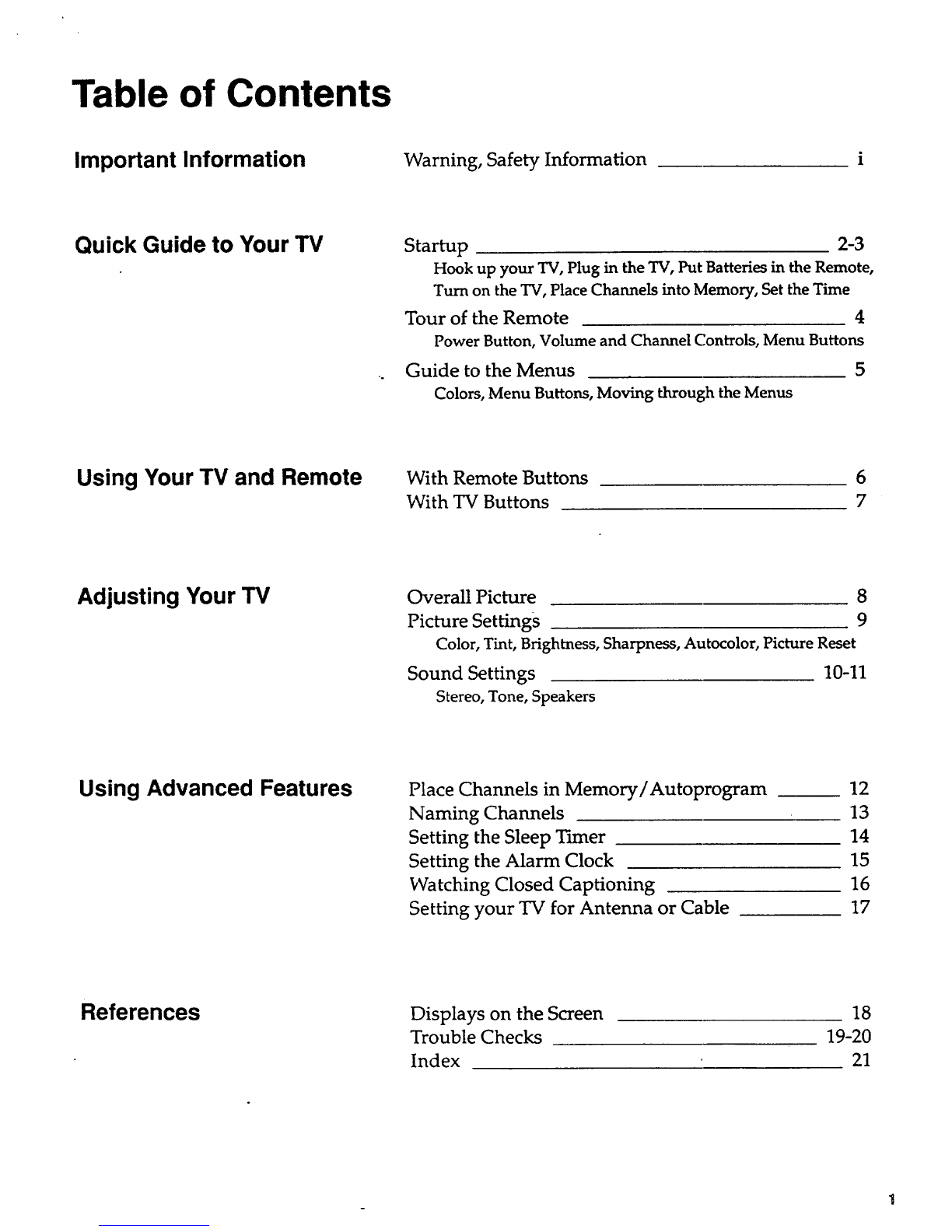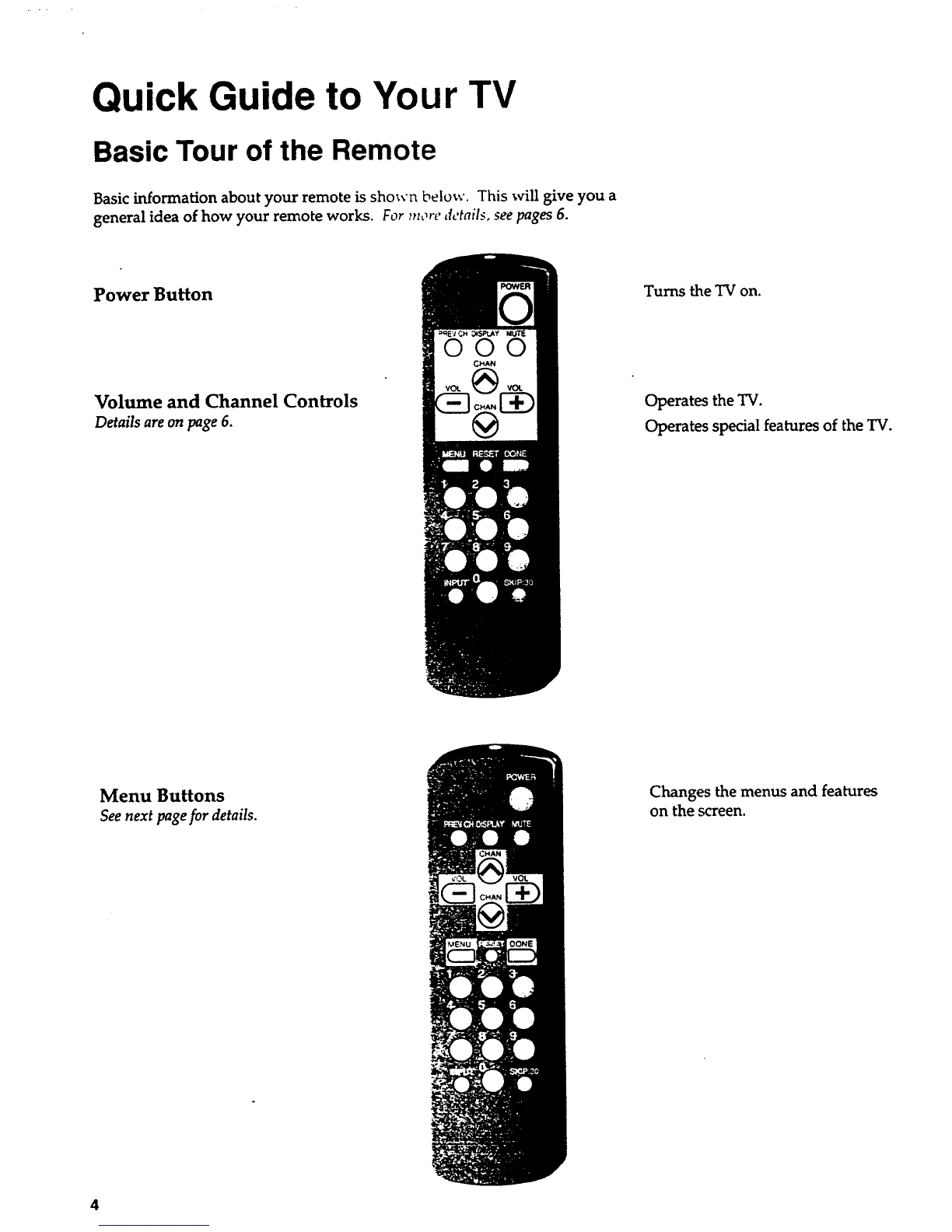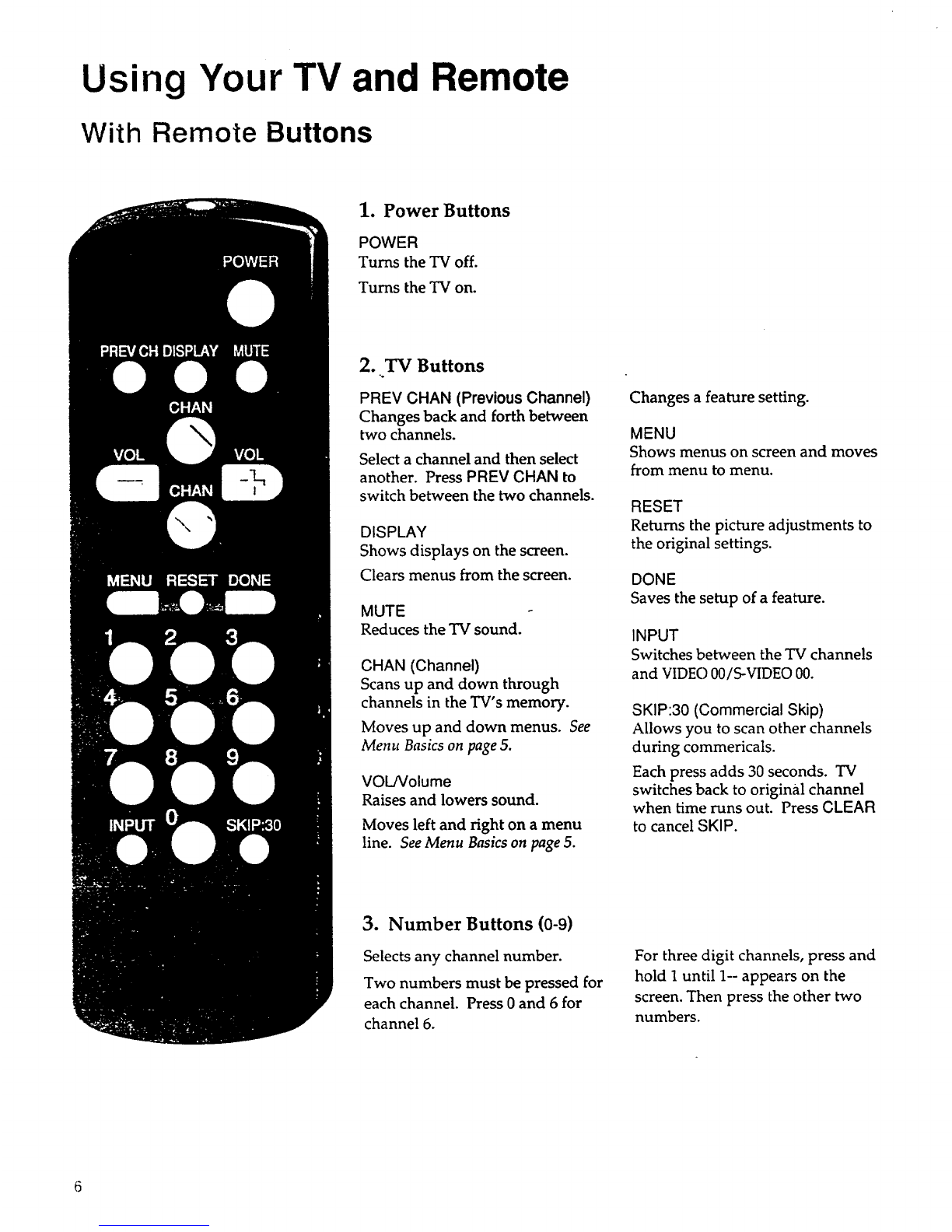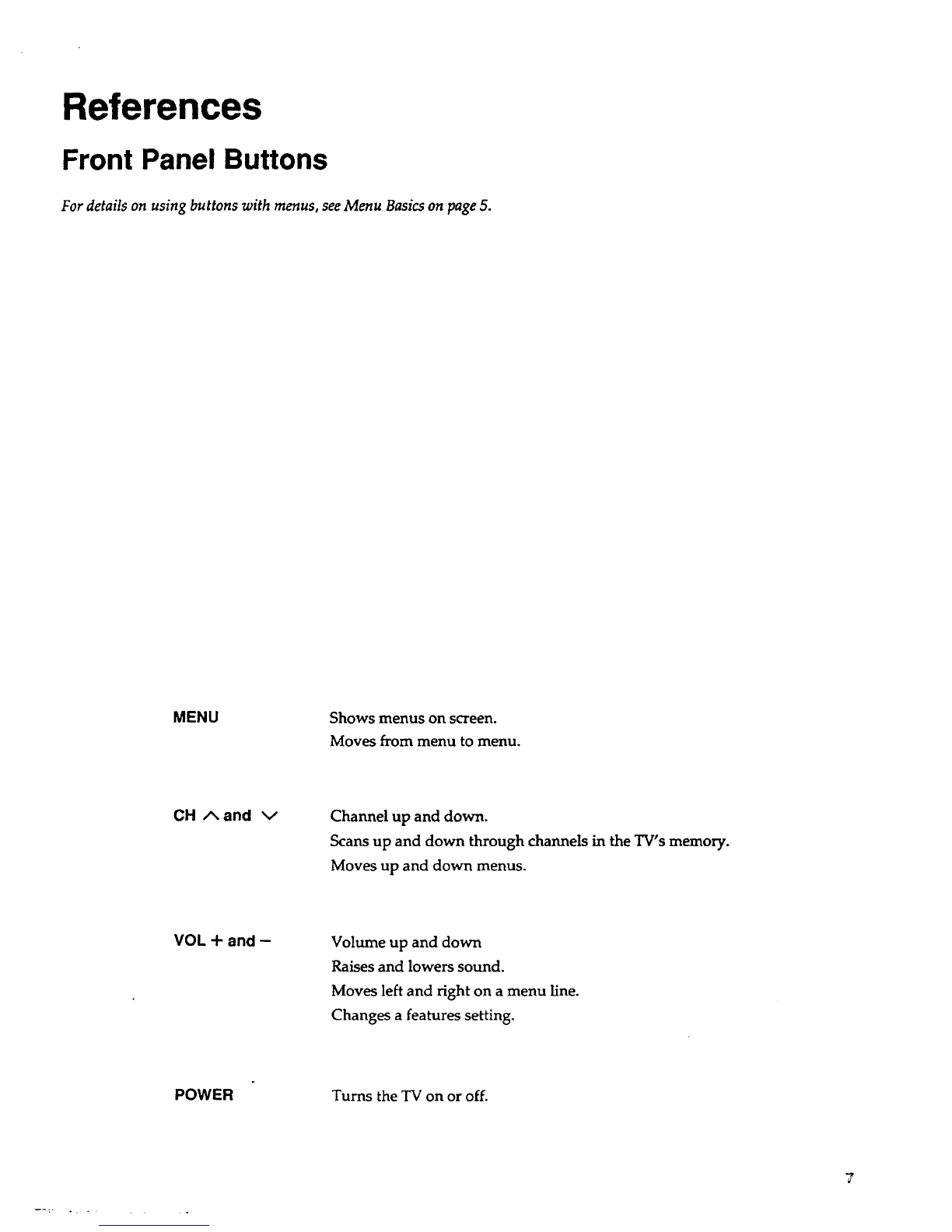Important Information
WARNING
To prevent fire or shock
hazard, do not expose this
TV to rain or moisture.
RISK OF ELECTRIC SHOCK
O0 NOT OFEN
TO REDUCE THE RISK OF ELECTRIC SHOCK, DO
NOT REMOVE COVER (OR BACK). NO USER
SERVICEABLE PARTS INSIDE. REFER SERVICING
TO QUALIFIED SERVICE PERSONNEL.
This symbol indicates
"dangerous voltage" inside
the product that presents a
risk of electric shock or
personal injury.
A hissymbol indicates
importantinstructions
accompanying the
product.
To prevent electric shocl_, match wide blade of plug to wide
slot, fully insert.
Pour 4viter les chocs dlectriques, introduire la lame la plus
large de la fiche dans la borne correspondante de la prise et
pousser jusq_ au fond.
Cautions
Note To Cable TV Installer
Do not defeat the safety feature of the plug. The wide blade fits into the
wall socket only one way. If you need an extension cord, make sure it
matches the plug of the TV.
OperateTV onlyon 120volts,60 Hz AC power (normalhouse power).
For safety reasons, make sure any equipment or accessories connected to
this product bears the UL listing mark or, if purchased and used in
Canada, the CSA certification mark. If in doubt, contact qualified service
personnel.
FCC Regulations state that unauthorized changes or modifications to this
equipment may void the user's authority to operate it.
This reminder is provided to call your attention to Article 820-40 of the
National Electrical Code (Section 54 of the Canadian Electrical Code,
Part 1) which provides guidelines for proper grounding and, in particular,
specifies that the cable ground shall be connected to the grounding system
of the building as close to the point of cable entry as practical.