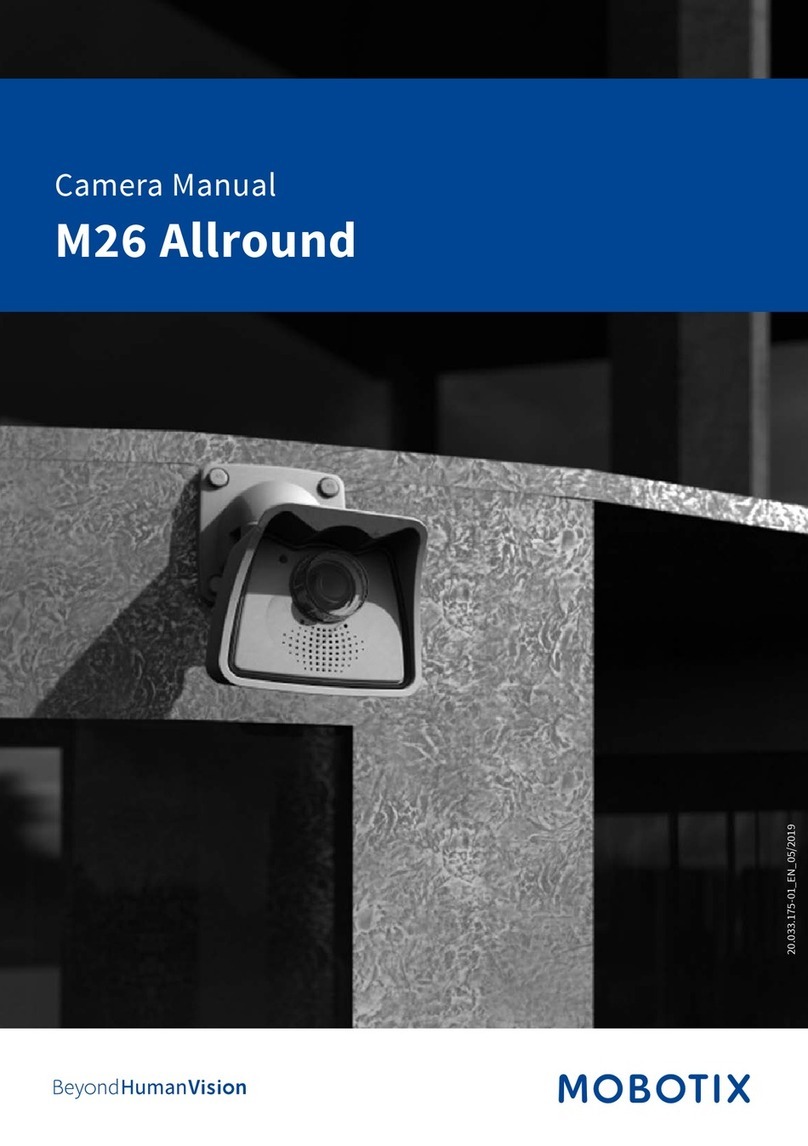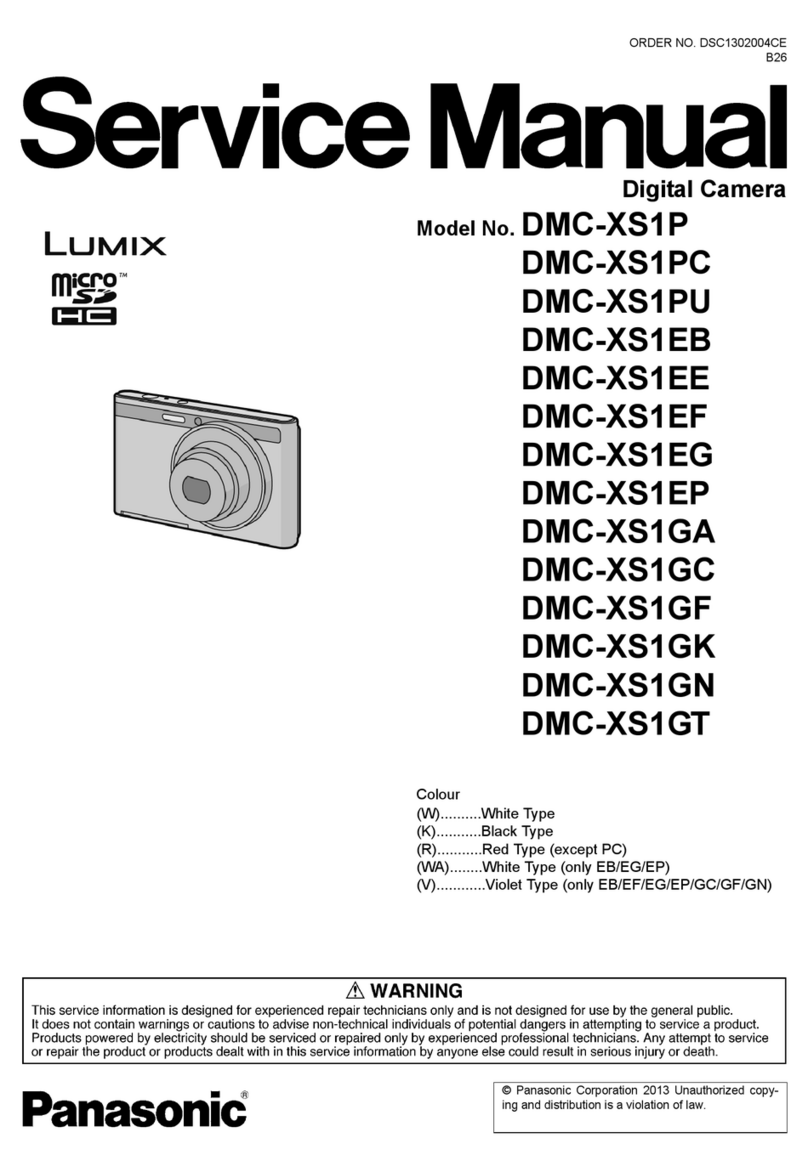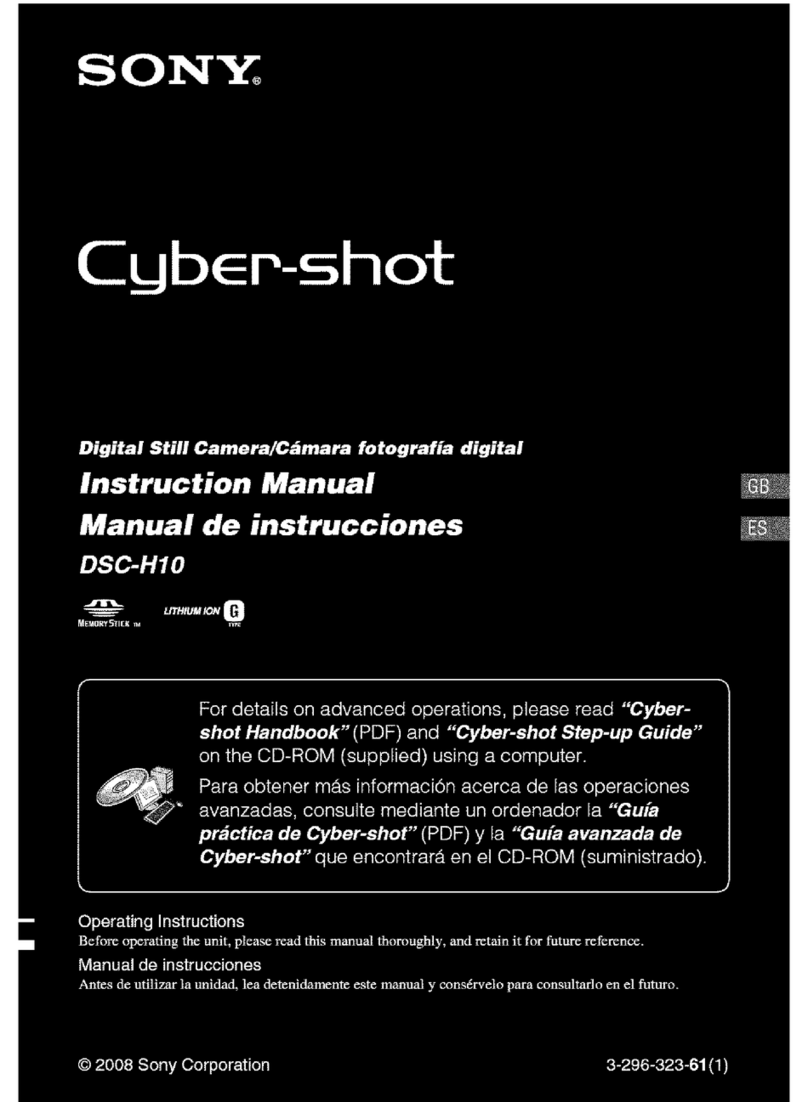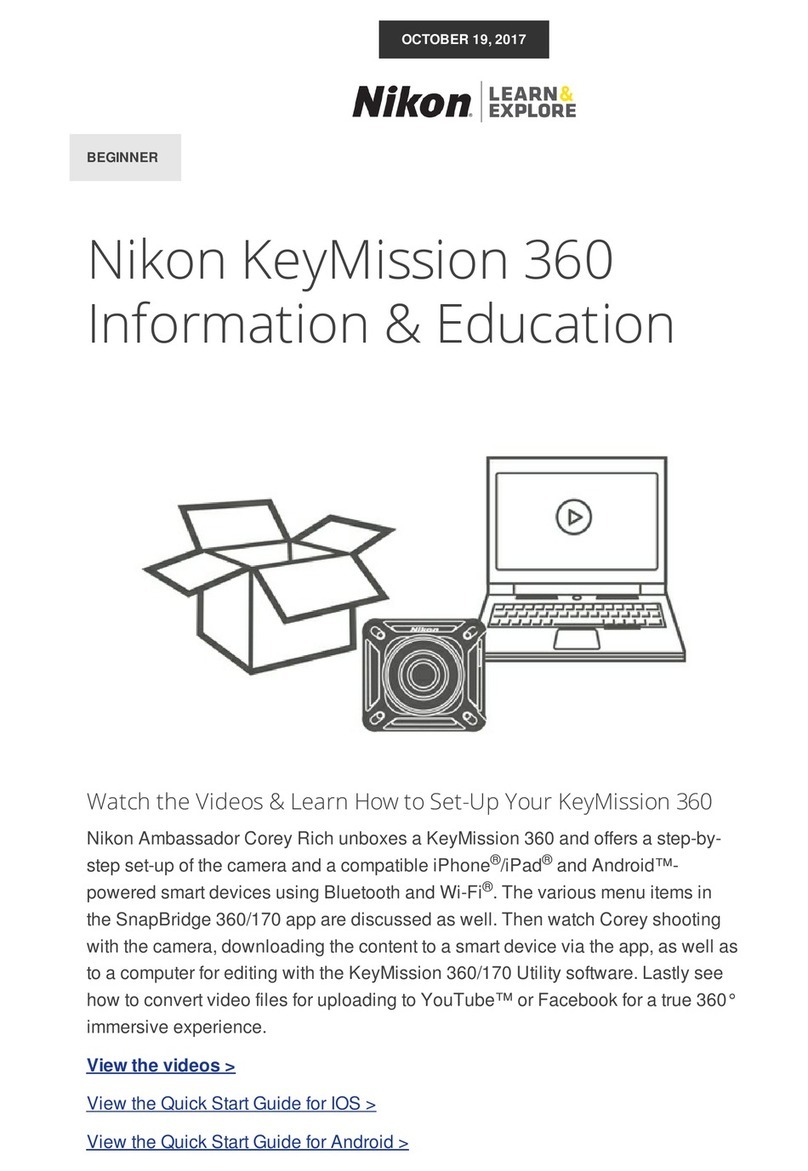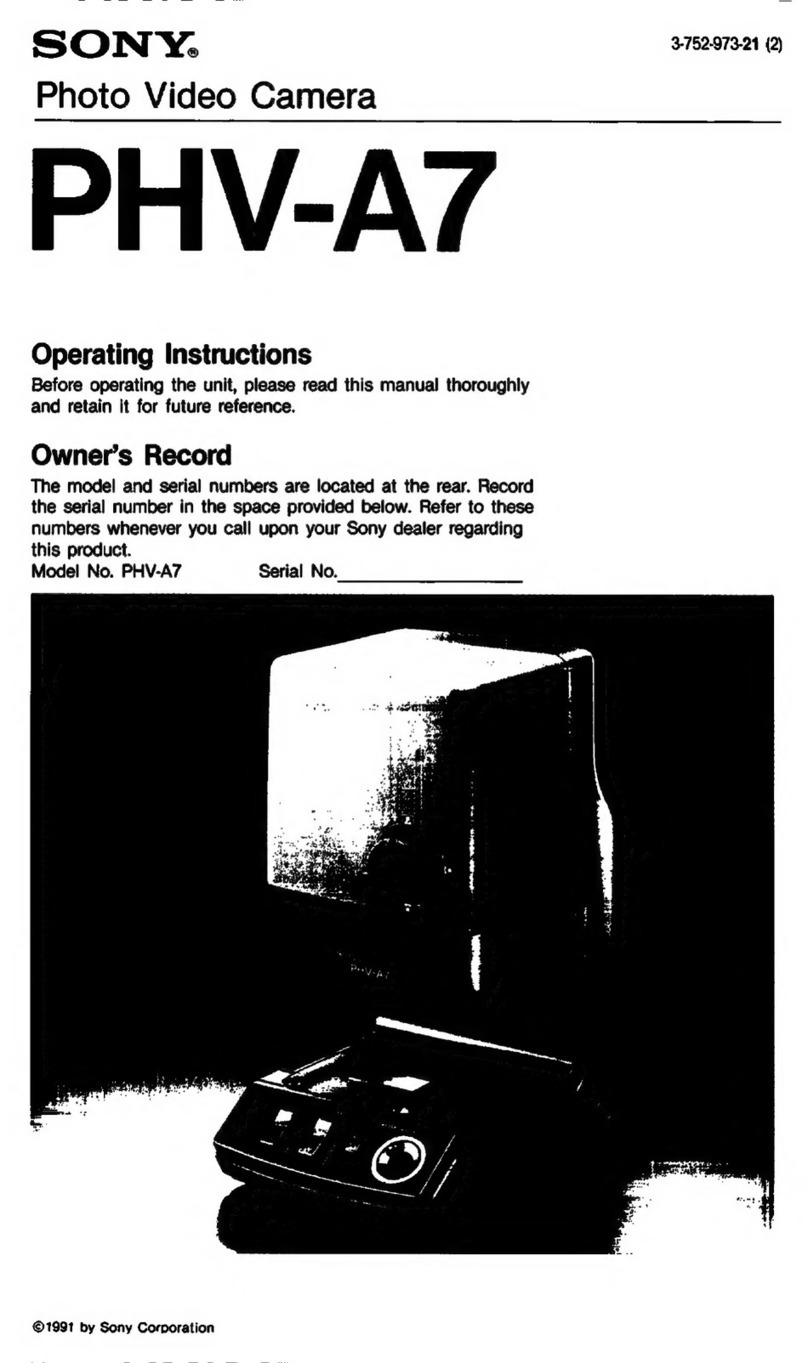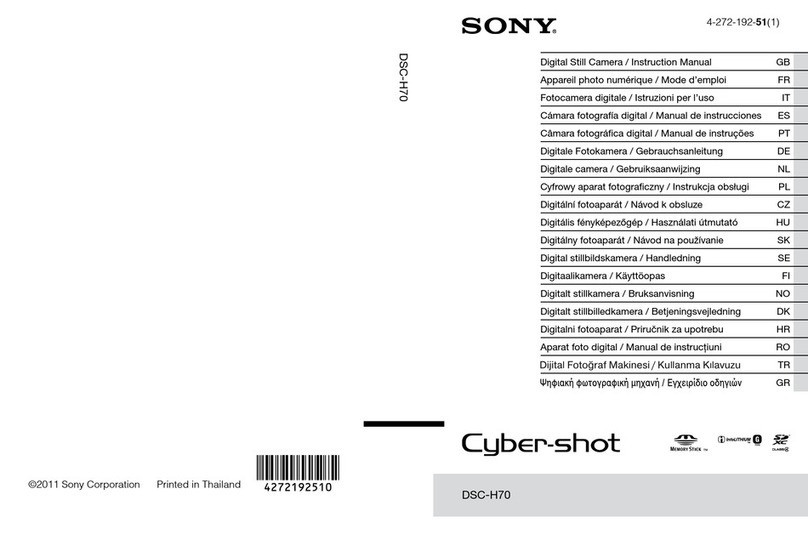Selcom Security SEL IRCAM User manual

www.SELCOMSECURITY.com
Telescopic IR Search Camera
SEL IRCAM
Operation manual
2023

www.SELCOMSECURITY.com
Contents
1. Product Introduction .................................................................................1
2. Technical Parameter .................................................................................1
3. Parts Description .......................................................................................2
4. Kit Components List..................................................................................2
5. Operation Instruction ................................................................................3
6. System Operation ......................................................................................6

1 | P a g e
www.SELCOMSECURITY.com
1. Product Introduction
The telescopic IR search camera uses a telescopic rod and a high-resolution
1080P infrared camera lens mounted at the end of the rod and an infrared light
source integrated in the camera to clearly reflect dark environments and those
inaccessible areas (such as vehicles bottom, high objects, underground pipes,
post-earthquake rescue etc.) on the 7-inch high-definition color LCD display. It
adopts visible and infrared adaptive light sources with a variety of functions,
can be used as a telescopic inspection mirror as well as a vehicles bottom
inspection instrument.
2. Technical Parameter
1
Sensor
Sony 1/2.7 AHD
2
Resolution Ratio
1080P
3
Gain Control
Automatic
4
Backlight compensation
Automatic
5
Lens
Infrared waterproof lens
6
Display Screen
7 "1080P HD and HB display screen
7
Storage
Standard 16G (256G maximum support)
8
Working voltage
12v
9
Battery capacity
2600mah (two batteries)
10
Working time
Each battery lasts 3.5 hours
11
Carbon fiber telescopic rod
Length: contracted 96cm, expanded 350cm
12
Total weight
1.68kg
13
Package
Waterproof and shock-resistant ABS box

2 | P a g e
www.SELCOMSECURITY.com
3. Parts Description
4. Kit Components List
Kit Components
Item No.
Description
Quantity (PC)
1
Host (telescopic+camera+display)
1
2
Sun shield cover
1
3
Charger
1
4
Charge Box
1
5
Lithium battery
2
6
User Manual
1
7
ABS Case
1
Camera
Screen display
Telescopic rod
Battery box
Sun shield cover

3 | P a g e
www.SELCOMSECURITY.com
5. Operation Instruction
(1) Press the power button on the battery box, the battery status lights will be
on, and the display screen will display image.
(2) Pull out the telescopic rod to the appropriate length, the Fastening ring will
be loosened by counterclockwise rotating and be locked by clockwise rotating.
Power Button
Battery Status
Fastening ring

4 | P a g e
www.SELCOMSECURITY.com
(3) Adjust the camera to the right Angle.
(4) If used outdoors, the sunshade cover can be installed. For installment,
point the cover at the screen slot and push it down; and push up to
disassemble.
(5) To charge the battery, rotate the battery box cap to pour out the
battery, load the battery into the charging box and charge with the dedicated
charger.
Note:
(1) Pay attention to the "+" and "-" poles during battery installation.
(2) Battery needs to be charged regularly (every 3 months) if not being used
for long time.
Sun shield cover

5 | P a g e
www.SELCOMSECURITY.com
6. System Operation
6.1 Screen Interface
“ ” “ ” :Select Key “MENU” : Menu key
“ ” : Power Key “DVR/AV” : Photo / Up key
“ENTER” : Recording / OK key “MODE” : Video query / Down key
Attention!!!
●"SD card" logo will appear in the lower right corner after starting up.
●Current date and recording time will appear in the lower left corner.
● "DVR / AV" is a shortcut photo taking key, and there will be a photo taking success icon
prompt on the left side.
● "Mode" is the shortcut key for video and photo playback.
Recording
SD Card
Image display
Function button
Time

6 | P a g e
www.SELCOMSECURITY.com
6.2 Video Query
Press “MODE” key to enter the video playback interface, then press
key to select the video you want to play, Press "ENTER" to play the file.
When playing, “ENTER” key is also the pause key , key is the
quick search key to search the previous and next video. Press “DVR/AV to
return to the video playback interface, press“MENU”key to be back to current
real-time interface.
6.3 Shooting Photo and Photo Query
Press the "DVR / AV" key on the main interface, and a camera pattern will be
displayed in the upper left corner of the screen. The shooting is successful.
Press the "MODE" key on the main interface to enter the video query interface
of channel 1. Press the "MODE" key again to turn to the photo query interface.
Select a photo on the photo query interface by pressing the key
and then press the "ENTER" key to confirm the selection to view the picture.

7 | P a g e
www.SELCOMSECURITY.com
6.4 Main Menu interface
Press “MENU” key, go in through this key. And then
press ”ENTER” key to select the item which needs to be adjusted.

8 | P a g e
www.SELCOMSECURITY.com
6.5 Image setting
Enter the image setting interface, select and adjust corresponding values
through "DVR / AV" and "MODE" keys.
6.6 Video setting

9 | P a g e
www.SELCOMSECURITY.com
Enter the video setting interface, select and adjust corresponding values
through "DVR / AV" and "MODE" keys.
6.6.1 Playback: Press to enter video playback. Press "MODE" to switch
the video and photo. Select a file through and press "ENTER"
to play the file. When the file is playing video, press "ENTER" again to pause.
6.6.2 Auto recording: Open this function, it will record automatically after
starting.
6.6.3 Recording time: It can be set to 1 minute, 3 minutes and 5 minutes
respectively.
6.6.4 Time stamp: Date and Time will be displayed in the lower right corner
after opening.
6.6.5 Time show: Date and time will be displayed in the lower left corner after
opening.
6.6.6 Time setting: Press to select the item which is needed to
be adjusted. Press “DVR/AV ” / “ENTER” key to change the value. Press
“MENU” to return.

10 | P a g e
www.SELCOMSECURITY.com
6.6.7 Format: Select “YES” through key, press “ENTER” to confirm.
The confirmed option will be displayed again for a second confirmation. Press
“ENTER” to key again to format all the contents in the memory card.
Attention!!!!!
Formatting will erase all files in the card. Once confirmed, all videos and pictures in the
card will be cleared and cannot be restored. Please make sure before formatting to avoid
deleting important files by mistake.
6.6.8 Language setting: The system provides 4 languages, namely simplified
Chinese, traditional Chinese, English and Arabic. Select language through the
"DVR / AV" and "MODE" keys, press the key to confirm. Press
"MENU" key to return
Table of contents