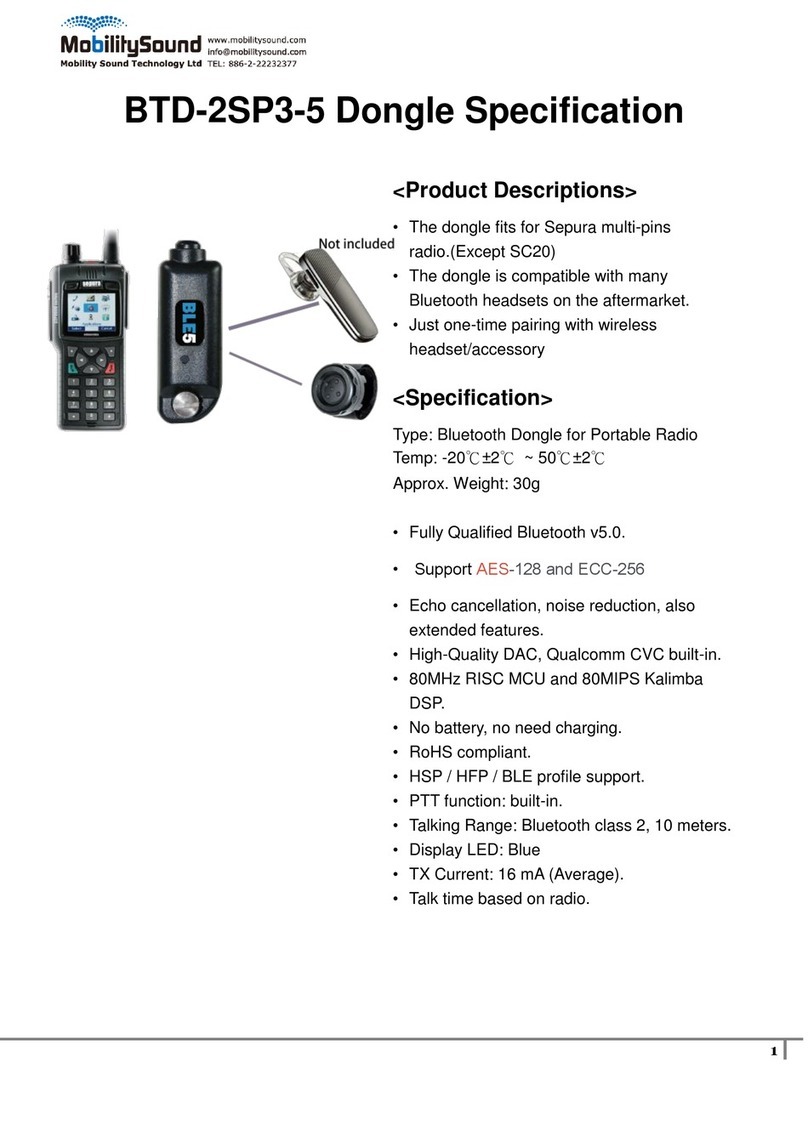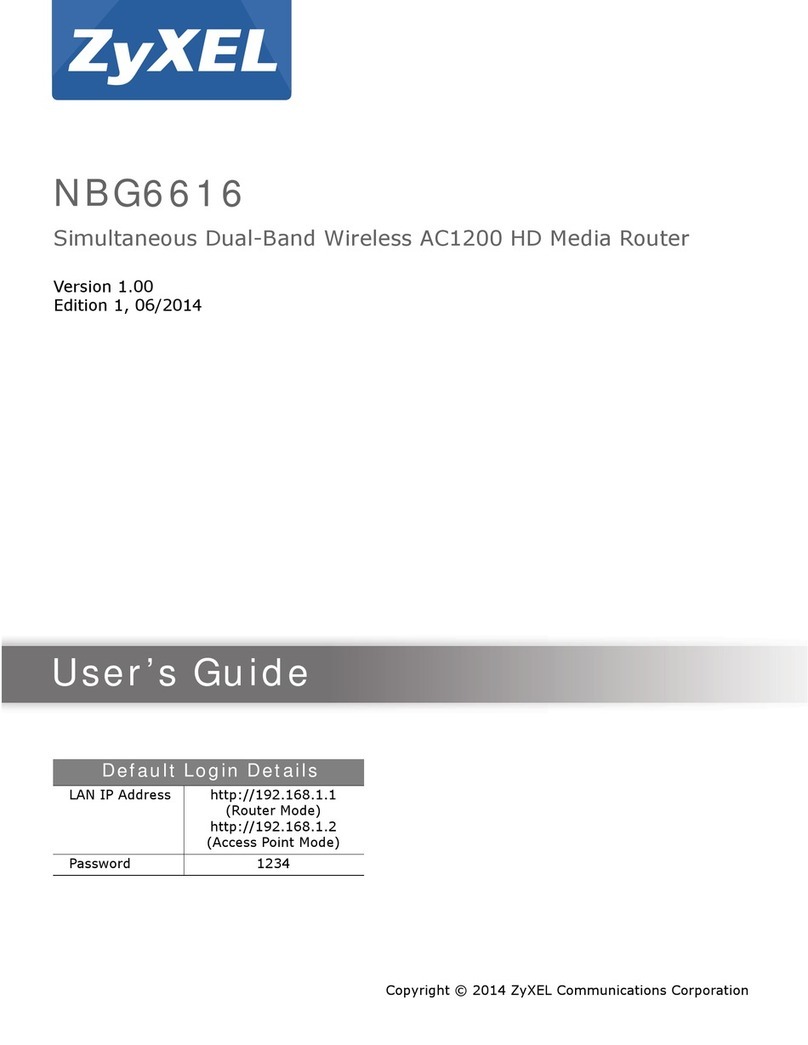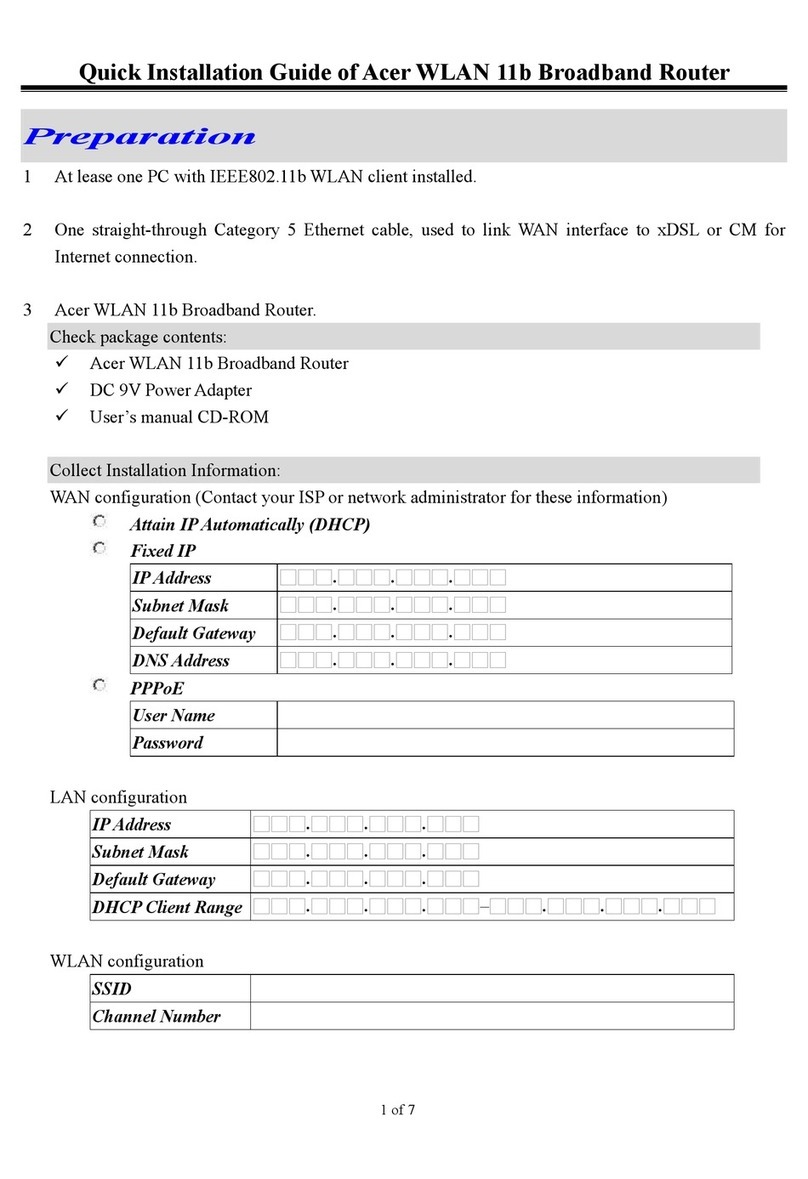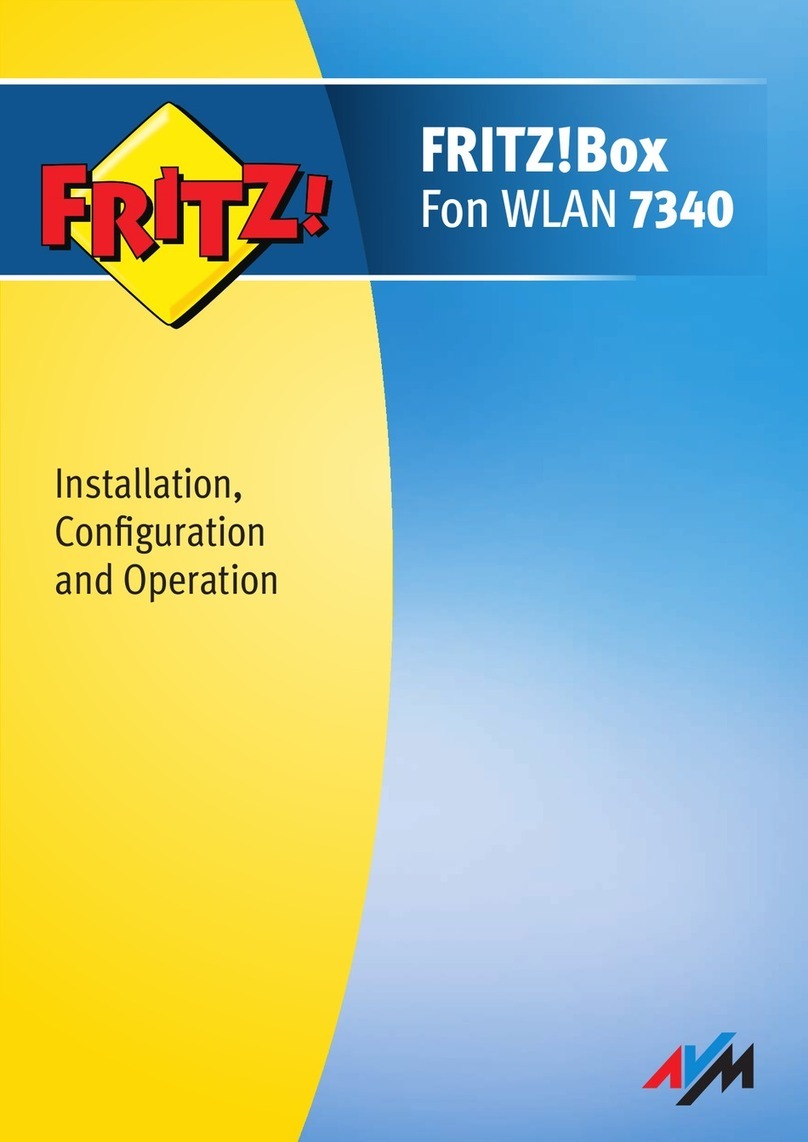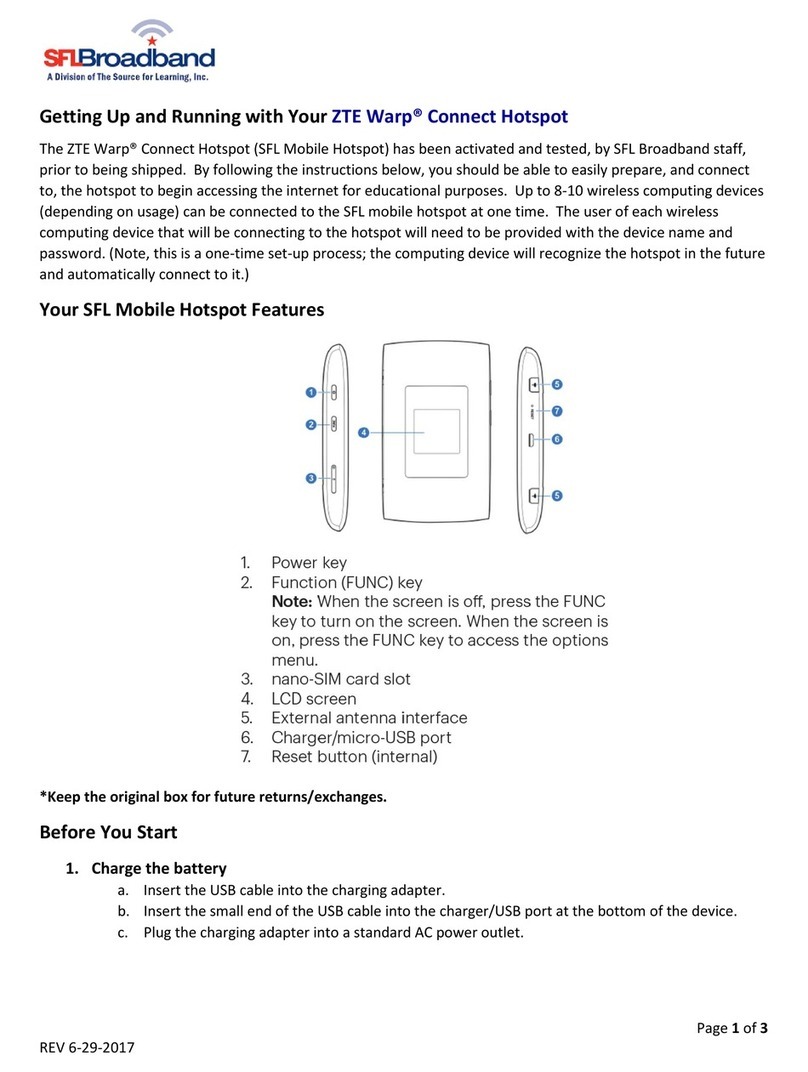Self-Sat MWR 4524 User manual

SELFSAT MWR 4524
4G / LTE & WiFi internet router set with up to 150 Mbps incl.
4G / 5G ready roof antenna
Installation and User Manual

2

3
Contents
1. General Information 4
1.1 Intended use 4
1.2 Safety instructions 5
2. Installation 6
2.1 Scope of supply 6
2.2 Optional accessories and spare parts available 7
2.3 Connections, signals and controls 9
2.4 Installation of external antenna 10
2.5 Installation of router 12
2.6 Connecting the external antenna with the router 13
2.7 Connecting the WiFi inside antenna with the router 14
3. Starting up 15
3.1 Connecting with the WiFi of the router 16
3.2 Accessing the user interface of the router 18
3.3 Connecting with a WiFi 24
3.4 Using a SIM card 27
3.5 Using a second SIM card or a foreign SIM card 30
3.6 Connecting devices to LAN by Ethernet cable 36
4. Tracking your motor home or caravan 36
5. Rebooting or resetting the router 36
5.1 Rebooting the router 36
5.2 Resetting the router to factory settings 37
6. Technical Specifications 38
7. Disposal information 39
8. Warranty and service 39
9. Conformity 39

4
1. General information
Thank you for selecting the SELFSAT MWR 4524 Internet Router Set.
Please carefully read this user guid before installing and starting up the
product. Follow the described steps when operating the user interface of your
internet router accordingly.
Keep this user guide at hand. The latest version of this user guide can be found
here www.selfsat-service.de. If the version there is newer than this one could
be seen when comparing the number of the version on the back of this user
manual with the one online.
On the back side of your router you will find a serial number and an IMEI
number. Please take a note of them here. If the router is installed in your
mobile home or caravan this helps if these information is required.
SERIAL: IMEI:
1.1 Intended use
This product is considered to be used in motor homes or caravans. It could also
be used in trucks, busses or on boats. It is intended to set up an internet
connection with a 2,4 GHz WiFi or with the 4G / LTE mobile network.
The body of a motor home or caravan shields radio signals from outside.
Therefore the SELFSAT MWR 4524 internet solution uses an external antenna
which could either receive WiFi signals or mobile network signals as well as a
GPS signal.
The router could be powered by 12 Volts or 24 Volts direct current (DC) or 230
Volts alternating current (AC).
The manufacturer assumes no liability for damage due to assembly or
operating errors.

5
1.2 Safety instructions
Please handle the product and its accessories with care and protect them from
moisture and dust.
The product and its accessories contain small parts. Make sure that small
children do not have access to it, so as not to swallow it or injure themselves on
it.
Mount the router only in places where sufficient heat dissipation or ventilation
can take place, since the product may heat up.
Do not make any modifications to the product and do not disassemble it. This
means that warranty claims are lost.
As this is an electronic device we ask that you always use electricity with care.
Only connect the product to power sources that meet the technical
requirements of the product.
Because the product connects to the Internet via wireless networks, the signal
availability of which may vary, the device must not be used if death, personal
injury, property damage, loss of data, or other losses have to be avoided.
Use only the accessories included in the scope of delivery or optional
accessories available from the manufacturer.
Observe the operating temperature information under technical specs.

6
2. Installation
2.1 Scope of supply
A) SELFSAT MWR 4524
B) EU 2-pin power supply 100 –240 Volts AC
C) 12 Volts DC car power supply
D) 2 SIM card adapters for Micro SIM or Nano SIM to Mini SIM incl. SIM
card removal tool
E) 1,5 m Ethernet cable
F) SELFSAT external antenna (see front page for picture)
G) Thread extension
H) WiFi interior antenna
I) Hook-and-loop self-adhesive dots for the WiFi interior antenna
J) Installation and user manual
A) SELFSAT MWR 4524 B) EU 2-pin power supply C) 12 Volts DC
100 –240 Volts AC car power supply

7
D) 2 SIM card adapters E) 1,5 m Ethernet cable
for Micro SIM or Nano
SIM to Mini SIM incl.
SIM tray removal tool
G) Thread extension H) WiFi interior antenna I) Hook-and-loop self-
adhesive dots for WiFi
interior antenna
2.2 Optional accessories and spare parts available:
- Roof mounting plate for external antenna (art. no. 13825)
- Roof cable entry gland (art. no. 13850)
- Roof mounting plate and cable entry gland for ext. antenna (art. no. 13853)
- Cable extension 1 m (art. no. 13826)
- Cable extension 2 m (art. no. 13827)
- Roof mounting plate, cable entry gland, cable extension 1 m (art. no. 13831)
- Roof mounting plate, cable entry gland, cable extension 2 m (art. no. 13832)

8
- 12 Volts DC car power supply (art. no. 13841)
- EU 2-pin power supply 100 –240 Volts AC (art. no. 13843)
- WiFi interior antenna (art. no. 13848)
- 1,5 m Ethernet cable (art. no. 13842)
- 2 SIM card adapters incl. SIM tray removal tool (art. no. 13846)
- Thread extension (art. no. 13830)
Roof mounting plate Roof cable entry gland
Cable extension 1 m Cable extension 2 m

9
2.3 Connections, signals and controls
Upside
Downside
Assignment power connector

10
2.4 Installation of external antenna
In principle, the assembly of the external antenna can be carried out by
yourself with a little manual skill and the right tools. However, if you do not
have sufficient knowledge, we recommend that you have the product installed
by a suitable specialist company (e.g. where you bought your motorhome or
caravan). Above all, this ensures that the antenna installation on the roof is
reliably sealed and that no water can penetrate into the mobile home or
caravan, for which Satco Europe GmbH assumes no liability.
The outdoor antenna is intended for roof mounting. It can be mounted directly
on the roof by placing it on a pre-drilled hole through which the antenna thread
and the antenna cables are routed directly inside. Alternatively, it can be
mounted on a roof mounting plate including a roof cable entry gland
(optionally available, SELFSAT article number 13853). When installing on the
roof mounting plate, please check whether you need an extension cable set for
the antenna, which is optionally available with a length of 1 m or 2 m (SELFSAT
item number 1 m: 13826; SELFSAT item number 2 m: 13827). The roof
mounting plate including roof cable entry gland is also available as a set with
the 1 m extension cable (SELFSAT item number: 13831) or as a set with the 2 m
extension cable (SELFSAT item number: 13832).
In the case of direct installation on the roof of the mobile home or caravan, we
ask that you consider the thickness of your roof. If it is installed on a metal roof
(e.g. van), the length of the thread on the external antenna is usually sufficient
to screw it from the inside. In this case, you must drill a 2.7 cm hole in the
metal roof in a suitable position (preferably directly above the spot where you
want to mount the router later, e.g. in an overhead storage cupboard) in order
to insert the thread of the external antenna and the antenna cable into the
interior of the mobile home or caravan.

11
When mounting on a somewhat thicker, so-called sandwich roof, you usually
need the thread extension included in the scope of delivery in order to screw
the external antenna inside the vehicle and to insert the antenna cable into the
interior of the mobile home or caravan. In this case, you must drill a 3.5 cm
hole in the sandwich roof in a suitable position (preferably directly above the
spot where you want to mount the router later, e.g. in an overhead storage
cupboard) in order to Insert the thread of the external antenna including the
thread extension and the antenna cable into the interior of the mobile home or
caravan.

12
If the thread extension is screwed onto the antenna thread, the total length of
the screw connection is 6.5 cm.
2.5 Installation of router
The router has 4 recesses for mounting at a suitable point in the interior of
your motor home or caravan with screws (screws not included). The router can
also be installed after connecting the external antenna cable and the WiFi
internal antenna. This makes it easier to connect these cables.
The router can be mounted with the antenna connections pointing upwards or
to the side. When aligning it to the side, note that this makes it easier to access
either the SIM card slots or the LAN connections, the power connection and
the reset button of the.

13
2.6 Connecting the external antenna with the router
The router's external antenna is equipped with several individual antennas
inside and can be used with all SELFSAT MWR routers. Therefore it has 6
antenna cables. 1 cable for WiFi, 4 cables for cellular and 1 cable for GPS.
Connect the outdoor antenna cables to the appropriate ports on the router.
Since the outdoor antenna can be used not only in the 4G / LTE mobile network
but also in the 5G mobile network (5G ready) and with all available 4G / LTE
and 5G-supporting SELFSAT routers, it has 4 cables for the mobile network,
which are labeled "5G" on the connection ends. For the SELFSAT MWR 4550,
use the cables additionally labeled 1 and 2. The two mobile phone cables
labeled 3 and 4 remain unconnected. For a good signal inside the motor home
or caravan, connect the WiFi indoor antenna.

14
2.7 Connecting the WiFi inside antenna with the router
Connect the indoor WiFi antenna to the router. To do this, use the connection
marked red in the "Upside" connection sketch. The WiFi antenna has a
magnetic base. If you have a magnetic surface inside your motorhome or
caravan, you can attach the internal WiFi antenna there. Alternatively, you will
find two Velcro adhesive dots in the scope of delivery. You can stick one of
them on the underside of the foot of the internal WiFi antenna and the other in
a suitable place in the interior, on which you can then place the internal WiFi
antenna.

15
3. Starting up
Connect the router to the power supply using the 12 volt cigarette lighter cable
or the 100 –240 volt EU power adapter.
If there is no permanent power supply on the socket for the 12 volt cigarette
lighter cable, please switch on the ignition of your vehicle. The router will now
start, which you can also see from the lighting up of the diodes, depending on
how the router is installed.
The router is fully booted after about 2 minutes. Depending on how the router
is installed, you will recognize this when the WiFi LED flashes red and green
alternately, or the 2.4 GHz WiFi (SELFSAT_MWR_4524) of the router is
displayed on your smartphone, tablet, laptop, Smart TV or games console.

16
3.1 Connecting with the WiFi of the router
You have the option to connect to the router’s WiFi by using one of the QR
codes printed on the router the first time, or to search the router’s WiFi
networks and connect manually with a password using your smartphone,
tablet, laptop or smart TV in their settings.
With the smartphone or tablet by using QR codes
To connect using a QR code, open a QR code scanner app on your smartphone
or tablet and hold the camera over the left QR code for WiFi. On some
smartphones and tablets, the camera function directly supports QR code
recognition. In this case you don't need an app and you can take the WiFi QR
code directly into the camera viewfinder and open the displayed link by tapping
it. By expanding the camera image with your fingers on your display, you can
enlarge the view of the QR code, which makes your selection easier. Then open
the link shown in the display by tapping on it and confirm the connection
request.

17
Alternatively, you can also use the QR code shown here:
Router`s WiFi
(SELFSAT_MWR_4524)
Your smartphone or tablet will now connect to the router. You can close the QR
code app or the camera function. As soon as the connection is established, you
can recognize it in your display with the appearing WiFi signal logo. This will
take a few seconds.
Manually on your smartphone, tablet, laptop or Smart TV with password
If you want to connect to the router manually, go to the WiFi settings in your
smartphone, tablet, laptop or smart TV. The 2.4 GHz WiFi
(SELFSAT_MWR_4524) of your router is displayed there.
Select this WiFi network and enter the
WiFi password: S4e5M2w46
which can also be found below the QR code on the router label. Your device
will now connect to the router.
As soon as the connection is established, you can see it in the display of your
device with the appearing WiFi signal logo. This will take a few seconds.

18
3.2 Accessing the user interface of the router
You have two options to open the router's user interface.
With the smartphone or tablet by using a QR code
To do this, open a QR code scanner app again on your smartphone or tablet
and hold the camera over the right QR code for the IP address. Then open the
link shown. On some smartphones and tablets, the camera function directly
supports QR code recognition. In this case you don't need an app and you can
take the QR code directly into the camera viewfinder and open the link that is
displayed.
Alternatively you can also use the QR code shown here:
Router`s user interface (IP address 192.168.1.1)

19
The login screen for the router's user interface will now open in your web
browser. Please enter
Benutzername: admin (please pay attention to the small first letter)
and
password: admin01
and press „ANMELDEN“.
The user interface then switches to the settings page.
Manually with the web browser of your smartphone, tablet or laptop with IP
address
Open the web browser of your smartphone, tablet or laptop and enter
192.168.1.1
in the address bar.
PLEASE ALWAYS ALLOW YOUR ROUTER
SUFFICIENT TIME TO CARRY OUT THE
CHANGES AFTER ENTERING OR CLICKING,
OR TO FINISH. IF THERE IS NO RESPONSE
OR CHANGE IN THE DISPLAY AFTER A
REASONABLE TIME, CHECK THAT YOUR
WIFI CONNECTION TO THE ROUTER IS
STILL AVAILABLE. IF THIS IS THE CASE,
RELOAD THE DISPLAY PAGE. IF THE
DESIRED ACTION IS STILL NOT
PERFORMED, REPEAT THE ACTION OR
ENTRY. IF YOU GET LOGGED OUT, PLEASE
LOG IN AGAIN ON THE ROUTER. IF THE
ROUTER IS NOT AVAILABLE AFTER
ENTERING THE REGISTRATION DATA,
PLEASE WAIT APPROX. 3 MIN AND THEN
TRY AGAIN. IF ALL ATTEMPTS ARE
UNSUCCESSFUL, RESTART THE ROUTER. IF
THIS ALSO DOESN´T LEAD TO THE
DESIRED RESULT, RESET THE ROUTER TO
FACTORY SETTINGS.

20
The login screen for the router's user interface will now open in your web
browser. Please enter
Benutzername: admin (please pay attention to the small first letter)
and
Passwort: admin01
and press „ANMELDEN“.
You can display your entries by tapping the eye symbol. Pressing the eye again
hides the password again.
The user interface opens where you can select a language by clicking on the
button with the flag.
In order to be able to offer you the SELFSAT routers at an attractive price, the
SELFSAT routers of a model series are all delivered with the same passwords ex
works. Since it is theoretically possible that another camper with the same
SELFSAT router is also nearby on a campsite or motor home parking space, you
must change the password for the user interface of the router and the
password for the 2.4 GHz WiFi network.
Avoid using any passwords suggested by your smartphone or tablet. By
entering a personal password, you can also use this to log in with other
devices.
Change the router password to a personal password and confirm it by entering
it below again. This prevents from an unwanted typo included.
Also note the requirements for the password for the user interface, which
must consist of 8 to 32 characters, must contain at least one uppercase letter,
at least one lowercase letter and at least one number.
You can use a different password for the WiFis, but we recommend that you
use the same one like for the user interface for the sake of simplicity.
In this case, please note that another user, to whom you may give your
password to use your internet access, could theoretically log on to the user
interface.
If you don’t want this, assign different passwords for the router and its WiFi.
Table of contents
Other Self-Sat Wireless Router manuals