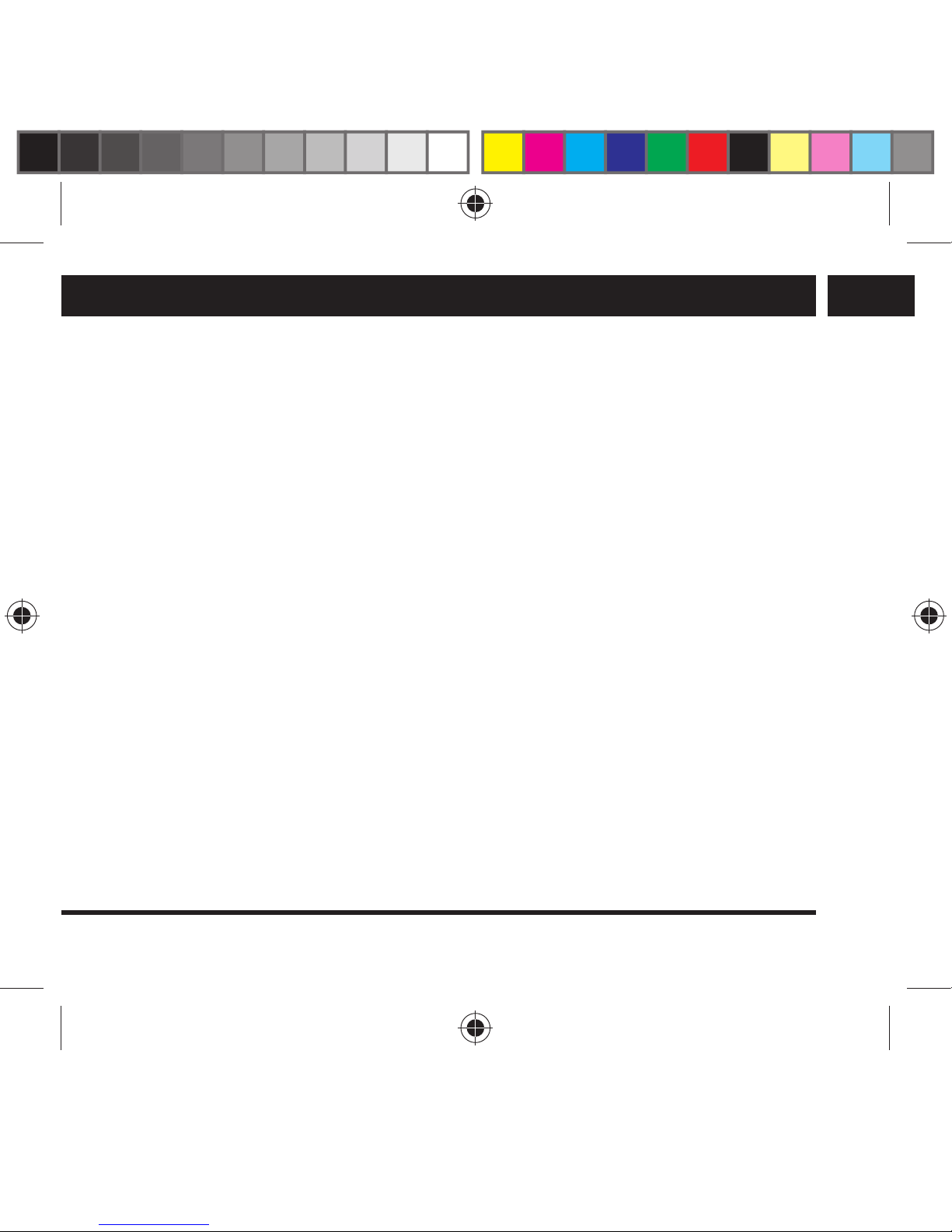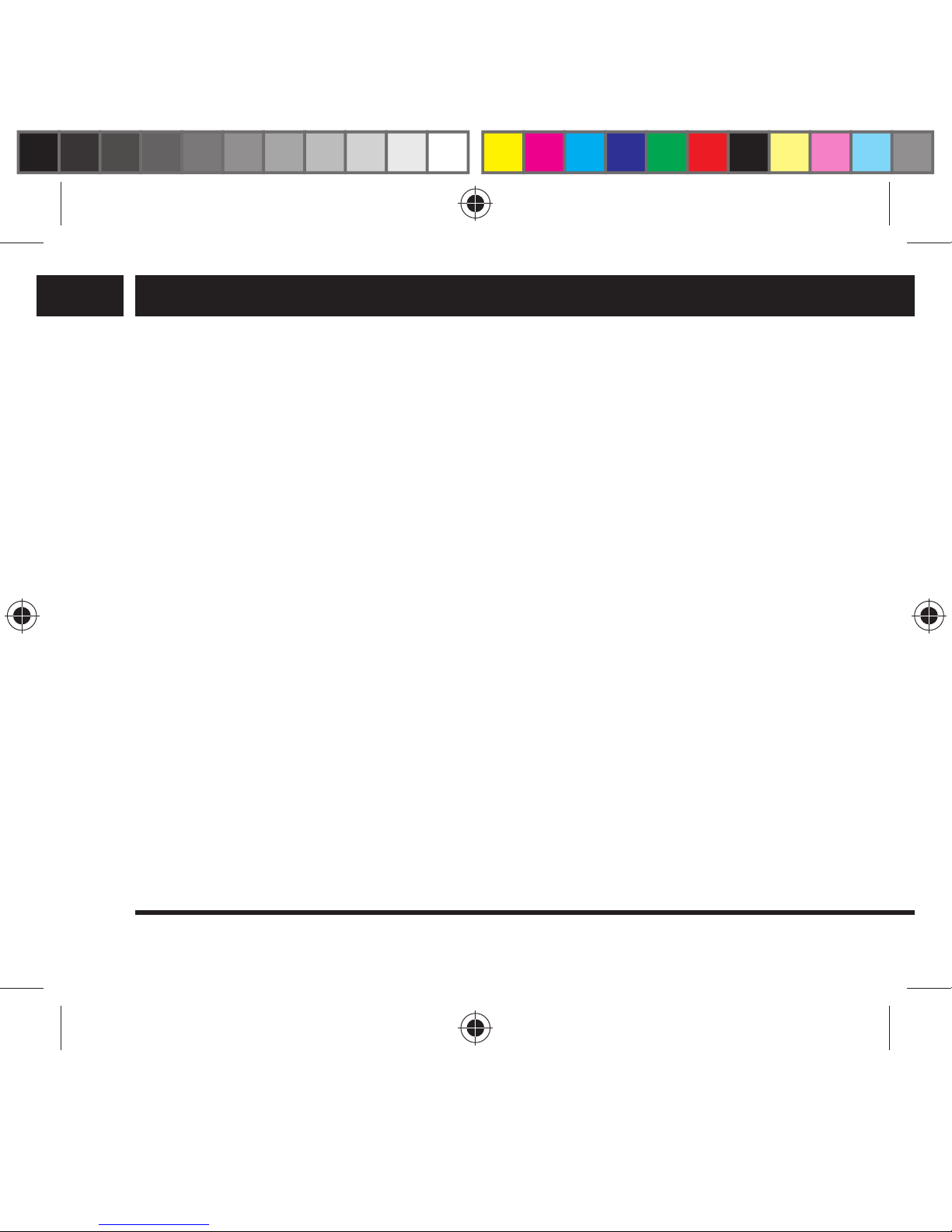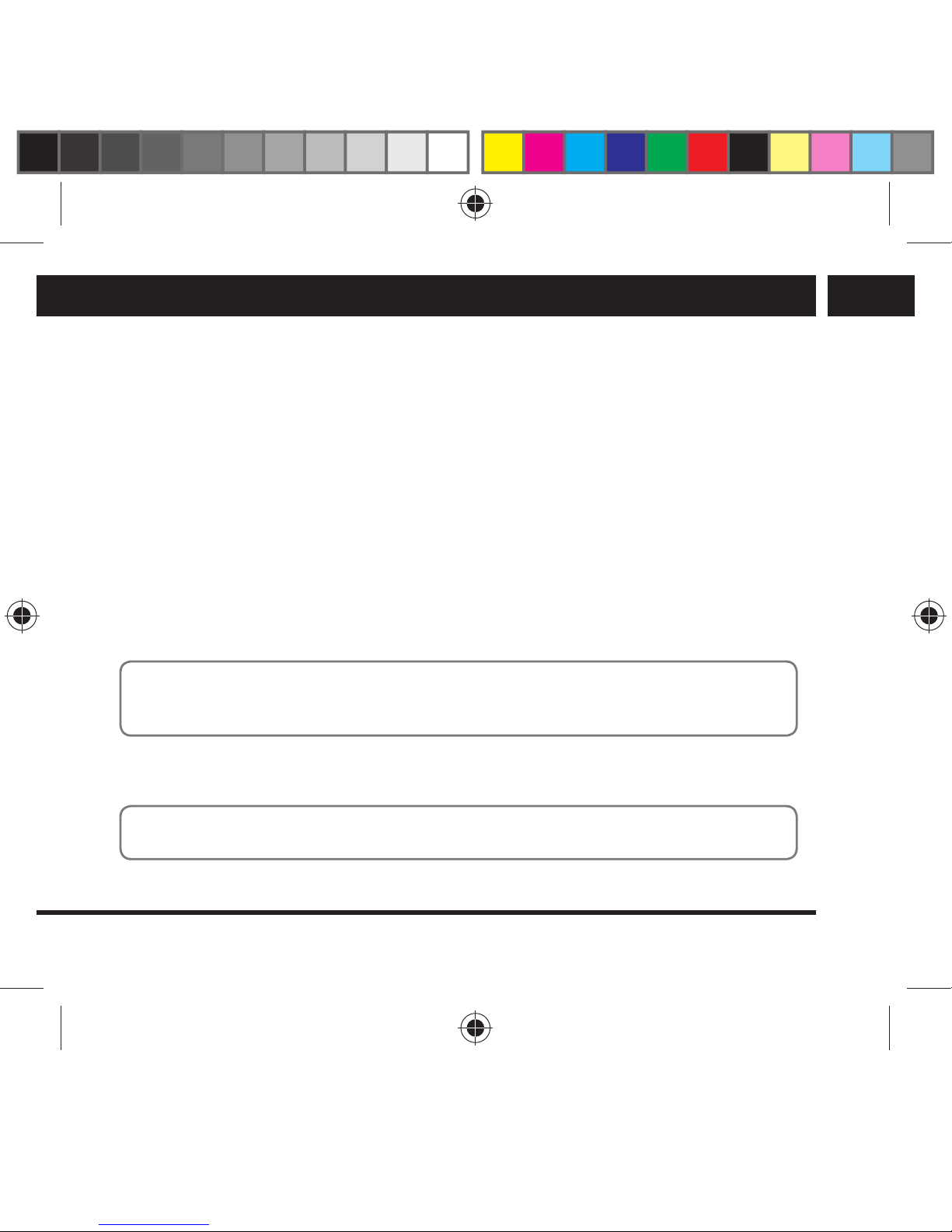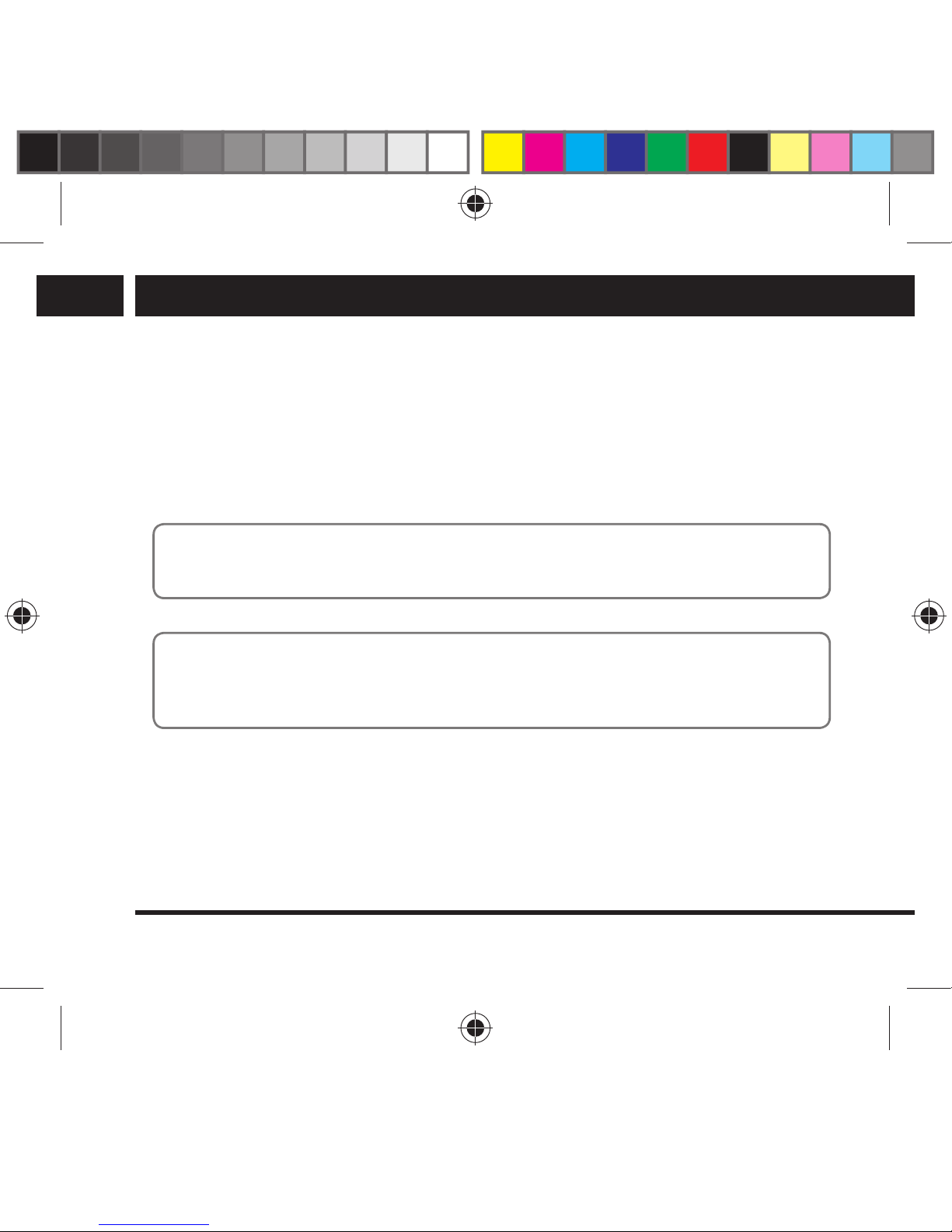EN 3
EN
Revision 05/2015Copyright © 2015, Fast ČR, a. s.
Introduction
Do not use the camera in water streams or hot thermal springs. After using the camera in salt
water, wash the closed case in fresh water and allow the salt to crystallize on the surface.
Open the case in aclean and dry environment, remove the camera and check the sealing
and buttons. If you find salt residue, wash the case in fresh water again and leave the case at
room temperature to fully dry, without the affects of warm air or heating. This preserves the
water-resistant functionality of the case for its next use.
The camera does not float. Prevent losing the camera in the water by attaching asuitable
strap.
Pay special attention to the cover glass lens and protect it against dust, dirt and scratches.
You will be rewarded by clean and sharp images.
Using the camera at lower temperatures
Battery performance is temporarily reduced at lower temperatures and increases again once
heated to room temperature. We recommend keeping the device in awarm environment, e.g.
inside clothing. Do not charge the battery at lower temperatures. The brightness and display
colour can change at zero degree temperatures. Moisture can condense or freeze at lower
temperatures, making it difficult or impossible to control the camera, especially around the
buttons. It can also lead to impaired image quality. Try to prevent condensation and freezing.
2. Introduction
This product is adigital device used to record high definition videos. It provides arange of
top-level functions such as digital video recording, camera, audio recording, video playback
and features aremovable battery, making it the ideal device for recording in your car, taking
pictures, outdoor sports, home security, water activities and others, so you can record video
any time and anywhere.
st 3CAM 5200W SENCOR EN CZ SK PL HU.indb 3 4.5.2015 18:45:5