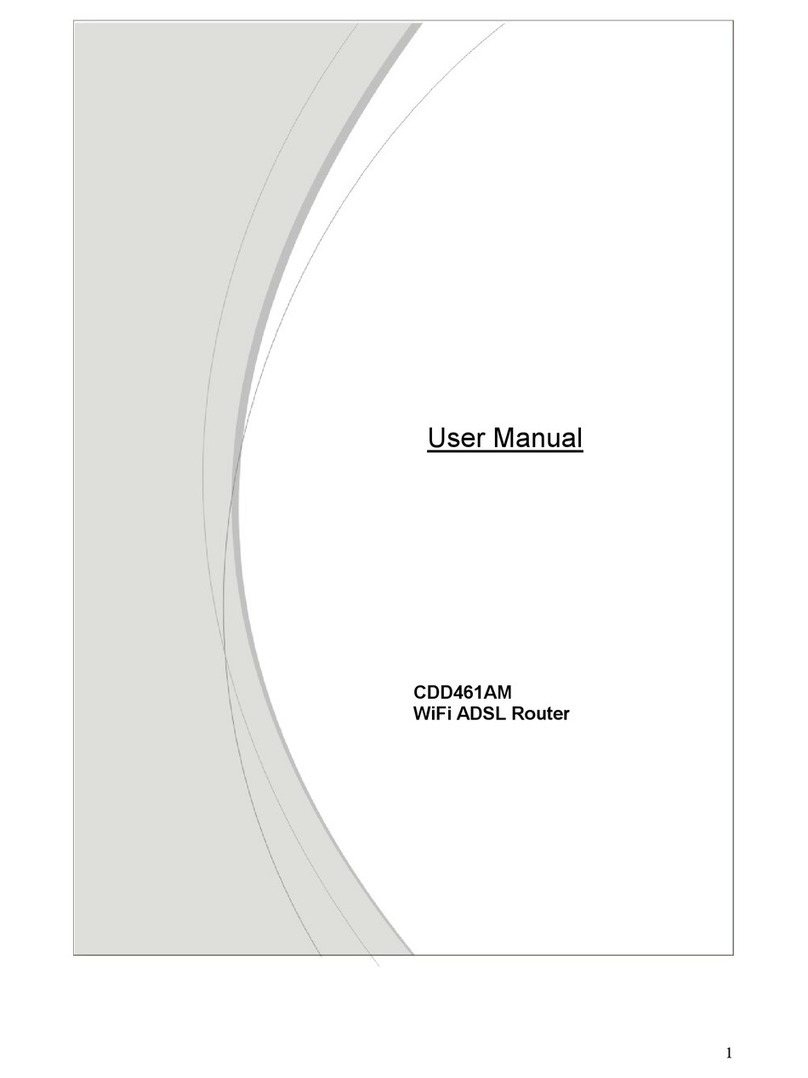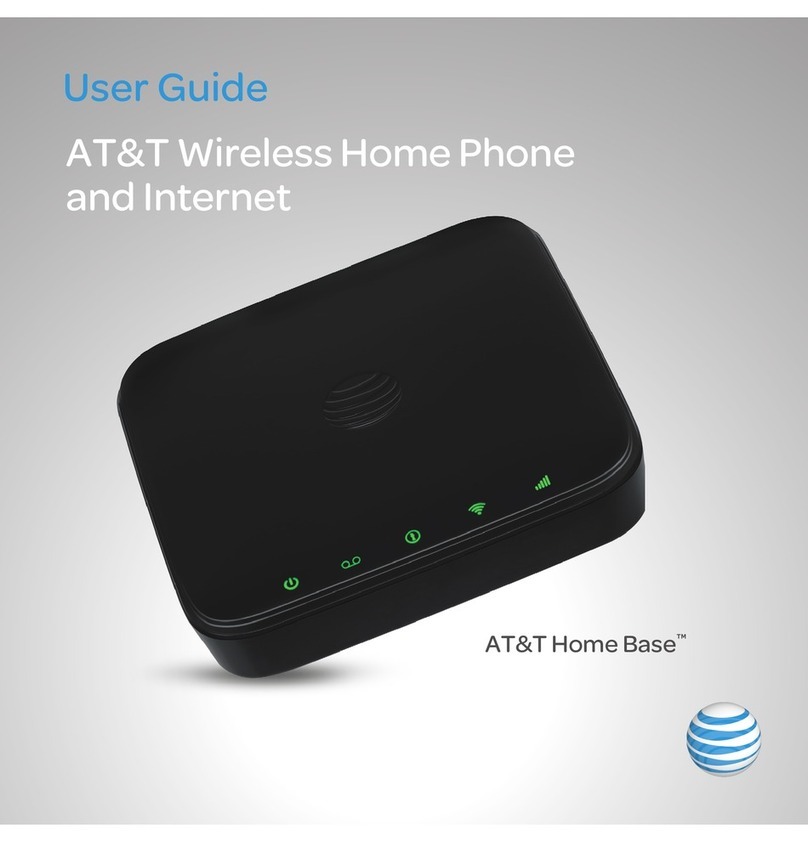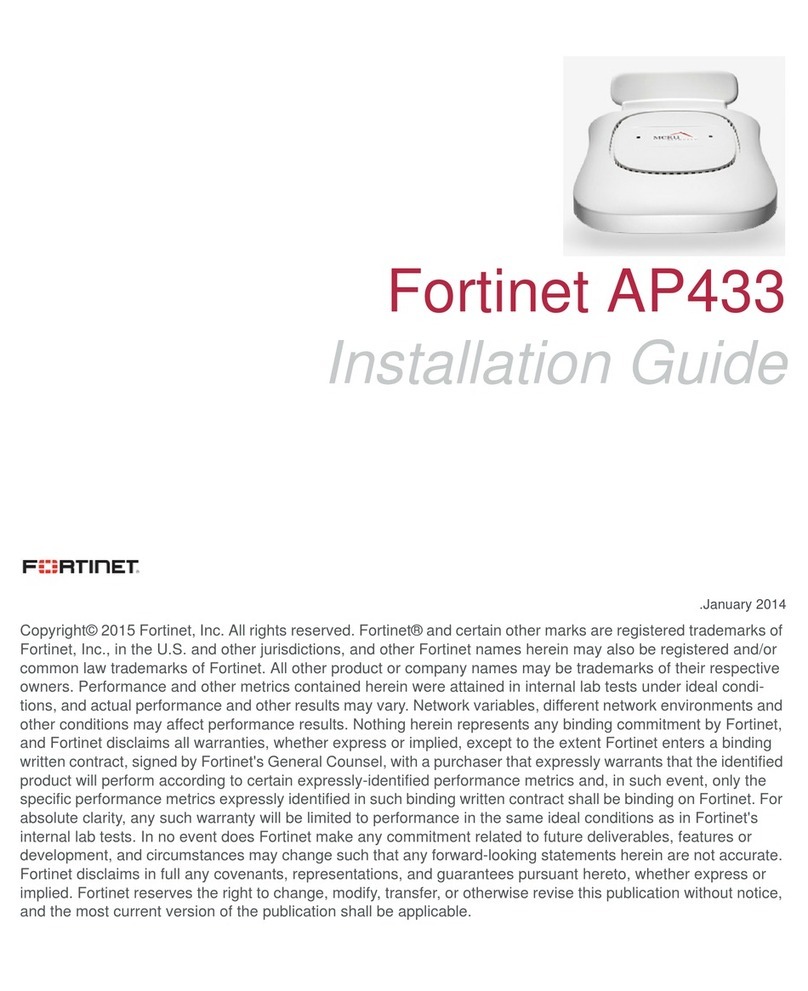Serioux SRX-WR150WH User manual

SRX-WR150WH


1
TABLE OF CONTENTS
1. ABOUT THIS GUIDE.......................................................................................................3
1.1 Navigation of the User’s Guide ............................................................................................ 3
2. PRODUCT OVERVIEW...................................................................................................3
2.1 Introduction............................................................................................................................ 3
2.2 Features.................................................................................................................................. 3
2.3 Panel Layout.......................................................................................................................... 4
2.3.1 Front Panel........................................................................................................................................ 4
2.3.2 Rear Panel........................................................................................................................................ 5
3. HARDWARE INSTALLATION.........................................................................................6
3.1 Hardware Installation ............................................................................................................ 6
3.2 Check the Installation............................................................................................................ 6
3.3 Set up the Computer............................................................................................................. 6
4. CONNECTING TO INTERNET........................................................................................8
4.1 Accessing Web page............................................................................................................. 8
4.2 Changing Password.............................................................................................................. 9
4.3 Setup Wizard........................................................................................................................ 10
4.3.1 WAN Type....................................................................................................................................... 10
4.3.1.1 Dynamic IPAddress..................................................................................................................11
4.3.1.2 Static IPAddress.......................................................................................................................11
4.3.1.3 PPPoE...................................................................................................................................... 12
4.3.2 Wireless Setting.............................................................................................................................. 12
5. ADVANCED SETTINGS................................................................................................13
5.1 System Status...................................................................................................................... 13
5.2 Network Settings................................................................................................................. 14
5.2.1 WAN Interface................................................................................................................................. 14
5.2.2 LAN Interface.................................................................................................................................. 15
5.2.3 DHCP Server .................................................................................................................................. 15
5.2.4 TCP/IP Status.................................................................................................................................. 17
5.3 Wireless................................................................................................................................17
5.3.1 Wireless Status............................................................................................................................... 17
5.3.2 Wireless Basic Settings .................................................................................................................. 18
5.3.3 Wireless Security Settings.............................................................................................................. 19
5.3.3.1 WEP......................................................................................................................................... 19
5.3.3.2 802.1x....................................................................................................................................... 20
5.3.3.3 WPA/WPA2 .............................................................................................................................. 21
5.3.4 WDS Settings.................................................................................................................................. 22
5.3.5 WPS Configuration Setup............................................................................................................... 23

5.3.6 Repeater Settings........................................................................................................................... 24
5.3.7 Advanced Settings .......................................................................................................................... 24
5.4 Firewall................................................................................................................................. 26
5.4.1 Access Control................................................................................................................................27
5.4.2 IP/Port Filtering ............................................................................................................................... 28
5.4.3 MAC Filtering .................................................................................................................................. 28
5.4.4 URL Filtering ................................................................................................................................... 29
5.4.5 Port Trigger ..................................................................................................................................... 29
5.4.6 Virtual Server .................................................................................................................................. 30
5.4.7 DMZ ................................................................................................................................................ 31
5.5 Management......................................................................................................................... 31
5.5.1 Traffic Statistics............................................................................................................................... 31
5.5.2 DDNS.............................................................................................................................................. 32
5.5.3 Time Zone Settings......................................................................................................................... 33
5.5.4 System Log..................................................................................................................................... 34
5.5.5 Upgrade Firmware.......................................................................................................................... 35
5.5.6 Save/Reload Settings ..................................................................................................................... 35
5.5.7 Password ........................................................................................................................................ 36
5.5.8 Reboot............................................................................................................................................. 36
Copyright Statement
All the photos and product specifications mentioned in this manual are for references only, as the
upgrading of software and hardware. They are subject to change without notice.
No part of the specifications may be reproduced in any form or by any means or used to make any
derivative such as translation, transformation, or adaptation without permission from Network One
Distribution. If you want to know more about our products information, please visit our website at
http://www.serioux.com
Copyrights 2013 by Network One Distribution. All rights reserved.
2

3
1.ABOUTTHISGUIDE
Thank you very much for purchasing this Wireless Router. This guide will introduce the
features of this device and tell you how to connect, use and configure the Router to connect
with Internet. Please follow the instructions in this guide to avoid affecting the Router’s
performance by improper operation.
1.1 Navigation of the User’s Guide
Product Overview. Describes the router, its features and appearance.
Hardware Installation. Describes the packaging, the hardware installation and settings on
computer.
Connecting to Internet. Tells how you can connect your computer to Internet successfully
using the Router.
Advanced Settings. Lists all technical functions including Wireless, Network Settings,
Firewall and Management of the Router.
2. PRODUCT OVERVIEW
2.1 Introduction
This Router is a combined wired/wireless network connection device that integrates with
internet-sharing router and 4-port switch. It complies with the most advanced IEEE 802.11n
technology and supports multiple security encryptions, including wireless LAN 64/128-bit
WEP, WPA and 802.1X. Besides, IP, URL and MAC address filtering function makes it easy
for user management. The WPS (Wi-Fi Protected Setup) will allow you to connect to secure
network simple and fast. In view of the above, it is really a high performance and
cost-effective solution for home and small offices.
2.2 Features
¾Complies with IEEE 802.11n and IEEE 802.11g/b standards for 2.4GHz Wireless LAN.
¾Supports PPPoE, Dynamic IP and static IP broadband functions.
¾Supports 64/128-bit WEP, WPA/WPA2 and 802.1X encryption.
¾Supports Virtual Server, Special Application and DMZ host.
¾Supports IP, MAC, URL filtering and Port Forwarding.
¾Built-in DHCP server/client.
¾Supports WMM for improved audio and video streaming.
¾Connects to secure network easily and fast using WPS.
¾Supports port bandwidth control.
¾Easy setup.

2.3 Panel Layout
2.3.1 Front Panel
The front panel of the Router consists of 8 LEDs, which is designed to indicate connection
status.
POWER This indicator lights blue when the hub is receives power, otherwise it is off.
CPUThis indicator blinks blue when Router powered on.
WLANThis indicator lights blue when there are wireless devices connected and
transmitting data to WLAN Router.
When the WAN port is connected successfully the indicator lights blue.
WAN During transmitting or receiving data through the WAN port the indicator
blinks blue.
When one of the LAN ports has a successful connection, the corresponding
indicator lights blue.
1/2/3/4 LAN
During transmitting or receiving data through the LAN port the indicator
blinks blue.
4

2.3.2 Rear Panel
The figure below shows the rear panel of the router.
DC IN The Power socket is where you will connect the power adapter.
RST: With the router powered on, press
and hold the button until the CPU
LED becomes
quick-flash from slow-flash. And then release the button and
wait the router to reboot to its factory default settings.
RST/WPS WPS: If you have client devices you can press this button to quickly establish
a router and client devices and automatically configure wireless security for
your wireless network.
WAN This port is where you will connect the DSL/cable Modem, or Ethernet.
1/2/3/4 LAN This port connects the router to local PC.
Note: Press and hold RST/WPS button for about less than 5 seconds and the CPU LED indicator
changes its lighting, it is WPS working. If more than 5 seconds and the CPU LED not response, the
router will reboot to default factory settings.
5

6
3.HARDWAREINSTALLATION
3.1 Hardware Installation
For those computers you wish to connect with Internet by this router, each of the computers
must be properly connected with the router through provided UTP LAN Cables.
1. Connect the provided UTP LAN cable to one of the router’s LAN port.
2. Connect the other end of the UTP LAN cable to your computer’s LAN port.
3. Connect the second UTP LAN cable to router’s WAN port.
4. Connect the other end of the UTP LAN cable toADSL or Modem port.
5. Plug the Power Adapter into the Router and then into an outlet.
6. Turn on your computer.
7. Check and confirm that the Power LED and LAN LED on the router are ON.
3.2 Check the Installation
The control LEDs of the WLAN Router are clearly visible and the status of the network link
can be seen instantly:
1. With the power source on, once the device is connected to the broadband modem, the
Power, CPU, LAN, WLAN and WAN port LEDs of the WLAN Router will blinks for one
second indicating a normal status.
2. When the WAN Port is connected to the ADSL/Cable modem, the WAN LED will light up.
3. When the LAN Port is connected to the computer system, the LAN LED will light up.
3.3 Set up the Computer
The default IP address of the Router is 192.168.1.1, the default Subnet Mask is
255.255.255.0. Both of these parameters can be changed as you want. In this guide, we
will use the default values for description.
Connect the local PC to the LAN port on the Router. There are then two ways to configure
the IP address for your PC.
Configure the IP address manually
1. Set up the TCP/IP Protocol for your PC.
2. Configure the network parameters. The IP address is 192.168.1.xxx (“xxx” range from 2
to 254). The Subnet Mask is 255.255.255.0 and Gateway is 192.168.1.1 (Router’s
default IP address).
Obtain an IP address automatically
1. Set up the TCP/IP Protocol in Obtain an IP address automatically mode on your PC.
2. Power off the Router and PC. Then turn on the Router and restart the PC. The built-in
DHCP server will assign IP address for the PC.
Now, you can run the Ping command in the command prompt to verify the network
connection between your PC and the Router. Open a command prompt, and type in ping
192.168.1.1, then press Enter.

If the result displayed is similar to that shown in above figure, it means that the connection
between your PC and the Router has been established.
If the result displayed is similar to that shown in the above figure, it means that your PC has
not connected to the Routersuccessfully. Please check it following below steps:
1. Is the connection between your PC and the Router correct?
If correct, the LAN port on the Router and LED on your PC’s adapter should be lit.
2. Is the TCP/IP configuration for your PC correct?
Since the Router’s IP address is 192.168.1.1, your PC’s IP address must be within the
range of 192.168.1.2 ~ 192.168.1.254, the Gateway must be 192.168.1.1.
7

4.CONNECTINGTOINTERNET
This chapter introduces how to configure the basic functions of your router to access
Internet.
4.1 Accessing Web page
Connect to the Router by typing 192.168.1.1 in the address field of Web Browser. Then
press Enter key.
It will show up the following page that requires you to enter valid User Name and Password:
Enter admin for User Name and Password, both in lower case letters. Then click OK
button or press Enter key.
Now you will get into the web interface of the device. The Main screen will appear.
Note: If the above screen does not prompt, it means that your web-browser has been set to using a
proxy. Go to Tools menu>Internet Options>Connections>LAN Settings, in the screen that
appears, cancel the Using Proxy checkbox, and click OK to finish it.
If the User Name and Password are correct, you can configure the router using the web browser.
Please click the Setup Wizard link on the left main menu and the Setup Wizard screen will
appear.
Now you have logged into the web interface of the router.
8

4.2 Changing Password
First, we recommend that you change the password to protect the security of your router.
Please go to Management—Password change the password required to log into your
Router.
New Password: new password is used for administrator authentication.
Confirm Password: new password should be re-entered to verify its accuracy.
Note: password length is 8 characters maximum, characters after the 8th position will be truncated.
The Remote Management part we will discuss later. Now just keep the setting not change
and click apply.
9
Copyright(C) 2012 by Network One Distribution. All rights reserved.
V1.0. 2012-11-22

4.3 Setup Wizard
Setup Wizard is provided as part of the web configuration utility. Users can simply follow
the step-by-step process to get the Wireless Router configuration ready to run in 3 easy
steps by clicking on the Setup Wizard on the left navigation menu.
Then the following screen will appear. Please click Next to continue.
4.3.1 WAN Type
This interface is used to configure the parameters for Internet network which connects to
the WAN port of your Access Point. There are three methods provided to allow you to
access Internet. Please choose the appropriate one according to the information provided
by your ISP (Internet Service Provider).
10

4.3.1.1 Dynamic IP Address
If you choose Dynamic IP Address, you will get a dynamic IP address from your ISP
automatically. Click Next button, you will see the following page:
Host Name: defines the DNS host name. By default, it is SERIOUX.
MAC Address: MAC address is the physical address of your computer’s network card.
Generally, every network card has one unique MAC address.
Clone MAC Address: Since many ISPs only allow one computer in LAN to access Internet,
users can enable this function to make more computers surf Internet.
The settings above is not required, you can just keep them not change.
4.3.1.2 Static IP Address
If your ISP has provided the fixed IP that enable you to access Internet, please choose this
option and click Next button.
WAN IP Address: the IP address provided by your ISP.
WAN Subnet Mask: This is used to define the device IP classification for the chosen IP
address range. 255.255.255.0 is a typical net mask value for Class C networks. Generally it
is provided by your ISP.
WAN Gateway: This is the IP address of the host router that resides on the external
network and provides the point of connection to the next hop towards the Internet. This can
be a DSL modem, Cable modem, or a WISP gateway router. The router will direct all the
packets to the gateway if the destination host is not within the local network.
Primary DNS Address: The Domain Name System (DNS) is an Internet “phone book”,
which translates domain names to IP addresses. These fields identify the server IP
addresses where the DNS requested are forwarded by this router.
Secondary DNS Address: this is optional. It is used as the fail-over in case the primary
DNS server will become unresponsive.
11
SRX-WR150WH

4.3.1.3 PPPoE
Point-to-Point Protocol over Ethernet (PPPoE) is a virtual private and secure connection
between two systems that enables encapsulated data transport. It replies on two widely
accepted standards: PPP and Ethernet. It connects users through an Ethernet to the
Internet with a common broadband medium, such as wireless device or cable modem. All
the users over the Ethernet can share a common connection. If you use ADSL virtual
dial-up to connect Internet, please choose this option.
User Account: a specific valid ADSL user name provided by your ISP.
User Password: the corresponding valid password provided by your ISP.
Confirm Password: re-enter the password you typed in to ensure the accuracy of the
password.
Service Name: this is optional. It describes your ISP’s service name.
4.3.2 Wireless Setting
Click Next to go to the Wireless Setting page, on this page, you can only change the SSID
name and set the Pass Phrase (wireless password).
Click Finish to complete the Setup Wizard. Now you can surf Internet and enjoy the best
wireless experience brought by this router.
Note: After you set the Pass Phrase, please remember your Network Name (SSID). Then search for
the SSID on your PC to build a wireless connection with the device. So you can enjoy the wireless
function of this Wireless Router.
21
SRX-WR150WH
SERIOUX

5. ADVANCED SETTINGS
This chapter allows users to configure advanced settings includes Wireless, Network
Settings, Firewall and Management. These settings are only for more technically advanced
users who have sufficient knowledge about wireless LAN. Also they should not be changed
unless you know what effect the changes will have on your wireless router.
5.1 System Status
The System Status provides basic network settings of this Router, including LAN and WAN
interface information, and Wireless settings. Also, you could get the current running
firmware version or firmware related information from this presentation.
Device Information
Company Web Site: shows our company’s website.
System run time: shows how long the system has run.
Firmware Version: displays the current firmware version of the Router.
LAN
MAC Address: shows the MAC address of the LAN interface.
IP Address: displays the IP address of the LAN interface.
Subnet Mask: shows the subnet mask address of the LAN interface.
DHCP Server: displays the current status of DHCP server of the LAN interface.
DHCP IP Pool: the IP address range that the DHCP server can assign to every PC
connected to this device.
31
SRX-WR150WH
V1.0. 2012-11-22

WAN
MAC Address: displays the MAC address of the WAN interface.
Connection: displays the connection type of the WAN port.
IP Address: shows the IP address of the WAN interface.
Subnet Mask: displays the subnet mask of the WAN interface.
Default Gateway: displays the assigned IP address of the default gateway.
DNS: shows the DNS address.
Wireless
Access Point Name: displays the name of the Router.
Wireless Mode: shows the IEEE standards it complies with.
Frequency (Channel): shows the frequency/Channel it works in.
Network Name (SSID): displays the SSID of the Router.
5.2 Network Settings
5.2.1 WAN Interface
This page is used to configure the parameters for the WAN port of your Access Point. Since
we have discussed this setting on Setup Wizard, here we introduce how to configure MTU.
41
SRX-WR150WH

MTU: It means Max Transmit Unit for packet. When using slow links, large packets can
cause some delays thereby increasing lag and latency. The default value is 1500.
Auto Reconnection: this function is enabled by default.
5.2.2 LAN Interface
Local Area Network (LAN) is a group of subnets regulated and ruled by router. The design
of network structure is related to what type of public IP addresses coming from your ISP.
This page allows you to configure the parameters for LAN which connects to the LAN port
of your Access Point.
IP Address: This is the IP addresses to be represented by the LAN (including WLAN)
interface that is connected to the internal network. This IP will be used for the routing of the
internal network (it will be the Gateway IP for all the devices connected on the internal
network).
Subnet Mask: This is used to define the device IP classification for the chosen IP address
range. 255.255.255.0 is a typical netmask value for Class C networks which support IP
address range from 192.0.0.x to 223.255.255.x. Class C network netmask uses 24 bits to
identify the network and 8 bits to identify the host.
Domain Name: this is optional, by default, it is SERIOUX.
DNS Relay: you can choose to enable or disable this function. By default, it is Enable
selected.
LAN SPEED: choose the LAN data rate. This router supports 10M/100M/AUTO.
5.2.3 DHCP Server
Dynamic Host Configuration Protocol (DHCP) is a local area network protocol. If you
choose this mode, you will get a dynamic IP address from your ISP automatically. DHCP
server means that all the computers connected to this router will get the IP address
dynamically.
51
SRX-WR150WH

Starting IP Address: displays the start IP Address of the range that will be assigned to
each computer connected with the router.
Ending IP Address: displays the ending IP Address of the range that will be assigned to
each computer connected with the router.
Lease Time: the IP addresses given out by the DHCP server will only be valid for the
duration specified by the lease time. Increasing the time ensure client operation without
interrupt, but could introduce potential conflicts. Lowering the lease time will avoid potential
address conflicts, but might cause more slight interruptions to the client while it will acquire
new IP addresses from the DHCP server. The time is expressed in seconds.
Static DHCP function allows you reserve IP addresses, and assign the same IP address to
the network device with the specified MAC address any time it requests an IP address. This
is almost the same as when a device has a static IP address except that the device must
still request an IP address from the DHCP server. You can enable or disable this function.
Host Name: this represents the name of your IP address.
IP Address: displays the IPAddress that you want to assign to network device.
MAC Address: the MAC Address of the computer that reserves the IP address.
DHCP Client: it displays the detailed computer information in the LAN.
The following table shows information about Static/Dynamic DHCP Clients.
16

5.2.4 TCP/IP Status
This page displays the LAN and WAN interface settings of this router. Please see below:
5.3 Wireless
5.3.1 Wireless Status
This page displays the current wireless status of the router.
71
SRX-WR150WH

5.3.2 Wireless Basic Settings
On this page, you could configure the parameters for Wireless LAN clients that may
connect to your Access Point.
Network Mode: This option allows you to choose the radio standard for operation of your
Router. 802.11b and 802.11g are old 2.4GHz mode, while 802.11n is the latest standard
based on faster Orthogonal Frequency Division Multiplexing (OFDM) modulation. Here, by
default, the 11b/g/n Mixed Mode is selected, this mode offers better compatibility.
Network Name (SSID):The name of the wireless network.
Multiple SSID: this router supports three SSID settings for wireless connections.
BSSID: the basic SSID number.
Country Code: You can choose one based on your position.
Frequency (Channel): This option provides selectable channel numbers.
Channel Bandwidth: This is the spectral width of the radio channel. Supported wireless
channel spectrum widths:
20MHz is the standard channel spectrum width (selected by default).
40MHz is the channel spectrum with the width of 40MHz.
Extension Channel: It indicates the use of channel bonding that allows the network to use
two channels at once. Using two channels improves the performance of the Wi-Fi
connection. By default, it is Channel 9 selected.
81
SRX-WR150WH
Table of contents
Other Serioux Wireless Router manuals
Popular Wireless Router manuals by other brands

Davis Instruments
Davis Instruments MeteoBridge DB100AU user guide
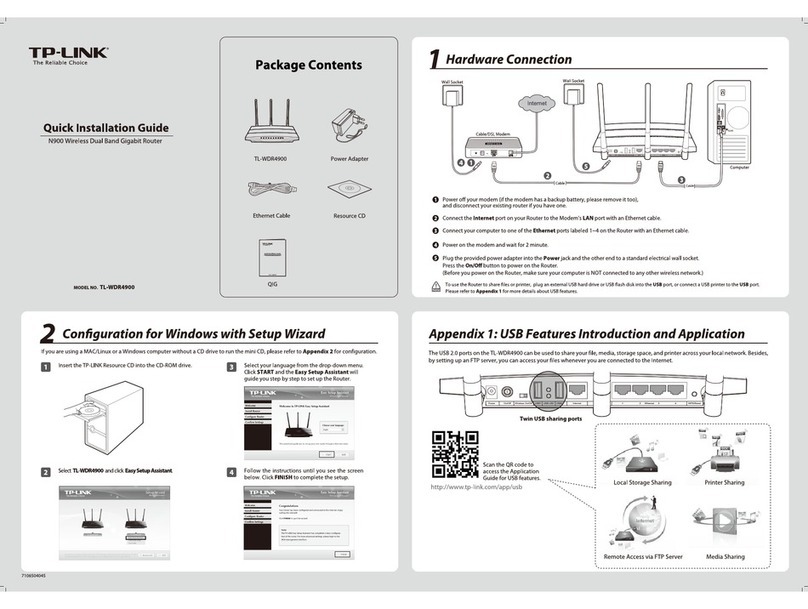
TP-Link
TP-Link TL-WDR4900 quick start guide
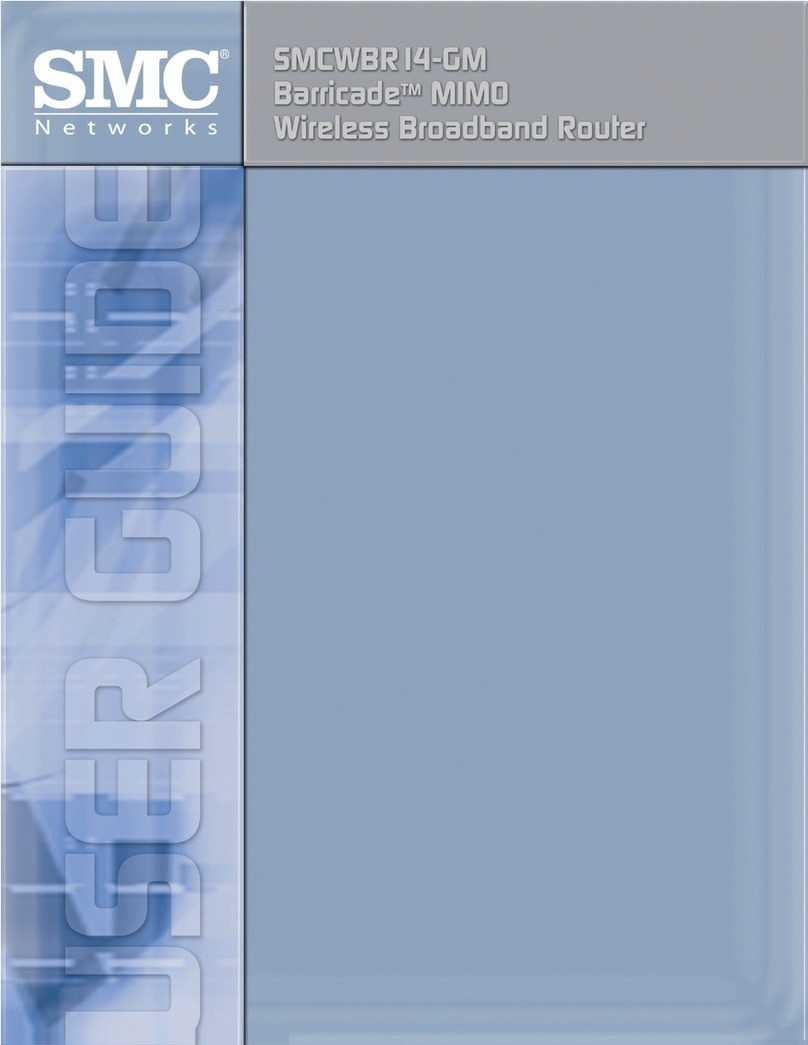
SMC Networks
SMC Networks Barricade SMCWBR 14-GM user guide

EnGenius
EnGenius ESR150H user manual

Nymexsolutions
Nymexsolutions DL9255 Quick setup guide

Draytek
Draytek Vigor2900 Series Security Router troubleshooting guide