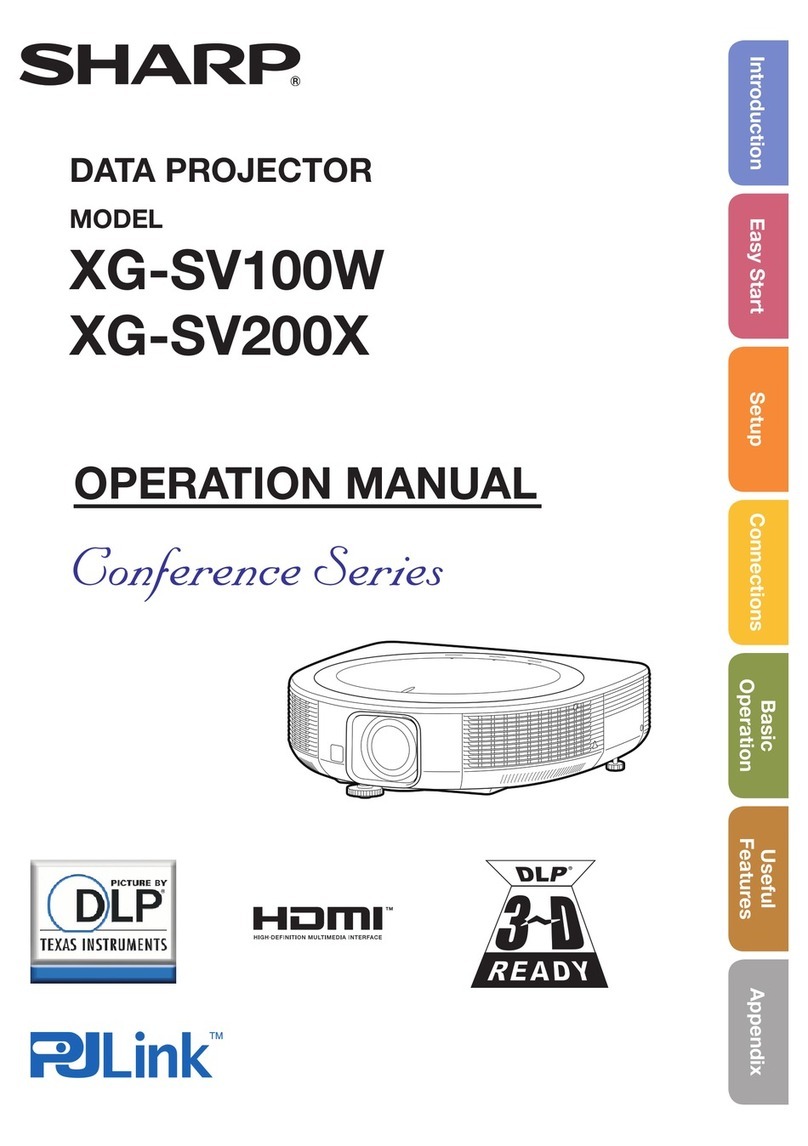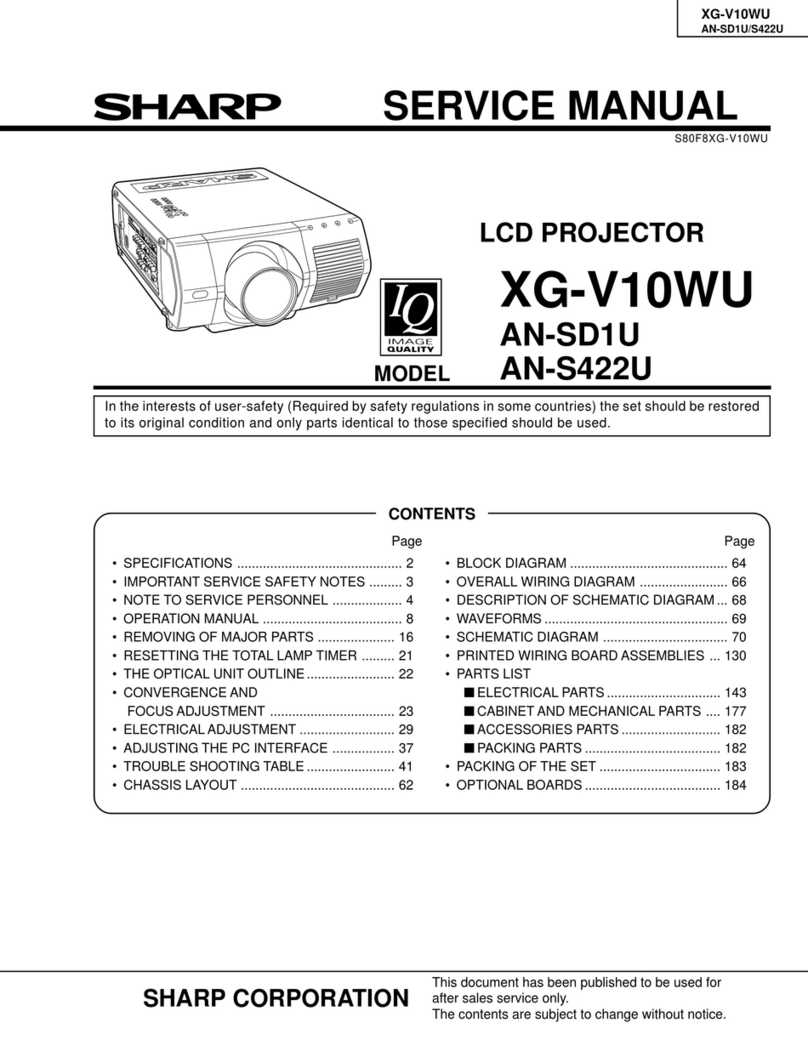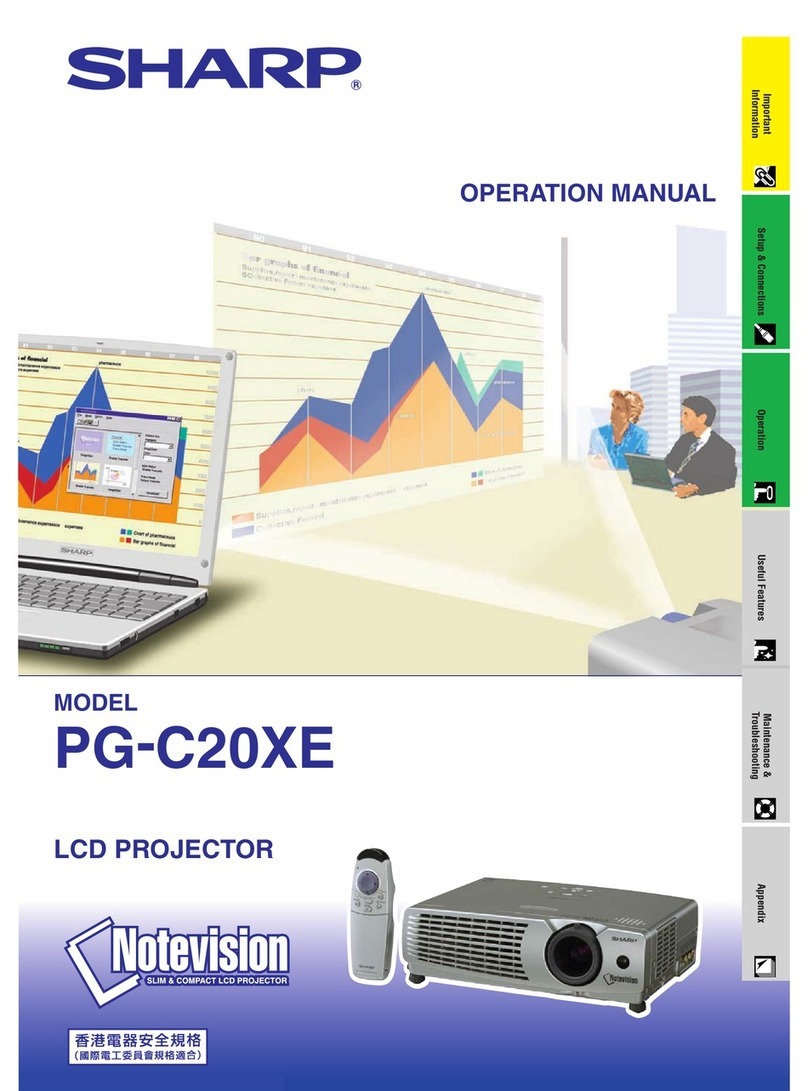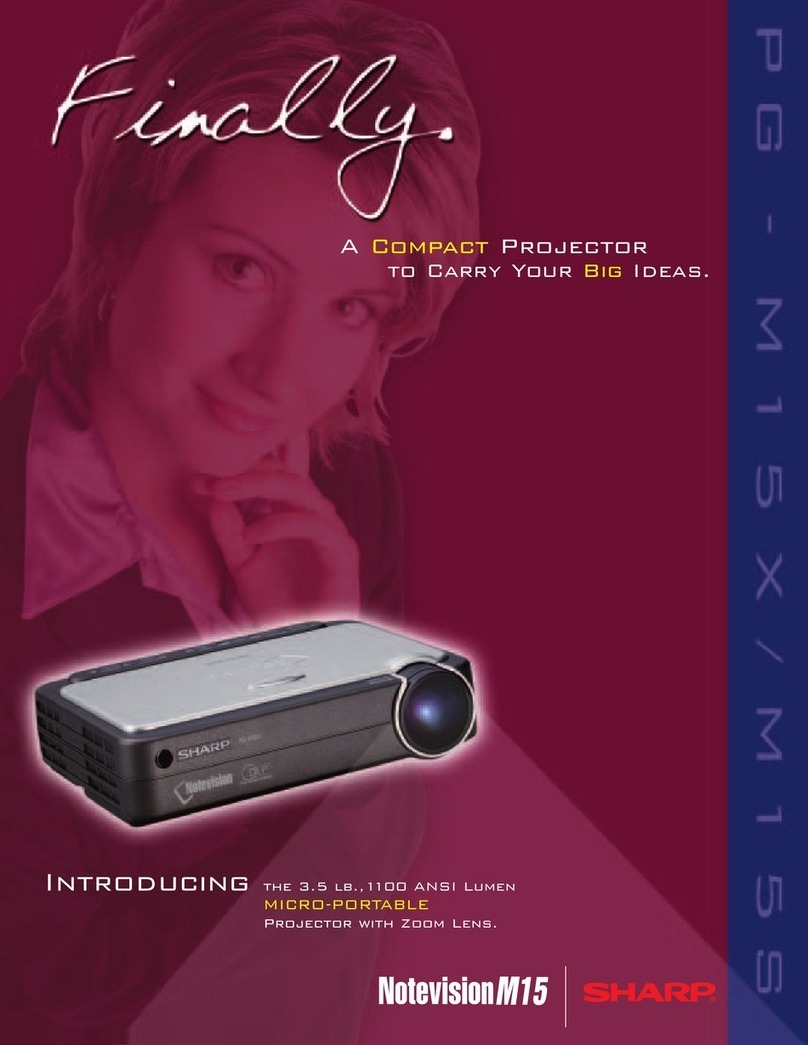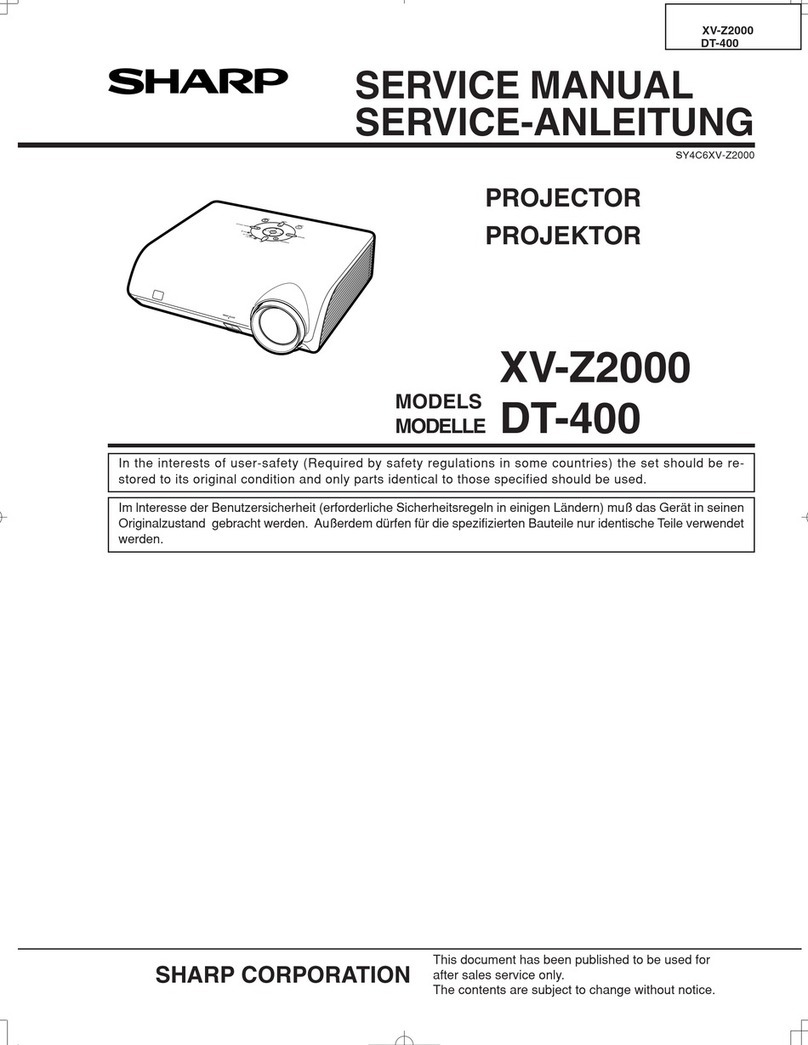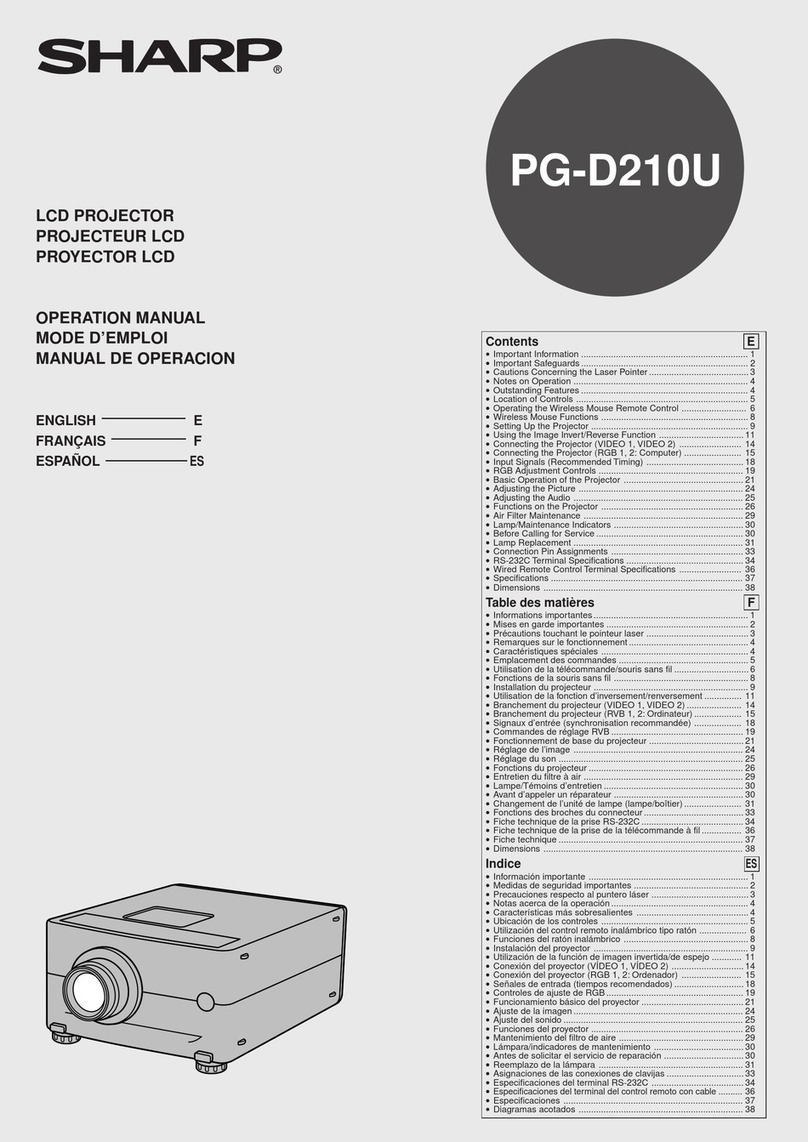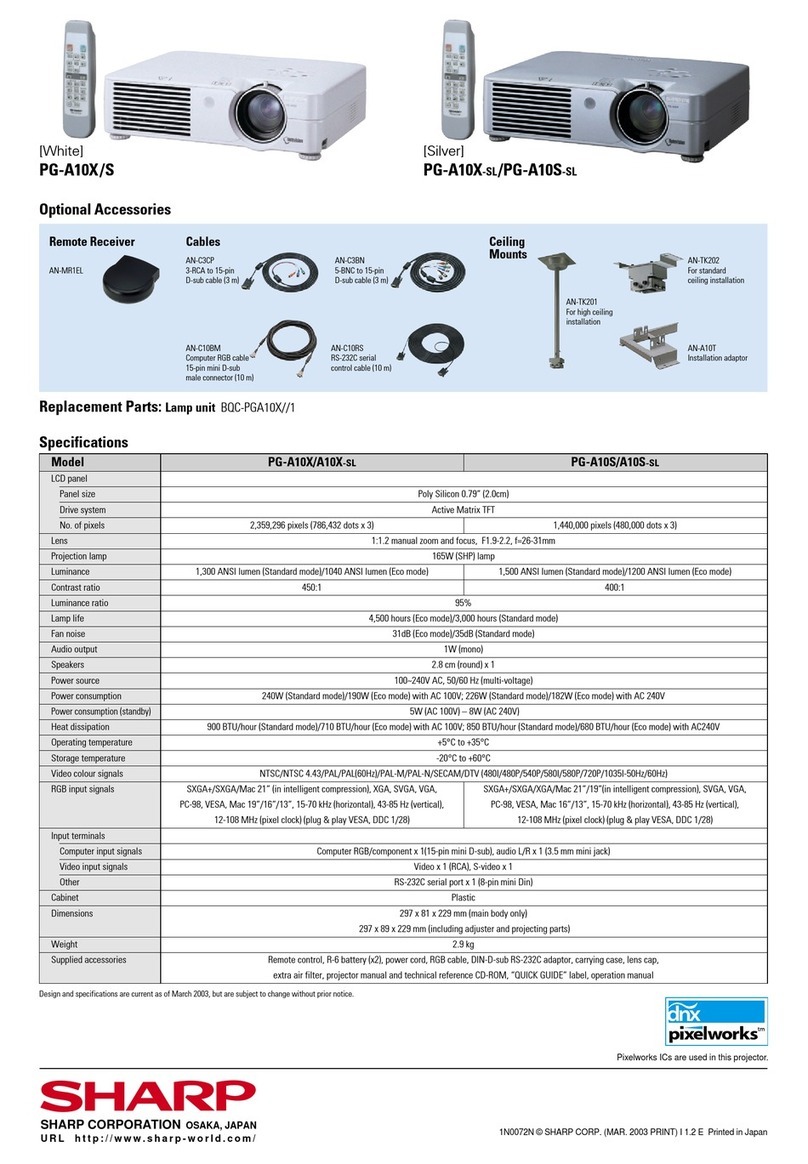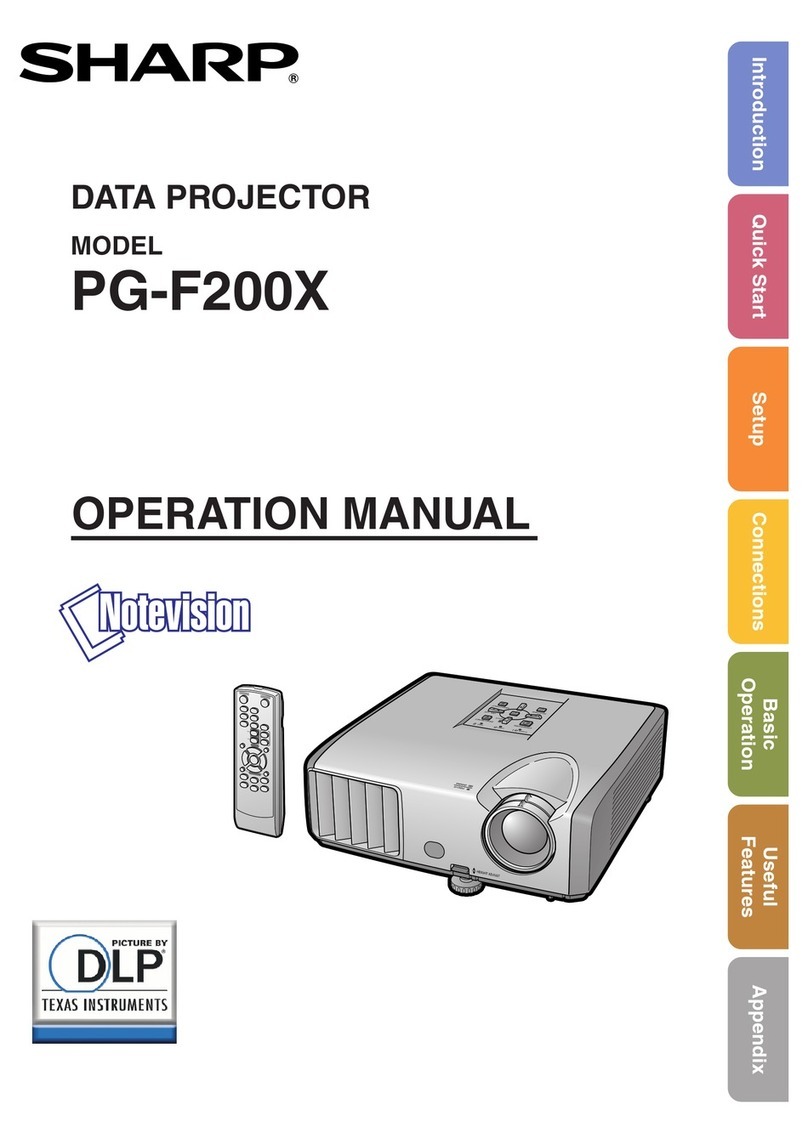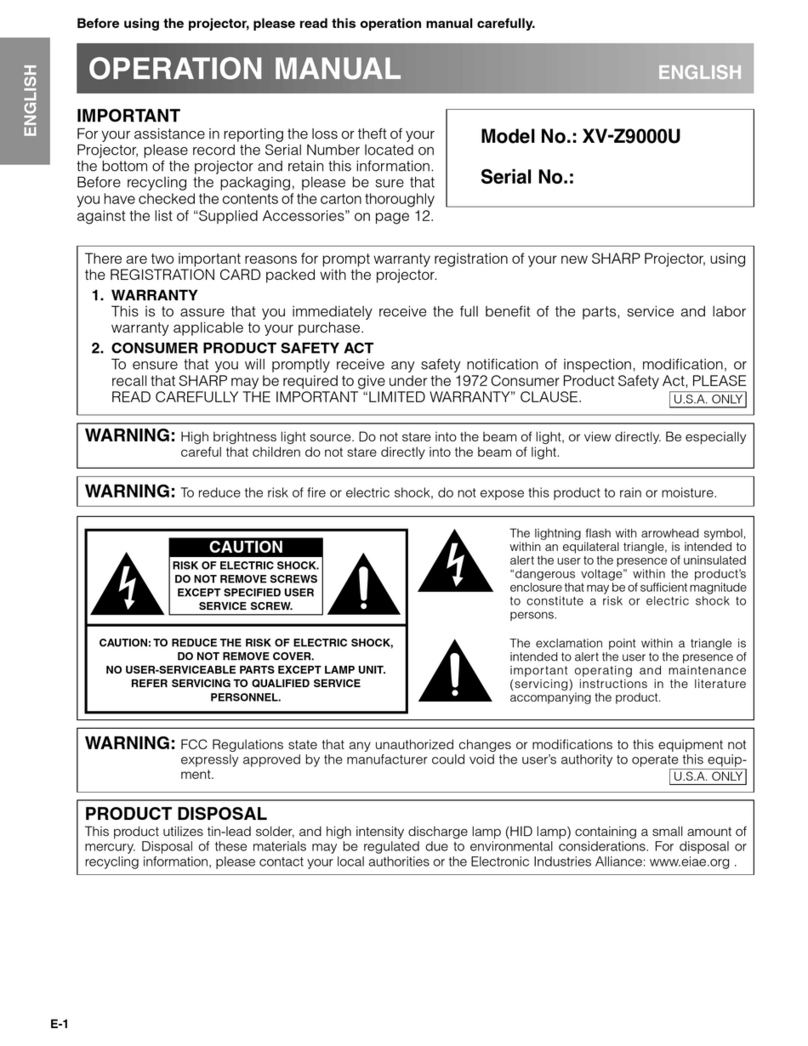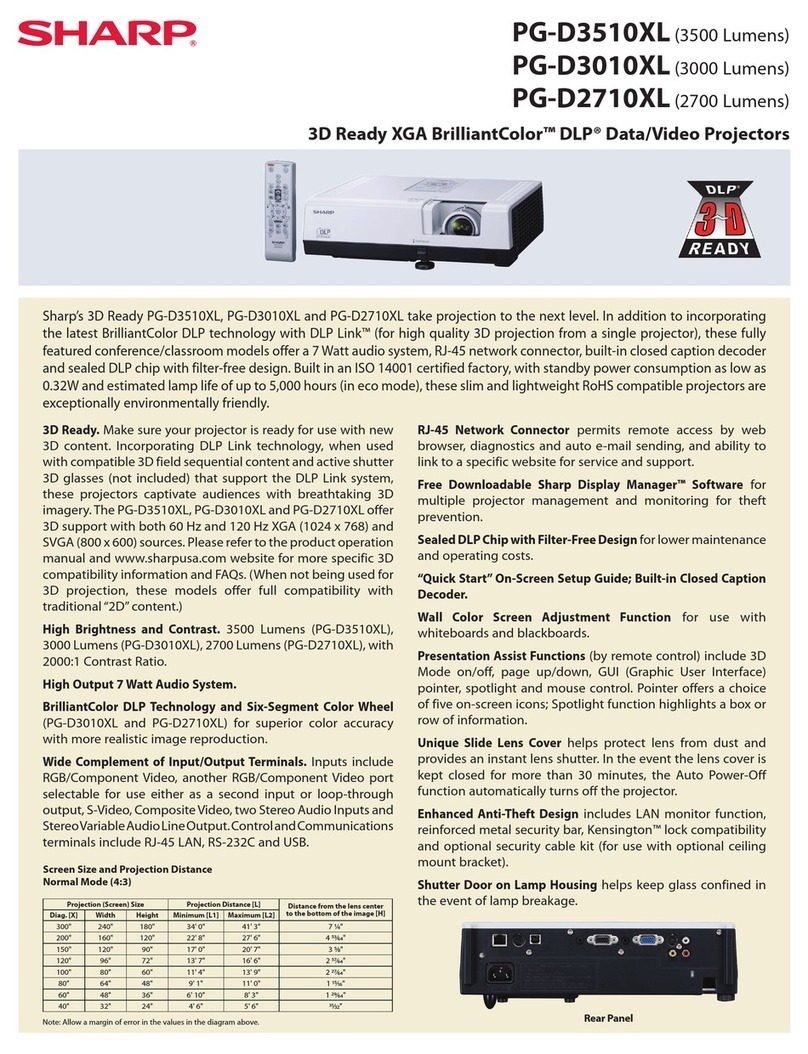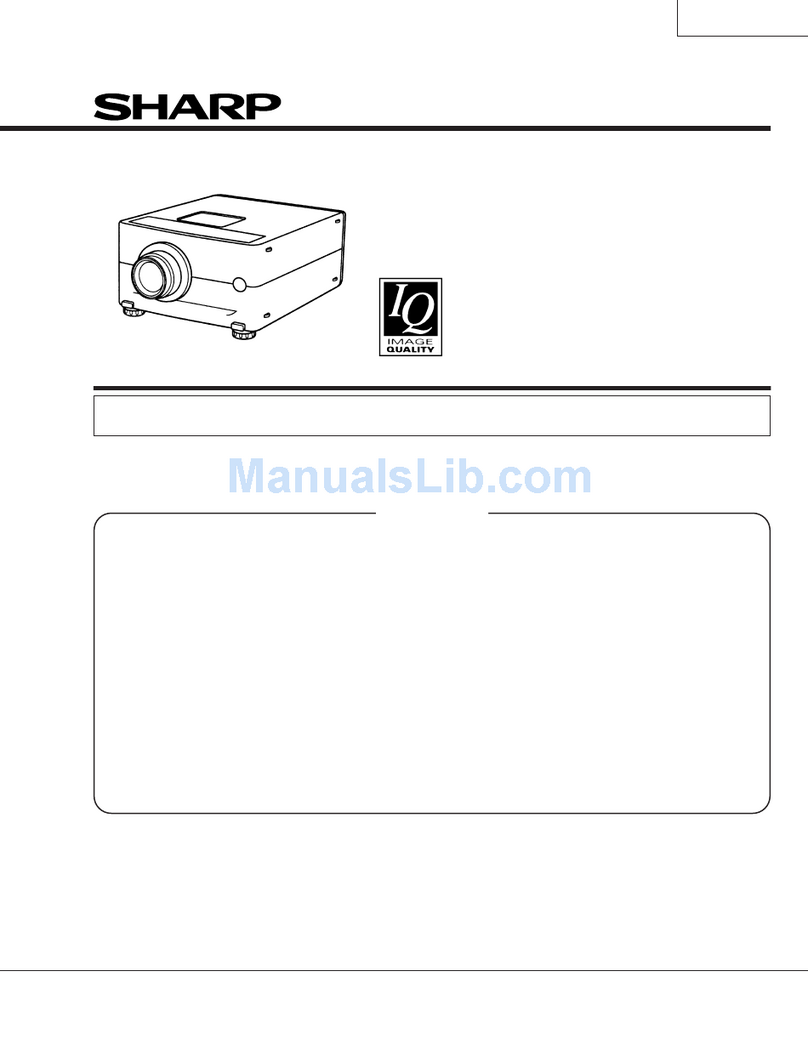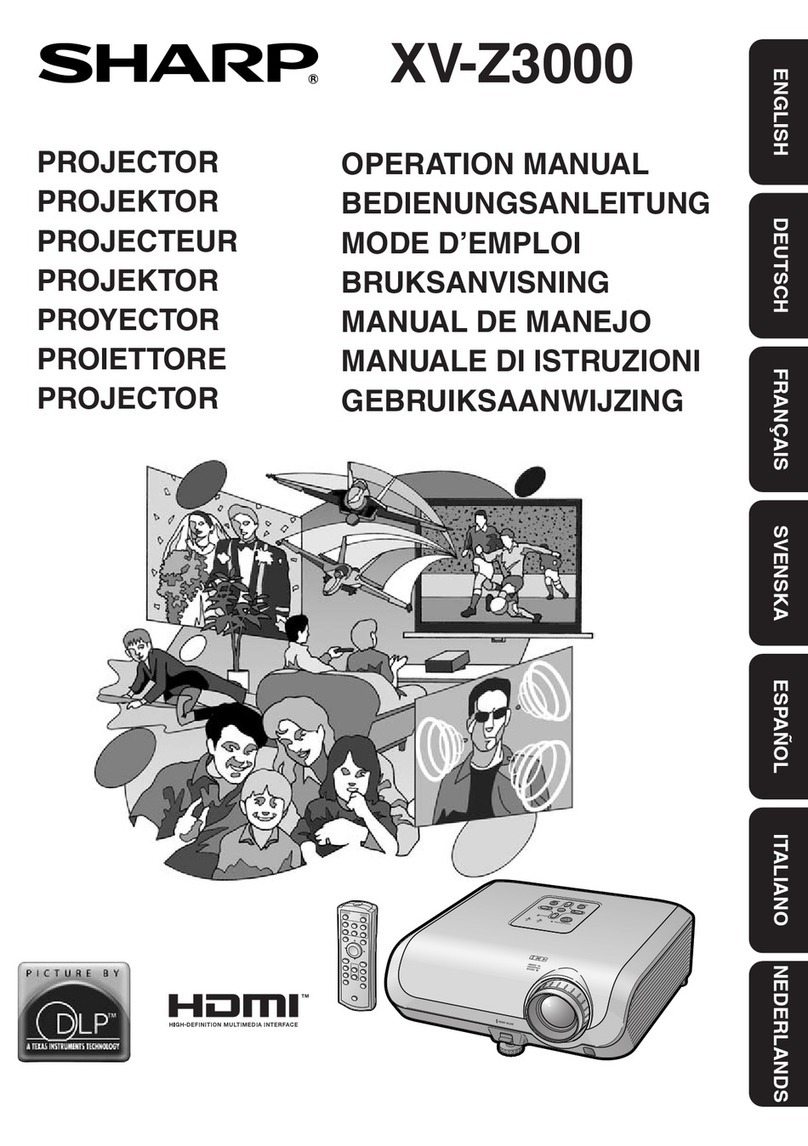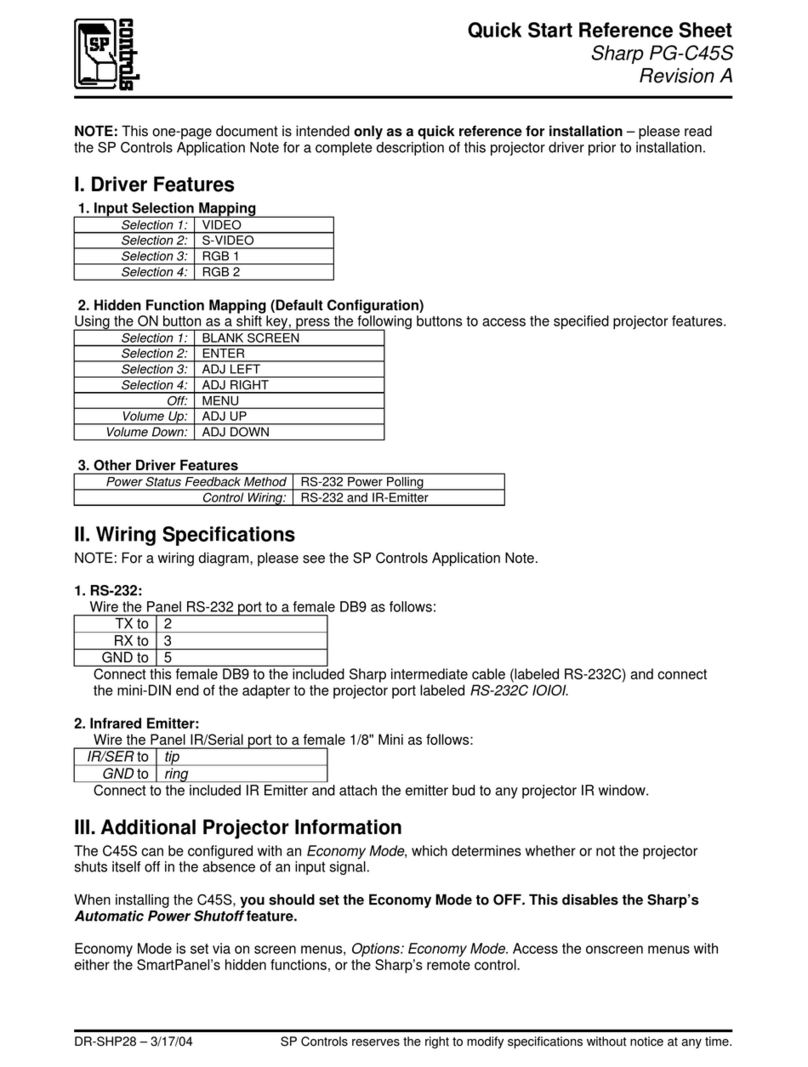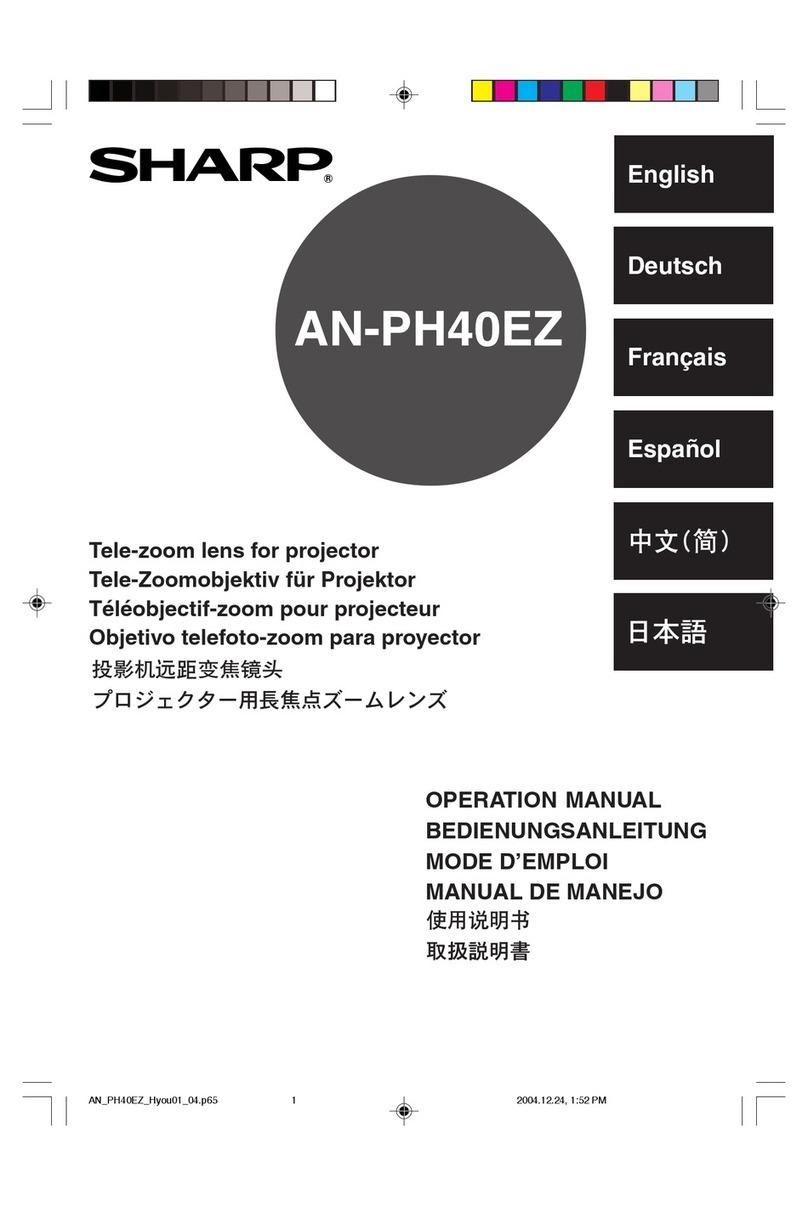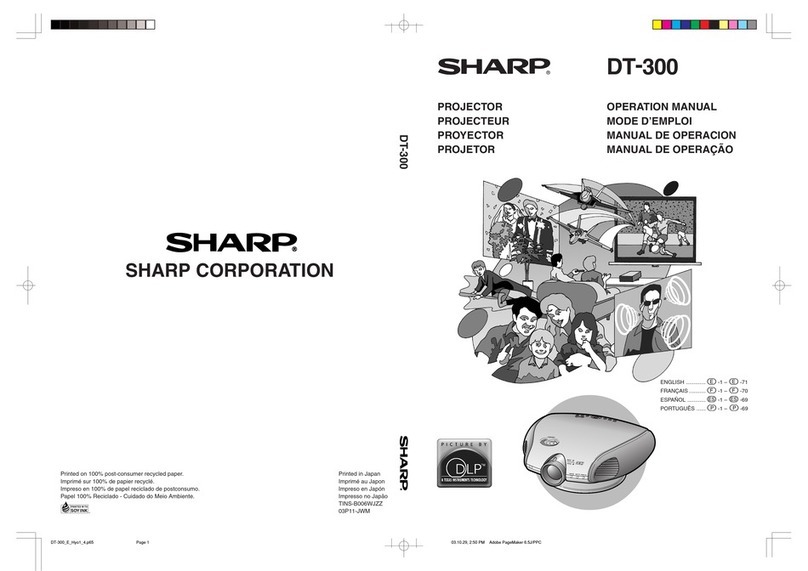Quick Reference for XG-NV6X
A. Connecting the Power Cord
Plug the supplied power cord into the AC socket on the back of the
projector.
B. Connecting a Computer
1Slide the 15 pin/BNC switch on the rear terminals to the 15 pin
position.
2Plug one end of the supplied computer cable into the INPUT 1
or 2 port on the projector and the other end into the monitor
outputportonthecomputer,andsecuretheplugsbytightening
the thumb screws.
3Plugoneendofthe supplied computer audio cable intoAUDIO
INPUT 1 or 2 terminal on the projector and the other end into
the audio output port on the computer.
4Press POWER ON.
5Turn on the computer.
6Press AUTO SYNC to adjust the image.
C. Connecting the Remote Mouse Receiver
IBM or IBM compatible PC
1Connect one end of the supplied mouse control cable to the
corresponding terminal on the PC.
2Connect the other end to the remote mouse receiver.
Macintosh
1Connect the mouse control serial cable to the remote mouse
receiver.
2Connect the mouse control cable for Mac to the Mac ADB
port on the Mac.
3Connect the other end of the mouse control cable for Mac to
the mouse control serial cable.
• Make sure that your computer is turned off while making any mouse control cable
connections.
• When using the wireless mouse with an IBM or IBM compatible PC, you can use
either a PS/2 or serial cable connection. (See diagram below.)
• UsethesuppliedmousecontrolcableforMacwhenusingtheremote mouse receiver
with a Macintosh computer.
Mouse control
serial cable
Mouse control cable for IBM PS/2
Usethisterminal to connect the
supplied mouse control cable
to the remote mouse receiver.
Remote mouse receiver
D. Connecting a DVD Player, DTV Decoder
and Other ComponentVideo Equipment
1Slide the 15 pin/BNC switch on the rear terminals to the BNC
position.
2Plug the supplied BNC-RCA adaptors to INPUT 1 terminals
(R(PR), G/G sync(Y), B(PB)).
3Connect a component cable and an audio cable to the
corresponding terminals on the projector and video source.
Audio cable
(sold separately) To audio output terminal
To analog component
output terminals
Component cable
(sold separately)
Three BNC-RCA adaptors
DTV decoder
or
DVD player
POWER ON
button
AUTO SYNC
button
LCD Projector
Mouse control
cable for Mac
While this projector can input COMPUTER/RGB and
COMPONENTsignalsthroughthe15-pinD-subterminals(INPUT
1 and 2 ports) and BNC terminals (INPUT 1 terminals), the
projector cannot distinguish between the two types of signals.
When inputting these signals through the aforementioned
terminals,youmustindicatetheinputsignaltype.(See“Selecting
the Signal Type” in the operation manual.)
XG-NV6XU/QR (E) 99.11.8, 2:05 PM1