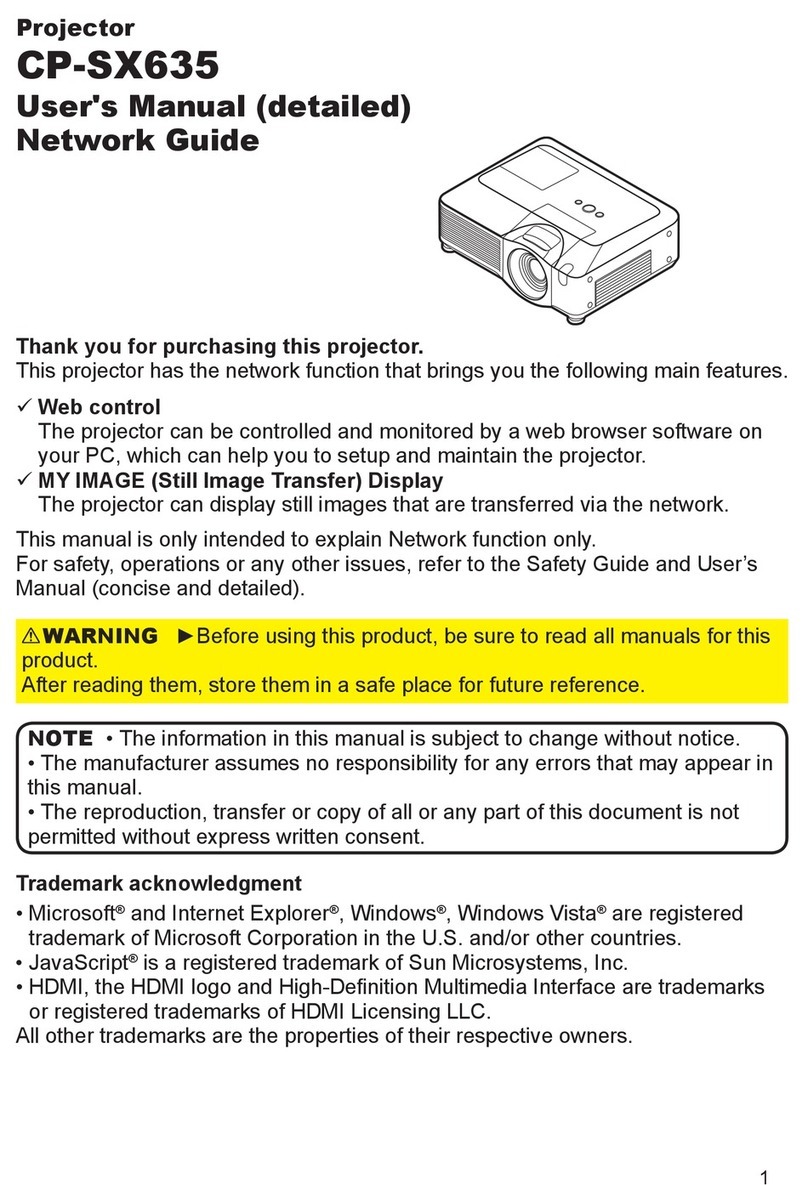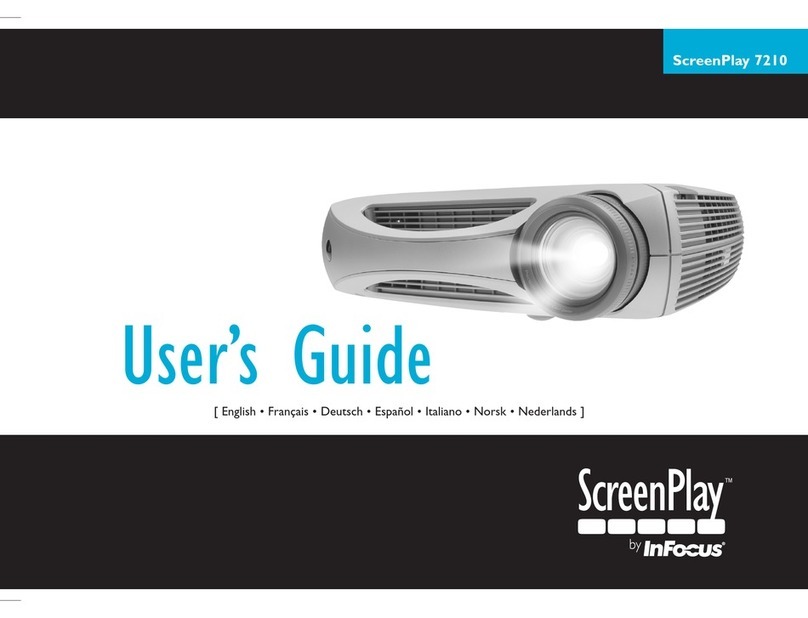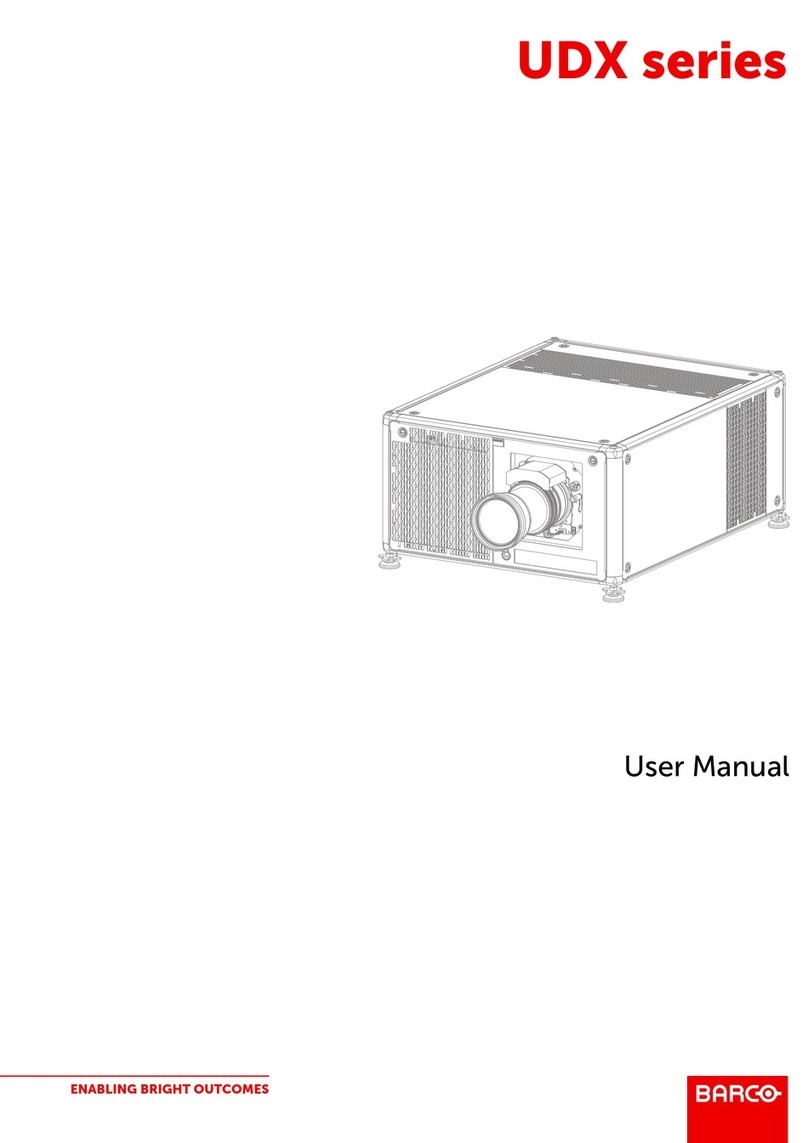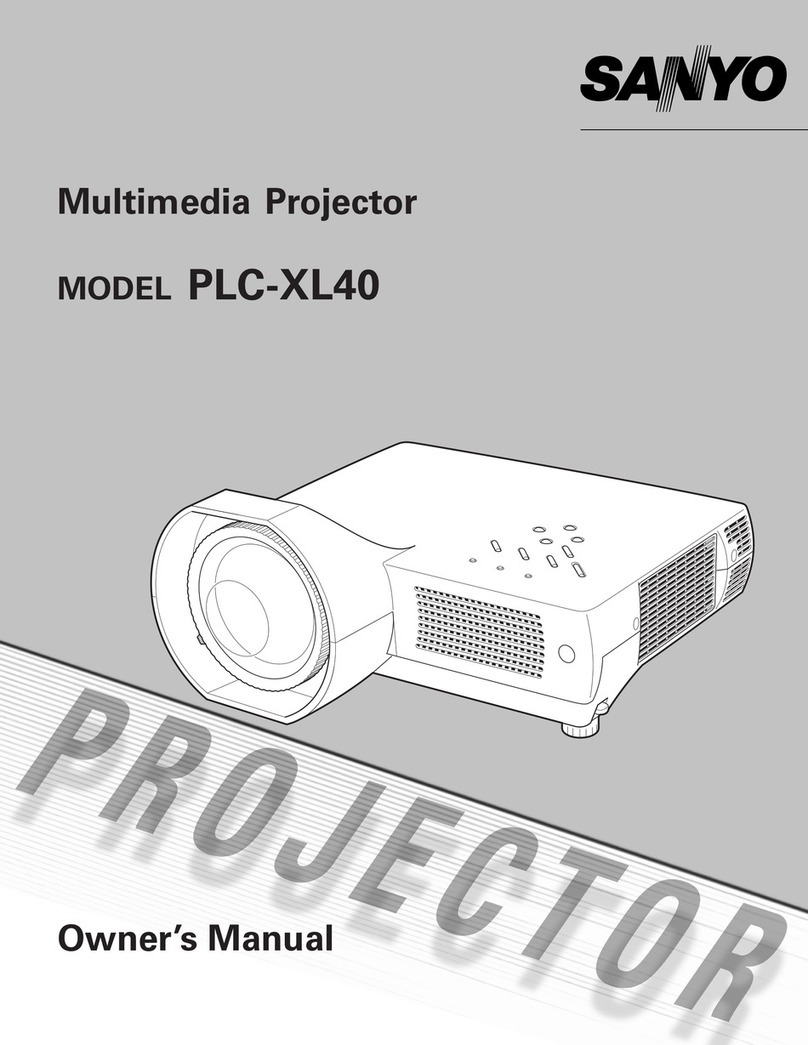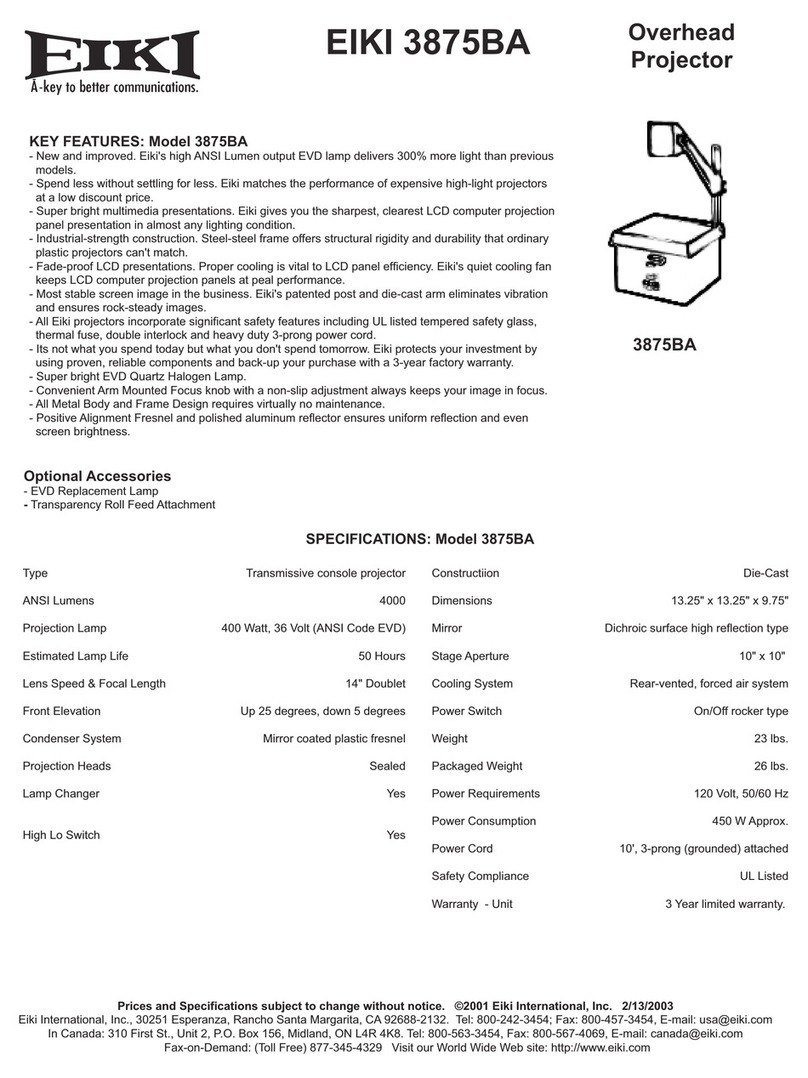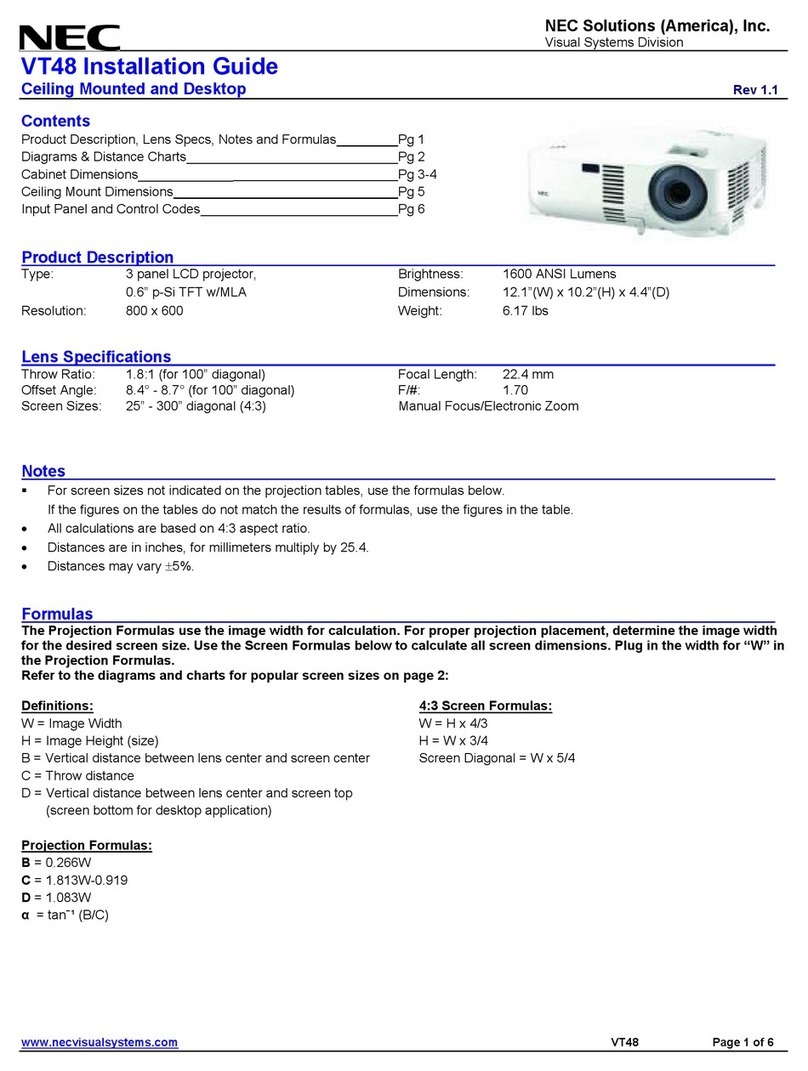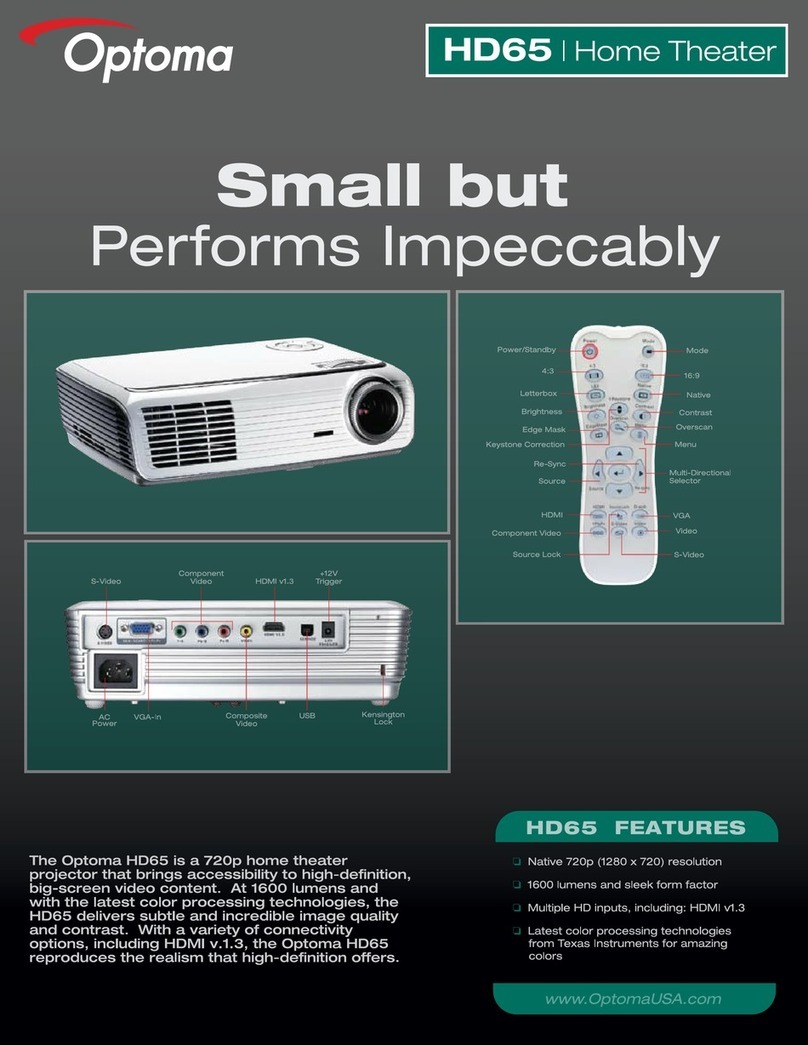SIGLOS R699860 User manual

ACTIVE
GLASSES
THE MOST POWERFULL 3D SOLUTION

R699860 - Siglos Plus User Manual
2
Changes
Dreamvision provides this manual ‘as is’ without warranty of any kind, either expressed or implied, including but
not limited to the implied warranties or merchantability and fitness for a particular purpose. Dreamvision may
make improvements and/or changes to the product(s) and/or the program(s) described in this publication at any
time without notice.
This publication could contain technical inaccuracies or typographical errors. Changes are periodically made to
the information in this publication; these changes are incorporated in new editions of this publication.
Copyright
All right reserved. No part of this document may be copied, reproduced or translated. It shall not otherwise be
recorded, transmitted or stored in a retrieval system without the prior written consent of Dreamvision.
Guarantee
Dreamvision provides a guarantee relating to perfect manufacturing as part of the legally stipulated terms of
guarantee. On receipt, the purchaser must immediately inspect all delivered goods for damage incurred during
transport, as well as for material and manufacturing faults. Dreamvision must be informed immediately in writing
of any complaints. If the purchaser or third party caries out modifications or repairs on goods delivered by
Dreamvision, or if the goods are handle incorrectly, in particular if the systems are commissioned operated
incorrectly or if, after the transfer of risks, the goods are subject to influences not agreed upon in the contract, all
guarantee claims of the purchaser will be rendered invalid. Not included in the guarantee coverage are system
failures which are attributed to programs or special electronic circuitry provided by the purchaser, e.g. interfaces.
Normal wear as well as normal maintenance are not subject to the guarantee provided by Dreamvision either.
The environmental conditions as well as the servicing and maintenance regulations specified in this manual must
be complied with by the customer.
Trademarks
Brand and product names mentioned in this manual may be trademarks, registered trademarks or copyrights of
their respective holders. All brands and product names mentioned in this manual serve as comments or examples
and are not to be understood as advertising for the products of their manufactures.

R699860 - Siglos Plus User Manual 3
TABLE OF CONTENTS
1.0 SAFETYINSTRUCTIONS.....................................................................................................5
1.1 Important Information ....................................................................................................................5
1.2 Regional Specic Information........................................................................................................5
1.3 Important Safeguards .....................................................................................................................5
2.0 INSTALLATIONGUIDELINES...........................................................................................7
2.1 Introduction ....................................................................................................................................7
2.2 THX-3D Display Certication .......................................................................................................7
2.3 Environment of Use........................................................................................................................8
2.4 Air-Flow and Space Requirements.................................................................................................8
2.5 Ceiling Mounting the Unit .............................................................................................................8
2.6 Projection Distance.........................................................................................................................9
2.7 Setting the Lens and using Lens Memories....................................................................................9
3.0 REMOTECONTROLUNIT(RCU) ..................................................................................11
4.0 GETTINGSTARTED ........................................................................................................... 12
4.1 General View................................................................................................................................12
4.2 Connecting the Power Cord .........................................................................................................12
4.3 Operating and Navigation Buttons...............................................................................................13
5.0 CONNECTIONS .................................................................................................................... 13
5.1 Caution when connecting a Device to HDMI Input.....................................................................13
5.2 Connecting a Video Source to the Projector.................................................................................14
5.3 Connecting an Automation or Control device..............................................................................14
6.0 MENUSTRUCTURE............................................................................................................ 15
7.0 PICTUREADjUST ............................................................................................................... 18
7.1 Picture Modes and Color Proles.................................................................................................18
7.2 Advanced Picture Mode ...............................................................................................................19
7.3 Advanced Color Prole................................................................................................................19
7.4 Color Temperature........................................................................................................................20
7.5 Advanced Color Temperature.......................................................................................................20
7.6 Gamma .........................................................................................................................................20
7.7 Advanced Gamma ........................................................................................................................20
7.8 Multiple Pixel Control Level (MPC Level) .................................................................................21
7.9 Blur Reduction .............................................................................................................................21
7.10 Contrast ........................................................................................................................................22
7.11 Brightness.....................................................................................................................................22
7.12 Color.............................................................................................................................................22
7.13 Tint ...............................................................................................................................................22
8.0 INPUTSIGNAL...................................................................................................................... 22
8.1 Input Level ...................................................................................................................................22
8.2 Color Space ..................................................................................................................................22
8.3 Aspect Ratio .................................................................................................................................22
8.4 Progressive (only 480i, 576i, 1080i) ............................................................................................23
8.5 Mask .............................................................................................................................................23
8.6 Picture Position.............................................................................................................................23
8.7 HDMI2 EDID...............................................................................................................................23
9.0 3DCONTENTAND3DPROjECTION........................................................................... 23
9.1 General Information about 3D playback......................................................................................23
9.2 Projector 3D Settings....................................................................................................................24
10.0 INSTALLATION .................................................................................................................... 24
10.1 Lens Control.................................................................................................................................24
10.2 Pixel Adjust ..................................................................................................................................25
10.3 Installation Style...........................................................................................................................25
10.4 Keystone (Vertical).......................................................................................................................25

R699860 - Siglos Plus User Manual
4
10.5 Anamorphic (works with 3D signal)............................................................................................25
10.6 High Altitude Mode......................................................................................................................26
10.7 Screen Adjust and Screen No. ......................................................................................................26
11.0 DISPLAYSETUP ................................................................................................................... 26
12.0 FUNCTION.............................................................................................................................. 27
12.1 Trigger ..........................................................................................................................................27
12.2 Off-Timer......................................................................................................................................27
12.3 ECO Mode....................................................................................................................................27
12.4 Network........................................................................................................................................27
12.5 Remote Code A or B.....................................................................................................................27
12.6 Lamp Reset...................................................................................................................................27
13.0 INFORMATIONMENU ...................................................................................................... 27
14.0 CINEMASCOPESETUPS................................................................................................... 28
14.1 Lens Zoom or Static Cinemascope kit .........................................................................................28
14.2 Cinemascope setup with Lens Zoom............................................................................................28
14.3 Installing a 2.35:1 screen with the Static Cinemascope kit..........................................................28
15.0 MAINTENANCE ................................................................................................................... 29
15.1 Cleaning and Replacing the Dust Filters......................................................................................29
15.2 Dirt on the Lens............................................................................................................................29
15.3 Replacing the Lamp......................................................................................................................30
15.4 Troubleshooting............................................................................................................................31
16.0 MISCELLANEOUS............................................................................................................... 32
16.1 RS-232C protocol.........................................................................................................................32
16.2 LAN protocol ...............................................................................................................................35
16.3 Infra Red, long hex-pronto compatible RCU ...............................................................................36
16.4 Specications................................................................................................................................37

SAFETY INSTRUCTIONS
R699860 - Siglos Plus User Manual 5
1.0 SAFETY INSTRUCTIONS
1.1 Important Information
Lead-free regulation
This product has a High Intensity Discharge (HID) lamp that contains a small amount of mercury. It also contains
lead in some components. Disposal of these materials may be regulated in your community due to environmental
considerations. For disposal or recycling information please contact your local authorities, or the Electronics
Industries Alliance: http://www.eiae.org.
Information for Users on Disposal of Old Equipment
This symbol indicates that the electrical and electronic equipment should not be disposed as general
household waste at its end of life. Instead, the product should be handed over to the applicable
collection point for the recycling of electrical and electronic equipment for proper treatment, recovery
and recycling in accordance with your national legislation.
By disposing of this product correctly, you will help to conserve natural resources and will help
prevent potential negative effects on the environment and human health which could otherwise be caused by
inappropriate waste handling of this product.
For more information about collection point and recycling of this product, please contact your local municipal
office, your household waste disposal service or the shop where you purchased the product. Penalties may be
applicable for incorrect disposal of this waste, in accordance with national legislation.
1.2 RegionalSpecicInformation
CE mark and Directive 2011/65/EU - ROHS 2 (Europe only)
In accordance with Article 7 and the adoption into national law by 2nd January 2013, this product has been
designed and manufactured in accordance with Article 4.The technical documentation and the written declaration
of conformity that assesses the product conformity can be provided to the competent National Authority upon an
Other Countries outside the European Union:
If you wish to dispose of this product, please do so in accordance with applicable national legislation or other rules
in your country for the treatment of old electrical and electronic equipment.
FCC Information (USA only)
Changes or modification not approved by Dreamvision could void the user’s authority to operate the equipment.
Note: This equipment has been tested and found to comply with the limits for Class B digital devices, pursuant to
Part 15 of the FCC Rules.These limits are designed to provide reasonable protection against harmful interference
in a residential installation. This equipment generates, uses, and can radiate radio frequency energy and, if not
installed and used in accordance with the instructions, may cause harmful interference to radio communications.
However, there is no guarantee that interference will not occur in a particular installation.
About the installation place
Do not install the projector in a place that cannot support its weight securely. If the installation place is not sturdy
enough, the projector could fall or overturn, possibly causing personal injury.
To reduce the risk of electric shock, do not remove cover. Refer servicing to qualified service personnel.
This projector is equipped with a 3-blade grounding type plug to satisfy FCC rule. If you are unable to
insert the plug into the outlet, contact your electrician.
To prevent fire or shock hazards, do not expose this appliance to rain or moisture. This apparatus must
be earthed.
1.3 Important Safeguards
Electrical energy can perform many useful functions. This unit has been engineered and manufactured to
assure your personal safety. IMPROPER USE CAN RESULT IN POTENTIAL ELECTRICAL SHOCK OR FIRE

R699860 - Siglos Plus User Manual
SAFETY INSTRUCTIONS
6
HAZARD. In order not to defeat the safeguards incorporated into this product, observe the following basic rules
for its installation, use and service.
The power input is auto-ranging from 100 to 240 VAC.
Please read these Important Safeguards carefully before use.
• All the safety and operating instructions should be read before the product is operated.
• All warnings on the product and in the operating instructions should be adhered to.
• All operating instructions should be followed.
• Place the projector near a wall outlet where the plug can be easily unplugged.
• Unplug this product from the wall outlet before cleaning. Do not use liquid cleaners or aerosol cleaners. Use
a damp cloth for cleaning.
• Do not use attachments not recommended by the product manufacturer as they may be hazardous.
• Do not use this product near water. Do not use immediately after moving from a low temperature to high
temperature, as this causes condensation, which may result in fire, electric shock, or other hazards.
• Do not place this product on an unstable cart, stand, or table. The product may fall, causing serious injury
to a child or adult, and serious damage to the product. The product should be mounted according to the
manufacturer’s instructions, and should use a mount recommended by the manufacturer.
• When the product is used on a cart, care should be taken to avoid quick stops, excessive force, and uneven
surfaces which may cause the product and cart to overturn, damaging equipment or causing possible injury
to the operator.
Slots and openings are provided for ventilation must not be blocked or covered. Do not place this unit on
a bed, sofa, rug or other similar surface.
• This product should be operated only with the type of power source indicated on the label. If you are not sure
of the type of power supply to your home, consult your product dealer or local power company.
• This product is equipped with a three-wire plug. This plug will fit only into a grounded power outlet. If you are
unable to insert the plug into the outlet, contact your electrician to install the proper outlet. Do not defeat the
safety purpose of the grounded plug.
• Power-supply cords should be routed so that they are not likely to be walked on or pinched by items placed
upon or against them. Pay particular attention to cords at doors, plugs, receptacles, and the point where they
exit from the product.
• For added protection of this product during a lightning storm, or when it is left unattended and unused for long
periods of time, unplug it from the wall outlet and disconnect the cable system. This will prevent damage to the
product due to lightning and power line surges.
• Do not overload wall outlets, extension cords, or convenience receptacles on other equipment as this can
result in a risk of fire or electric shock.
• Never push objects of any kind into this product through openings as they may touch dangerous voltage points
or short out parts that could result in a fire or electric shock. Never spill liquid of any kind on the product.
• Do not attempt to service this product yourself as opening or removing covers may expose you to dangerous
voltages and other hazards. Refer all service to qualified service personnel.
• Unplug this product from the wall outlet and refer service to qualified service personnel under the following
conditions:
a) When the power supply cord or plug is damaged.
b) If liquid has been spilled, or objects have fallen on the product.
c) If the product has been exposed to rain or water.
d) If the product does not operate normally by following the operating instructions. Adjust only those controls
that are covered by the Operation Manual, as an improper adjustment of controls may result in damage and
will often require extensive work by a qualified technician to restore the product to normal operation.
e) If the product has been dropped or damaged in any way.
f) When the product exhibits a distinct change in performance - this indicates a need for service.
• When replacement parts are required, be sure the service technician has used replacement parts specified
by the manufacturer or with same characteristics as the original part. Unauthorized substitutions may result in
fire, electric shock, or other hazards.
• Upon completion of any service or repairs to this product, ask the service technician to perform safety checks
to determine that the product is in proper operating condition.
• The product should be placed more than one foot away from heat sources such as radiators, heat registers,

INSTALLATION GUIDELINES
R699860 - Siglos Plus User Manual 7
stoves, and other products (including amplifiers) that produce heat.
• When connecting other products such as VCR’s, and personal computers, you should turn off the power of
this product for protection against electric shock.
• Do not place combustible behind the cooling fan. For example, cloth, paper, matches, aerosol cans or gas
lighters that present special hazards when over heated.
Do not look into the inside of this unit through vents (ventilation holes). Do not stare into the beam. The
light is so powerful that your eyesight can be impaired. RG2 from the IEC 62471-5:2015 classification.
• Do not drop, hit, or damage the light-source lamp (lamp unit) in any way. It may cause the lightsource lamp to
break and lead to injuries. Do not use a damaged light source lamp. If the lightsource lamp is broken, ask your
dealer to repair it. Fragments from a broken light-source lamp may cause injuries.
• The light-source lamp used in this projector is a high pressure mercury lamp. Be careful when disposing of the
light source lamp. If anything is unclear, please consult your dealer.
• Do not ceiling-mount the projector to a place which tends to vibrate; otherwise, the attaching fixture of the
projector could be broken by the vibration, possibly causing it to fall or overturn, which could lead to personal
injury.
• The power supply voltage rating of this product is AC120 V, AC100 V – AC240 V, the power cord attached
conforms to the following power supply voltage. Use only the power cord designated by our dealer to ensure
Safety and EMC.
• When it is used by other power supply voltage, power cable must be changed. Ensure that the power cable
used for the projector is the correct type for the AC outlet in your country. Consult your product dealer.
• Caution: Do not allow any unqualified person to install the unit. Be sure to ask your dealer to install the unit
(e.g. attaching it to the ceiling) since special technical knowledge and skills are required for installation. If
installation is performed by an unqualified person, it may cause personal injury or electrical shock.
2.0 INSTALLATION GUIDELINES
2.1 Introduction
This product is powered by a three-chip LCoS light engine and uses three Full-HD panels to project a picture of up
to 3840 x 2160 pixels (Ultra HD, 4K). It supports both Standard and High Definition video formats up to 4K inputs
(Ultra HD 4K: 3840x2160 pixels) on any of the two available HDMI inputs.
Supported 2D signals and pixel depth
480p, 576p, 720p@50/60, 1080i/p@50/60, 1080p/24/50/60Hz
4Kp24/25/30 and UHD: 3840×2160@24/25/30Hz (up to RGB and YCbCr 4:4:4 12 bits pixel depth)
4Kp50/60 and UHD: 3840×2160@50/60Hz (YCbCr 4:2:2 up to 12 bits pixel depth or up to 8 bits for RGB and
YCbCr 4:4:4)
2.2 THX-3DDisplayCertication
The THX-3D Display certification aim to reproduce faithfully images at home
according to the intentions of the film director during playback of 2D and 3D
images, and they are the proof of high definition and high quality, indicating
that Siglos+ 2&3 have cleared more than 400 rigorous image quality tests
including accuracy of color reproduction, cross-talk, viewing angle and video
processing performance. The THX certification features by using THX picture mode:
• Correct Gamma and Color Temperature
• No Overscan or Scaling
• Correct High Definition color Gamut
The Best in Class Parameters also include ANSI and Sequential contrast, luminance and color Uniformity, color
tracking with gray scale, optimum brightness, deinterlacing performance, jaggie and countouring.
Supported 3D signals
This unit is compatible with 3D playback. The source can be connected using one of the two available HDMI

R699860 - Siglos Plus User Manual
INSTALLATION GUIDELINES
8
inputs. This unit is compatible with the following 3D formats:
• 1080p @ 23.98/24Hz - Frame Packing, Top & Bottom and Side-by-Side
• 720p @ 50 or 59.94/60Hz - Frame Packing, Top & Bottom and Side-by-Side
• 1080i/p @ 50/60Hz - Side-by-Side
2.3 Environment of Use
This unit makes use of a light source lamp that reaches a high temperature during projection. Do not allow
projection under the following conditions:
• Projection with the unit laid on sides.
• Projection at a location that blocks the air inlets or exhaust vents.
• Projection at a place exposed to air blasts from an air conditioner.
Allowed Inclination during operation
Due to the lamp position and operating angle, this unit cannot operate with more than 5° angle horizontally and
15° angle vertically. This unit cannot be operated on the side
5°
15°
2.4 Air-Flow and Space Requirements
This unit can be installed in table, ceiling, rear table or rear ceiling position. Make sure that the unit is installed
within the space requirements described below (A: air inlets, B: air outlets). This unit needs at least 20cm of non-
obstructed space on each side to allow a sufficient air flow.
B B
A
B
A
A
A
Air ow.
2.5 Ceiling Mounting the Unit
When mounting of this unit is required, make use of the 4 screw holes
(M5x20 screws) at the bottom of this unit indicated by the letter A.
Allow sufficient space around the air inlets to avoid blocking them.
Precautions for Ceiling-mount
• To ceiling-mount this unit, special expertise and techniques are
necessary. Be sure to ask your dealer or specialist to perform mounting.
• Do not mount at places that may be subjected to vibration and
shock.
• Depth of the screw holes (A) is 23 mm. Use at least 13mm long
d
D
A
A
A
A

INSTALLATION GUIDELINES
R699860 - Siglos Plus User Manual 9
screws but not longer than 23mm as you may damage inside the projector.
• Install at a safe place in case this unit or a part of it may drop. If the light-source lamp is broken, small pieces
of glass from the mesh of the filter may appear outside the unit.
• Regardless whether the unit is still under guarantee, Dreamvision is not liable for any product damage caused
by mounting the unit with third party ceiling mount or when the environment is not suitable for ceiling-mount.
Dimensions
• Distances between left and right holes is D = 337 mm.
• Distances between front and back holes is d = 290 mm.
2.6 Projection Distance
Projection Screen
Diagonal Size
(Aspect Ratio 16:9)
Projection Screen
Base Size
(Aspect Ratio 16:9)
Projection Screen
Height
(Aspect Ratio 16:9)
Siglos Plus
Projection Distance
50” (127 cm) 43.6” (111 cm) 24.5” (623 cm) 151 cm - 305 cm
60” (152 cm) 52.3” (133 cm) 29.4” (747 cm) 178 cm - 366 cm
70” (178 cm) 61.0” (155 cm) 34.3” (872 cm) 209 cm - 428 cm
83” (211 cm) 72.3” (184 cm) 40.7” (103 cm) 251 cm - 507 cm
100” (254 cm) 87.2” (221 cm) 49.0” (125 cm) 301 cm - 613 cm
110” (279 cm) 95.9” (244 cm) 53.9” (137 cm) 331 cm - 675 cm
138” (350 cm) 120.3” (306 cm) 67.7” (172 cm) 418 cm - 843 cm
150” (350 cm) 130.7” (332 cm) 73.5” (187 cm) 453 cm - 860 cm
180” (457 cm) 156.9” (306 cm) 88.2” (224 cm) 545 cm - 1107 cm
200” (508 cm) 174.3” (443 cm) 98.1” (249 cm) 606 cm - 1230 cm
• The projection screen sizes and projecting distances in the table above are provided only as a guide. Please
use them as reference during installation.
• The distances are calculated for a projection image of 16:9 aspect ratio
2.7 Setting the Lens and using Lens Memories
Adjust the picture position
The optimum image can be obtained when the centre of this projector’s lens and the screen are placed
perpendicular to each other. Take note of the projection angle when placing them.You can also use up to +/- 15°
up and down position and configure trapezoidal correction.
Screen Height
(H)
Screen Base
(H)
Horizontal Shift
+/- 34%
Vertical Shift
+/- 80%

R699860 - Siglos Plus User Manual
INSTALLATION GUIDELINES
10
This unit comes with a vertical and horizontal shift to suit most installations. Make sure that your installation
does not exceed 80% vertical offset and 34% horizontal offset to avoid trapezoidal correction.
This unit comes with a optical shift that features vertical and horizontal adjustment of the projection screen
position
Adjust the picture to your screen.
• The Vertical Shift level is between -80% and 80% of the Screen Height (0.80 x H).
• The Horizontal Shift level is between -34% and 34% of the Screen Base (0.34 x B).
• If the projector is not installed perpendicularly to the screen, use keystone correction to fulfill your screen. Note
that using keystone correction, may be disabled by 3D projection. If you want the best possible 3D pictures, It
is not recommended to use trapezoidal correction.
• If you plan to use the vertical and horizontal shifts without keystone correction, make sure to not exceed the
values contained in the tab below:
Left / Right shift 0% 5% 10% 15% 20% 25% 30% 34%
max. up / down shift 80% 74% 66% 57% 47% 34% 18% 0%
•Adjust the picture position
The Siglos Plus projector has motorized vertical and horizontal shifts. Browse into the Menu to the [Lens Control]
setting into the Installation menu, select the shift adjustment. Or use the direct access button on the Remote
Control Unit [Lens Control] to make the lens adjustment.You can use self-generated test pattern of the projector
or an external pattern, from a calibration DVD by example, by setting the Adjust pattern option to Off.
•Adjust the picture Zoom
Into the [Lens Control] menu, press the [Ok] button to access the Zoom adjustment. Use the up and down buttons
to adjust the picture size until the screen is completely filled.
•Adjust the Picture Focus
From the [Lens Control] menu, press the [Ok] button to access the Focus adjustment. Use the up and down
buttons to adjust the picture focus
Using Lens Memories
You can save the current picture position, zoom and focus in up to 5 different Lens Memories (10 for Siglos+ 2&3).
Each memory stores the current position, zoom, focus of the lens and you can also set a custom name of 10
characters or less.
•Saving current lens setup
Fist step is to set the lens to fill the desired screen. Then go into the Menu > Installation > Lens Control, Select
Lens Memory Save and choose a free slot available. You can call back anytime later this current lens setup using
the direct access button [Lens Mem]ory on the RCU.
•Limitations of use
Each memory can store a different picture size and position, but there are limitations on the possible pictures
sizes and positions because of the projector being at a fixed location. In order to calculate the best position of the
projector toward the screen, the installer has to make sure that among the different desired pictures, the smaller
one with the smaller zoom, is within the offset limits (horizontal and vertical shifts) of the projector. Once the
position of the projector is determined by the smallest possible picture, double check that the larger one does not
exceed the zoom capacity.

REMOTE CONTROL UNIT (RCU)
R699860 - Siglos Plus User Manual 11
3.0 REMOTE CONTROL UNIT (RCU)
MENU
BACK
LIGHT
HIDE
ON
STAND BY
HDMI 1 HDMI 1 INFO.
MEMORY
MENUMEMORY 1 MEMORY 2
LENS
CONTROL
LENS AP.
C.M.D.
INPUT
LENS MEMORY
COLOR
TEMP.
GAMMA 3D
FORMAT PIC.
ADJ.
USER1 USER2 USER3
CINEMA ANIME.
NATURAL.
NATURAL
THXUSER
FILM CINEMA
ANIME.
M P C
P. ANALYZER
ADVANCED
MENU
Power [On]
Selects a Picture Mode
Confirm button
[Back] to previous menu
[Hide] the current display
Display [Menu]
Stand by
Turns on/off the analysis screen
Sets the [Lens Ap.]erture
Switches, edits [Lens Memory]
Backlight button
Gamma Adjust
Color Temp. Adjust
Basic Picture Adjust
Selects [3D Format]
M.P.C. (4K picture Settings)
[Lens Control]
Focus, Zoom, Shift
Selects an [HDMI1] input Displays [Info] menu
Siglos+ 2&3
RCU
Siglos+ 1 RCU
Displays [Advanced Menu]
CMD Clear Motion Drive
Selects an [HDMI2] input
The remote control unit can be used by having the signal reflected off a screen, as the effect of signals
reflected differs with the type of screen used, operable distance may decrease.
If the remote control has to be brought closer to the projector to operate, it means that the batteries are
wearing out. When this happens, replace the batteries. Always insert the batteries according to the +
and - marks.

R699860 - Siglos Plus User Manual
GETTING STARTED
12
4.0 GETTING STARTED
4.1 General View
Front side
Optical Lens*
Operating LEDs
Front IR receiver
Air Inlets
(*) Optical Lens: On the Siglos+ 2&3 models, the optical lens is protected by a motorized lens cover.
Rear side
Input Panel
Navigation buttons
Main Power
Lamp trap
Air Outlets
• Input Panel: connect your video source to the correct input.
• Main Power: connect the power cord as shown below.
• Lamp trap: see “15.3 Replacing the Lamp”, page 30 for more details about lamp replacement.
4.2 Connecting the Power Cord
• Before plugging in the Power Cord, ensure that all devices have been
connected to their respective inputs of this unit.
• Connect the power cord to the power input terminal of the projector.
When in Cool Down mode, do not pull out the plug from the outlet. Also, do not block the air inlets or
exhaust vents by standing the projector on its end or laying it on its side.

CONNECTIONS
R699860 - Siglos Plus User Manual 13
4.3 Operating and Navigation Buttons
STANDBY/ON
INPUT
OK
MENU BACK
Menu
OK button
Power button
Directional keys
Input source
Back
Button Description
Power To turn ON or OFF the projector.
Input source To switch input source between HDMI 1 and HDMI 2.
OK button To select or to confirm action.
Directional keys To navigate into On Screen Display (OSD) Menu.
Menu To display On Screen Display (OSD) Menu.
Back To return to previous menu or cancel action.
5.0 CONNECTIONS
5.1 Caution when connecting a Device to HDMI Input
Prior to connecting any device to this unit, switch the projector in standby mode. Never connect a HDMI
source to this unit when the projector is in operate mode. The HDMI termination is a self-powered
connection and can cause electric discharges.

R699860 - Siglos Plus User Manual
CONNECTIONS
14
5.2 Connecting a Video Source to the Projector
HDMI 1 HDMI 2
RF Dongle
or
3D syncro
Emitter
Audio/Video Connection Device to connect
HDMI 1, HDMI 2
(DVI compatible)
HDMI or DVI-D sources: Blu-ray Disc player, DVD-player equipped with HDMI
output, Game Console, Computer with DVI-D output.
RF Dongle or 3D Synchro
Emitter
Connect the RF Dongle emitter to control the active 3D shutter glasses or any
other 3D Synchro apparel. 3-PIN mini-DIN interface, 12V.
This unit supports up to 4Kp60 inputs, make sure to use high quality HDMI cables rated for 4K HDMI 1.4
or HDMI 2.0 standards.
5.3 Connecting an Automation or Control device
LAN to rooter
for Automation
RS-232C
for Automation 12V Trigger
Connection Device to connect
RS-232 C Automation Device, Control Device or Computer with RS-232 capability.
12V Trigger DC power supply output 12V@140-300mA to control either a screen or an
anamorphic lens motorization.
LAN Automation Device, Control Device or Computer with RJ-45.
CONNECTING AN AUTOMATION/CONTROL DEVICE
This unit can control or be controlled by using several input/output terminals. Each terminal is ruled by
specific protocols. Please refer to Appendix for more information.
ECO Mode turn to On prevents this unit to receive and to respond to automation commands when it is in
standby. Turn Off ECO mode if you plan to take full control of this unit with an automation system.

MENU STRUCTURE
R699860 - Siglos Plus User Manual 15
6.0 MENU STRUCTURE
MAIN MENU SUBMENU AVAILABLE OPTIONS
Picture Adjust Picture Mode
(3+6 User)
(Digital Cinema) Cinema
(SF movies or animes) Animation
(Video programs) Natural
User 1 - 6
Additional picture modes
for Siglos+ 2&3
(total of 5 + 6 User + 4 expert*)
(*) for expert users, require
individual calibration
(Movies) Film
THX
THX bright(*)
THX dark(*)
ISF Day(*)
ISF Night(*)
Advanced Picture Mode
(press OK to enter this menu)
Clear Black Off, Low, High
Lamp Power Low, High
Lens Aperture
(standard) Auto 1
(more contrasted) Auto 2
Manual -15 +0
User Name Edit (if f User 1 - 6 selected)
edit name 10 char. max
Color Profiles (Siglos+ 1 only)
the list varies upon the selected
Picture Mode
(*) require individual adjustment
and/or calibration
(HDTV REC-709) Standard
(Cinema DCI-P3) Cinema
(Animations) Animation
(Drama footage or live streams) Video
(TV, sports) Natural
(3D movies) 3D Cinema
(3D animations) 3D Animation
(3D broadcasts, 3D TV) 3D Video
(available only with User 1 - 6) x.v.Color
Custom 1 - 6(*)
Color Profiles (Siglos+ 2&3)
the list varies upon current
Picture Mode
(*) require individual adjustment
and/or calibration
(Eastman Kodak movies) Film1
(Fujifilm movies) Film2
(Technicolor movies) Film3
(HDTV REC-709) Standard
(Movies with enhanced colors) Cinema1
(Cinema DCI-P3) Cinema2
(Animations) Anime1
(Richer colors than Anime1) Anime2
(TV, sports) Video
(Reproduce faithfully the colors) Reference
(THX) THX
(3D films) 3D Film
(3D movies) 3D Cinema
(3D TV programs, sports) 3D Video
(3D animations) 3D Animation
(3D THX) 3D THX
(available only with User P.Mode) x.v.Color
Custom 1 - 6(*)
(Disable adjustments) Off
Picture Adjust Advanced Color Profile Color Management: Off / On
Color selection
Axis Position -30 +30
Hue -30 +30
Saturation -30 +30
Brightness -30 +30
Reset Confirm
Color Temp Xenon Modes (Siglos+ 2&3)
(Film projector) Xenon1
(DCI projector) Xenon2
(Cooler than DCI) Xenon3

R699860 - Siglos Plus User Manual
MENU STRUCTURE
16
Picture Adjust Color Temp. Preset value:
5500K - 6500K - 7500K - 9300K
High Bright - Custom 1-3
Advanced Color Temp If Custom 1-3, choose Correction Value
Gain and Offset settings
Reset Confirm
Gamma
(**) When a HDR signal is
detected on the input, Gamma
D is automatically selected.
If Color Profile is Film1 to 3
(standard) Film1
(more contrasted) Film2
Custom1 to 3
If Color Profile is not Film
Normal
(Brightness Priority) A
(Contrast Priority) B
(Gradation Priority) C
(HDR EOTF **) D
Custom1 to 3
If Color Profile is THX THX
Advanced Gamma If Custom1-3, choose Gamma Corr. Value
1.8 to 2.6
Normal
A, B, C, D
Import
Color Selection White / Red / Green / Blue
Picture Tone -16 +16
Dark Level -7 +7
Bright Level -7 +7
Reset Confirm
MPC Level 4K e-shift (NA for 3D) On (4K), Off
Original Resolution Auto, 4K, 1080p,
Enhance 0 - 10
Dynamic Contrast 0 - 10
Smoothing 0 - 10
Noise Reduction 0 - 10
Reset Confirm
Blur Reduction Clear Motion Drive Off, Low, High, Inv. telecine
Motion Enhance (NA for 3D) Off, Low, High
(***) cannot be adjusted
for x.v.Color input
Contrast (***) -50 +50
Brightness (***) -50 +50
Color (***) -50 +50
Tint (reddish to greenish) (***) -50 +50
Reset Profile settings Confirm
Input Signal Input level Auto
(16 - 235) Standard
(0 - 255) Enhanced
(16 - 255) Super White
Color Space
(fixed to YCbCr(4:2:0) with
4Kp50/60 input)
Auto
YCbCr(4:4:4)
YCbCr(4:2:2)
RGB
Aspect (Video only)
if 3D, only 16:9 is available
4:3
16:9
Zoom
Aspect (PC only) Auto
1:1
Full
Progressive (480i, 576i, 1080i) Auto, Off

MENU STRUCTURE
R699860 - Siglos Plus User Manual 17
Input Signal Mask On, Off
Custom 1 - 3
Top, Bottom, Left, Right 0 - 220
3D Setting 3D format
Auto / Side-by-Side / Top & Bottom / 2D
Parallax -15 +15
Crosstalk Cancel -8 +8
Picture Position (N.A. for 4K, 3D and 1080i) Horiz., Vert.
HDMI2 EDID (HDMI2 only) A, B
Installation Lens Control Focus, Zoom, Shift
Image Pattern On, Off
Lock On, Off
Lens Memory Select
Lens Memory Save
Lens Memory Name Edit 10 char. max
Lens Center Confirm
Lens Cover (Siglos+ 2&3 only) Auto, Open
Pixel Adjust Adjust Off, Memory1, Memory2
Adjust Area Whole, Zone
Adjust Color Red, Blue
Adjust Pattern Color White - Cyan/Yellow
Adjust (Pixel)
Adjust (Fine)
Reset
Installation Style Front, Ceiling Mount (Front), Rear, Ceiling
Mount (Rear)
Keystone (vertical)
(N.A. with 4K50/60p input)
-16 +16
Anamorphic Off, A, B
High Altitude Mode (900m or higher) On / Off
Screen Adjust
(Color Profile must be On)
On, Off
Screen No. 000 - 255
Display Setup Back Color (when no signal) Blue, Black
Menu Position select position
Signal Display (active input) On, Off
Logo On, Off
Language select between 13 languages
Function Trigger Off
On (Power)
On (Anamorphic)
Off Timer (in hours) 1H, 2H, 3H, 4H, Off
ECO Mode On, Off
Network DHCP Client On, Off
IP Address 192.168.0.2
Subnet Mask 255.255.255.0
Default Gateway 192.168.0.254
Mac Address Display MAC
Set
Remote Code Press [Menu] + [Back] A, B
Lamp Reset Confirm

R699860 - Siglos Plus User Manual
PICTURE ADjUST
18
Information Input
Source
Deep Color
Color Space
Lamp Time
PS Version
7.0 PICTURE ADJUST
7.1 PictureModesandColorProles
The preset Picture Modes are available and they can be applied to any input. A picture mode retains the picture
adjustments. When adjusting the Picture Mode, you can also select pre-configured Color Profiles.
Siglos+ 1 picture modes
Type of source Digital Cinema
or HDTV
Animation,
vivid movies
Dramas
or Videos
Picture mode Cinema Animation Natural
Color Profiles
Cinema Animation Video
Standard Standard Standard
3D Cinema 3D Animation 3D Video
Siglos+ 2&3 picture modes
Type of source Movies
in general
Digital Cinema
or HDTV
Animation
vivid movies
Dramas
or Videos
THX sources
Picture mode Film Cinema Animation Natural THX
Color Profiles
Film1 Cinema1 Anime1 Standard THX
Film2 Cinema2 Anime2 Reference
Film3 Standard Standard
3D Film 3D Cinema 3D Animation 3D Video 3D THX
There is a total of 5 preset Picture Modes and 6 users. For each profile, you may choose one of the 12 Color
Profile presets for 2D inputs and 7 for 3D available:
• Film1 available with Film Picture Profile, uses the Xenon filter and adjusted to Eastman Kodak film tone
• Film2 available with Film Picture Profile, uses the Xenon filter and adjusted to Fujifilm film tone.
• Film3 available with Film Picture Profile, uses the Xenon filter and adjusted to Technicolor film tone.
• Standard will bring rich and saturated colors found in HDTV, using REC 709 color space.
• Cinema1 available with Cinema Picture Profile and adjusted to movie sources with bright, saturated colors.
• Cinema2 available with Cinema Picture Profile and adjusted to DCI-P3 color space.
• Anime1 best suited to Hollywood animes.
• Anime2 best suited to Japanese animes.
• Video color profile is best suited to TV and Sport programs.
• Reference color profile is used to reproduce faithfully the source colors.
• THX color profile is reserved for the THX picture modes.
• x.v.Color matches the color space of x.v.Color standard.
x.vColor inputs may be incorrectly decoded with the picture profile presets. To obtain the correct colors,
set the Picture mode to a User “Picture Mode” and select x.v.Color in the “Color Profile” selection.
The User picture modes can be renamed to any more convenient name.

PICTURE ADjUST
R699860 - Siglos Plus User Manual 19
7.2 Advanced Picture Mode
Clear Black
Smooth out the black areas to obtain clear zone by eliminating electronic white noise in these areas. Turn it Off or
set the correction to Low for a mild effect or High for a strong effect.
Lamp Power
Set the lamp power used by the current Picture Profile. For standard viewing conditions, the lamp power is set to
Low. To obtain a brighter image, set it to High but this setting may cause the lamp to darken faster.
To avoid any damage to the lamp, you shouldn’t change the lamp power within 90 seconds from the
projector startup or 60 seconds after lamp power change.
Lens Aperture and High Contrast Images
The lens is equipped with a variable electronic aperture.This function is used with a real time analysis of the video
picture projected that optically adjusts the light output depending on the viewing conditions by controlling the
aperture dynamically. Thanks to sensitive and perfectly controlled adjustments, the contrast image is drastically
boosted, the Auto 1 setting is recommended when viewing HDR contents.
When set to Auto 1, this setting makes the iris to automatically set to the optimal opening to enhance the picture
contrast.The Auto 2 setting, the result obtained is altered so that the gradation is more visible.The Manual setting
sets the iris to a fixed position, adjust to the best aperture from partially closed (-15) to fully opened (0).
User Name Edit
You can edit the picture modes names User1 to 4 using a maximum length of 10 characters.You can use alphabet
letters, numbers and symbols:
User Name Edit
MENU
BACK
>>
Name User 1
Clear All Clear OK
Exit
Select
Operate
Picture Adjust
SPACE
Select cursor Input cursor
Character list
a) Select the user name you want to edit from User1 to User5. Press [OK] to enter the edit mode.
b) The input cursor displays the place where the new character will be insert. It moves automatically as a
character is selected. Use [UP], [DOWN], [LEFT] or [RIGHT] to select a character and press [OK] to insert.
c) Press [BACK] to exit edit mode.
Clear:To delete a character: Move the cursor to the desired location and press [OK] to delete the specific character.
All Clear: To delete all characters. OK: To save the current name, a save confirmation will appear.
7.3 AdvancedColorProle
Expert Calibration is accessed only by using a programmable IR-RCU, RS-232C or LAN control. Two additional
sets of Picture Modes can be activated. Each set designated as THX and ISF profiles have to be calibrated. Once
done, these profiles are stored and displayed in the picture mode menu list but will not be modifiable. Additionally
the Calibrator can certify his action by setting in the Information Menu his name or company name.
Color Management (TSL adjustments)
The Color Management gives the installer an unique calibration ease with the integrated Color Adjustment menu:
each primary, secondary colors can be independently calibrated to obtain a precise color balance in a snap.
Adjust the Red, Green, Blue, Yellow, Cyan, Magenta.Tints, their saturations and luminances and store them into
Custom profiles.

R699860 - Siglos Plus User Manual
PICTURE ADjUST
20
7.4 Color Temperature
Color temperature stands for the spectral properties of a light source. Low color temperature implies warmer
ambiance (more yellow/red) while high color temperature implies a colder light (more blue). Depending on the
Picture Profile selected, this setting can be set to:
• Preset: from 5500K / warm colors, up to 9300K / cold colors.
• Xenon1(*) uses the Xenon filter and color compensation to reproduce a film projector
• Xenon2(*) uses the Xenon filter and color compensation to reproduce a digital cinema projector
• Xenon3(*) same as Xenon2, but within a cooler temperature than Xenon2 setting.
• High Bright used for maximum brightness output available.
• Custom1, Custom2 and Custom3 can be used to adjust color temperature to specific environment.
A Custom setting allows a fine adjustment of a Color Temperature by selecting it in the Correction Value menu.
Adjust the Gain values (bright part) and Offset values (dark part) for each color Red, Green and Blue.
Accurate color temperature may require professional tools such as dedicated software and colormeter.
Wait at least 15 minutes after startup before modifying the picture settings.
(*) Xenon Modes are exclusive to Siglos+ 2&3 models.
7.5 Advanced Color Temperature
When selecting a Color temperature, you can manually set the Gains and Offsets of each primary color: red,
green and blue to finely adjust the color balance.
7.6 Gamma
Gamma is the relationship between the color values of the data and the color values displayed. The Gamma
coefficient makes it possible to adjust the brightness of the midtones only without affecting the very bright and
very dark areas. If gamma is set too high, middle tones appear too dark. If it’s set too low, middle tones appear
too light.
Depending on the current active Picture mode, the Gamma setting can be set to:
• Numeric value from 1.8 up to 2.6
• Normal: Standard setting for normal viewing.
• A: Gamma curve that put more emphasis on the brightness compared to the Normal setting.
• B: more emphasis on the contrast compared to the Normal setting.
• C: Places more emphasis on the gradation compared to the Normal setting.
• D: Gamma suitable for viewing HDR (High Dynamic Range) content
• Custom1 to Custom3: fine tune the gamma setting according to the user’s preference.
• NB: when Color Profile is set to x.v.Color, gamma setting is fixed to Normal.
Additional Gamma settings when Film Color Profile is selected (Siglos+ 2&3):
• Film1: standard gamma
• Film2: slightly more contrasted gamma
7.7 Advanced Gamma
Correction Value
The Custom data can be set to a correction value: a numeric value that will act as a gamma coefficient between
1.8 and 2.6, Normal, A, B, C, D, 1.8-2.6 or Import.
Color Selection
Select the color to which the Picture Tone, Dark / Bright Level settings would apply. Choose between White, Red,
Green and Blue.
Table of contents