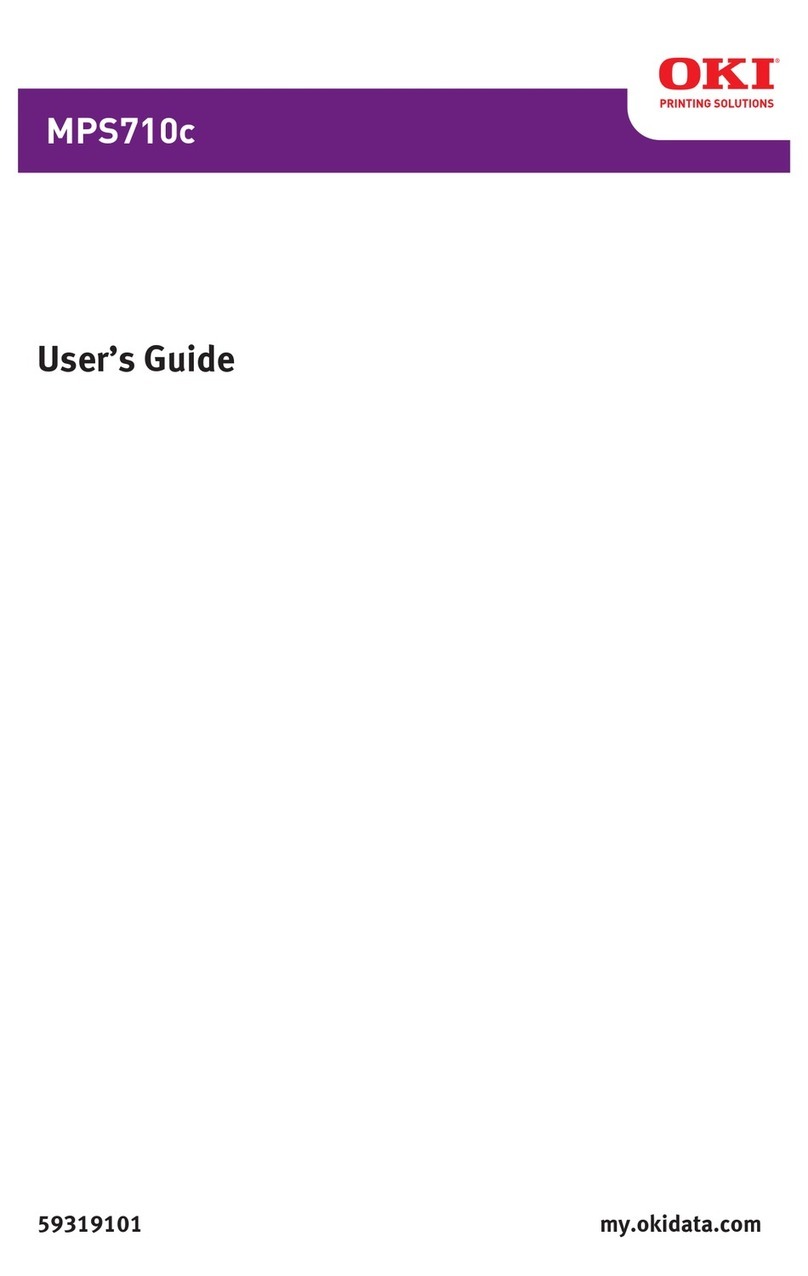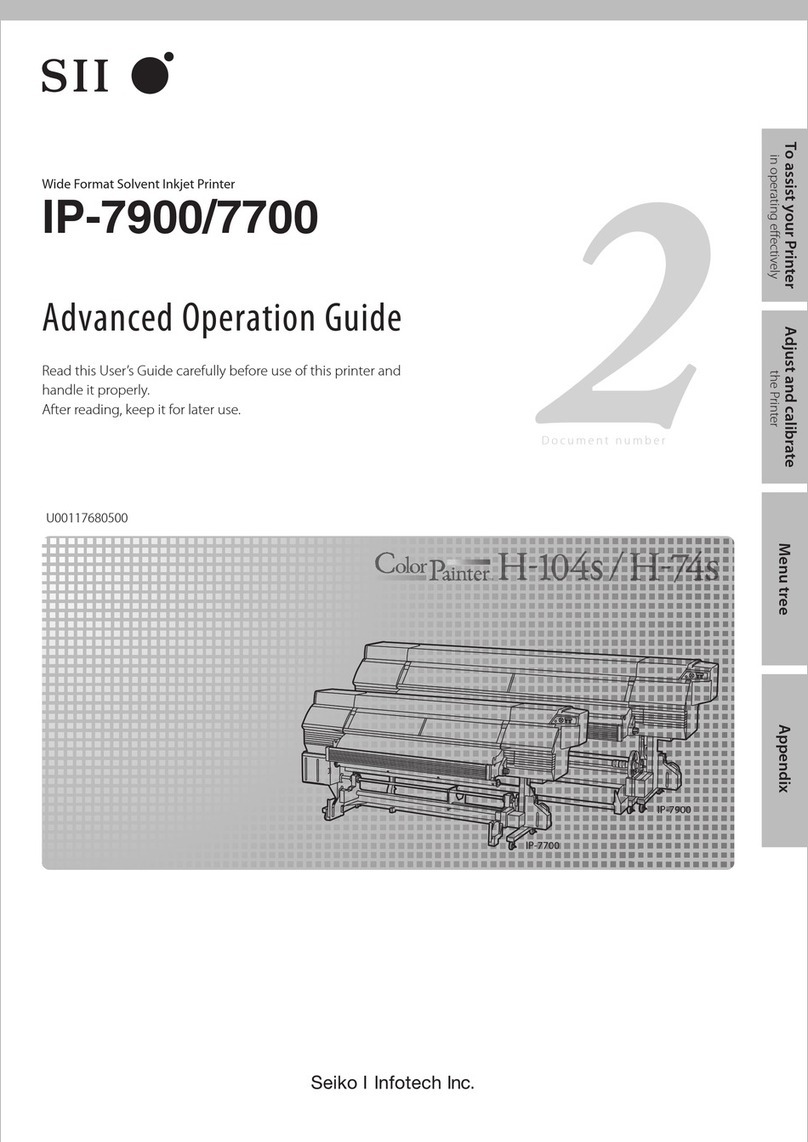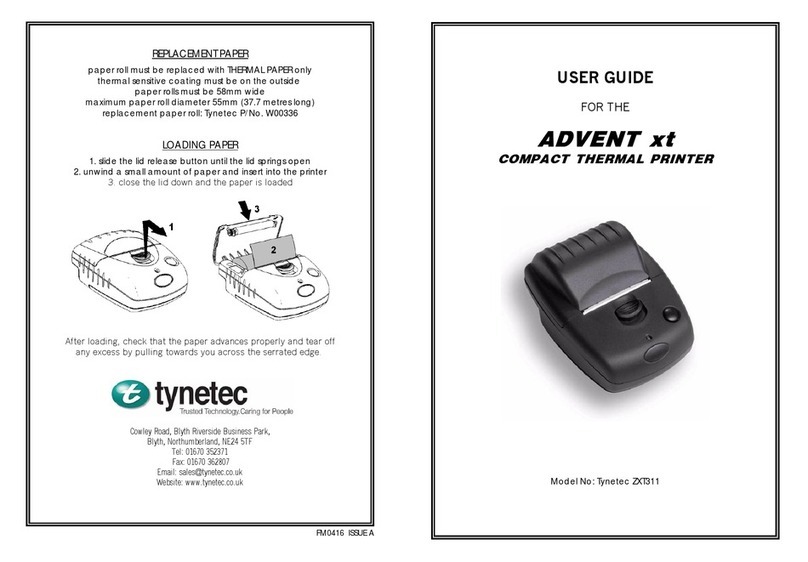Skip-Line CP130 User manual

USER GUIDE
to the
CP130
Thermal Printer
Revision: “1.0”
Filename: “CP130 Users Guide v1 0.doc”
Date: “29 March 2011”

CP130 User Guide Page 2 of 11
1 TABLE OF CONTENTS
1Table of Contents ......................................................................................................................2
2Introduction................................................................................................................................3
2.1Notes on Printer Firmware Revisions (Including Flash)..........................................................3
2.2Copyright Notice and Disclaimer............................................................................................3
2.3Documentation Revision History ............................................................................................3
3Modes of Operation...................................................................................................................4
3.1Idle Mode...............................................................................................................................4
3.2Spool Mode............................................................................................................................4
4Paper.........................................................................................................................................5
4.1Loading Paper........................................................................................................................5
4.2Paper Out and Head Up Sensors...........................................................................................5
5Led Indications ..........................................................................................................................6
6Printer Operation and Programming..........................................................................................7
6.1Data Buffer.............................................................................................................................7
6.2Spool Mode............................................................................................................................7
6.3Character Printing and Fonts .................................................................................................7
6.4Graphics Printing and Other Programming Modes.................................................................7
7Interface Details.........................................................................................................................8
7.1RS-232 Serial Interface..........................................................................................................8
8Connections and EMC Precautions...........................................................................................9
8.1Connector Details...................................................................................................................9
8.2Connector Pinouts..................................................................................................................9
8.3Power Supply Details.............................................................................................................9
8.4Alternative Power Supply Arrangements..............................................................................10
8.5Typical 9 Pin RS232 Data Cable Configuration....................................................................10
8.6EMC Caution........................................................................................................................10
9Getting Started ........................................................................................................................11
9.1Connecting to a PC – A Checklist ........................................................................................11
9.2Your Application Program ....................................................................................................11

CP130 User Guide Page 3 of 11
2 INTRODUCTION
This document is a User Guide, written for the person connecting and using the CP130 thermal
printer.
Please read this Guide carefully before making any connection.
A separate Programmer Guide provides details of the control codes, and describes the internal
operation of these products.
2.1 NOTES ON PRINTER FIRMWARE REVISIONS (INCLUDING FLASH)
The manufacturer reserves the right to modify and improve the firmware in its printer products at any
time. Whilst every effort is made to ensure backward compatibility, no guarantee in this respect is
given or implied.
The CP130 includes a flash-reprogrammable microcontroller. This allows firmware upgrades under
customer control (including customised fonts, which may be created using the Font Editor Utility).
Refer to the factory for more information in this feature, if required.
2.2 COPYRIGHT NOTICE AND DISCLAIMER
Copyright subsists in the manufacturer’s intellectual property, including controller firmware (embedded
software) and circuit diagrams, pin connection lists and application data. No warranty in respect of
patent rights of the manufacturer or of third parties is given. Unauthorised reproduction or
amendment of controller firmware may result in prosecution.
Fujitsu is a registered mark of its owner Fujitsu Limited. References to this or other owners' marks in
this document are for illustrative purposes only.
The manufacturer does not assume responsibility for interchangeable functionality of other parties'
command sets.
2.3 DOCUMENTATION REVISION HISTORY
Title Rev Issue Date Comments
User Guide to the CP130 1.0 28 Mar 2011 Original release
(Ref xxxxxxxxusg12.pdf)

CP130 User Guide Page 4 of 11
3 MODES OF OPERATION
The CP130 has two operating modes, when not actually printing:
"Idle Mode": ready to accept data, but no data is in the buffer awaiting printing, and the
printer motor is not running;
"Spool Mode": active, but storing data for later printing.
Modes are indicated by different colour combinations on the front-panel LED (see section 6).
The CP130 is supplied configured as permanently powered on whenever the power supply is
connected and switched on - Please contact the factory for more information on this.
The CP130 may optionally be supplied a sleep mode feature. The sleep period is configurable
between 1 and 65534 seconds.
3.1 IDLE MODE
In idle mode, the printer is ready to receive data, which will be printed as soon as complete lines or
graphics patterns are decoded. It responds to the paper feed button in the normal way, and can also
produce a demonstration print (see below).
3.2 SPOOL MODE
In spool mode, data is received and stored, but not printed. This is useful when printing needs to be
suppressed during data transfer (for example in mobile radio systems); or when the printer is unable
to print because the paper has run out or the lid is open.
The CP130 will automatically enter spool mode when the paper is out, when the head is up, or if
some other error condition occurs, or alternatively by command from the host. Spool mode may be
cleared by host command, automatically when the condition is cleared, or by "double-clicking" the
feed button.

CP130 User Guide Page 5 of 11
4 PAPER
Pressing the paper feed button when the printer is idle, or in spool mode, advances paper at typically
50 mm per second. However, the feed button has additional functions:
"Double-clicking" the button: (i.e. pressing and releasing twice in quick succession just like a PC mouse)
in idle mode, prints a demo/test message including the firmware version, encoded
calibration data, and the full character set;
in spool mode, or having been out of paper, prints any stored data and enters idle mode.
Some of the functions of the paper feed button can be invoked or disabled under control of the host.
4.1 LOADING PAPER
Paper rolls must be 57.5 ± 0.5 mm wide, 55 mm maximum diameter, and have the thermally sensitive
coating on the outside. The printer can accept rolls which are coreless or wound on a core.
The procedure for loading paper is as follows:
1. Slide the Lid Release Button forwards until the Lid springs open.
2. Unwind a small amount of paper from the roll and Insert the Paper Roll into the Printer.
3. Close the Lid down, and the paper is loaded.
After loading, check that the paper is straight and advances properly, and tear off any excess by
pulling the paper sharply towards you across the serrated tear bar. In the event of a jam or other
paper loading problem, release the lid and straighten the paper before closing again.
4.2 PAPER OUT AND HEAD UP SENSORS
A reflective optical Paper Out sensor within the mechanism detects an out-of-paper condition, and/or
senses black marks to register with pre-printed forms. A mechanical Head Up sensor detects when
the lid is open.
By default, the printer enters Spool mode automatically if either sensor becomes active. Spool mode
is automatically exited, and any stored data printed, when new paper is loaded and the lid closed.
This behaviour may be modified. Please refer to the Programmers’ Guide for details of how to
configure these functions.

CP130 User Guide Page 6 of 11
5 LED INDICATIONS
The LED indicator at the front of the CP130 has a number of colour combinations, which repeat in up
to a 4-phase pattern to provide status information (see table below).
In summary, if the LED is constant green it indicates that the printer is operating normally. Flashing
on and off indicates that Spool mode is active and no printing can take place. Red warns of a low
power supply voltage or other problem. No light indicates that the unit is off.
LED Pattern Table
Pattern Power Status Buffer Mode
Constant Green OK Normal
Fast Flashing Green OK Spool *
Long Green - Short Red Low Voltage Normal
Short Green - Short Red Low Volta
g
e Spool *
Fast Flashing Red Error Condition Spool (Printing prohibited)
No light Printer is off
* (Spool may have resulted from Paper Out or Head Up conditions)
Although this table may seem complicated, few applications will produce many of the combinations.

CP130 User Guide Page 7 of 11
6 PRINTER OPERATION AND PROGRAMMING
The CP130 utilises a Fujitsu FTP-628MCL103 printer mechanism, with a fixed (parallel) print head
with 384 horizontally-arranged thermal elements. The paper is advanced by a stepper motor, and
printing takes place in a single dot row for each step of the paper. Each printed dot is approximately
1/8 mm square. The printing speed and dot density are controlled according to the power supply
voltage and the head temperature.
Various printing modes, including graphics, are invoked by 'Escape' sequences. Control codes and
status report protocols are described in detail in the Programmers' Guide, available separately.
6.1 DATA BUFFER
The CP130 has a nominal 20k byte buffer to optimise throughput: this enables data to be received
into the buffer while previous lines are being printed. Printing will be initiated on receipt of a valid
logical line of data or a complete graphics pattern.
The buffer may be cleared by data command or by a hardware reset. A partially full line will be
printed on receipt of an appropriate control code, or after a programmable timeout delay.
6.2 SPOOL MODE
Spool mode can be entered by:
a command from the host;
Paper Out condition or Head Up condition being sensed;
an error condition (e.g. head over temperature, over voltage, etc).
In spool mode, the buffered data are stored without being printed until the mode is exited by:
a command from the host;
the 'causing condition' (e.g. Paper Out or Head Up) being cleared;
the paper feed button being double-clicked.
6.3 CHARACTER PRINTING AND FONTS
The default 32-column character set is formed from a 24x10 dot matrix, and is based on the industry
standard IBM® character set Code Page 437. This character set has been modified to include the
Euro symbol (‘€’) at position 80H (128 Decimal), in place of the usual capital C with cedilla (‘Ç’).
Various combinations of single or double width, single or double height, inverted, underlined, and
other attributes may be mixed within a line.
Customised fonts may be created using the Font Editor Utility, and downloaded to the CP130. Only a
single custom font may be loaded in the printer at one time, and having a custom font installed
prevents the internal fonts from being accessed. Depending on the attributes of the custom font,
graphics operations may be affected.
6.4 GRAPHICS PRINTING AND OTHER PROGRAMMING MODES
Various dot-addressable graphics modes are supported, at up to 384 dots per line. Refer to the
Programmer’s Guide for full details of this and other advanced programming modes.

CP130 User Guide Page 8 of 11
7 INTERFACE DETAILS
7.1 RS-232 SERIAL INTERFACE
The CP130 printer has an industry standard RS-232 interface. The default parameters are 9600
baud, 8 data bits, 1 stop bit and no parity. Other baud rates can be programmed by control codes, or
by using a setup utility available from the factory.
Serial data is expected in standard RS-232C format with -12V meaning 'mark' or '1' and +12V a
logical '0', with reference to the common ground. The serial data output line, TxD, transmits
XON/XOFF and status information to the host at the same Baud rate and in the same format as the
serial data input. The hardware busy line is true (nominal -12V) when busy. Both serial output lines
will relax to approximately 0V when the CP130 is off, and the user must allow a short period after
switching on before relying on the values of these signals.
Some host equipment uses a constant space condition (+12V) to indicate a reset condition or wait
state. Some battery powered host equipment present the same output signal when they go to sleep.
The CP130 can be set to ignore this condition as detailed in the Programmer’s Guide, but even then
this type of host behaviour may result in one or more spurious characters being received and printed.

CP130 User Guide Page 9 of 11
8 CONNECTIONS AND EMC PRECAUTIONS
8.1 CONNECTOR DETAILS
Two user connectors are provided as shown below:
8.2 CONNECTOR PINOUTS
PSU Input Jack Socket Detail
Pin Dimension (mm) Function
Inner Inside Ø 2.1 Positive 9-36VDC Input
Outer Outside Ø 5.5 Negative / 0V Common
The maximum insertion length is 12 mm.
RJ12 Combined Data Socket Detail
RJ12 Pin Input / Output
(CP130) CP130 Function
1 i/p No Connection
2 i/p Wake-up Input (Only when optional sleep mode is enabled)
3 i/p RS-232 Rx data
4 o/p RS-232 Tx data
5 o/p RS-232 Busy
6 --- 0V Common (RS-232 signal return)
8.3 POWER SUPPLY DETAILS
The CP130 is directly powered through the power jack at the rear of the printer.
The printer is designed for direct connection to a +12V or +24V vehicle battery.
Alternatively, the user may make their own power supply arrangements as described in Section 8.4.
Power Supply Input Jack Socket RJ12 Data Socket
Pin 1

CP130 User Guide Page 10 of 11
8.4 ALTERNATIVE POWER SUPPLY ARRANGEMENTS
The CP130 is designed to be operated from a 9V to 36V voltage source that is capable of supplying
the primary power for the printer.
The electrical specification for the power supply input of the CP130 printer is:
Input Voltage Range: +9V to +36V (internal over voltage at 37V and reversal protection)
Supply Current Requirement: 50mA ( Printer in Idle Mode )
( typical @24V in ) 1A average ( Printer Printing )
4A peak ( Printer Printing )
N.B. The average and peak current requirements can be adjusted by firmware control codes.
See the Programmer Guide for details.
The recommended power supply input is either a 12V or 24V vehicle battery, this allows the printer to
perform at its best. However, the printer will automatically accommodate any DC input voltage in the
range 9V to 36V. In addition, power supplies with lower current capacities may be accommodated by
varying the internal Power Save parameter. See the Programmers Guide or contact the factory for
more details.
8.5 TYPICAL 9 PIN RS232 DATA CABLE CONFIGURATION
D-9 Pin Name Function (refers to PC) CP130 Pin
3TxD Serial Data Output 3
2RxD Serial Data Input 4
6 & 8 CTS & DSR Busy Input 5
5 SGND Signal Common 0V 6
8.6 EMC CAUTION
System EMC compliance remains the responsibility of the system designer. It is recommended that
screened cables are used; earthing arrangements will depend on the application.

CP130 User Guide Page 11 of 11
9 GETTING STARTED
You may find that you can connect up the printer to your Personal Computer (PC), and everything
works perfectly first time. However, there are many variables, and the following guide may help if you
find you need some assistance. These are only suggestions, and may not work with all PC’s.
9.1 CONNECTING TO A PC – A CHECKLIST
First, you need to GET THE PRINTER GOING
Make sure that the power supply is switched on and connected. The LED indicator should light; if it
does not, check the power supply and connections.
Load paper and then press the feed button to check that paper feeds. Press the paper feed button
again twice in quick succession (like double-clicking a PC mouse) and the printer should print a self-
test message. This will show that the printer is operational, and also reports the way in which the
printer’s serial data interface is configured.
Next, you need to make some HARDWARE CONNECTIONS
The back panel of a PC typically includes several D-type (keystone-shaped) connectors. One of
these is usually:
D-9 Plug (male): COM1: Serial port for mouse, modem, serial printer, etc
You can use any available serial port for the CP130. COM1: is assumed in what follows, as most
likely to be available.
Now you will need to SET UP YOUR COMPUTER’S SERIAL PORT to match the printer (it is also
possible to change the printer’s settings, but not until you have established communication with
the computer).
Your proposed application program may have a way of doing this, or you can get to the DOS prompt
[eg C:\>] and type the following command line (assuming you have connected the printer to COM1:):
MODE COM1:9600,N,8,2 [RETURN]
This will set up the port (COM1:) to 9600 baud, No parity, 8data bits, and 2stop bits which is the
default setting for the CP130.
Now, SEND SOME DATA TO THE PRINTER from your computer. An easy way to do this from
the DOS prompt is to type:
DIR >COM1: [RETURN]
This should send a directory listing to the printer. The lines will probably overflow, but it will at least
show that the communication between the computer and the printer is working.
You can also send data from QBASIC:
OPEN “COM1:9600,N,8,2” FOR RANDOM AS #1
PRINT#1, “Hello”
Alternatively, in Windows, use the TERMINAL program to send some text to the printer.
9.2 YOUR APPLICATION PROGRAM
Once communications between your computer and the printer have been established, you can try
driving the printer from your application program. As referred to in the Programmers Guide, the
CP130 has a control code set based on the EPSON ESCPOS protocol. Many of the commands are
as closely compatible as they can be, given the mechanical differences between printers, but if the
application program was originally written for another printer, it may need to be modified.
Table of contents