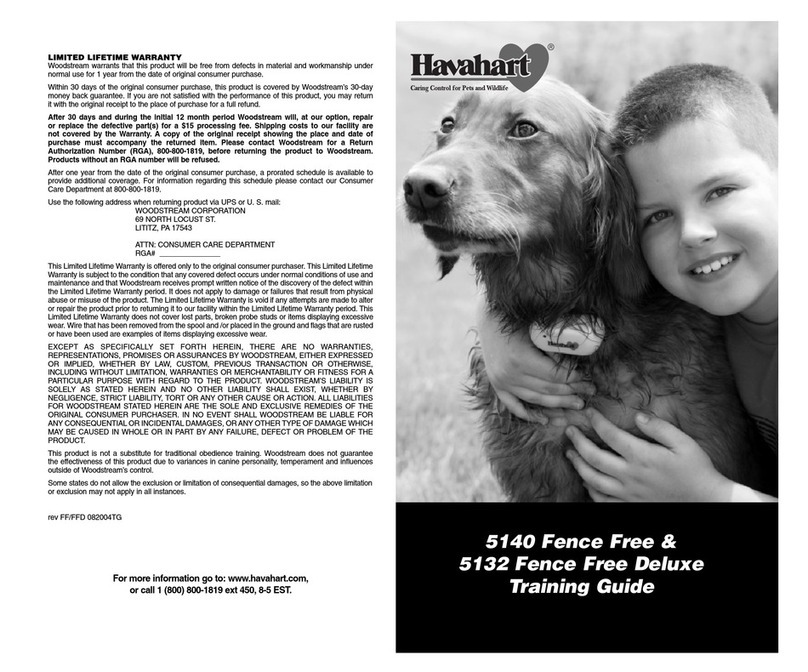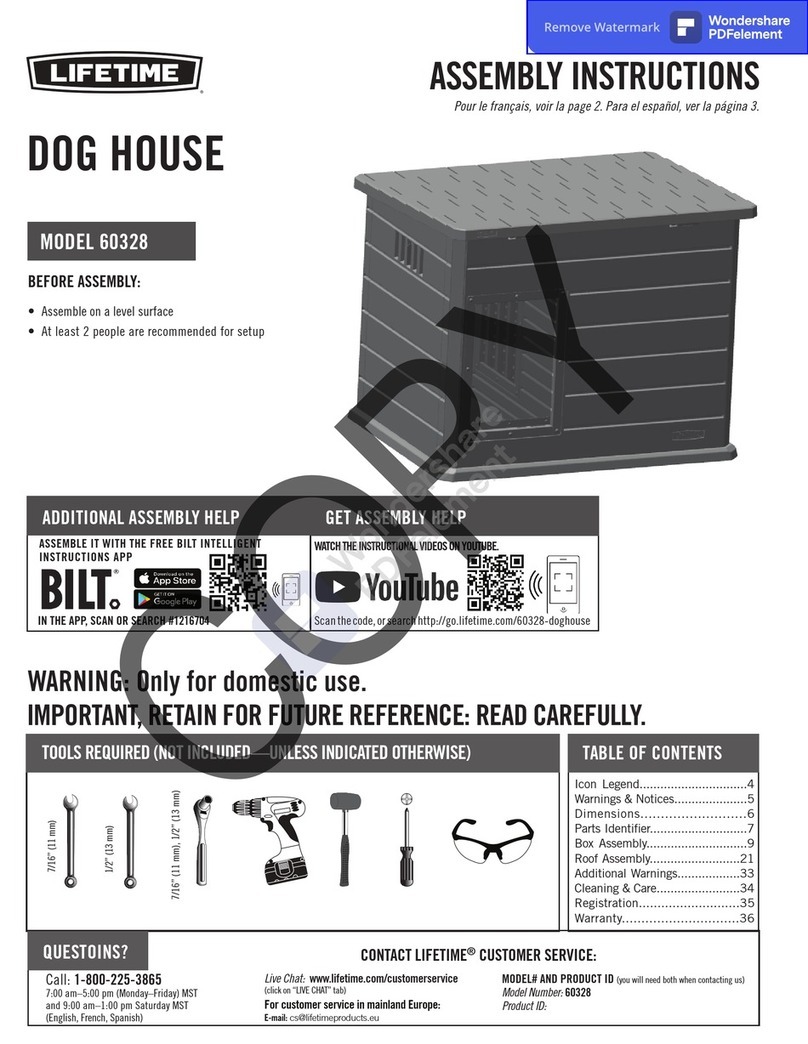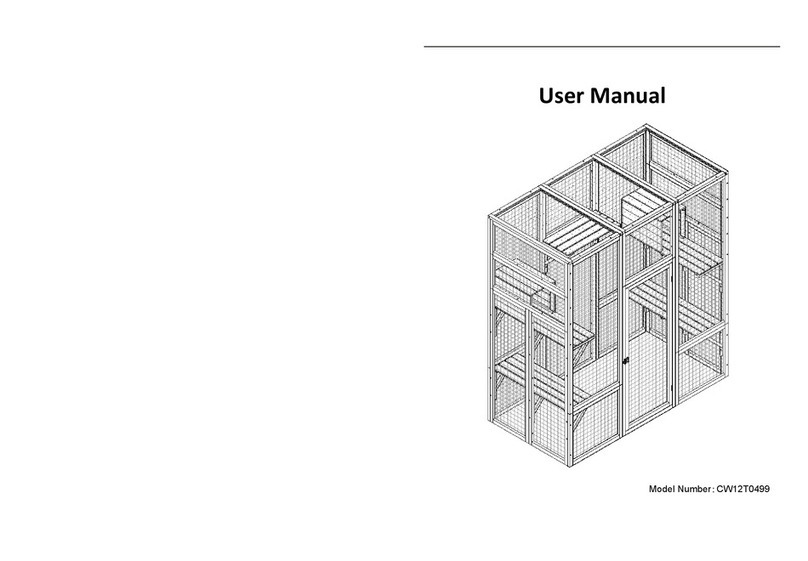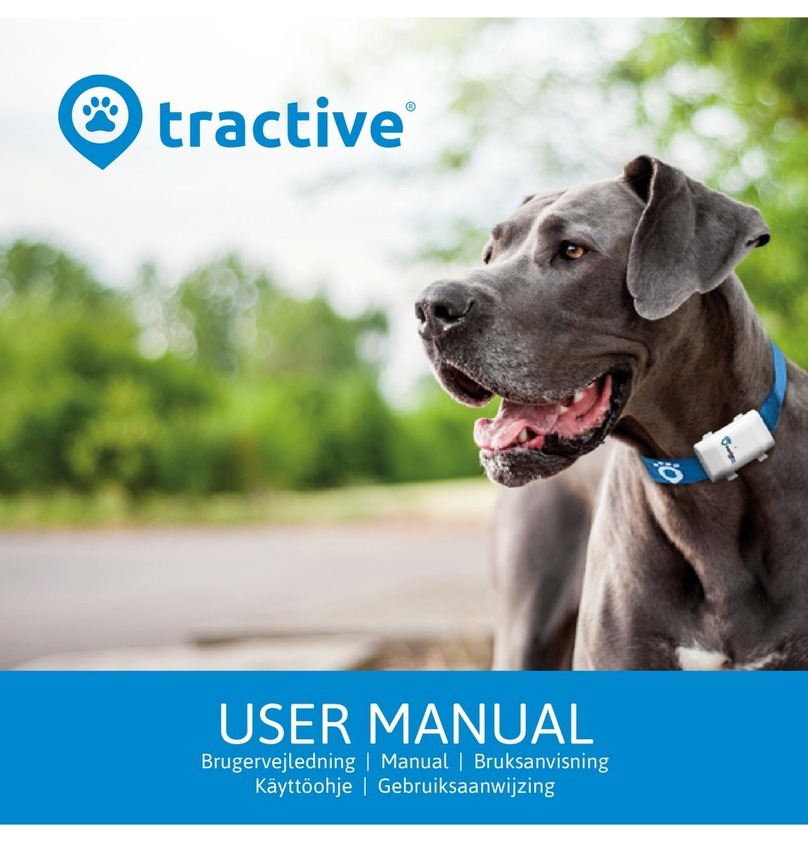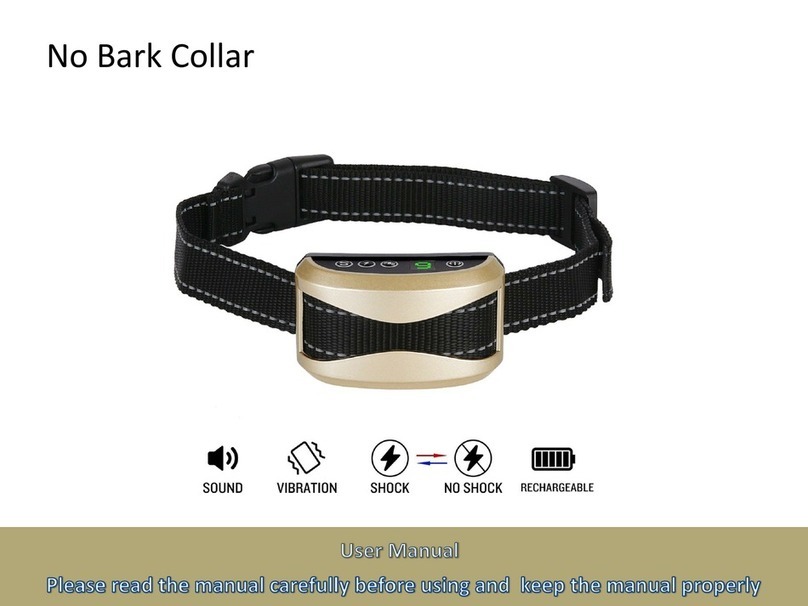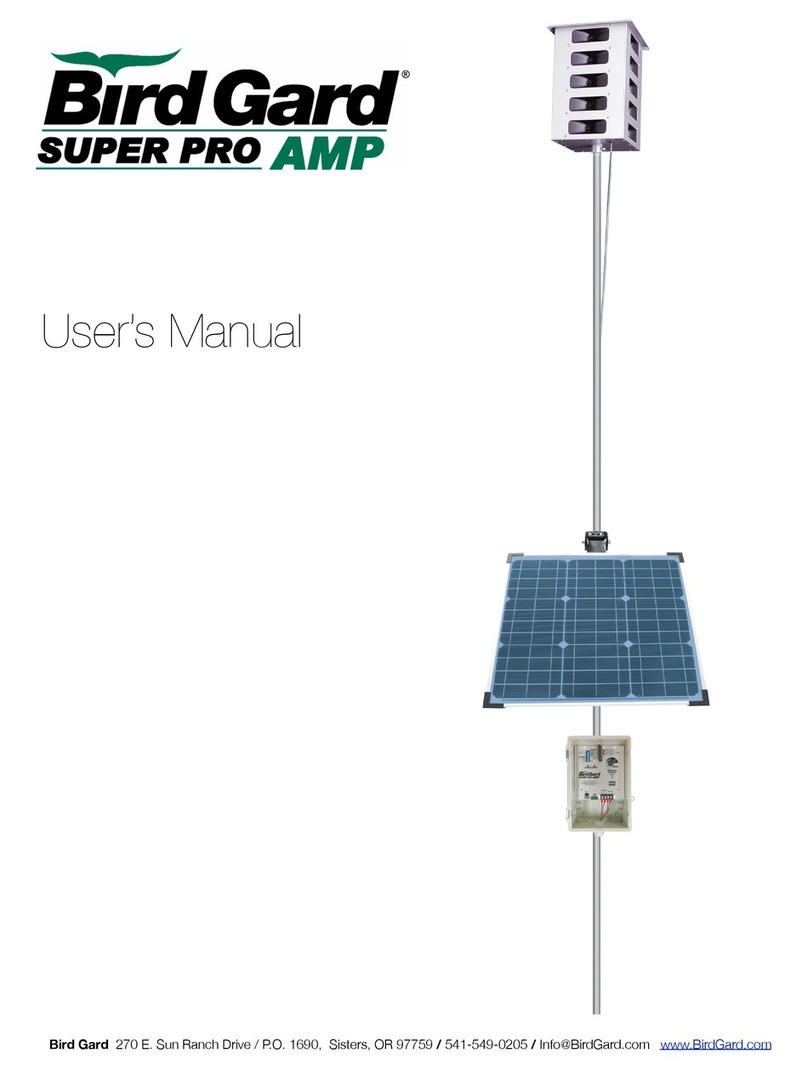skymee Owl Robot User manual

OwlRobot
Manual
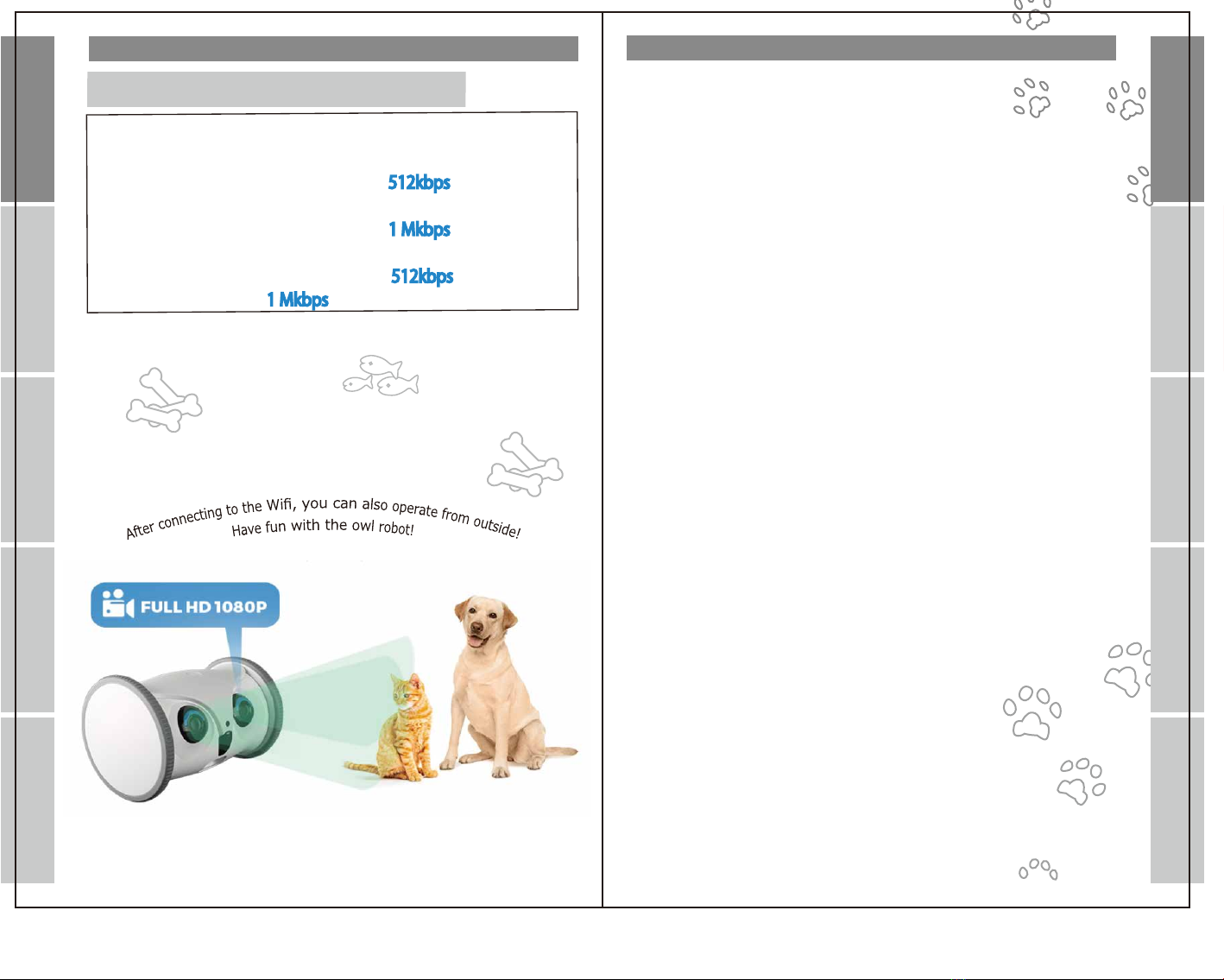
Introduction
Minimumrequirementsforequipmentuse
1)Equipmentendwebrequirement
Incaseofstandardresolution,
theuplinkbandwidthspeedisatleast
512kbps
Incaseofhighresolution,
theuplinkbandwidthspeedisatleast
1Mkbps
2)Appendweb:
Theuplinkbandwidthspeedisatleast
512kbps
forstandard
resolutionandatleast
1Mkbps
forhighresolution.
Contents
Introduction
Introduction App registration
Setting
Operation
Q&A
Q&ASetting
Introduction
Introduction
Contents
Packaging
Part Description
Before using
Download and install the dedicated app
Account creation ①
Create an account ②
password setting
Add device
Pet registration
Register another mobile device
App registration
Wi-Fi Connection①
Wi-Fi Connection②
When the wireless LAN connection does not work
Setting
Get ready to play
Menu screen ①
Menu screen ②
Device settings
Device Settings-
Outdoor Mode Instructions
Home screen
Operation
Q&A
・・・・・・・・・・・・・・・・・
・・・・・・・・・・・・・・・・・・・
・・・・・・・・・・・・・・・・・・
・・・・・・・・・・・・・・・・
・・・・・・・・・・・・
・・・・・・・・・・・・・・・
・・・・・・・・・・・・・・・
・・・・・・・・・・・・・・・・
・・・・・・・・・・
・・・・・・・・・・・・・
ー2ー
ー3ー
ー4ー
ー5ー
・・・・・・・・・・・・・・
・・
・・・・・・・・・・・・・・
・・・・・・・・・・・・・・
・・・・・・・・・・・・・・・
・・・・・・・・・・・・・・・・
・・・・・・・・・・・・・・・・・
・・・・・・・・・・・・・
・・・・・・・・・・・・・
・・・
ー10ー
ー11ー
ー12ー
ー13ー
ー14ー
ー15ー
ー16ー
ー17ー
ー18ー
ー6ー
ー6ー
ー6ー
ー7ー
ー7ー
ー8ー
ー9ー
・・・・・・・・・・・・・・・・
・・・・・・・・・・・・・・・
・・・・・・・・・・・・・
・・・・・・・・・・・・・・
・・・・・・・・・・・ ー20ー
ー21ー
ー22ー
ー23ー
ー2ー
App registration Operation

Power
Status Indicator
Camera
PIR
Microphone
Grain Falling Mouth
Status Indicator
Photoreceptor
Food Bin Food Storage Facility Switch
TF-CARD
Speaker
Universal Wheel
Mode Switch
Reset Switch Charging Indicator
Power Interface
Main Engine * 1
Power Adapter *1
Charging Cable *1
Universal wheel *8
Cat Sticker *1
Granary Cover *1
Positioning Card *1
Positioning card
Fixed seal *4
Instruction *1
Status indicator display
Red Light
The Red indicator light on during charging, and off after charging.
The red indicator flashes when the voltage is overcharged or the battery
does not match.
Slow flash: indicating abnormal equipment, grain blockage and insufficient
surplus grain Flash: Short of power.If the user turns on the device when
the power is too low, the red light flashes fast for 1 minute, and then turns off again
Blue Light
Part Description
Packaging
Food Bin
Food Storage Facility Switch
Granary Cover
Flash: Indicates that the network state can be configured, or connecting network;
Slow flash: in AP mode;
"Always on: Indicates normal network connection."
Introduction
Introduction App registration
Setting
Operation
Q&A
Q&ASetting
App registration Operation
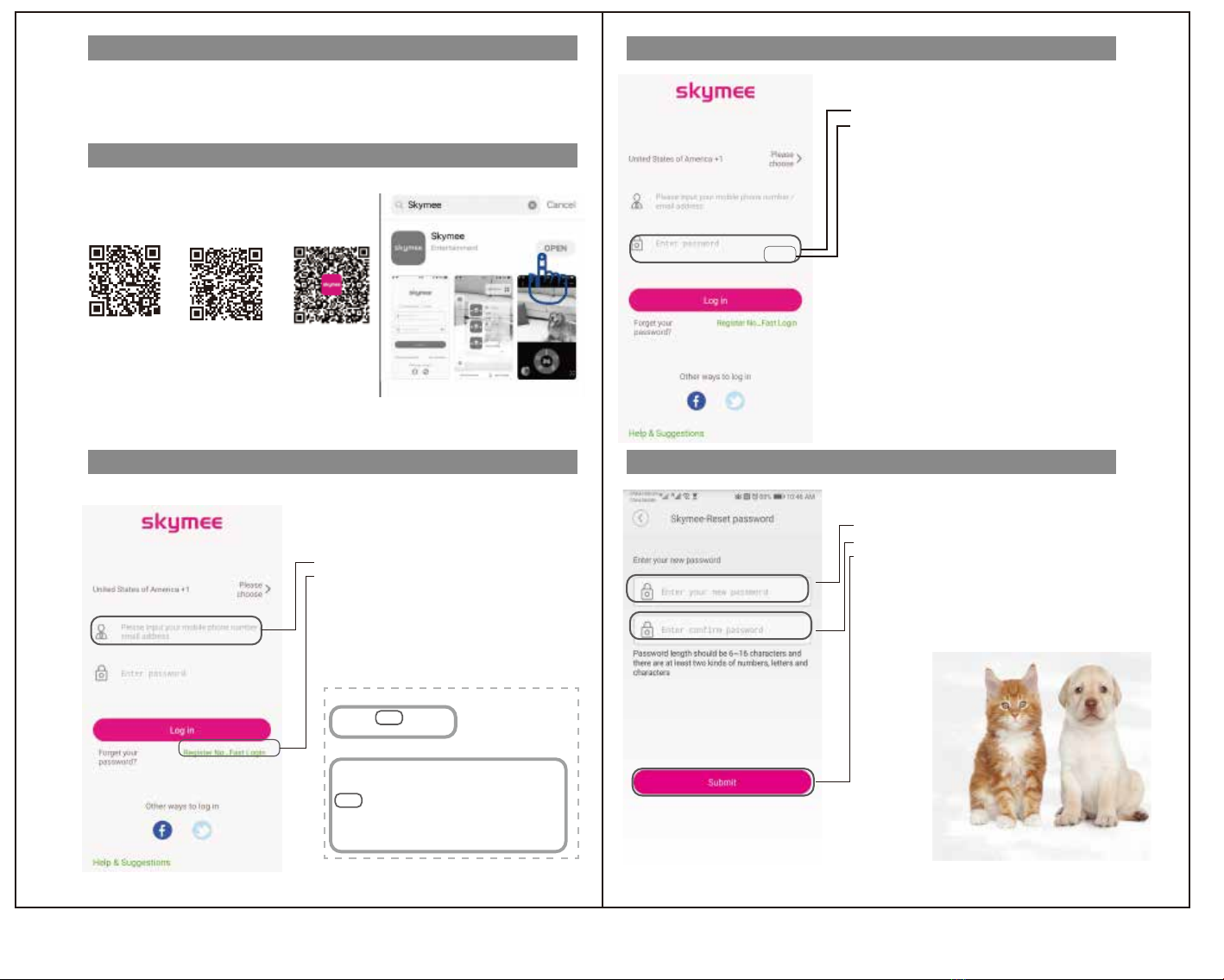
Download and install app
③Enter the verification code in the "Enter password" field.
④ Tap “Send” .
If the operation was successful, proceed to the password
setting screen.
If you cannot go to the password setting screen,
Please perform "Enter" and "Send" again.
※The authentication code is valid for 30 minutes after
issuance.If the operation is not possible within 30 minutes,
the cell phone number of ① again
Start from the place where you enter the issue number
or email address
please fix this.
①
②
③
Create an account
④
③
① Enter the password.
② Enter the same password for reconfirmation.
③ Tap “Submit” .
*The password length is 6 to 16 digits.
Please set the two types in combination.
* A password must be set when using a large number of mobile devices
such as smartphones (up to 8).
*Only one mobile terminal can operate at the same time.
Password setting
Use the included dedicated adapter and charging cable to fully charge.
(When the battery is charged normally, the charging lamp near the charging port lights red.)
The mobile phone scans the QR code or logs on the website
to download and install the app.
Or search for "skymee" in the following app store.
IOS "App Store"
Android "Google Play"
If you couldnʼ t find in scans the QR code
AppStore GppglePlay
①Please enter your mobile number or email address.
②Tap "Create account” .
↓
①To the telephone number or email address you filled in
Authenticate code will be sent.
Launch the installed "Skymee" app.
*Please operate in a stable network
Dearusers:
Hello!youusetheemail"[email protected]"toapplytologinthe
『Skymee』platform,andyourverificationcodeisasfollows:
803449
Pleaseloginwithin30minutes.Ifyouhavenotsubmittedarequestfor
logginginwithverificatiocode,pleaseignorethismessage.
Thisisthesystememail,pleasedonotreplydirectly.
Yourpinis123456.Usethispinfor
AppSkymee.
Ifyouenteryourphonenumber,youwillreceiveashortmessage
Ifyouenteryouremailaddress,youwillreceiveanemail
※Authenticationcodetransmissionexample,
inthefollowingcase"123456"istheauthenticationcode.
Registered
①
②
Before using
はじめに
はじめに
アプリ登録
アプリ登録
無線LAN接続
操作方法
操作方法
安全のために
安全のために
無線LAN接続
Skymee

Add device Pet registration
Starttheinstalled"Skymee".
①TapAdddevice. Dog icon for dogs, cat icon for cats
Please tap.
① Swipe the screen and tap to select.
② Tap "Next".
① Swipe and tap to select your date of birth.
② Tap Next.
① Enter the name of your pet.
② Tap "Next".
AllowSkymeetoaccessthisdeviceʼ slocation.
②ALLOWALLTHETIME
③TaptheOwlRobot ④Tap“Createapetaandbindthedevice”
①
②
③
④
* With this product, you can register the weight of your dog or cat, etc.,
but this is for the purpose of health management and is not guaranteed.
The ideal weight also depends on the breeding environment, etc., and there are individual differences.
Please manage in consultation with your vet.
① Select the applicable item by tapping.
② Tap Next.
② Swipe to select.
② Tap Save.
*Additions and corrections are possible later.
Pet registration completed
はじめに
はじめに
アプリ登録
アプリ登録
無線LAN接続
操作方法
操作方法
安全のために
安全のために
無線LAN接続
②

Wi-Fi connetion①
10~20cm
⑩Keep a distance 10-20cm (about the length of one mobile
phone),stay still for about 5 seconds,and if you do not hear
the “beep” ,try to move to make the camera scan the QR code
⑪ Tap "I heard a beep, the next step".
The Wi-Fi connection of this product
is completed and linked to the mobile device.
Wi-Fi connetion②
①
②
③
⑦
⑧
⑨
⑤
⑥
④
⑩
⑪
"Wi-Fi password" is required for Wi-Fi
connection.
If you are uncertain, check the instruction manual of the
device you are using or contact the manufacturer directly.
① Set the switch on the back of this unit to "STA".
② Tap ○ to add ✓.
③ Tap “Next” .
⑦ Available network names are displayed.
⑧ Enter the Wi-Fi password.
Tap "Next".
④Press the power switch to start this product.
*Check the blinking of the blue lamp
⑤ Tap ○ to add ✓.
⑥ Tap “Next” .
⑫
⑫ When it connect to 100%,
Pls tap “Confirm”
はじめに
はじめに
アプリ登録
アプリ登録
無線LAN接続
操作方法
操作方法
安全のために
安全のために
無線LAN接続

How to install a cat stick (as shown)
①Replace the grain barn cover with buckle holes
②Insert the cat stick into the buckle
hole on the cover of the grain barn ①
②
How to put a snack
Press the grain bin switch to open the
door,put the pet food into the grain bin,
and put suitable amount of pet food and close the door
※Use pet food of 7-16 mm in diameter.
※Pet food should not exceed grain bin.
Snack tray
Snack tray open/close switch
Due to the communication environment
and password entry mistakes,
If the connection is not successful,
pls reset the product.
When the wireless LAN connection does not work Get ready to play
Use the included accessories or add your favorite snack.
The positioning card will be used for
auto cruise when driving automatically.
Attach the attached positioning card sticker
to the four corners and attach it to the floor to fix it.
*Cannot be attached to the carpet floor.
*The flooring may be damaged when peeled off.
Use any seal.
Positioning Card
How to stick Positioning Card
●Read the two-dimensional code and hear the beep when adding the device, and the device
can't be connected. Check whether the Wi-Fi password is correct and then reconnect.
(Note if the blue light is flashing. if it is always on, press the device Reset hole for 5 seconds
and hear the "beep" sound, the device restores to the addible state)
●Read the two-dimensional code and hear the beep when adding the device. Check whether
the blue light flashes. If the blue light is always on, it indicates that the device has been added,
press the device Reset hole for 5 seconds and hear the "beep" sound so that the device can be
restored to the addible state and then reconnect.
●ln case of any error in equipment addition, you may have used 5G Wi-Fi for binding.
Wireless Wi-Fi supports 2.4GHz frequency band only. 5G Wi-Fi is not supported temporarily.
Please adjust for 2.4G Wi-Fi.
●The real-time pictures are not smooth. Confirm if the web uploading and downloading rates
meet the equipment work requirements. If the web rate is too low, you may choose a smooth mode.
●The equipment displays offline. Check if the web is normal.
①
②
③
① Press and hold the "Reset" button for about 5 seconds
Approximately 15 seconds after making a ping-pong sound,
Blue light blinks.
② Tap ○ to add ✓.
③ Tap “Next” .
Please continue to refer to 10 to 11P of this manual. ..
はじめに
はじめに
アプリ登録
アプリ登録
無線LAN接続
操作方法
操作方法
安全のために
安全のために
無線LAN接続
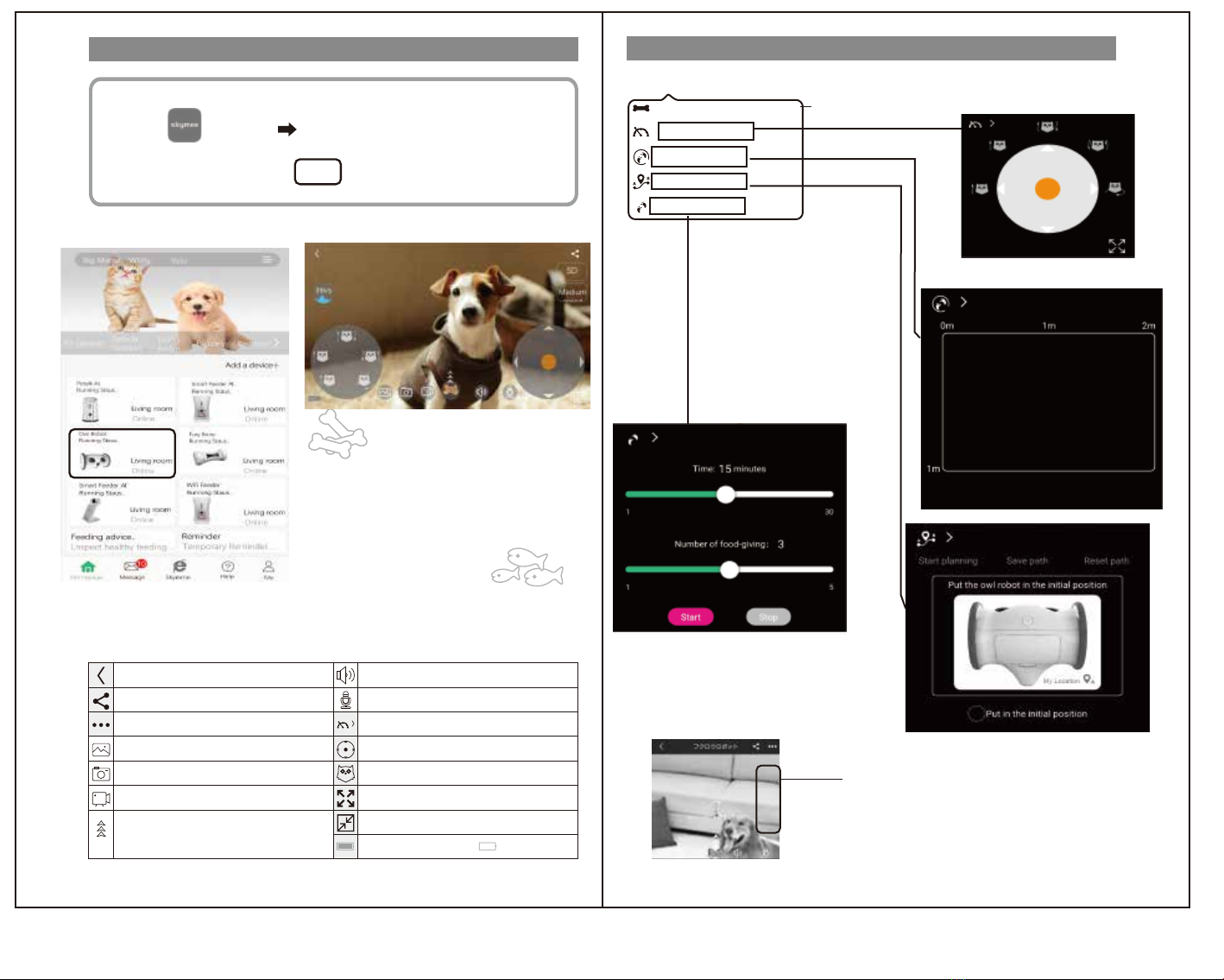
操作方法 操作方法②
Control the Fury bones
Trajectoty walking
Automatic Cruise
Walk freely
This function is not used on this product
Menu screen ① Menu screen ②
Tap the icon ♪
Take a picture♪
Move the owl robot♪
☆ Let's operate freely and play with your pet ☆
Play the photos and videos you have taken
Take a photo
Take a video
おやつをあげます
矢印に沿ってスワイプしてください
Listening
Speaking
360° go in the direction of the arrow
5 types of motion
Full screen Display
Automatic operation menu display
①"Skymee" icon from the app list
Tap to start the app.
②After logging in, the home screen
will be displayed.
Tap "Owl Robot",
the menu screen is displayed.
98% Battery capacity( Charging)
Usually Full screen
Display normally
Display icon operation details
Device settings
Share
Display
*Images and videos will be saved on your mobile device.
はじめに
はじめに
アプリ登録
アプリ登録
無線LAN接続
操作方法
操作方法
安全のために
安全のために
無線LAN接続
*In case of IOS, the battery level is displayed in the upper right of the screen.
●Iftheimageisscratchy,tap★torequireWi-Fi
Pleasemakesurethatthelinespeedisreached.Line
Ifthespeedisslow,switchtonormalmodeorlowertheresolution
Thenitwillbesmooth.
98%
★
Menu screen display method
*See page 16 of this document *See page 15 of this document
Driving an owl robot
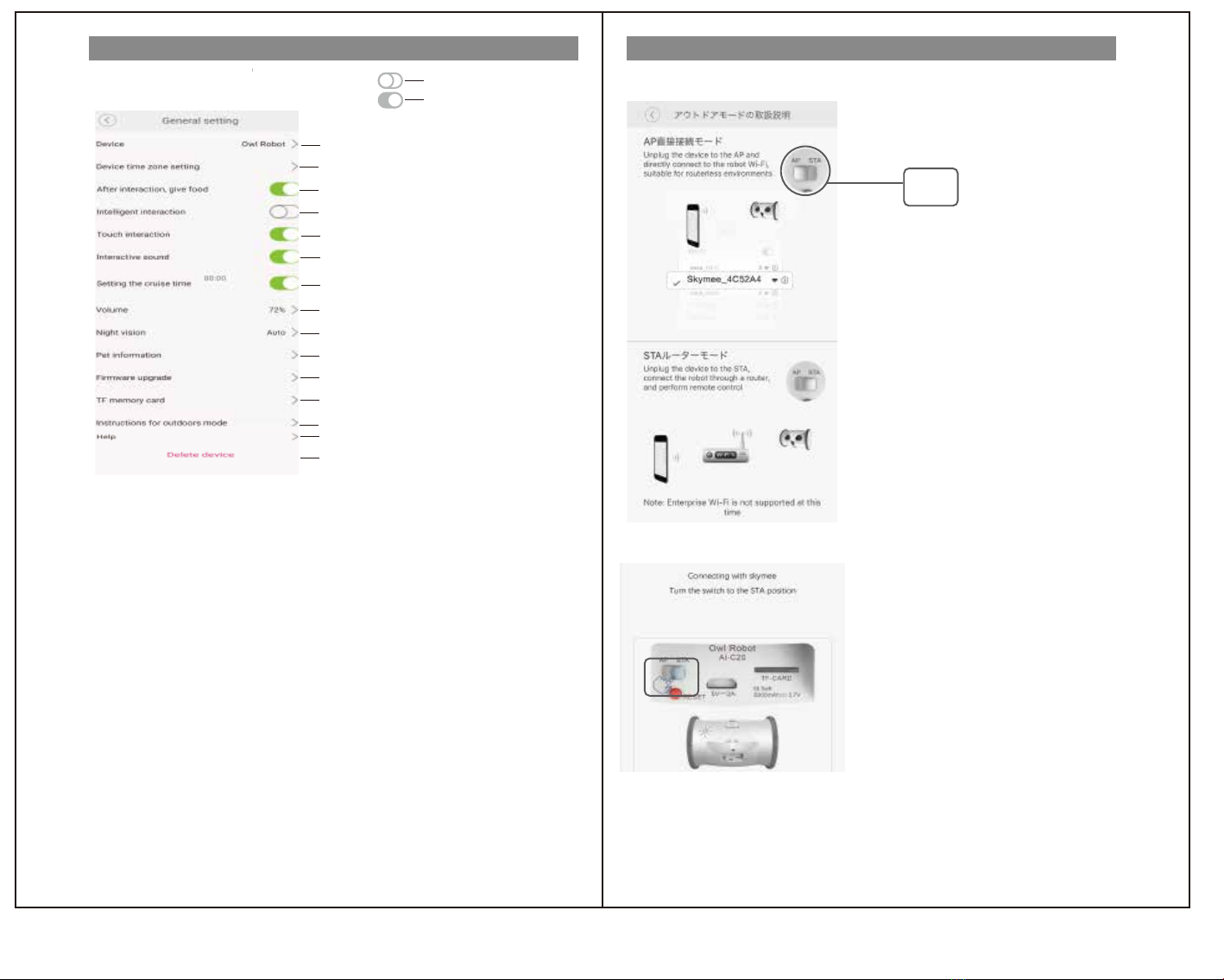
Device settings Instructions for outdoor mode setting
off
on
Change device name
Can't operate
I'll give you a snack after the operation.
It reacts to the movement of your pet.
Reacts in response to pet movements
You can set the cruise time
You can set the volume
Switch on/off infrared when the light is dark
You can modify/delete pet information
You can upgrade to the latest firmware version
You can delete the data on the TF card and check the used capacity.
Skymee official website (English)
Used only when setting the route for owl driving
*Screen of mobile terminal
AP Connection
You can delete this device and connect again.
Tap to switch AP mode-You can operate using the access point of this product
①Press and hold the power button of this product to
turn off the power.
* The status lamp goes out.
② Set the switch on the back of this product to "AP".
②
③Press and hold the power button on the product to turn it on.
* The status lamp lights up.
④ "Settings" → "Network and Internet" of mobile terminal
→ Select "Skymee_4C52A4" from → "Wi-Fi" → etc.
*Operations differ depending on the mobile terminal used.
If unsure, please check the instruction manual of the obi terminal.
⑤ Start the application.
STA router mode...Return to wireless LAN connection
①Press and hold the power button on the product to turn it off.
* The status lamp goes out.
② Set the switch on the back of this product to "STA".
③Press and hold the power button of this product to
turn on the power.
* The status lamp lights up.
④ Start the application.

Universal wheels are spare and replaceable (as shown)
* Replace if dirty.
Use a screwdriver, etc.,
Please insert it into the recess and remove it.
①Take out す ②Install
How to care
Wipe it off with a dry cloth. If it is extremely dirty,
wipe it off with a damp cloth and then a dry cloth.
Wipe it off with a dry cloth. If it is extremely dirty,
you can use a commercially available lens cleaner.
Wipe off the cleaner with a dry cloth.
*Please avoid using anything other than a lens.
It can be removed and washed with water.
Before attaching it to the main unit, wipe it with a dry cloth.
Please drain well.
*
Wipe it down with a dry cloth, and use a
soft brush to remove the powder.
Please use a cotton swab for the small part.
The outlet is the same.
*Perform regular clean to prevent the growth of bacteria
.
Cleaning the snack tray
If the snack tray cap is dirty
When the body is dirty
If the lens is dirty
ー21ー

Q&A①
Whenwififailsmultipletimes,pleasecheck:
1.IstheWiFitype2.4Gwifi?(Onlysupports2.4Gwifi)
2.IsthelengthoftheWiFipasswordwithin16characters?(Thelengthcannotexceed16characters)
3.Didyouresetandheardtheresetsoundbeforeconnecting?(Theresetissuccessfulifyouhearthesound)
4.Whetherthedevicelightisalwayson(recommendedtobefullychargedtopreventshutdowninthemiddle).
5.WhenscanningtheQRcode,doyouhearsound?(Scanningisonlysuccessfulifyouhearthesound)
Q&A②
Introduction
Introduction
App registration
App registration
Setting Operation
Operation
Q&A
Q&ASetting
※お買い上げレシートと一緒に保管してください。
製品型番
購入日
Whenwififailsmultipletimes,pleasecheck:
AboutOwlRobotSpeedLimit:
Aboutappvideowithoutcolor:
AboutLowbatteryalert:
1.Whenthenetworkenvironmentofthemobilephoneisthesameasthedevice(samewifi/APmode),
theappcanswitchbetween3speeds.
2.Whenthenetworkenvironmentofthemobilephoneisdifferentfromthatofthedevice,itwillbelimited
toalowspeedtopreventvideosfromfreezingtoensuretheexperience.
Weareevaluatingwhethertoremovethespeedlimit.Ifyouhavebettersuggestions,wewillbehappyto
hearthem.Pleasesendyourcommentsto[email protected]
1.Itmaybethatthesurroundingenvironmentistoodarkandnightvisionisturnedonautomatically.
PleaseclickGeneralSettingsintheupperrightcornerofthevideo.
FindNightVisionandturnitoff,thevideowillreturntonormalcolor.
1.Usearrowbuttons↑↓←→insteadofuniversaldirectionbutton.
2.Youmayaccidentallyhittheactionbuttonwhiledriving.
3.Itmaybethattheproductfallsandthewheelsfail.Pleaserecordavideo,pressandholdthearrow
buttons↑↓←→for5secondseach,andsendthevideoto[email protected]
Aboutsteeringwheelfailure:
Pleaseupdatethefirmwareaccordingtothesteps.
1.OpenOwlRobotsettings-firmwareupgrade-clickthefirmwareserialnumbertoupdate.
2.Aftertheupdate,resettheowlandconnecttoWiFiagain.
Aboutthemappingdirections:
Aboutautomaticcruise:
Aboutbatterylife:
Whentheowlrobotdetectsmovement,itmayautomaticallyactivatefromsleep.
Pleaseconsiderthispowerconsumptionfactor.
Promiseyourprivacy:
Skymeestrictlyabidesbylawsandplatformpolicies,andpromisesusersprivacyandsecurity.
Noneedtohaveanyprivacyconcerns.Owlrobotwillbeactivatedautomaticallywhenit'seyedetectsthe
movingobject.Itisrecommendedtoplacetheowlturntowardstothewallwhennotinuse.
Thecruisepathneedstobesetmanually.Thespecificusageisasfollows:
1.Placethepositioningcardonthegroundandfixit,andplaceowlrobotabovethepositioningcard.
2.Opentheapp'sautomaticcruise,checktheinitialposition,andclickStartplanning.
3.Controlthesteeringwheeltolettheowlrobotwalkapath,clickSavepath.
4.Puttheowlrobotbacktotheanchorpoint,checktheinitialpositionintheapp,andclickthecaricon.
Theowlrobotwillrestorethepathithasjustwalkedasthelowspeed.
Pleasenotethattheowlrobotcanonlyrestore90%ofthecruisepath,not100%accurate.
Opentheupperleftcorner:Controlthefurybone,whichwillswitchtothecontrolinterfaceofourotherproduct.
DrivingOwl:Switchtoappcontroldevice.
Trajectorywalking:Youcansetthewalkingpathoftheowl.Theowlwillmoveaccordingtothelineyoudraw.
Aboutautomaticcruise,theowlcannotreturntoitsoriginalpositionautomaticallyandneedstobeplaced
manually.Thespecificusageisasfollows:
1.Placethepositioningcardonthegroundandfixit,andplaceowlrobotabovethepositioningcard.
2.Opentheapp'sautomaticcruise,checktheinitialposition,andclickStartplanning.
3.Controlthesteeringwheeltolettheowlrobotwalkapath,clickSavepath.
4.Puttheowlrobotbacktotheanchorpoint,checktheinitialpositionintheapp,andclickthecaricon.
Theowlrobotwillrestorethepathithasjustwalkedasthelowspeed.
Pleasenotethattheowlrobotcanonlyrestore90%ofthecruisepath,not100%accurate.
Wewouldsuggestyoudrivetheowlmanuallyorturnonfreewalk.
Trajectorywalkingandautomaticcruiseareonlyusedasauxiliarygames.
Ifyouhaveotherissue,pleasebefreetocontactus.
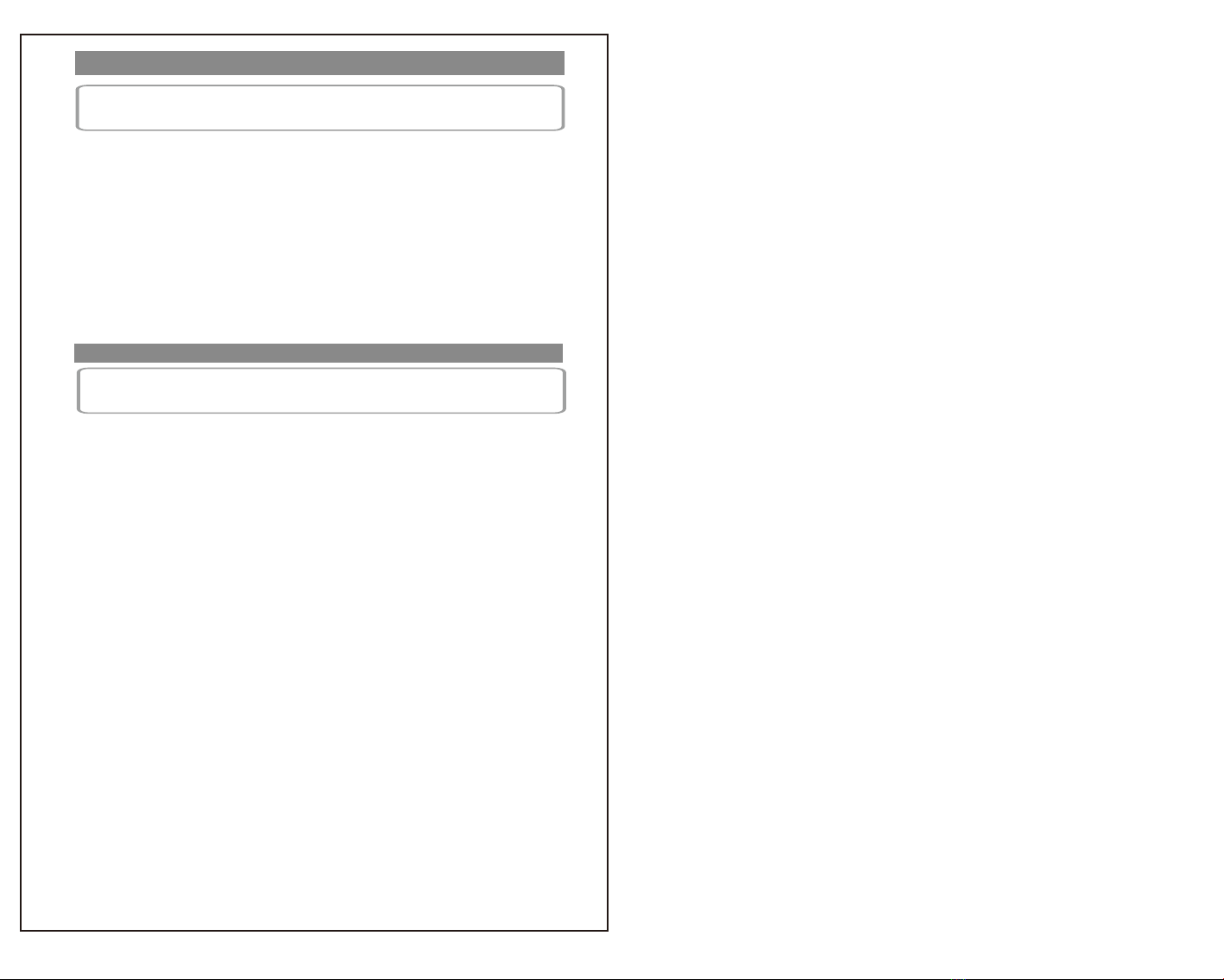
Q&A③
WhenyoustopusingOwlRobot,itwillautomaticallygotosleepafter5minutes.
Insleepmode,theowlcanwakeupremotely.
ItcanbeawakenedbytouchorAPP(openowlrobotvideo).
Ifyouopentheapp,thereal-timevideoshowsthattheconnectionfails,itmaybeanetworkproblem,
pleaseconnectasmoothernetwork.
Forbetteruse,itisrecommendedthatyouupdatethefirmware.
1.OpenDeviceSettings-FirmwareUpdate-Clickthefirmwareserialnumbertoupdate.
Becarefultopreventitfromgoingtosleepduringtheupdateprocess.
2.AftertheupdateiscompleteyouneedtoresetandconnecttoWiFiagain.
3.Enterthefirmwareversiontoseeiftheowlrobothasupgradedthefirmware.
Ifyouhaveanyquestions,pleasebefreetocontactus.
Owlfallasleep
TFcardproblems
OwlRobotonlysupporttomemoryfunctionTFcardclass10orabove(minimum16GB,maximum64GB).
Otherwise,forbetteruse,pleaseupgradeyourfeederversion.Clickonthetoprightcorneroftheappvideo
interface,turntothesettingpageandyouwillfindFirmwareversion.Ifyourversionisnotthelatest,
pleaseclickthefirmwareversiontoupgrade.Resetandre-connecttothedeviceafterupgrading.