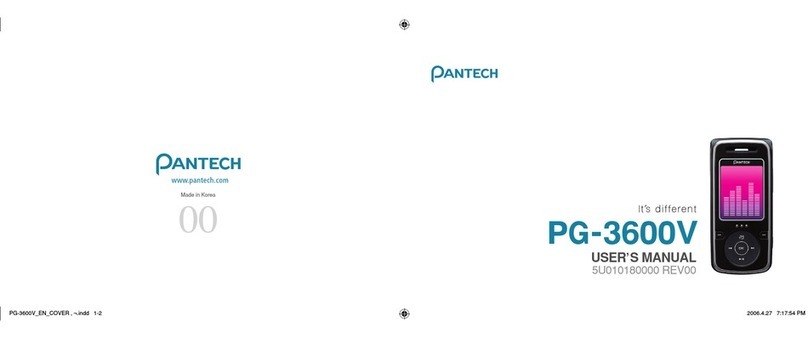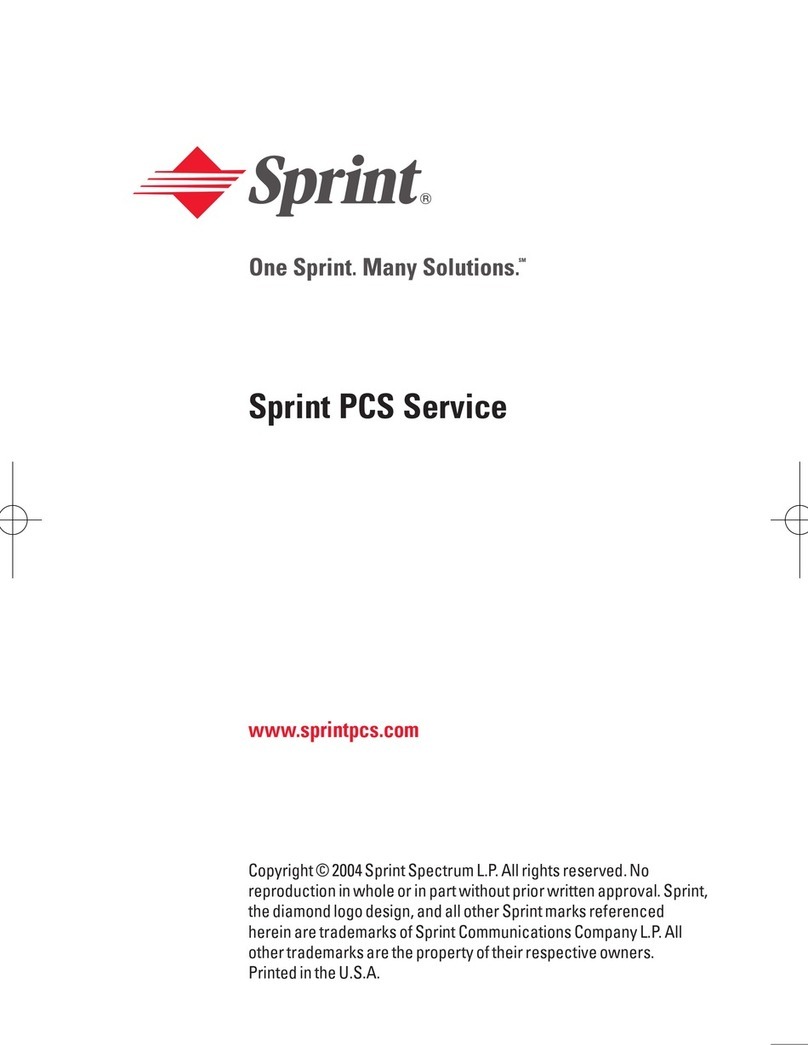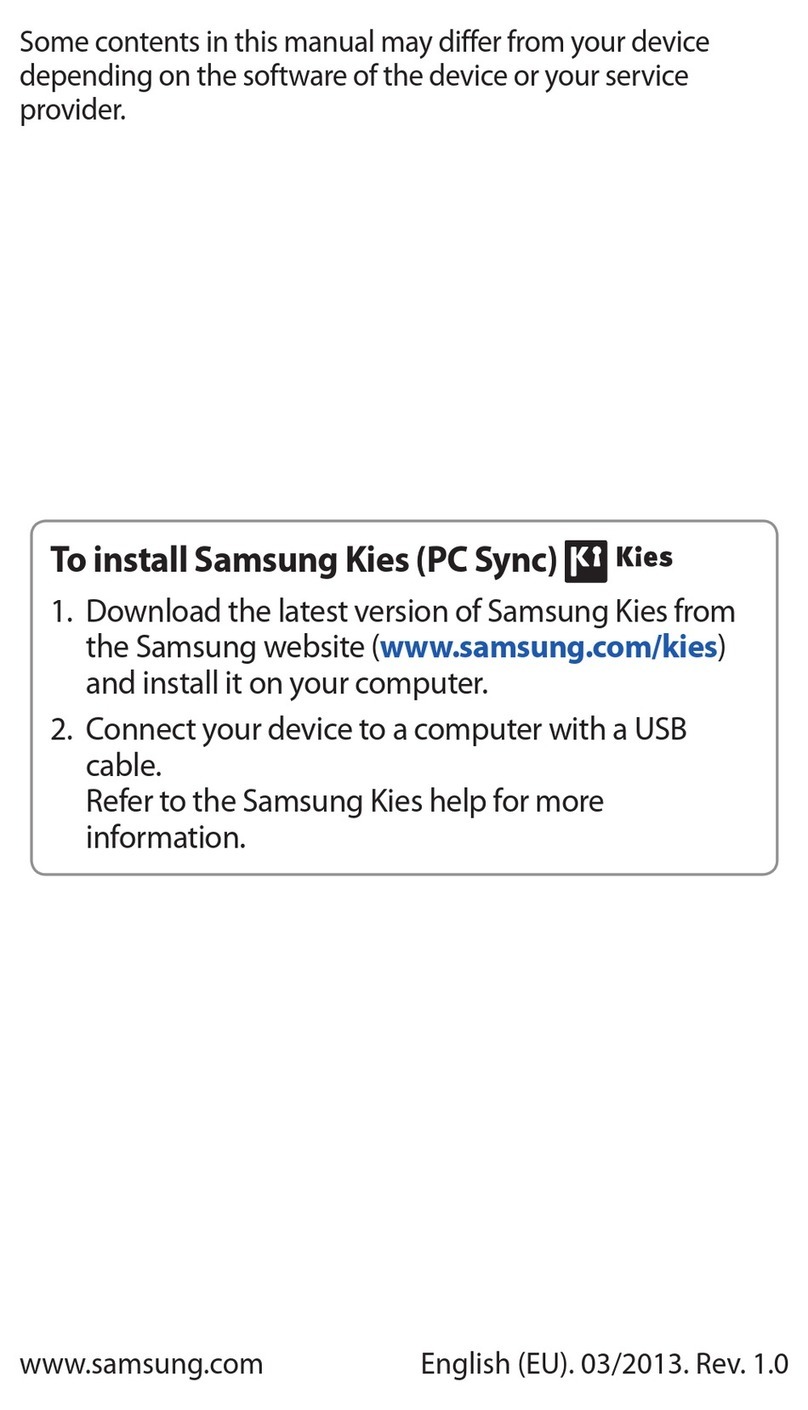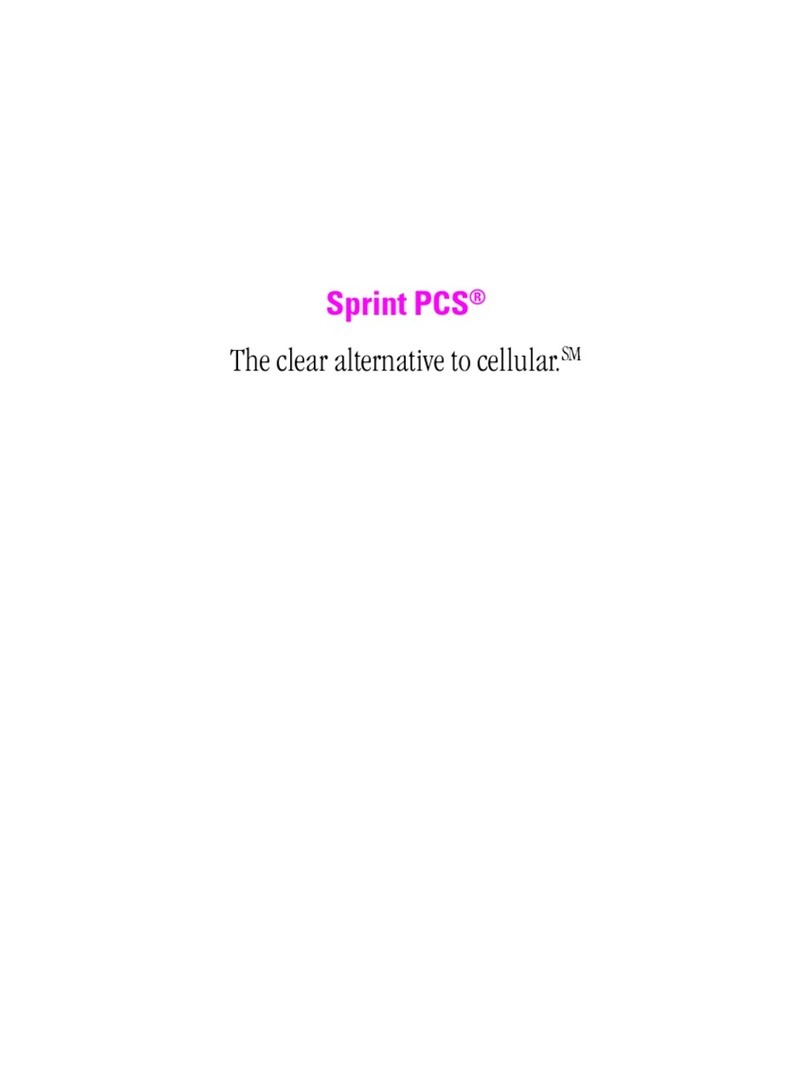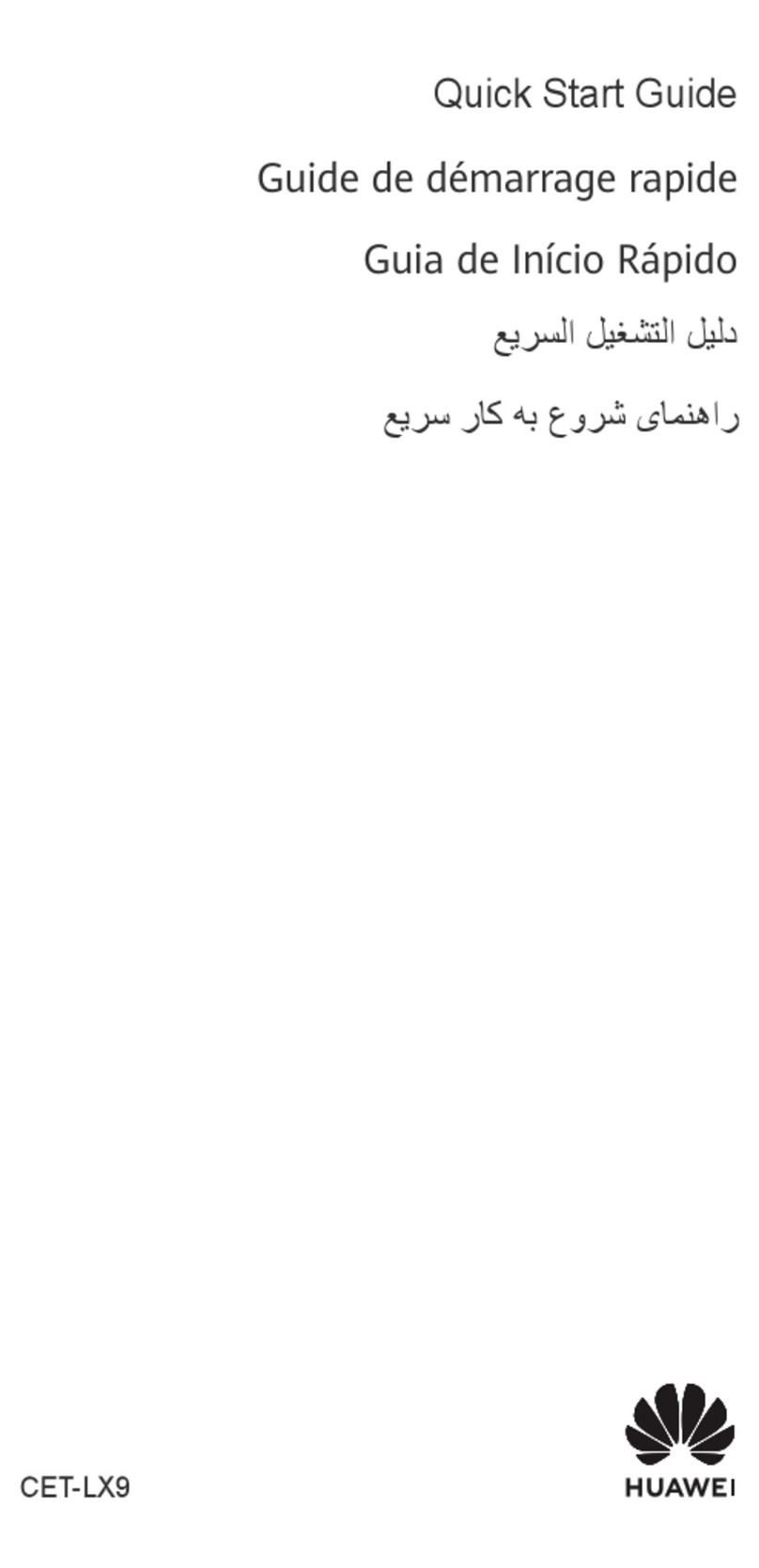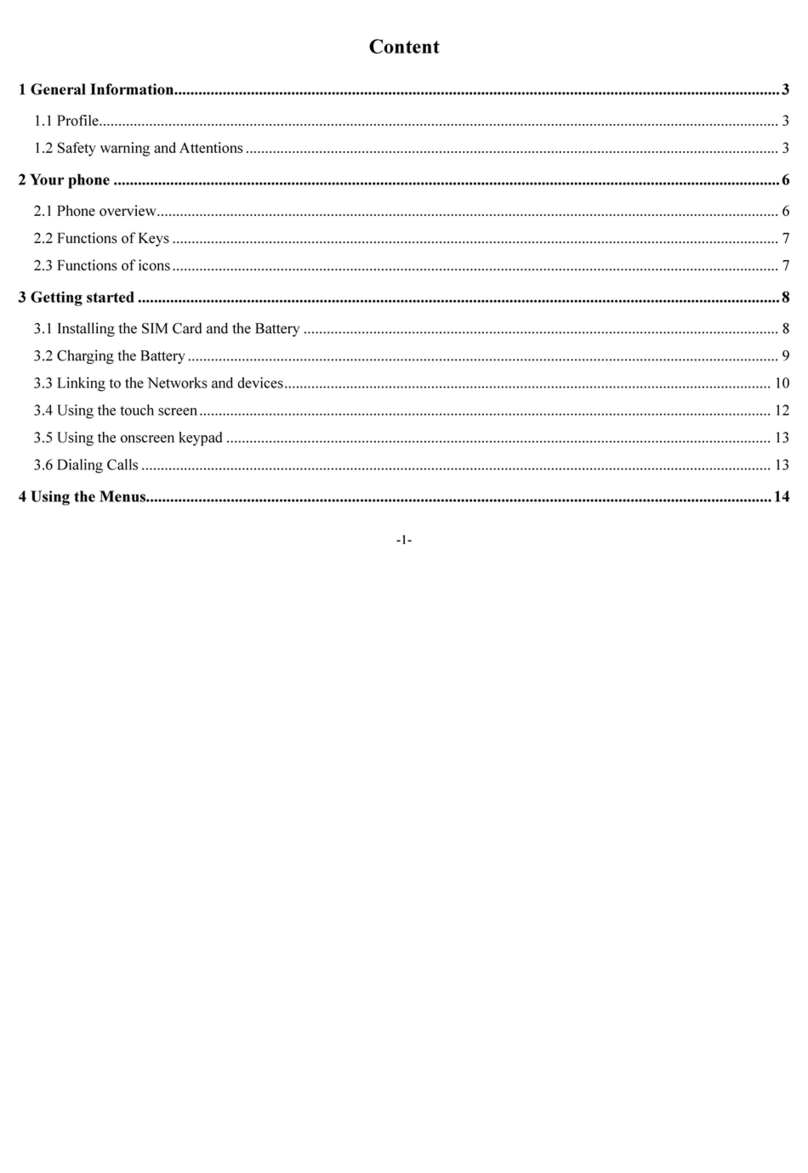Social FB100 User manual

-1 -

-2 -
-1-
FB100 Mobile Phone Operation Manual
Contents
1 General Information…………………………………………………7
1.1 Profile………………………………………………………………7
1.2 Safety Information………………………………………………8
1.3 Safety warning andAttentions…………………………….......8
2 Your phone…………………………………………………………...11
2.1 Phone overview………………………………………………...12
2.2 Functions of Keys……………………………………………....12

-3 -
2.3 Technical specifications…………………………………..…….14
3 Getting started……………………………………………………….14
3.1 Installing the SIM Cards and the Battery…………………..….14
3.2 Installing Flash Card………………………………………….....17
3.3 Charging the Battery…………………………………………....18
3.4 Powering On/Off the Mobile Phone………………………..….21
3.5 Linking to the Network……………………………………….…22
3.6 Dialing Calls…………………………………………………..….22
3.7 Using the Headset……………………………………………...23
4 Input method………………………………………………………....23
4.1 Icons for Input Methods……………………………..................23
4.2 To Shift Entry Methods…………………………………........….24
4.3 Numeric Input…………………………………………………......24
4.4 English input and numeric input…………………………...…..24

-4 -
4.5 Inserting a Symbol………………………………………….….25
5Using the menu………………………………………………….26
5.1 Messaging……………………………………………...............26
5.2 Phonebook………………………………………….................28
5.3 Calendar………………………………………………………..30
5.4 Call history……………………………………………...............30
5.5 Bluetooth……………………………………………………….30
5.6 Services………………………………………………………....31
5.7 Connectivity…………………………………………….............32
5.8 Multimedia………………………………………………………32
5.8.1 Camera………..……………………………….............32
5.8.2 Video Recorder…..…………………………................32
5.8.3 FM Radio…………..…………………………………...33
5.8.4 Audio Player …………..…………………..…………..33
5.8.5 Alarm …………..…………………..…………………..34

-5 -
5.8.6 Calculator …………..…………………..………….....34
5.8.7 File Manager ...……..…………………..………..…..34
5.9 Settings…………………………………………………...…..35
5.10 Display………..………………………………………………..39
5.11 Organizer……..………………………………………………..39
5.12 User Profile…………………………………………………...40
5.12.1.1 Activate……………..……………………………...41
5.12.1.2 Customize …………..………………….................41
5.12.1.3 Reset……………………………………………….41
5.13 Games…….…………………………………………………..41
5.14 Lock Keypad………………………………………………….41
5.15 Power Off.……………………………………………………..42
6 Appendix……………………………………………………………45

-6 -
This page was left blank intentionally

-7 -
1 General Information
1.1 Profile
Please read this pamphlet carefully in order to insure your phone is in perfect working
condition.
Our company reserves the right to change this mobile phone without prior written notice
and reserves the final right to interpret the performance of this mobile phone.
Due to different software and network operators, display on your phone may be different,
refer to your phone for details.
1.2 Safety Information
If your phone has been lost or stolen, notify your service provider to disable service.
This can avoid economic loss caused by unauthorized use.
Please take measures as follows, to avoid your phone being of unauthorized use:
· Set PIN code of SIM card
· Set phone password
1.3 Safety warning and Attentions
Safety warning
ROAD SAFETY COMES FIRST

-8 -
Do not use a hand-held phone while driving. Use a hands-free device(s) when calls are
unavoidable while driving.
SWITCH OFF IN AIRCRAFT
Wireless devices can cause interference in aircraft. Using a mobile phone in flight is
illegal and risky. Please make sure that your mobile phone is powered off in flight.
SWITCH OFF BEFORE ENTERING RISKY AREAS
Strictly observe the relevant laws, codes, and regulations on the use of mobile phones in risky
areas. Turn off your mobile phone before entering a place susceptible to explosion, such as an
oil station, oil tank, chemical plant or a place where a blasting process is under way.
OBSERVE ALL SPECIAL REGULATIONS
Follow any special regulations enforced in any area such as hospitals and always switch off
your phone whenever it is forbidden to use it or, when it may cause interference or danger.
Properly use your mobile phone near medical apparatuses, such as pacemakers, hearing
aids and some other electronic medical devices, as it may cause interference to such
apparatuses.
INTERFERENCE
The conversation quality of any mobile phone may be affected by radio interference. An
antenna is built inside the mobile phone and located below the microphone. Do not touch
the antenna area during a conversation.

-9 -
QUALIFIED SERVICE
Only qualified personnel may install or repair phone equipment. Installing or repairing the
mobile phone on your own may bring great danger and violates the warranty.
ACCESSORIES AND BATTERIES
Use only approved accessories and batteries.
USE SENSIBLY
Use onlyin a normal and proper manner.
EMERGENCY CALLS
Ensure the phone is switched on and in service, enter the emergency number, e.g. 911,
then press the Dial key. Give your location and state your situation briefly. Do not end the call
until told to do so.
Note: Just like all other mobile phones, this mobile phone does not necessarily support all the
features described in this manual due to network or radio transmission problems. Some
networks do not even support the emergency call service. Therefore, do not rely solely on the
mobile phone for critical communications such as first aid. Please consult the local network
operator.
Precautions
This mobile phone is well designed with fine detail. Please exercise special care when
using it. The following suggestions will help your mobile phone survive the warranty period and
extend its service life:

-10
-
Keep the mobile phone and all its fittings beyond children's reach.
Keep the mobile phone dry. Keep it away from rain, moisture, liquid or other substances
that may corrode electronic circuits.
Do not use or store the mobile phone in dusty places, lest those active parts of the mobile
phone be damaged.
Do not store the mobile phone in a high-temperature place.
High temperatures will shorten the life of electronic circuits and damage the battery and
some plastic parts.
Do not store the mobile phone in a cold place. Otherwise, moistures will be formed
inside the mobile phone and damage electronic circuits when the mobile phone is
moved to a constant temperature place.
Do not throw, knock or shock the mobile phone, as that will
destroy the internal circuits and high-precision components of the mobile phone.

-11
-
2 Your phone
2.1 Phone overview

-12
-
2.2 Functions of Keys
The mobile phone provides the following keys:
1. Dial key
Press it to originate a call by entering the dialed number or selecting a contact from the
phonebook; or press it to receive an incoming call; or press it in standby state to show the
latest call records
2. End key
Press it to end a call being dialed or end an ongoing call; or press it to exit the menu and
return to the standby state; or hold it for two or three seconds to power on or off the mobile
phone.
3. Left and right soft key
The bottom line on the screen displays the functions of the left and right soft key.
4. Direction key
Press them to scroll the options when browsing a function list. In edit state, press
direction keys to navigate.

-13
-
5. OK key
Press it to confirm your selection. In idle screen, long press OK key can turn on/off
Flashlight which situates at the top of the phone.
6. Delete key
Press it to delete a character before cursor.
7. Enter Key
This key helps to switch to another line when the interface
8. Shift key
Press this key to switch between input methods.
9. Sym key
Press it in the edit interface to input a symbol.
10. Space key
Press it in the edit interface to get a blank. In idle interface, long press Space key can
turn on/off Flashlight which situates at the top of the phone.
11. Caps key
Press it to switch between upper case and lower case.
12. Alt
In edit interface, press it to input an alternative symbol or number.
13. Music Key
Press the music key to quickly access your music library.

-14
-
2.3 Technical specifications
Phone: FB100 GSM Quad Band Dual SIM mobile Phone
Dimensions (W×D×H): 59.0mmX14.2mmX90mm Weight: With battery: 74g,
and without battery: 64g Lithium battery: 650mah
Continuous standby duration: 90 Hours
Continuous conversation duration: 5 Hours
Please refer to respective labels for other data related to the battery and the charger.
3 Getting started
3.1 Installing the SIM Cards and the Battery
A SIM card carries useful information, including your mobile phone number, PIN
(Personal Identification Number), PIN2, PUK (PIN Unlocking Key), PUK2 (PIN2 Unlocking
Key), IMSI (International Mobile Subscriber Identity), network information, contacts data, and
short messages data.
Note:
After powering off your mobile phone, wait for a few seconds before removing or inserting
an SIM card.
Exercise caution when operating a SIM card, as friction or bending will damage the SIM
card.

-15
-
Properly keep the mobile phone and its fittings such as the
SIM cards beyond children's reach.
Installation
1. Hold the End key for a while to power off the mobile phone
2. Push the back cover above the battery and remove it.
3. Pull battery with your fingernail in recess, outward and then lift the battery away.
4. Insert the SIM card into the SIM card slot lightly with the corner cutting of the card
aligning to the notch of the slot and the gold plate of the card facing downward,
until the SIM card cannot be further pushed in.
5. Aim the positive pole and negative pole of the battery at the battery connector of the
mobile phone, and insert the battery into the battery compartment.
Using Passwords
The mobile phone and the SIM cards support sorts of passwords, in order to prevent
the phone and the SIM cards from being misused. When you are prompted to input any of the
codes mentioned below, just input the correct code and then press the OK key. If you input a
wrong code, press the right soft key to clear it and then input the correct code.

-16
-
1. Phone lock code
The phone lock code may be set to prevent your mobile phone from being misused. In
general, the manufacturer provides this code with the mobile phone. The initial phone lock code
is set to 1234by the manufacturer. If the phone lock code is set, you need to input the phone
lock code when powering on the mobile phone.
2. PIN
The PIN (Personal identification number, 4 to 8 digits) code prevents your SIM card from
being used by unauthorized people. In general, the PIN is supplied with the SIM card by the
network operator. If PIN check is enabled, you need to input the PIN each time when you power
on your mobile phone. The SIM card will be locked if you input the wrong PIN code for
three times.
Unlocking methods are as follows:
-Input the correct PUK according to the screen tips to unlock the SIM card.
-Then input the new PIN and press the OK key.
-Input the new PIN again and then press the OK key.
-If the input PUK is correct, the SIM card will be unlocked and the PIN will be reset.
Note: The SIM card will be locked if you input the wrong PIN code three times. To unlock

-17
-
the SIM card, you need to input the PUK. In general, the PUK can be obtained from the network
operator.
3. PUK
The PUK code (Personal Unlocking Key) is required to change a blocked PIN. It is
supplied with your SIM card. If not, contact your network operator. If you input the wrong PUK
code
10 times, your SIM card will be invalid. Please contact the network operator to replace
the SIM card.
3.2 Installing a Flash (SD Memory) Card
The Flash card is a pluggable mobile storage card inside the mobile phone.
To install the Flash card, open its latch, place its indented side downward, insert the card
into the card slot, and then close the latch.
To remove the flash card, open its latch and slightly take the card out. And then close
the latch.
Note:
1. The mobile phone cannot automatically identify the T-flash card being inserted when the
mobile phone is powered on. You must power off the mobile phone and then power it on, so that
the phone can identify the T-Flash card.

-18
-
2. The T-Flash card is a miniature object. Keep it out of the reach of children.
3.3 Charging the Battery
The lithium battery delivered with the mobile phone can be put into use immediately after
being unpacked.
Battery level indication:
1. Your mobile phone can monitor and display the battery state.
2. Normally the battery level icon at the upper right corner of the display screen indicates
the remaining energy of the battery.
3. When the battery energy is insufficient, the mobile phone prompts "Battery low". If you
have set an alert tone, an alert tone will be given off when the batterylevel is too low.
4. A charging animation appears when the battery is being charged. When the
charging is complete, the animation disappears.

-19
-
Using a travel adapter:
1. Install the battery into the mobile phone before charging the battery.
2. Connect the adapter of the travel charger to the charging slot in the mobile phone.
Ensure that the adapter is fully inserted.
3. Insert the plug of the travel charger to an appropriate power outlet.
4. During the charging, the battery level grids in the battery icon keep flickering until the
battery is fully charged.
5. It is normal for the battery to become hot during the charging period.
6. The battery icon will no longer flicker when the charging process is finished.
Note:
Ensure that the plug of the charger, the plug of the earphone, and the plug of the USB cable
are inserted in the right direction. Inserting them in a wrong direction may cause charging
failure or other problems.
Before the charging, ensure that the standard voltage and frequency of the local main supply
match the rated voltage and power of the travel charger.

-20
-
Using the Battery
The performance of a battery is subject to multiple factors: radio network configuration, signal
strength, ambient temperature, chosen functions or settings, phone fittings, and the voice, data
or other application mode in use.
To guarantee the optimal performance of your battery, please follow to these rules:
1. Use only the battery provided by the vendor. Otherwise, damages or even injuries
could be caused during the charging.
2. Power off the mobile phone before removing the battery.
3. The charging process will take a longer time for a new battery. If the battery
voltage is too low to enable the mobile phone to be powered on, charge the battery
for a longer time. In this case, the battery icon does not flicker until a while after the
battery enters the charge status.
4. During the charging, ensure the battery is placed in a room temperature
environment.
5. Immediately stop using the battery if the battery produces odor, overheats, cracks,
distorts, has other damage, or if the electrolyte leaks.
Table of contents
Other Social Cell Phone manuals