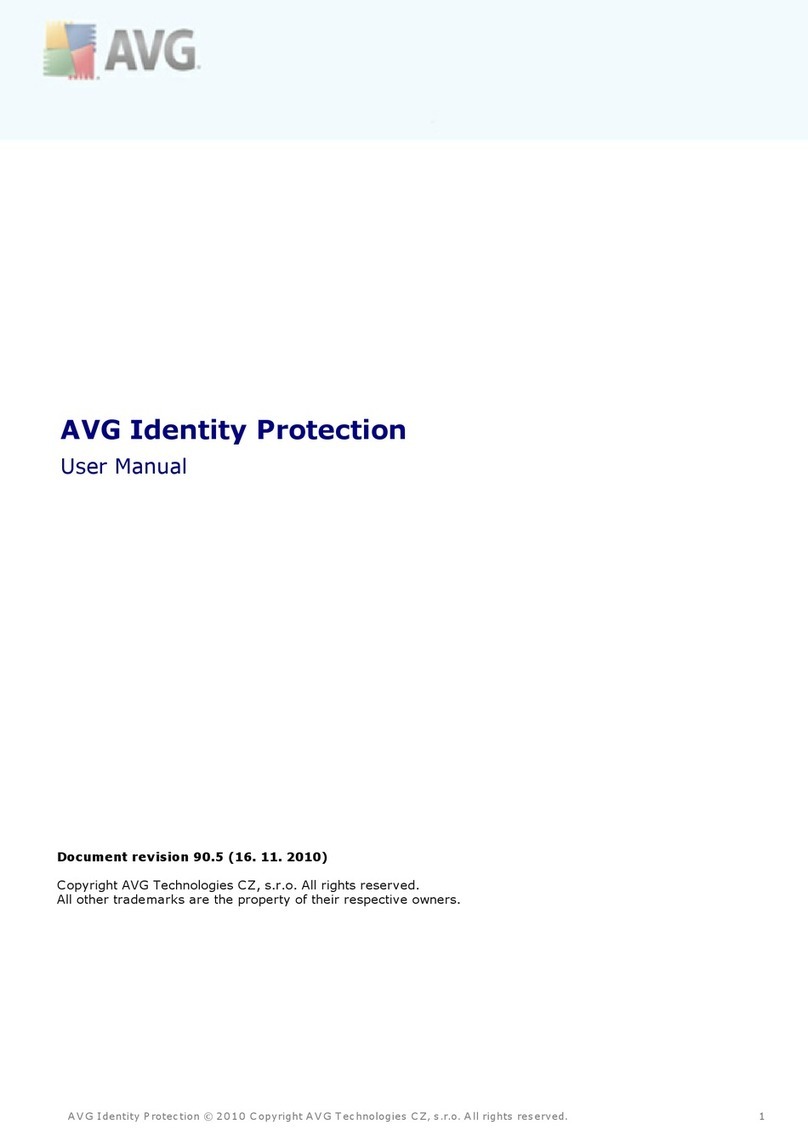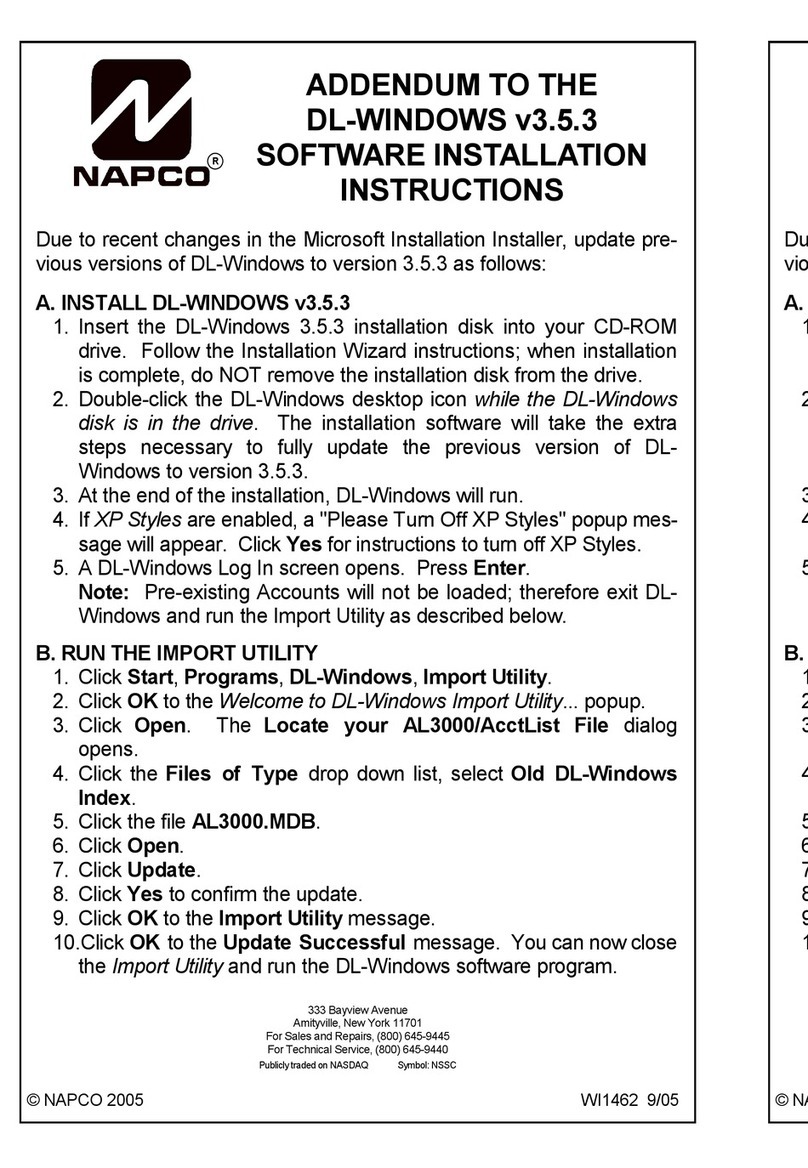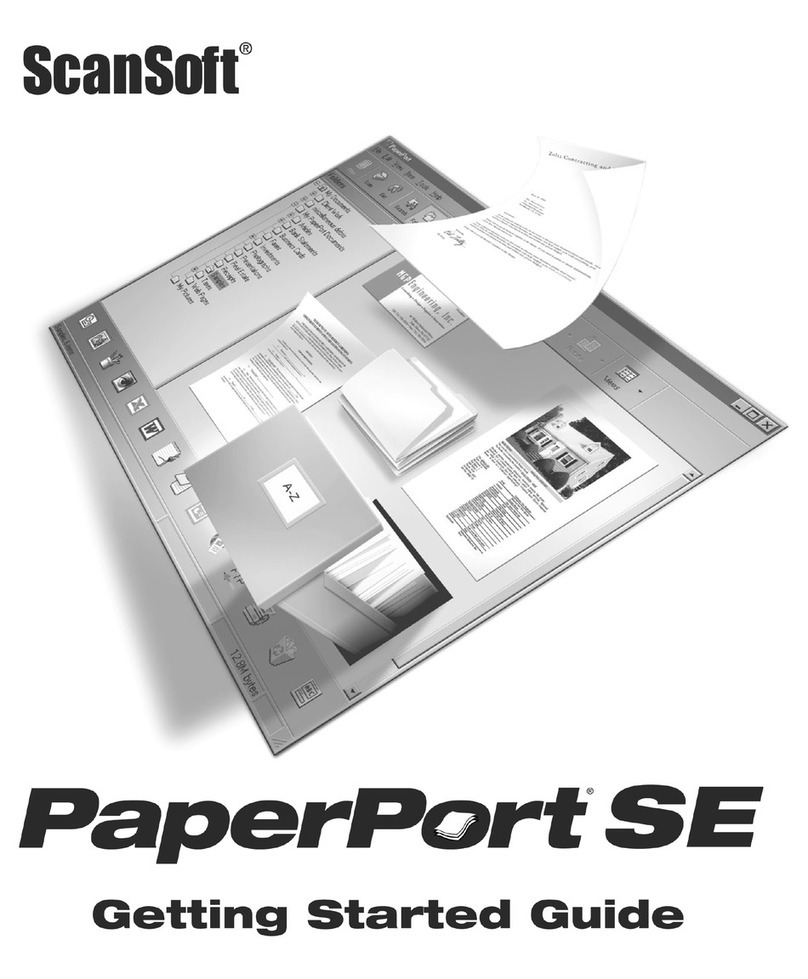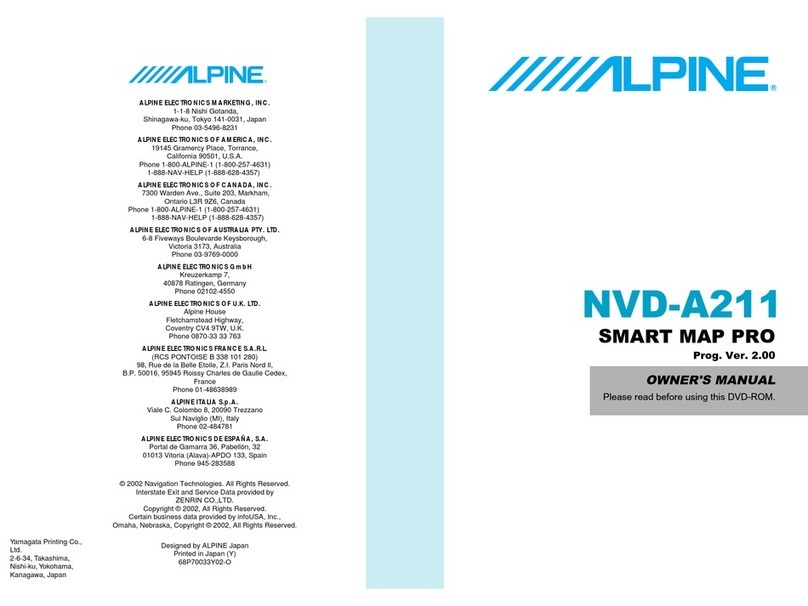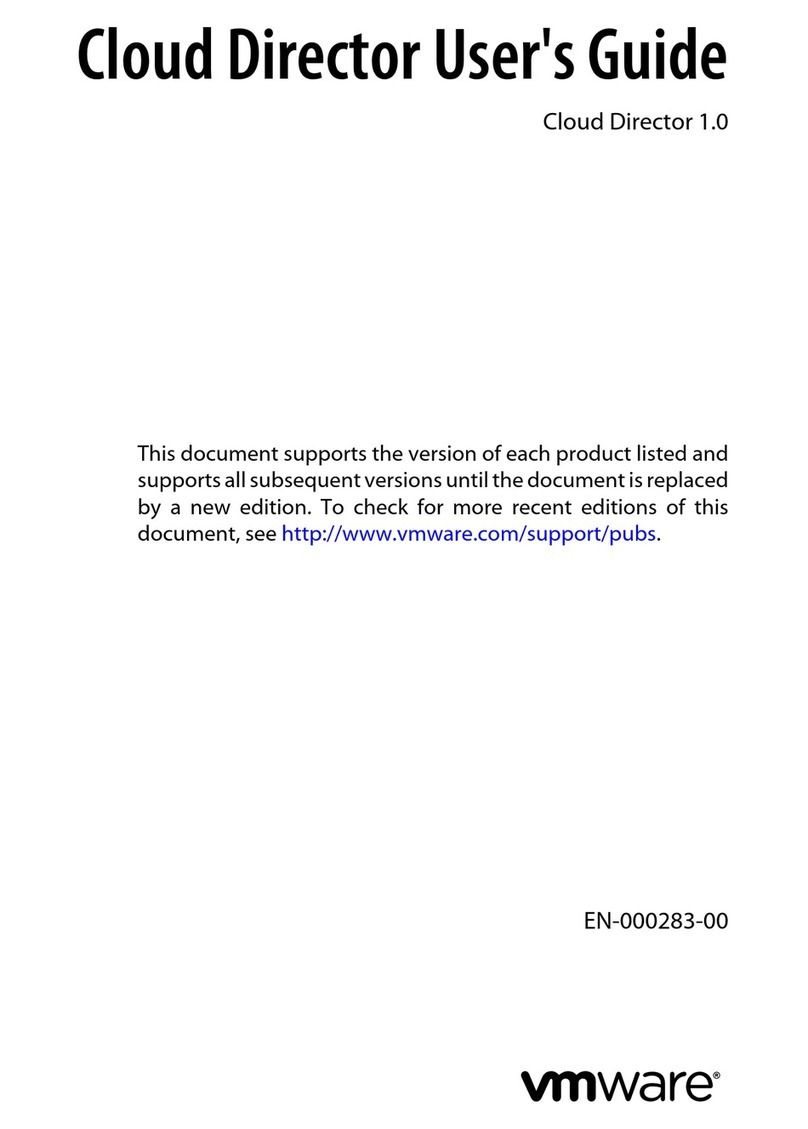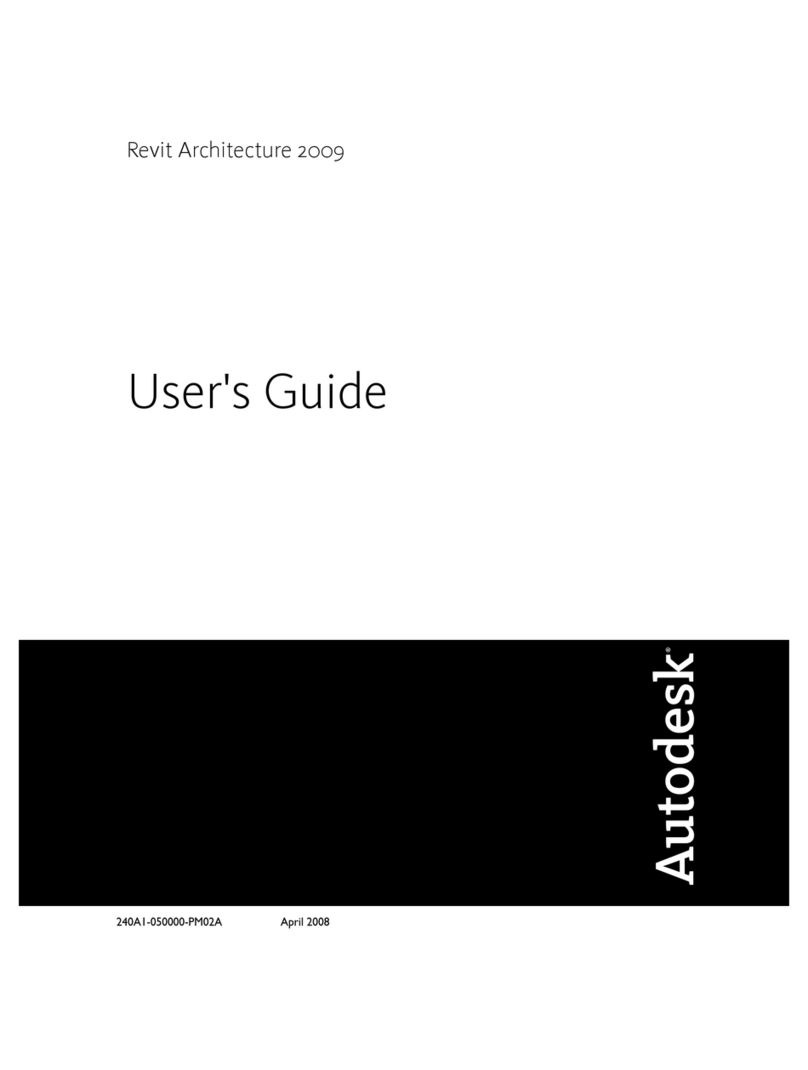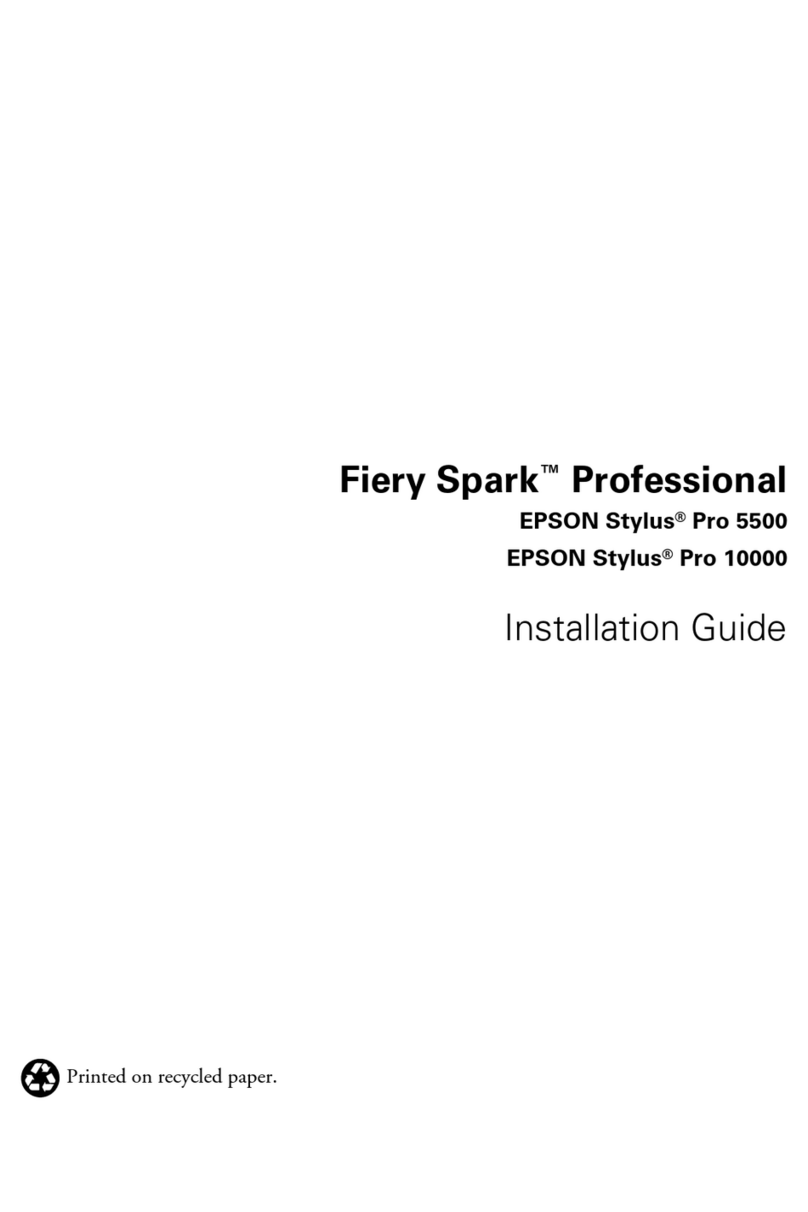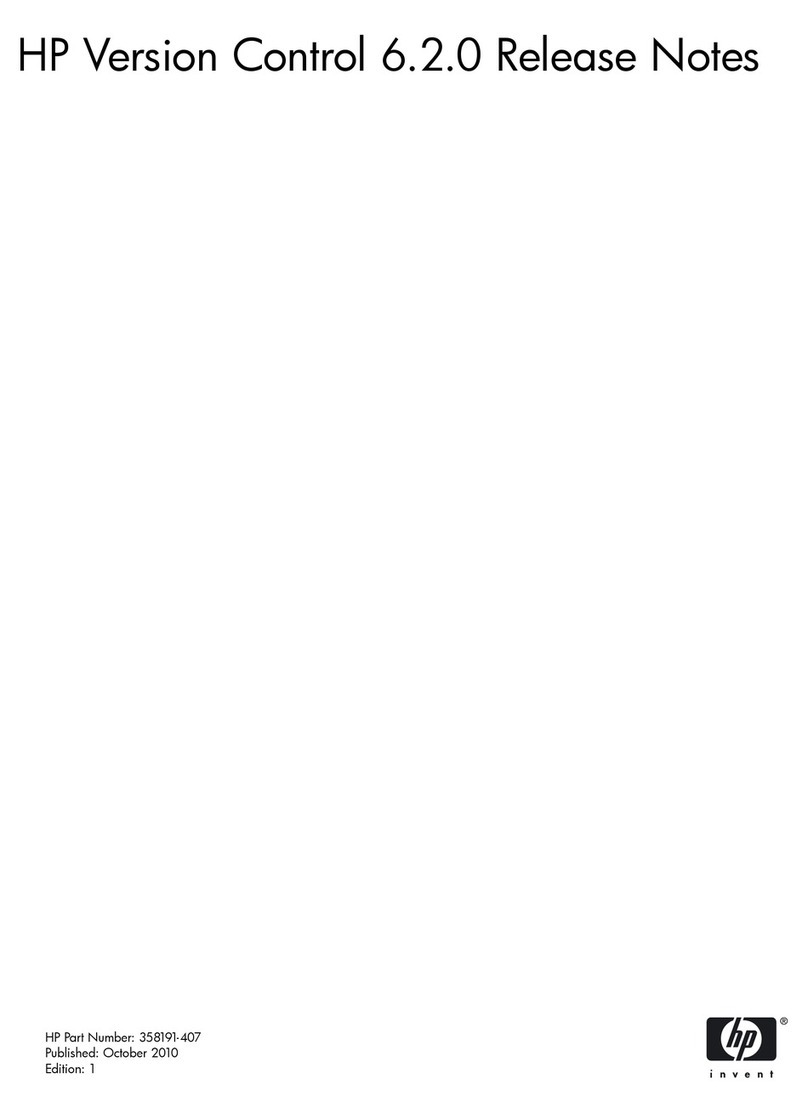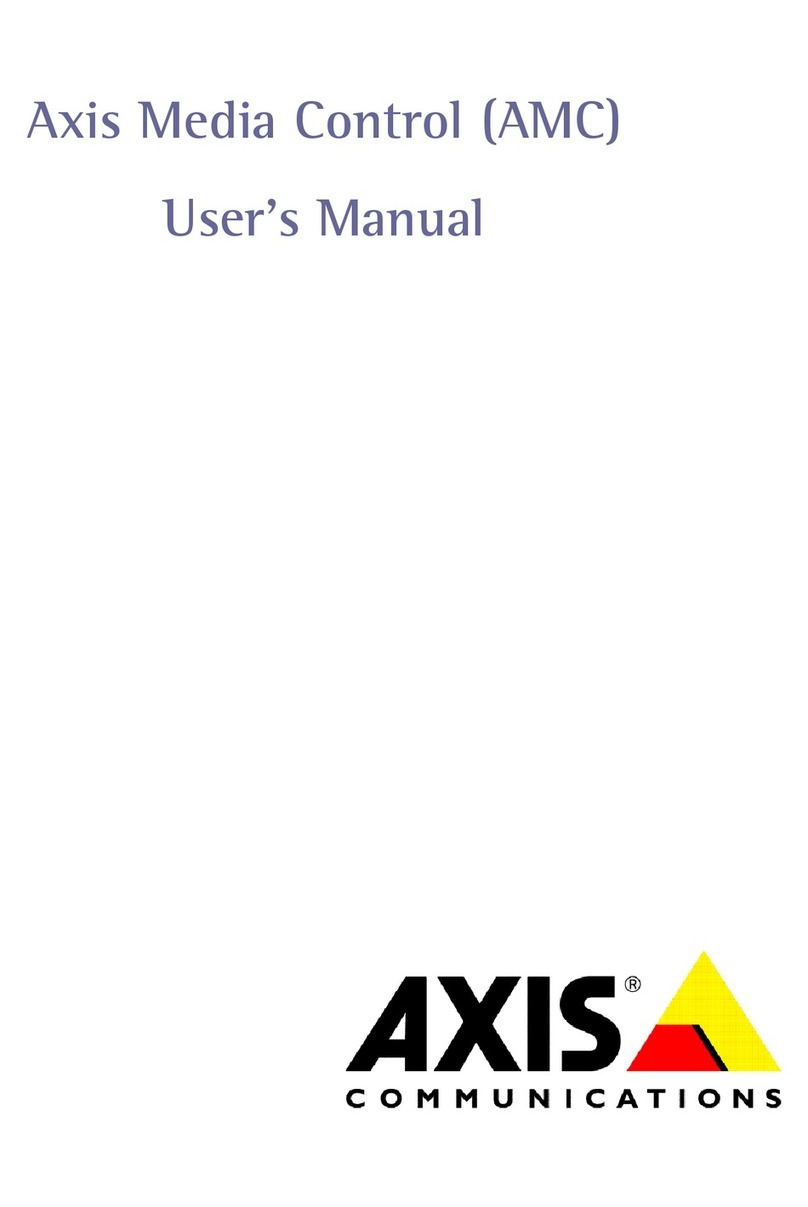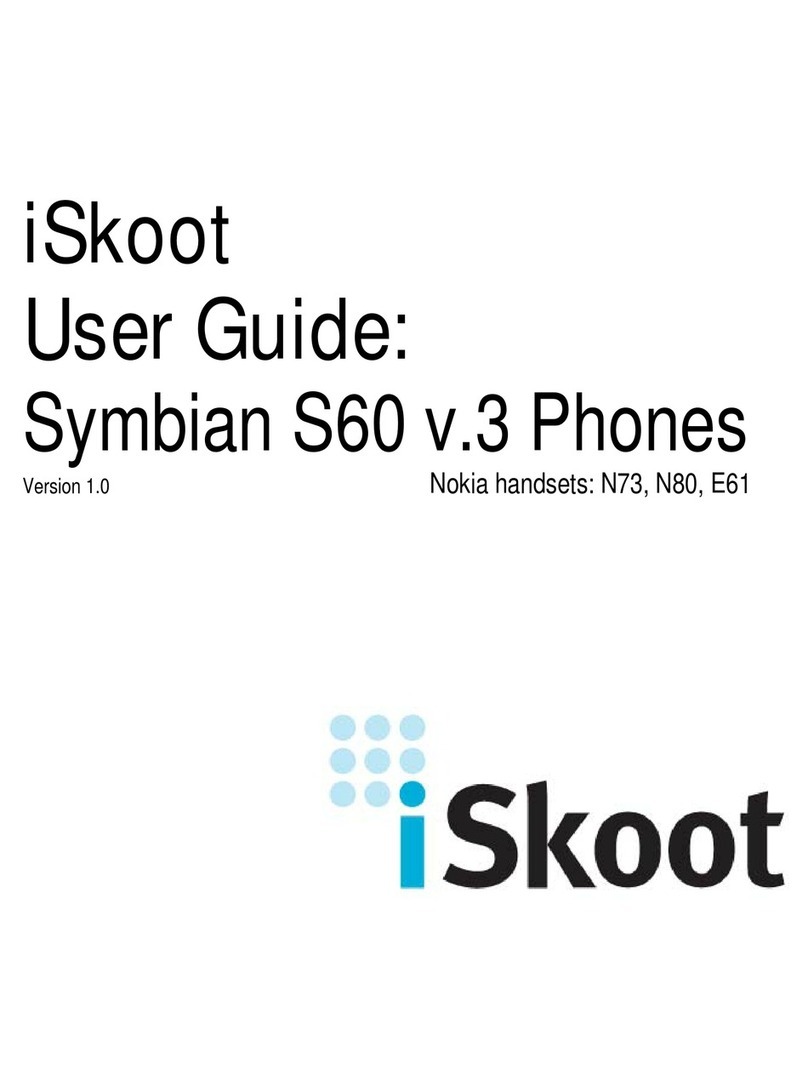Softland NOVAPDF PROFESSIONAL - VERSION 7 User manual

Copyright © 2011 Softland
novaPDF
Paperless office solutions
novaPDF User Manual

novaPDF User Manual
for novaPDF Professional version 7
This documentation contains proprietary information of Softland.
All rights reserved. No part of this documentation shall be reproduced, stored in a
retrieval system or transmitted by any means, electronic, mechanical,
photocopying, recoding, or otherwise, without permission from Softland. No patent
liability is assumed with respect to the use of the information contained herein.
The information in this document is subject to change without notice. Although
every precaution has been taken in the preparation of this book, Softland assumes
no responsibility for errors and omissions. Nor is any liability assumed for
damages resulting from the information contained herein.
Windows ® is a registered trademark of the Microsoft Corporation. All other
products or company names in this document are used for identification purposes
only, and may be trademarks of their respective owners.
by Softland

3Contents
3
novaPDF v7 User Manual Copyright©2011Softland
Table of Contents
Part I novaPDF 6
................................................................................................................................... 61Installing novaPDF
..........................................................................................................................................................6
What edition to choose?
..........................................................................................................................................................7
Feature matrix
..........................................................................................................................................................11
Installation .........................................................................................................................................................11
Command line
..........................................................................................................................................................14
System requirements
..........................................................................................................................................................14
novaPDF SDK
................................................................................................................................... 152Using novaPDF
..........................................................................................................................................................15
Introduction ..........................................................................................................................................................18
Create PDF from Office applications
.........................................................................................................................................................18
Create PDF from Microsoft Word
.........................................................................................................................................................21
Create PDF from Microsoft Excel
.........................................................................................................................................................24
Create PDF from Microsoft PowerPoint
..........................................................................................................................................................26
Create PDF from any application
.........................................................................................................................................................34
Select Profile
.........................................................................................................................................................34
Extended Save Dialog
.........................................................................................................................................36
Change options ...................................................................................................................................38
Document ...................................................................................................................................39
Graphics ...................................................................................................................................40
Configure Email...................................................................................................................................42
Security .........................................................................................................................................43
Network User
.........................................................................................................................................................44
Extended Save Dialog (restricted)
.........................................................................................................................................46
Change options ...................................................................................................................................47
Document ...................................................................................................................................48
Graphics ...................................................................................................................................49
Configure Email...................................................................................................................................51
Security
.........................................................................................................................................................52
Save As Dialog
.........................................................................................................................................................53
Save As Dialog (restricted)
................................................................................................................................... 543Configuring novaPDF
..........................................................................................................................................................54
Page .........................................................................................................................................................57
Manage Predefined Forms
.........................................................................................................................................................58
Margins and Zoom
..........................................................................................................................................................61
Graphics .........................................................................................................................................................62
Compression
.........................................................................................................................................................63
Downsampling
.........................................................................................................................................................63
Conversion..........................................................................................................................................................64
Fonts ..........................................................................................................................................................66
Document ..........................................................................................................................................................68
Security ..........................................................................................................................................................70
Signature .........................................................................................................................................................72
Select certificate .........................................................................................................................................73
Create certificate
.........................................................................................................................................................75
Customize signature

novaPDF v74
novaPDF v7 User Manual Copyright©2011Softland
.........................................................................................................................................................77
Signature position
..........................................................................................................................................................78
Links ..........................................................................................................................................................80
Bookmarks .........................................................................................................................................................81
Add/Edit Bookmark
..........................................................................................................................................................83
Watermarks .........................................................................................................................................................84
New/Edit Image Watermark
.........................................................................................................................................................87
New/Edit Text Watermark
.........................................................................................................................................................89
Custom Position
.........................................................................................................................................................91
Copy Watermark
..........................................................................................................................................................92
Save .........................................................................................................................................................94
Configure Save Options
.........................................................................................................................................................97
Configure Save Options (predefined)
..........................................................................................................................................................98
Overlay .........................................................................................................................................................102
Custom Position
..........................................................................................................................................................104
Email .........................................................................................................................................................106
Configure SMTP
.........................................................................................................................................................106
Configure Email
..........................................................................................................................................................108
Profiles .........................................................................................................................................................110
New/Edit Profile .........................................................................................................................................112
Advanced Options
.........................................................................................................................................................113
Copy Profile
.........................................................................................................................................................114
Import profiles
.........................................................................................................................................................115
Export profiles
..........................................................................................................................................................116
About .........................................................................................................................................................117
Language .........................................................................................................................................................118
Register .........................................................................................................................................................118
Licenses
Index 120

novaPDF
Part I

novaPDF v76
novaPDF v7 User Manual Copyright©2011Softland
1 novaPDF
1.1 InstallingnovaPDF
1.1.1 What edition to choose?
There are three licensing options for novaPDF: Lite, Standard and Professional.
novaPDF Lite implements the basic functionality of a printer driver, giving users the possibility to
create high-quality searchable PDF files from any Windows application. Main features:
·PDF/A Compliance. Creates PDFs compliant with PDF/A-1b specification for the RGB
colorspace.
·Merge PDF Files. Append or insert content to an existing PDF file.
·Document Information. Include title, author, keywords in your PDF file.
·PDF Viewer Options. You can control how the PDF file will be displayed after it's
generated in the default PDF viewer.
·Custom Save Options. Configure it to use predefined save settings.
·After Save Actions. Custom actions can be defined to be performed after the PDF was
successfully generated.
·Create Private Profiles. Define different profiles for future use, each with its own printing
settings.
·Import/Export Profiles. The printing profiles can be exported or imported into different
installations.
·Predefined/Custom Page Sizes. Choose a default page size (like Letter, Legal, A3, A4,
A5, A6, ...) or define your own.
·Fonts embedding and font subsets embedding - Fonts (TrueType, OpenType and
Type1) can be embedded in the PDF file to ensure perfect portability.
·Multi-language support - choose a language for the user interface
novaPDF Lite Server has all the features of novaPDF Lite plus:
·Network printer sharing - can be installed on one computer in a network environment
and used by any other computer in that network.
·Save PDF to Server - can save the PDF from a client computer directly to the server.
·Public Profiles - Define profiles on the server computer and they will automatically be
propagated to all client computers.
novaPDF Standard has all the features of novaPDF Lite plus:
·PDF Bookmarks - it can detect the headings in the printed document and add bookmarks
in the generated PDF files. You have to define the text attributes for the document headings
(font, size, style, color) and for the generated bookmarks.
·Create PDF links - recognizes links to files and formatted URLs (starting with "http://",
"www", "mailto:" or "ftp://") visible in the original document, and creates them in the
generated PDF file as links, so they can be opened by clicking them in the PDF viewer.
·Add-ins for Microsoft Office. novaPDF installs several add-ins for Microsoft® Office
applications (Word, Excel, PowerPoint) that allows one-click conversion to PDF.
·Graphics options - You can compress, downsample or convert text and graphics to reduce
PDF size.
·PDF Watermarks - You can define multiple image watermarks and add them to individual
pages or the entire PDF document.
·Page Left, Right, Top and Bottom Margins - You can set a margin region that will
remain empty when printing.
·Page zoom (1%-400% zoom factor) - You can zoom a page if you need advanced
settings of how the document should be positioned on the PDF page.
novaPDF Standard Server has all the features of all the features of novaPDF Lite Server and
novaPDF Standard
novaPDF Professional has all the features of novaPDF Standard plus:

novaPDF 7
novaPDF v7 User Manual Copyright©2011Softland
·Digitally sign PDF files - you will be able to apply digital signatures to generated PDF
files.
·40 bit/128 bit encryption - full 40-bit and 128-bit encryption is supported by novaPDF
Professional and the user is able to control whether the PDF can be viewed, printed,
modified, annotated or if it should permit copying/pasting content from it.
·Send PDF via email - once created, the PDF file can be automatically sent via email to
different recipients, either using the default email client or directly from the application
(using SMTP configuration). Additionally you can choose to zip the PDF and send it as
attachment.
·PDF Overlay - this allows adding the content of the document currently being printed via
novaPDF Professional as the background or foreground of an existing PDF file, with options
to customize the position of that added content.
novaPDF Professional Server has all the features of novaPDF Standard Server and novaPDF
Professional.
Desktop, Server or Site licenses?
Server licenses give the possibility to control the usage of novaPDF printer driver, and allow
shared network printing, features that are not available for desktop licenses owners.
Site licenses give the possibility to install novaPDF on unlimited servers and share it with
unlimited number of clients (within the location restrictions imposed by the license type), whereas
server licenses allow you to install novaPDF only on one server and share it with limited number of
clients (limited by the number of licenses).
Desktop license
·Description. By purchasing a desktop license you can install one copy of novaPDF Desktop
on one of your computers.
·Limitation. You cannot share novaPDF Desktop as a printer, use it through Remote
Desktop Connections or install it on Terminal Servers - these are available only for server
licenses.
Server license
·Description. By purchasing server licenses you can install one copy of novaPDF Server on
one of your computers, and access it as a shared printer from a number of your computers
equal to the number of licenses purchased. You can also use it through Remote Desktop
Connections and install it on Terminal Servers.
·Limitation. You can install novaPDF Server only on one server and share it with multiple
client computers. You cannot install novaPDF Server on multiple servers (for this you would
need site licenses).
Site license
·Description. By purchasing site licenses you can install unlimited copies of novaPDF Server
on your computers and also share it as a printer to be accessed from unlimited client
computers (within the location restrictions imposed by the type of site license).
·Limitation. There are several types of site licenses, each with its own location restriction.
See the Site Licenses section on our website for details.
1.1.2 Feature matrix
Detailed feature matrix for novaPDF Lite (Lite), Standard (Std), Professional (Pro), Lite Server
(Lite SRV), Standard Server (Std SRV) and Professional Server (Pro SRV) editions.
Feature
Lite
Lite
SRV
Std
Std
SRV
Pro
Pro
SRV
Print from any Windows application

novaPDF v78
novaPDF v7 User Manual Copyright©2011Softland
Free updates (for minor versions)
Free technical support
Embedding images
Embedding formulas and tables
novaPDF Add-ins for Microsoft Office
Page - Predefined Sizes
Page - Custom Sizes
Page - Orientation
Page - Resolution (72 to 2400 dpi)
Page - Scaling (1-400%)
Page - Margins (Left, Right, Top and Bottom)
Page - Zoom (1-400%)
Page - Align
Graphics Compression - Text and graphics
Graphics Compression - High color images
Graphics Compression - Indexed/monochrome
images
Graphics Downsample - High color images
Graphics Downsample - Indexed/monochrome images
Graphics Convert to grayscale - High color images
Graphics Convert to grayscale - Indexed images
Graphics Convert to grayscale - Text and graphics
Graphics - Optimization of image sequences
Fonts - Embedding
Fonts - Embed subsets
Fonts - Always embed list
Fonts - Never embed list

novaPDF 9
novaPDF v7 User Manual Copyright©2011Softland
Document - Set info (Title, Subject, Author,
Keywords)
Document - Set start page
Document - Set page layout
Document - Show panels
Document - Magnification
Security - Encryption level (none, 40-bit, 128-bit)
Security - Set document permissions
Security - Password protection (user, owner)
PDF Signatures - Use system certificates
PDF Signatures - Use signature from file
PDF Signatures - Customize PDF signature
PDF Signatures - Set signature position
PDF Signatures - Sign first/last/custom page
Links - Detect visible URLs and local files
Links - Customize appearance
Bookmarks - Multiline, match regardless of level
Bookmarks - Set number of level, open to level
Bookmarks - Multiple definitions
Bookmarks - Detect by font, size, style, color
Bookmarks - Show in different style and color
Watermarks - Display as background
Watermarks - Show on all/odd/even/range pages
Watermarks - Transparent color
Save - Local
Save - Network
Save - Prompt extended Save dialog

novaPDF v710
novaPDF v7 User Manual Copyright©2011Softland
Save - Prompt Save As dialog
Save - Use predefined settings
Save - Append/Insert content in existing PDF files
Save - Advanced settings (e.g. ignore blank pages)
Save - Automatic actions in case of name conflicts
Save - Open PDF or run program after save
Overlay - Enable overlay with existing PDF file
Overlay - Actions in case overlay file is shorter
Overlay - Custom position for the overlayed file
Email - Send as attachment (normal or zipped)
Email - Send using email client or SMTP server
Email - Configure email, multiple recipients
Profiles - Multiple private profiles
Profiles - Multiple public profiles
Profiles - Change PDF version
Profiles - Create PDF/A compliant documents
Profiles - Import/Export profiles
Profiles - Create temporary profile when printing
Profiles - Show Select Profile dialog when printing
Profiles - Propagate public profile on client computers
Language - multiple translations for the interface
Licensing - Single user
Licensing - Multi user
Licensing - Share as network printer
Licensing - Use through Remote Desktop Connection
Licensing - Use with Terminal Services

novaPDF 11
novaPDF v7 User Manual Copyright©2011Softland
1.1.3 Installation
Install
To install novaPDF on your computer you need to have administrative rights. The installation
process does not take much time. All you need to do is follow the instructions of the "Setup -
novaPDF" wizard.
If this is the first time you install, there is no need to reboot at the end of the setup; you can print
to novaPDF right after it is installed on your machine. If you have already installed an older
version of novaPDF, you can install the new version on top of the older one, without uninstalling
it. If it is a minor release your existing printing preferences will be preserved, there's no need to
uninstall the older version. If it is a major release it will not overwrite the previous version, you
will have to uninstall it yourself. After the installation process finishes, you might be asked to
reboot your computer.
Network install
novaPDF server editions (Lite, Standard or Professional) can be installed on a central computer
and used by any computer in the network. This is what you have to do:
Choose a computer in the network that will be the "print server". Install novaPDF server (Lite,
Standard or Professional) on it, as described in the Install section.
If you will be connecting to novaPDF using Remote Desktop, Terminal Services or Citrix sessions
then you do not need to share and install on the client computers anything.
If you are not using Remote Desktop, Terminal Services or Citrix you have to share the novaPDF
printer. From any workstation ("client computer") in the network, connect to the shared novaPDF
server. You can connect to a shared network printer in several ways. Here are two of them:
·from Windows Start menu, Settings, open Printers and Faxes. Select Add Printer and
choose the novaPDF server you shared on the "print server".
·in Windows Explorer, go to the "print server", open Printers and Faxes, select novaPDF
server and from the pop-up menu choose Connect
After a connection was made to the novaPDF server, you can see it in your list of printers on the
workstation ("client computer"). You can go to any application and print to it.
Uninstall
Go to the novaPDF application group (from the Windows Start menu and click Uninstall
novaPDF). You can also uninstall the application from Add or Remove programs from the
Control Panel.
Network uninstall
On the workstations ("client computers") go to the Windows Start menu, Settings, open
Printers and Faxes. Select the novaPDF server and delete it. On the "print server" go to the
novaPDF application group (from the Windows Start menu and click Uninstall novaPDF). You
can also uninstall the application using the Add/Remove programs icon from the Control
Panel.
Command line
novaPDF setup can be called from command line with several parameters. See the Command line
topic for the parameters list.
1.1.3.1 Command line
Install novaPDF
/SILENT, /VERYSILENT

novaPDF v712
novaPDF v7 User Manual Copyright©2011Softland
Instructs Setup to be silent or very silent. When Setup is silent the wizard and the background
window are not displayed but the installation progress window is. When a setup is very silent this
installation progress window is not displayed. Everything else is normal, so for example error
messages during installation are displayed.
If a restart is necessary and the /NORESTART command isn't used (see below) and Setup is
silent, it will display a Reboot now? message box. If it's very silent it will reboot without asking.
/SUPPRESSMSGBOXES
Instructs Setup to suppress message boxes. Only has an effect when combined with /SILENT
and /VERYSILENT.
/NOCANCEL
Prevents the user from canceling during the installation process, by disabling the Cancel button
and ignoring clicks on the Close button. Useful along with /SILENT or /VERYSILENT.
/NORESTART
Instructs Setup not to reboot even if it's necessary.
/RESTARTEXITCODE=exit code
Specifies the custom exit code that Setup is to return when a restart is needed. Useful along with
/NORESTART'.
/DIR="x:\dirname"
Overrides the default directory name displayed on the Select Destination Location wizard page. A
fully qualified pathname must be specified.
/GROUP="folder name"
Overrides the default folder name displayed on the Select Start Menu Folder wizard page.
/NOICONS
Instructs Setup to initially check the Don't create a Start Menu folder check box on the Select
Start Menu Folder wizard page.
/LANG="language"
Specifies the language to use for the installation. When a valid /LANG parameter is used, the
Select Language dialog will be suppressed.
/Languages="language1-language2-..."
Specifies the languages that will be installed (e.g. /Languages="en-it-ro" will install the
English, Italian and Romanian language packs). Language codes available in the current version:
ar - Arabic
bg - Bulgarian
br - Portuguese Brazilian
cs - Czech
ct - Chinese Traditional
de - German
en - English
es - Spanish
fi - Finnish
fr - French
gr - Greek
hu - Hungarian
it - Italian
ja - Japanese
kr - Korean
nl - Dutch

novaPDF 13
novaPDF v7 User Manual Copyright©2011Softland
no - Norwegian
pl - Polish
pt - Portuguese
ro - Romanian
ru - Russian
sc - Chinese Simplified
si - Slovenian
sr - Serbian
sv - Swedish
tr - Turkish
vi - Vietnamese
uk - Ukrainian
/DefaultLang="language"
Specifies the default language. Use short language codes (exactly as those listed for the /
Languages parameter above) or the REGST constant for Use regional settings option.
/PrinterName="printer name"
Name of the installed printer. By default the name is "novaPDF v7".
/RegisterName="registration name"
novaPDF registration name.
/RegisterKey="license key"
novaPDF registration key.
/Default
Instructs Setup to set the printer as default printer.
/NoInstallIfExists
Instructs setup to check if the same edition of novaPDF is already installed. If found it does not
start the installation.
/NoInstallIfVersion="major version.minor version.build no"
Instructs setup to check if novaPDF is already installed. If found it checks what version is
installed. If the version installed is older then the given parameter, it proceeds with installation. If
the installed version is the same or newer then the given parameter, it does not start the
installation.
/DoNotInstallService
The novaPDF service for public profiles distribution will not be installed. If the service is not
installed, public profiles will not work when sharing the printer in network. Use this option if you
do not intend to share the printer in the network and you do not use public profiles. This option is
used only by the Server edition.
/ImportProfiles="import profiles file name and path"
All profiles found in the given file will be imported automatically when installing the printer. If the
printer is reinstalled over a previous installation, the existing profiles will be deleted.
/ActiveProfile="profile name"
This option works only together with the /ImportProfiles option. When importing profiles from a
file, you can set one of them to be automatically defined as the active profile for the printer.
/PropagateActiveProfile
This option works only together with the /ImportProfiles and /ActiveProfile options. When
importing the active profile from a file, you can set the option to propagate the active profile to
client computers. If this option is set, all users connected to the printer will have the same active

novaPDF v714
novaPDF v7 User Manual Copyright©2011Softland
profile. This option is used only by the Server edition, and the active profile must be a public
profile.
Below is an example of how to call the silent installer:
novapp.exe /VERYSILENT /SUPPRESSMSGBOXES /NOCANCEL /NORESTART
/PrinterName="novaPDF v7"
Uninstall novaPDF
When installing novaPDF, there will be added a Start Menu folder for the novaPDF. There will be
also a menu item for the uninstaller. If you installed with the default folder name, the uninstaller
is located at: C:\Program Files\Softland\novaPDF v7\unins000.exe.
The uninstaller has also some parameters for silent uninstall (they have the same meaning as for
the installer, see above for details):
/SILENT
/VERYSILENT
/SUPPRESSMSGBOXES
/NORESTART
1.1.4 System requirements
To install novaPDF you need one of the following operating systems:
·Windows 7
·Windows 7 (64-bit)
·Windows 2008 Server
·Windows 2008 Server (64-bit)
·Windows Vista
·Windows Vista (64-bit)
·Windows 2003 Server
·Windows 2003 Server (64-bit)
·Windows XP
·Windows XP (64-bit)
·Windows 2000
·Windows 2000 Server
It needs approximately 20MB of free space.
1.1.5 novaPDF SDK
You can integrate novaPDF in your application and easily generate PDF files.
Installation
novaPDF SDK comes with a separate installation program and can be downloaded from the
product website.
novaPDF SDK package
novaPDF SDK includes:
·a COM interface for customizing novaPDF options. Any option that can be configured in the
novaPDF Printing Preferences dialog, can be also configured with the COM interface,
including profiles management.
·a silent installer for the novaPDF that can be distributed with your software. You can include
this silent installer in your installation program and novaPDF will be installed with your
customized options, without any user interaction.
·novaPDF SDK documentation
·several samples of how to use novaPDF SDK
How to generate PDF file with novaPDF SDK
You have to follow next steps for generating PDF files from your software:

novaPDF 15
novaPDF v7 User Manual Copyright©2011Softland
·silent install novaPDF on the client machine by using the silent installer provided in the
novaPDF SDK
·customize novaPDF settings using the provided COM interface (for instance set the output
file name and folder, document info,...).
·start a print job from your application and write to the printer device context as you wish.
All your drawing will be converted to PDF.
·you can also register some windows messages to receive the printing status (page finished,
document finished, errors...)
Network use
novaPDF Server can be installed on the network as a printer server and novaPDF SDK can be
used in softwares that are installed on a single computer in network and used from any other
computer in the network.
All you need to do in your software is to check if the novaPDF Server is installed locally and if not
to add a connection to the novaPDF Server on the printer server.
Licensing
novaPDF SDK is fully functional with no time limitation. A notice is printed on each PDF page
mentioning the novaPDF.
The notice will be removed when you buy and register novaPDF SDK license. novaPDF SDK has a
royalty-free license.
1.2 Using novaPDF
1.2.1 Introduction
With novaPDF you can create PDF files in several ways: using the novaPDF Start page, the
novaPDF add-ins for Microsoft Office or printing directly to the novaPDF printer driver.
novaPDF Start page
This start page can be opened from the program's start group (go to Start->Programs->novaPDF
and click on the executable file). It will let you quickly convert a document to PDF by selecting the
document and clicking on Create. However, it will use the default settings of novaPDF to create
the PDF file. So, if you need those changed either modify them before creating the PDF (via the
Printing Preferences window) or create the PDF by printing it directly to the novaPDF printer
driver.

novaPDF v716
novaPDF v7 User Manual Copyright©2011Softland
Convert a file to PDF
Enter the path to the document you want converted into PDF or use the Browse button to select
it. Once you selected the document click on the Create button. This will start the application
associated with the document you selected, and will ask you where to save the PDF file (can be
configured to save it automatically via the Printing Preferences->Save tab).
This start page also contains two columns with screenshots and details. These are only
informative and offer the user more information about the other options that can be used to
create PDF files.
Using novaPDF start page to create PDF files - advantages:
·Quick access. The start page is quickly accessible from the novaPDF start menu group.
Simply click on the Windows button, go to Start->Programs->novaPDF group and click on
the executable file. This will launch the start page and let you select a document to convert
to PDF.
Using novaPDF start page to create PDF files - disadvantages:
·Difficult to change preferences. The start page is meant for quick access to convert a
document. Thus it will use the default settings of the novaPDF printer for creating the PDF
files. In order to use custom settings, you'll have to change those before the printing from
the Printing Preferences window.
·Convert hidden hyperlinks. It can convert only visible links in the PDF document (i.e.
www.novapdf.com will be converted, but not novapdf.com), unlike the novaPDF add-ins
for Microsoft Office (which can convert hidden hyperlinks too).

novaPDF 17
novaPDF v7 User Manual Copyright©2011Softland
novaPDF Add-ins for Microsoft Office
During installation novaPDF gives the option to install an add-ins for Microsoft Office applications.
By default is checked and it will add in the supported Microsoft Office applications (for now is
available in Microsoft Word, Microsoft Excel and Microsoft PowerPoint) another tab called novaPDF
that will let users create PDF files directly from the Office interface by simply clicking a button.
Using novaPDF add-ins for Microsoft Office to create PDF files - advantages:
·Converts hidden hyperlinks. When the Office document contains a hyperlink (clickable
text that points to an external site or file) that can be converted to a clickable active link in
the resulting PDF document too. The other two methods for creating PDF files with novaPDF
cannot convert hidden hyperlinks (only visible ones).
·Easier bookmark conversion.When converting a document created with Microsoft Word
to a PDF using the add-in, you have the option to automatically detect bookmarks and add
them in the PDF too. This means that you don't have to define any bookmark rules for the
conversion, as needed when printing directly to the printer driver.
Using novaPDF add-ins for Microsoft Office to create PDF files - disadvantages:
·Office applications only. The add-ins work only with Microsoft Office applications, so it
cannot be used from other applications.
Read more about novaPDF add-ins for Microsoft Office on the Create PDF from Microsoft Word,
Create PDF from Microsoft Excel and Create PDF from Microsoft PowerPoint sections.
novaPDF Printer Driver
The previous two options mentioned for creating PDF files rely on the novaPDF printer driver, as
this is the program that actually does the conversion. novaPDF is installed as a virtual printer, so
it will be shown as an actual printer in the Printers list. This means that you can create PDF files
from any application that allows printing if you "print" that document to the novaPDF printer
driver. This is done in the same way you would print to a regular printer, meaning you have to
open the document, go to File->Print, select novaPDF as the printer and then click on Print.

novaPDF v718
novaPDF v7 User Manual Copyright©2011Softland
Using novaPDF printer driver - advantages:
·Converts to PDF from any applications. It will let you convert to PDF any type of
document that supports printing. The conversion is done in the same way you would print
to a regular printer, just that instead of the regular printer you'll have to select the novaPDF
printer driver.
Using novaPDF printer driver disadvantages:
·Convert hidden hyperlinks. It can convert only visible links in the PDF document (i.e.
www.novapdf.com will be converted, but not novapdf.com), unlike the novaPDF add-ins for
Microsoft Office (which can convert hidden hyperlinks too).
Read more about novaPDF printer driver on the Create PDF from any application section.
1.2.2 Create PDF from Office applications
1.2.2.1 Create PDF from Microsoft Word
During installation novaPDF gives the option to install add-ins for Microsoft Office applications
(Word, Excel, PowerPoint). By default this option is checked and it will add in the supported
Microsoft Office applications (for now Word, Excel and PowerPoint) another tab called novaPDF
that will let users create PDF files directly from the Office interface by simply clicking a button.
Create PDF files from Microsoft Word using the novaPDF Add-in
for Microsoft Office:
·Open the Microsoft Word document you want to convert
·Click on the novaPDF menu item
·Optionally you can change the settings of the novaPDF printer, or those of the novaPDF

novaPDF 19
novaPDF v7 User Manual Copyright©2011Softland
Add-in for Microsoft Office
·Click on Save As PDF and you'll be asked for a location where to save the resulting PDF file
Configure the settings of novaPDF Add-in for Microsoft Office:
The add-in installs with default settings, but those can be modified if you need advanced
customization of the resulting PDF.
Advanced
This lets you select which printer to use and if you want to save the document before converting
it.
Save document before printing
When checked, it will save any changes done to the currently opened document before doing the
conversion to PDF.
Convert document information
If you have any information added via document properties in Word, you can have that
recognized and transmitted in the PDF as Document Information (i.e. the Author, Title/Subject,
Keywords, ...). By default this option is checked.
Use novaPDF printer
This will detect if you have other editions/versions of novaPDF installed and you'll be able to select
which version/edition to use for the current conversion process.
Bookmarks
You can set various options related to detecting and generating PDF bookmarks

novaPDF v720
novaPDF v7 User Manual Copyright©2011Softland
Convert Word Bookmarks to PDF Bookmarks
This is checked by default and will convert any Bookmarks defined already in the current
document to bookmarks in the resulting PDF files.
Convert Word Headings to PDF Bookmarks
If this is checked, you can select which headings from the Word document will be transformed
into bookmarks in the resulting PDF files. By default all tags with Heading (1-9) will be converted,
as well as Title and Subtitle.
Links
This section lets you customize how links will be detected and converted in the resulting PDF file.
Table of contents
Popular Software manuals by other brands
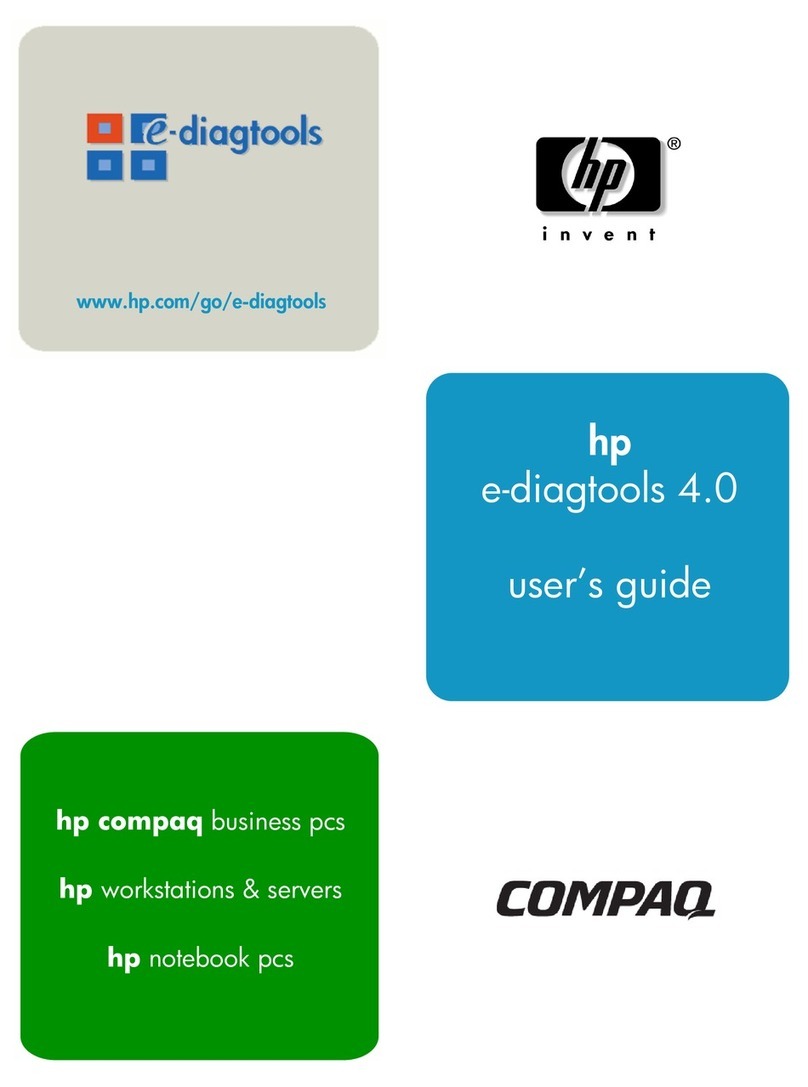
HP
HP e-diagtools 4.0 user guide
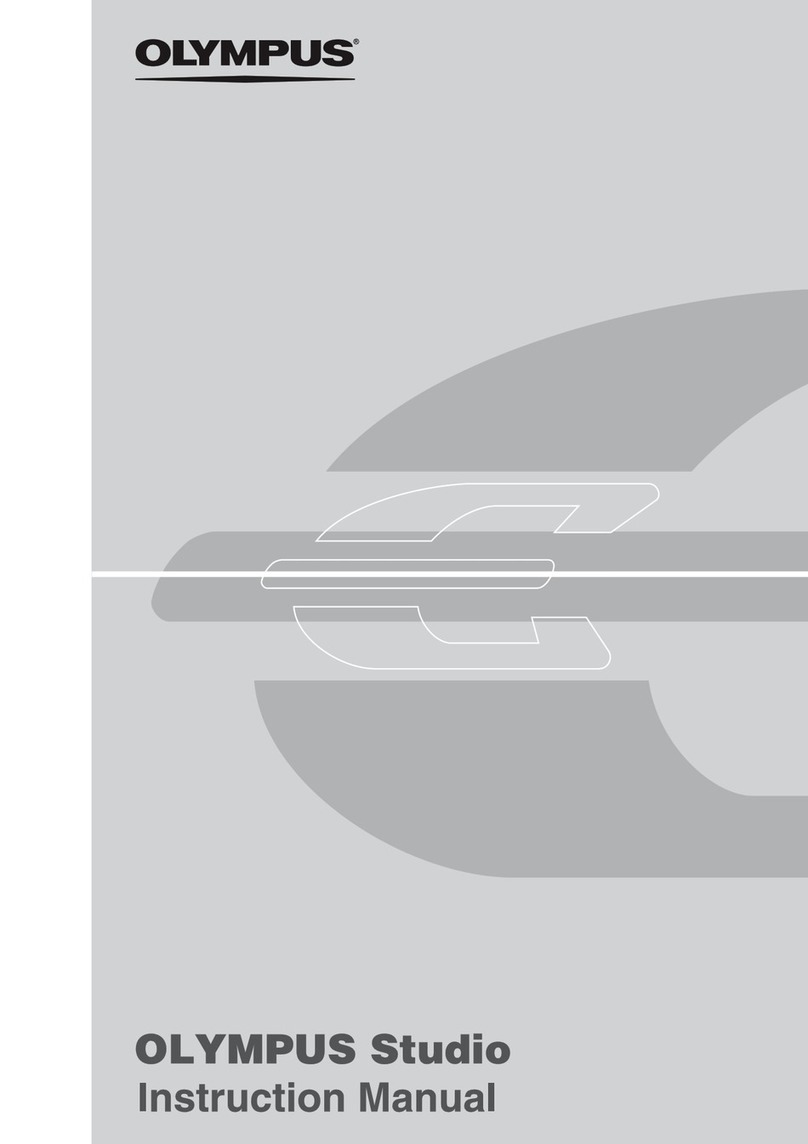
Olympus
Olympus Studio instruction manual
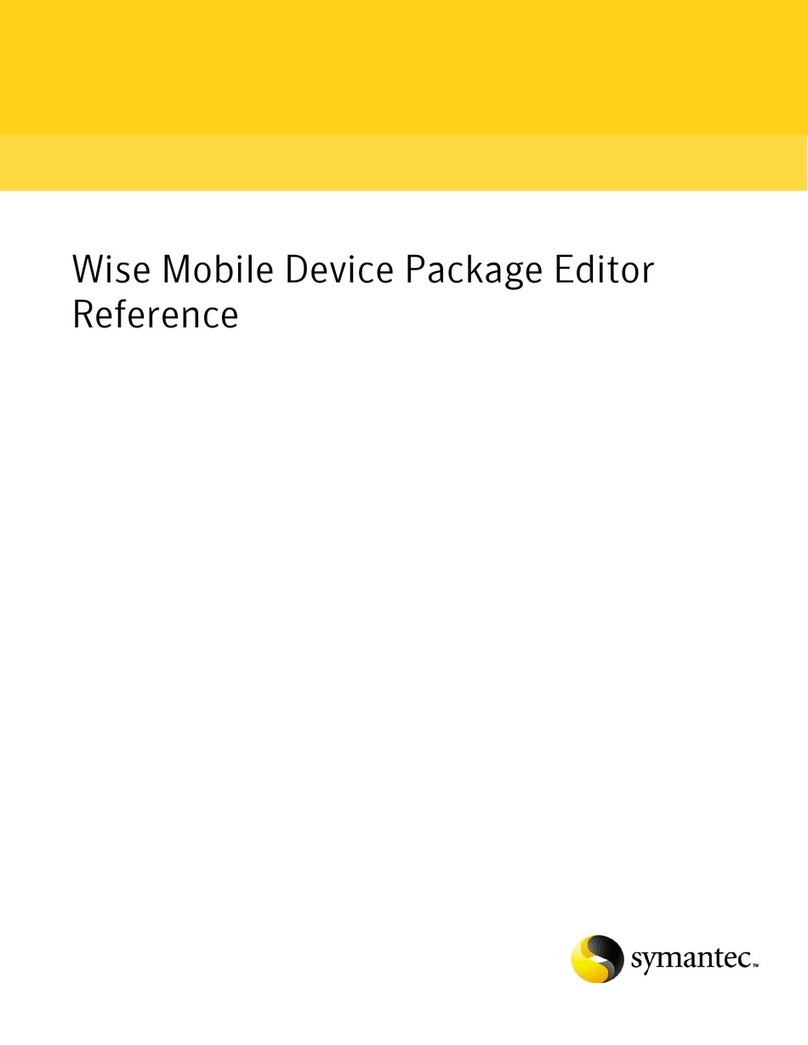
Symantec
Symantec WISE MOBILE DEVICE PACKAGE EDITOR 8.0 - REFERENCE FOR WISE PACKAGE STUDIO... Reference
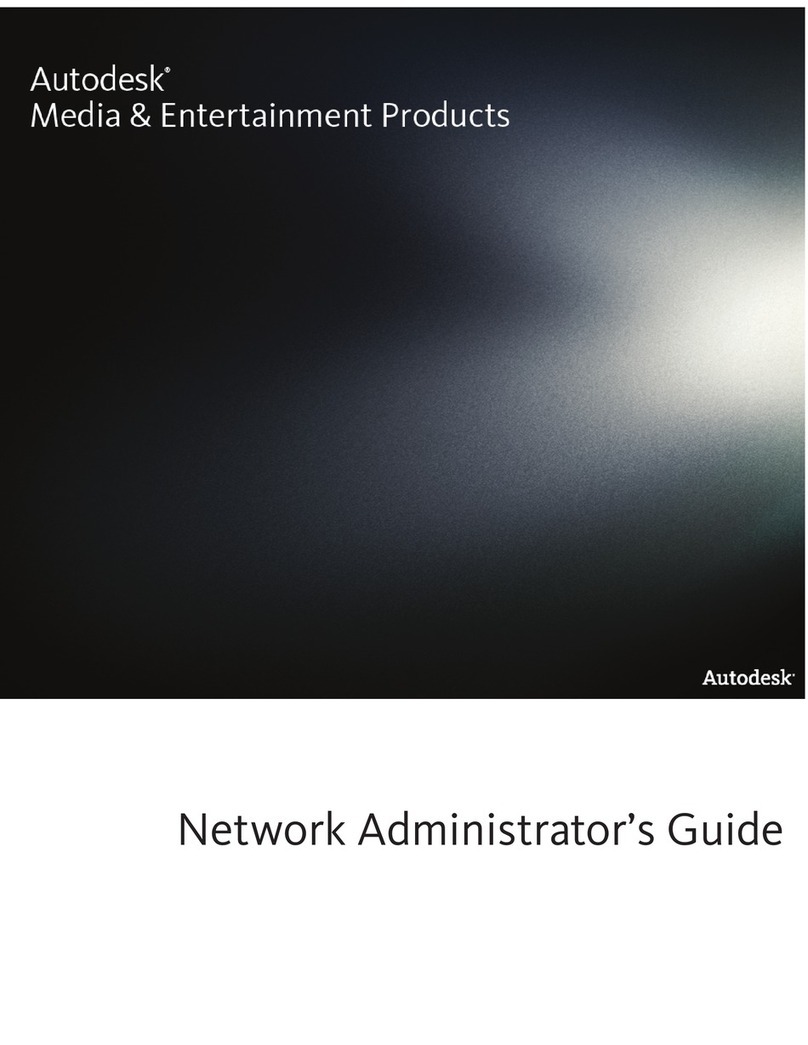
Autodesk
Autodesk 237B1-05A761-1301 - AutoCAD Civil 3D 2010 Network administrator's guide
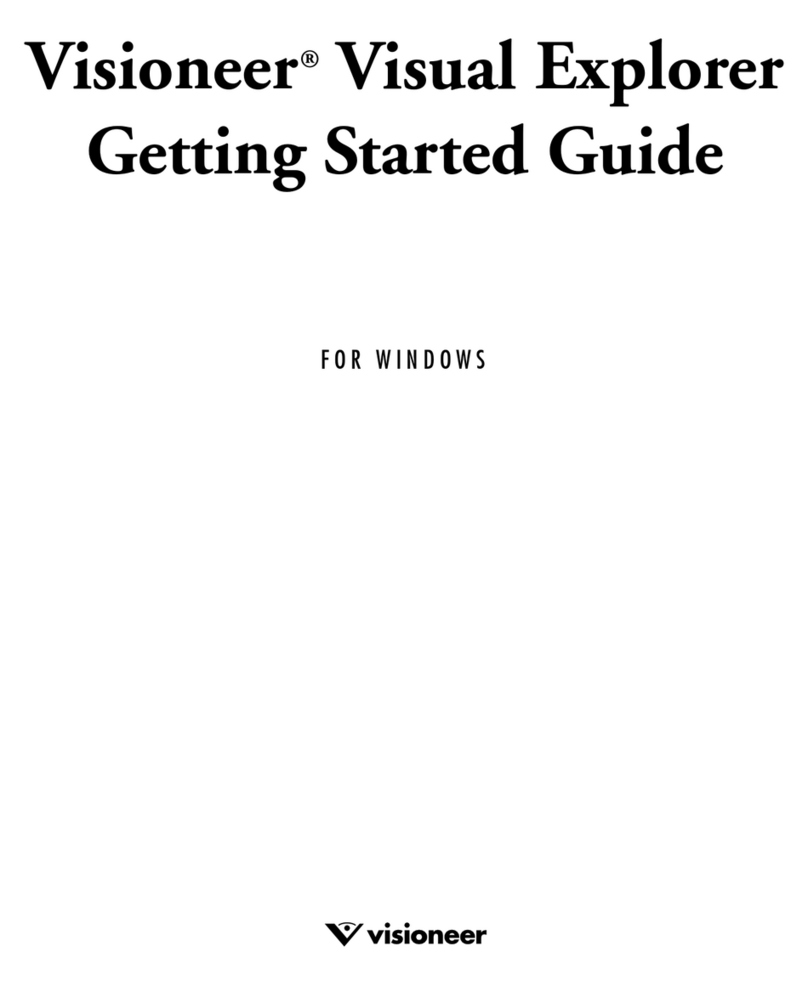
Visioneer
Visioneer VISUAL EXPLORER - GETTING STARTED GUIDE FOR... Getting started guide
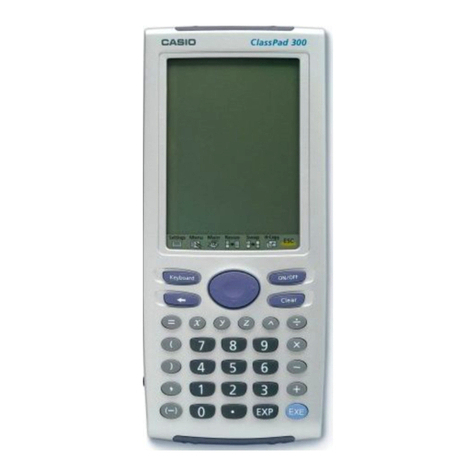
Casio
Casio Spreadsheet Application user guide