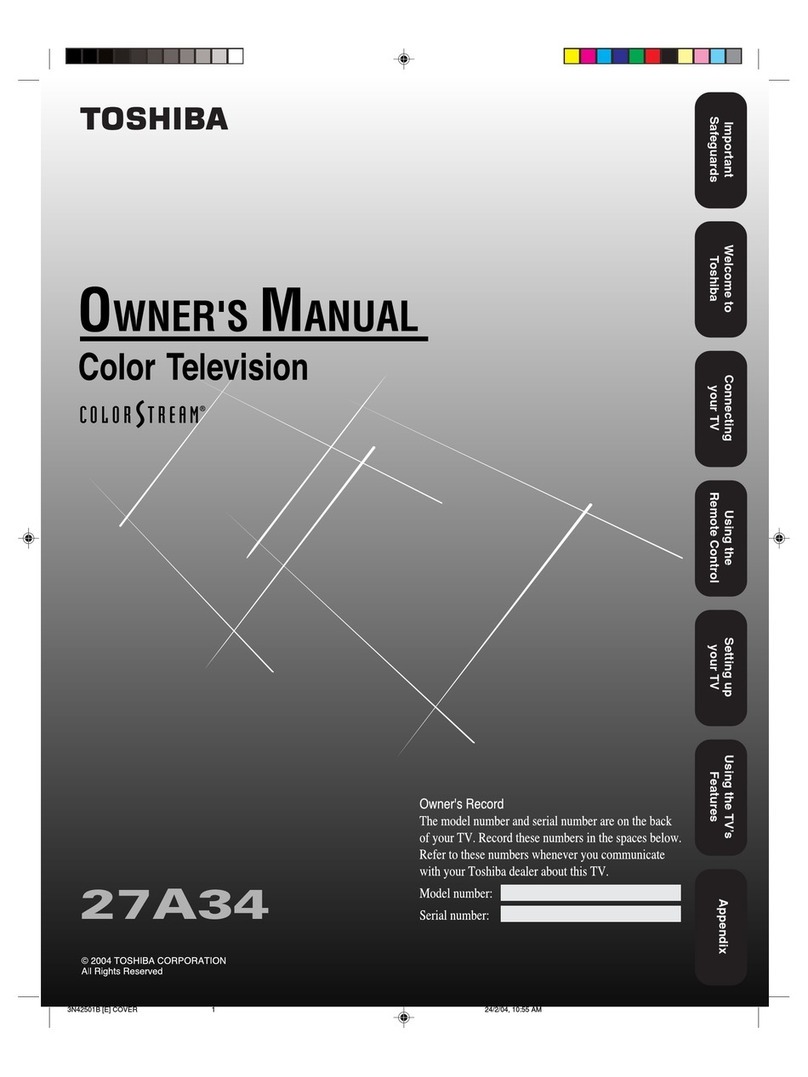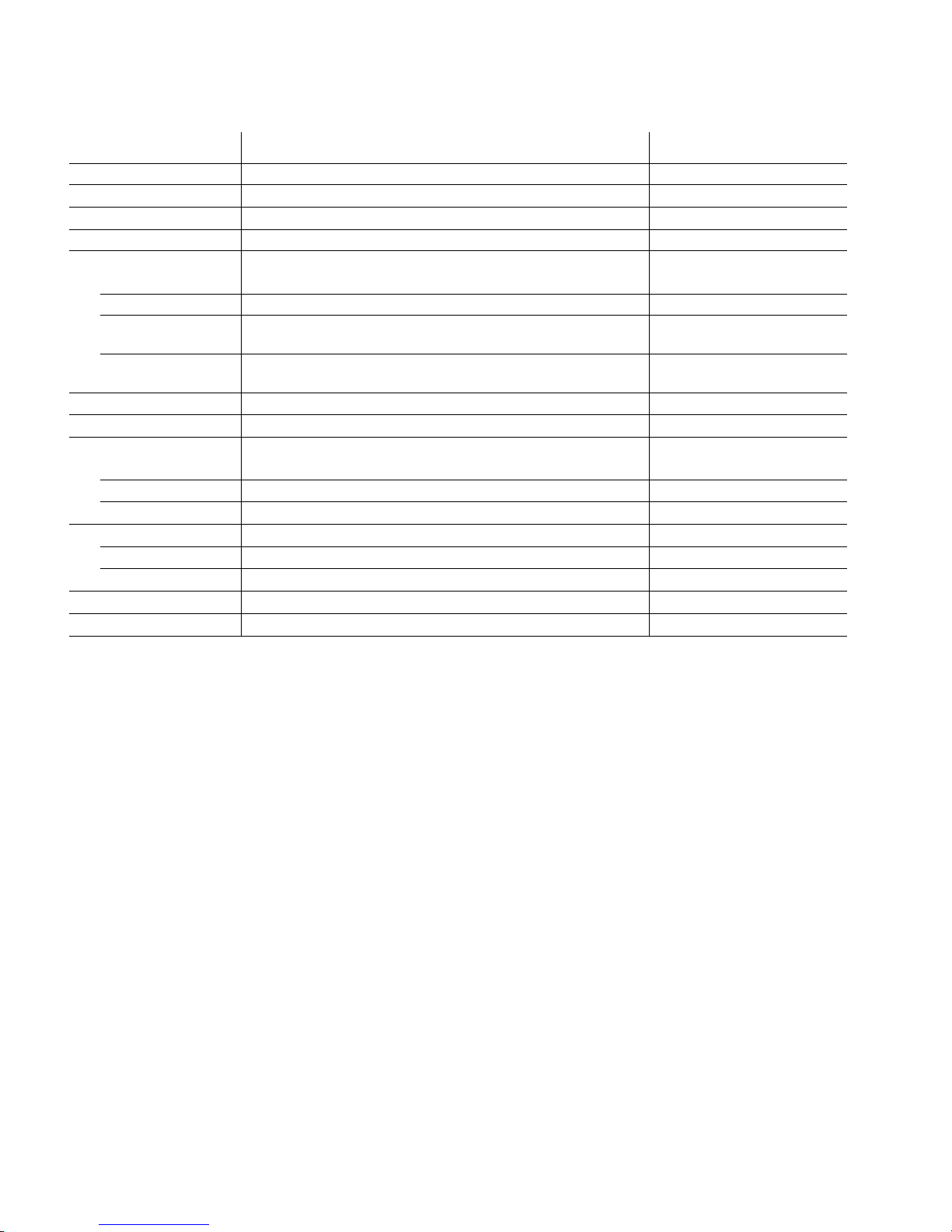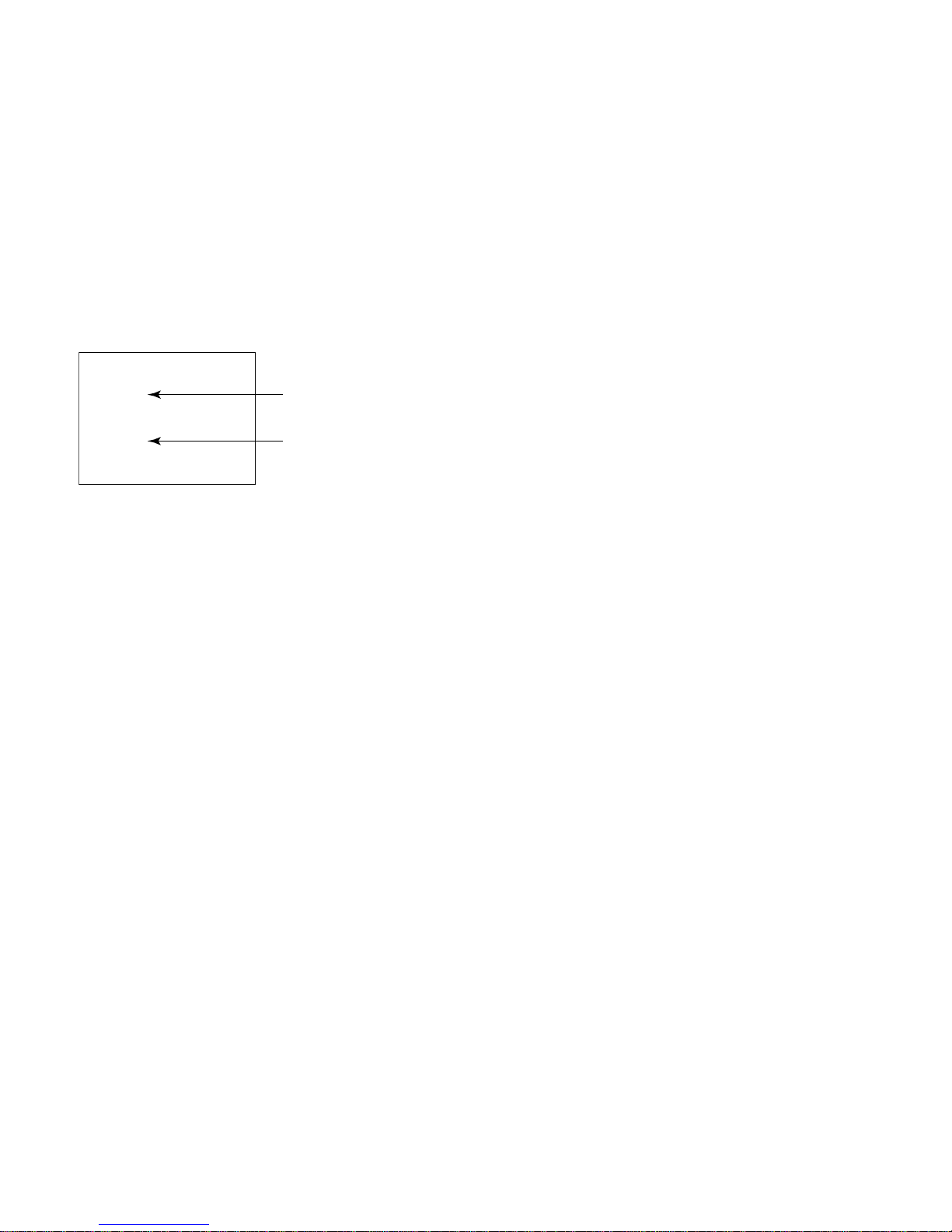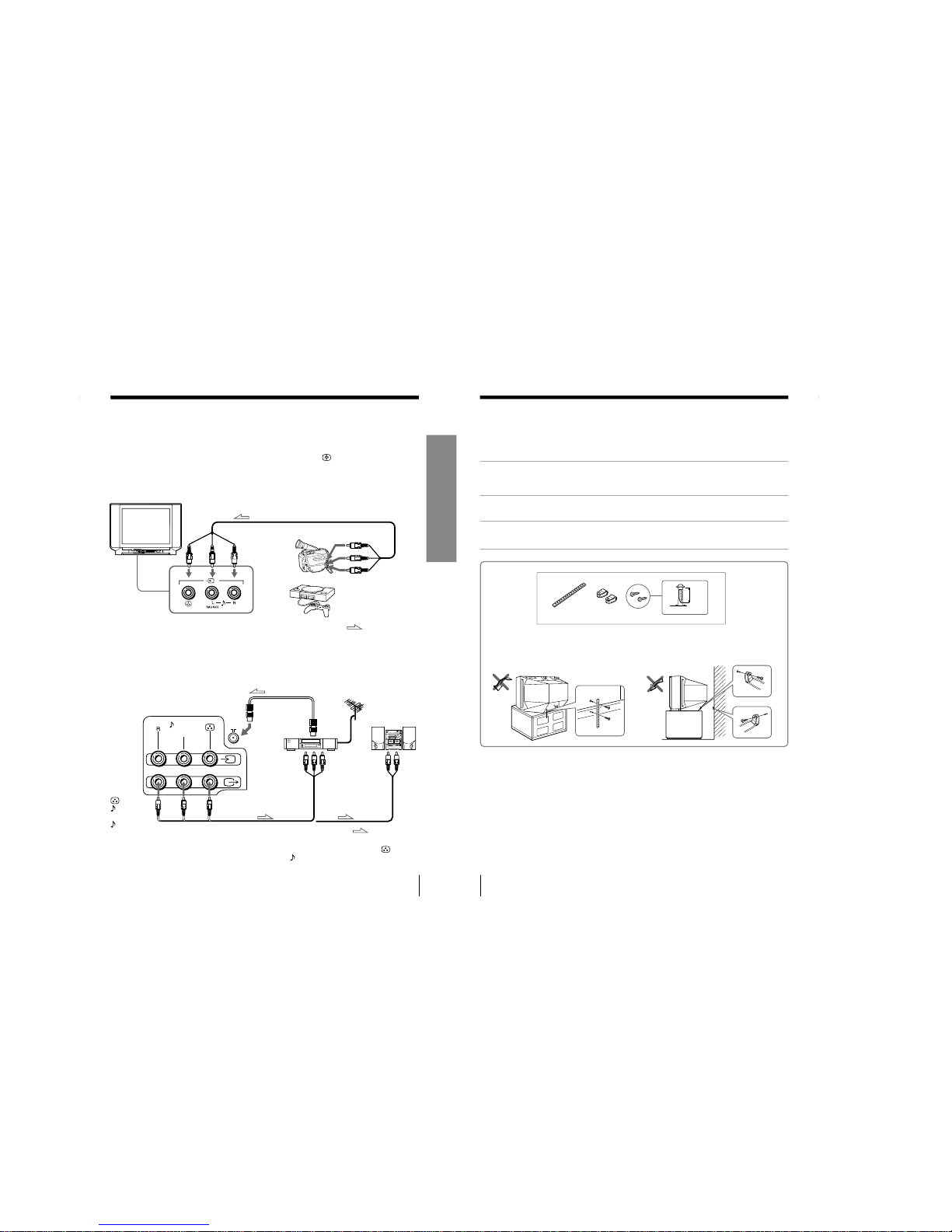Sony KV-HF21M80 User manual
Other Sony CRT TV manuals
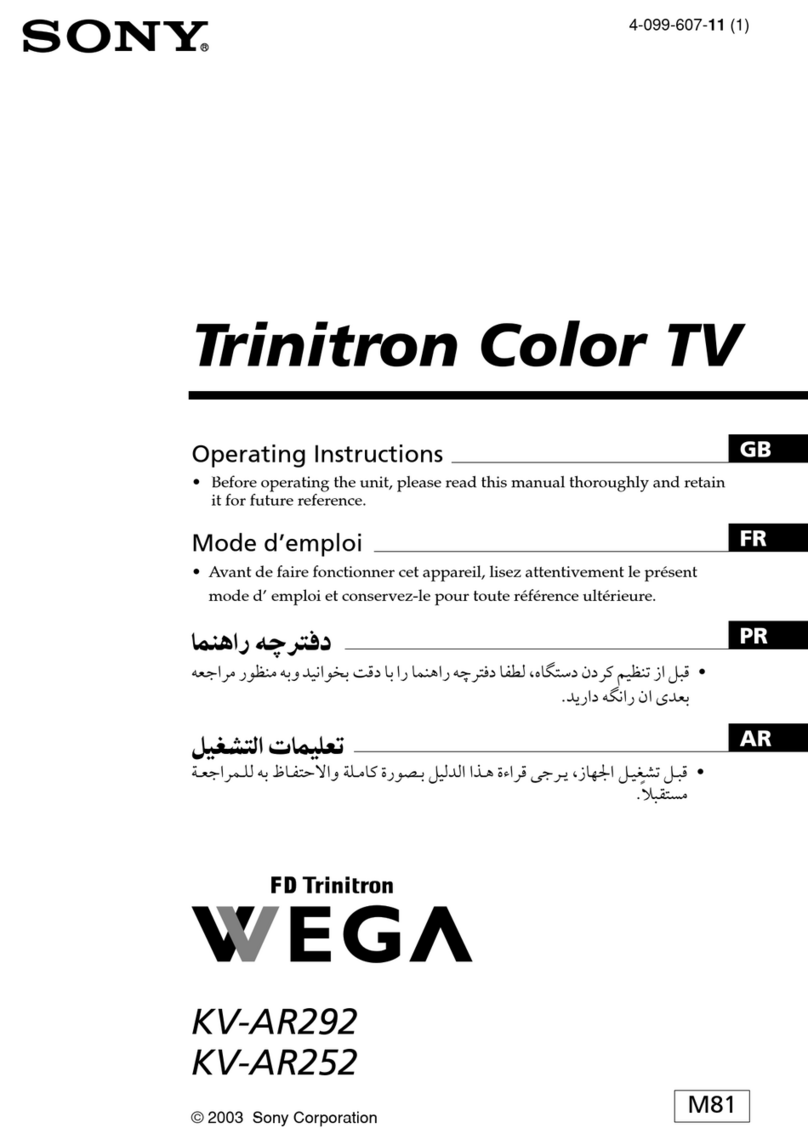
Sony
Sony WEGA KV-AR252 User manual

Sony
Sony KV-14CT1K User manual

Sony
Sony KV-29FQ85K User manual

Sony
Sony KP-FX432M31 User manual

Sony
Sony KV-EF34M61 User manual

Sony
Sony KV-21LS30K User manual

Sony
Sony Trinitron KV-27V42 User guide

Sony
Sony KV-36XBR450 User manual
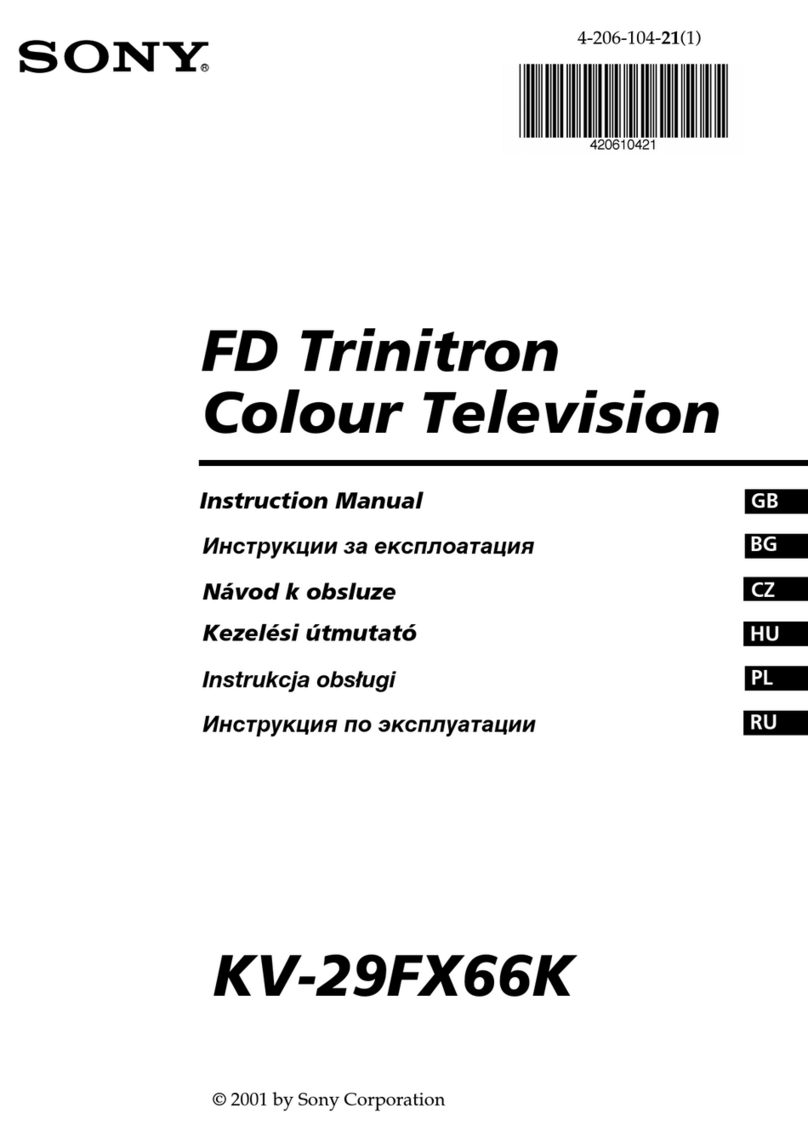
Sony
Sony FD Trinitron KV-29FX66K User manual

Sony
Sony KD-27FS170, KD-32FS170, KD-36F User manual

Sony
Sony WEGA KV-32HQ150K User manual
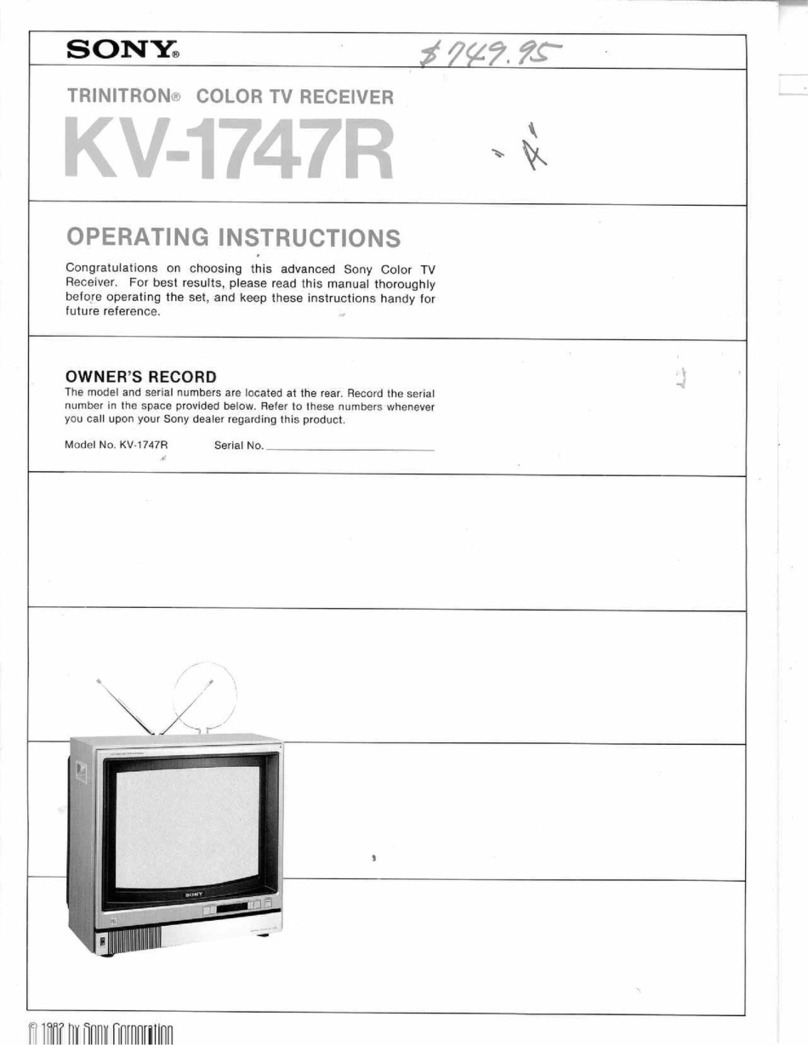
Sony
Sony KV-1747R User manual
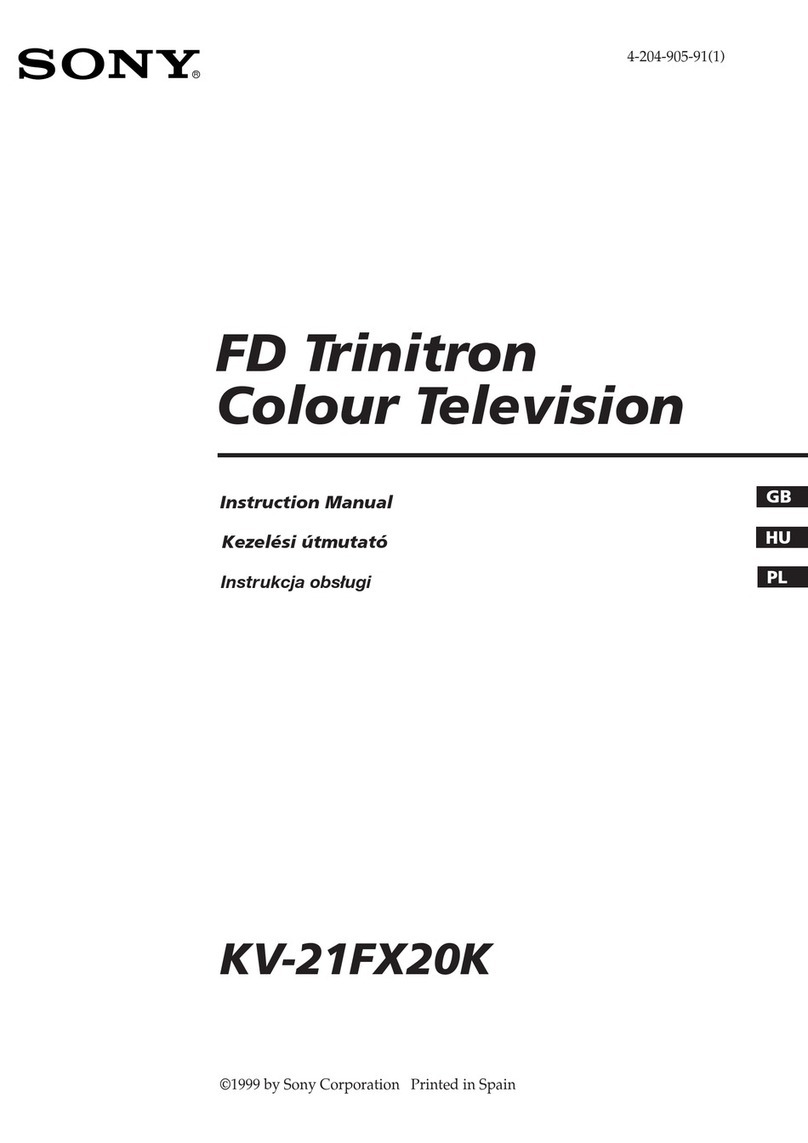
Sony
Sony FD Trinitron KV-21FX20K User manual

Sony
Sony KV-28FS20U User manual

Sony
Sony KV-21LS30U User manual

Sony
Sony KV-28FX66U User manual
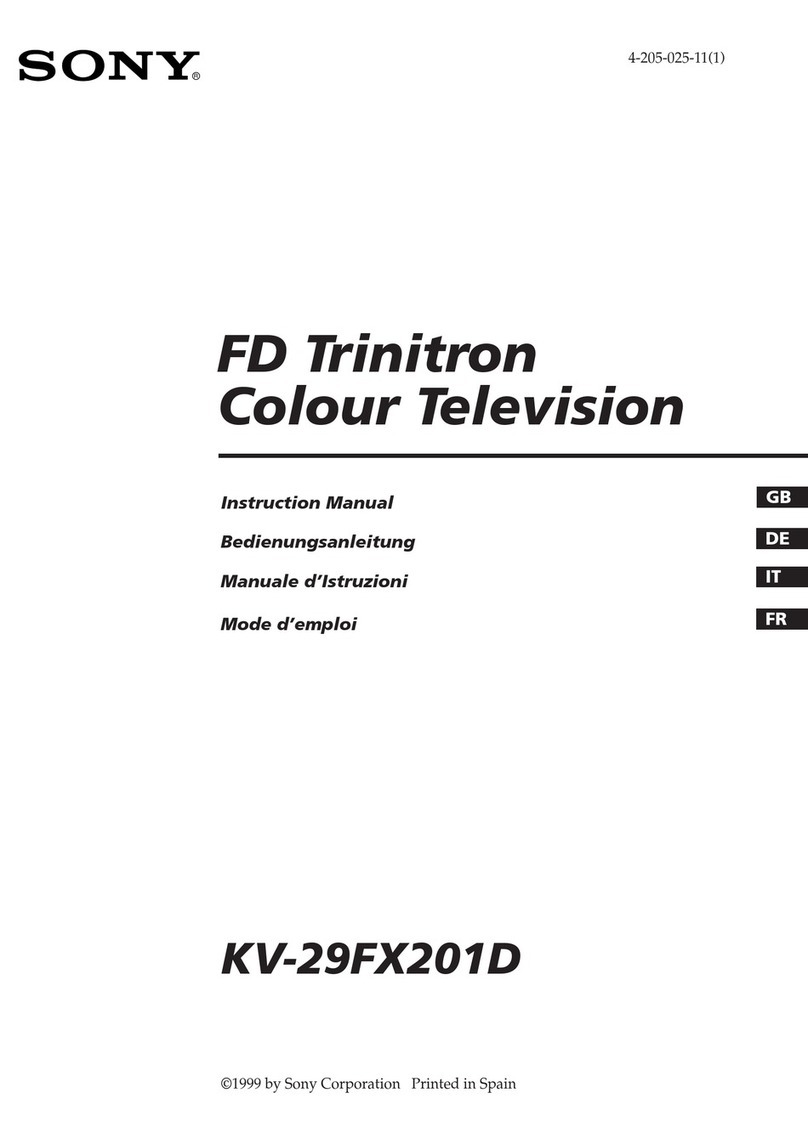
Sony
Sony Trinitron KV-29FX201D User manual
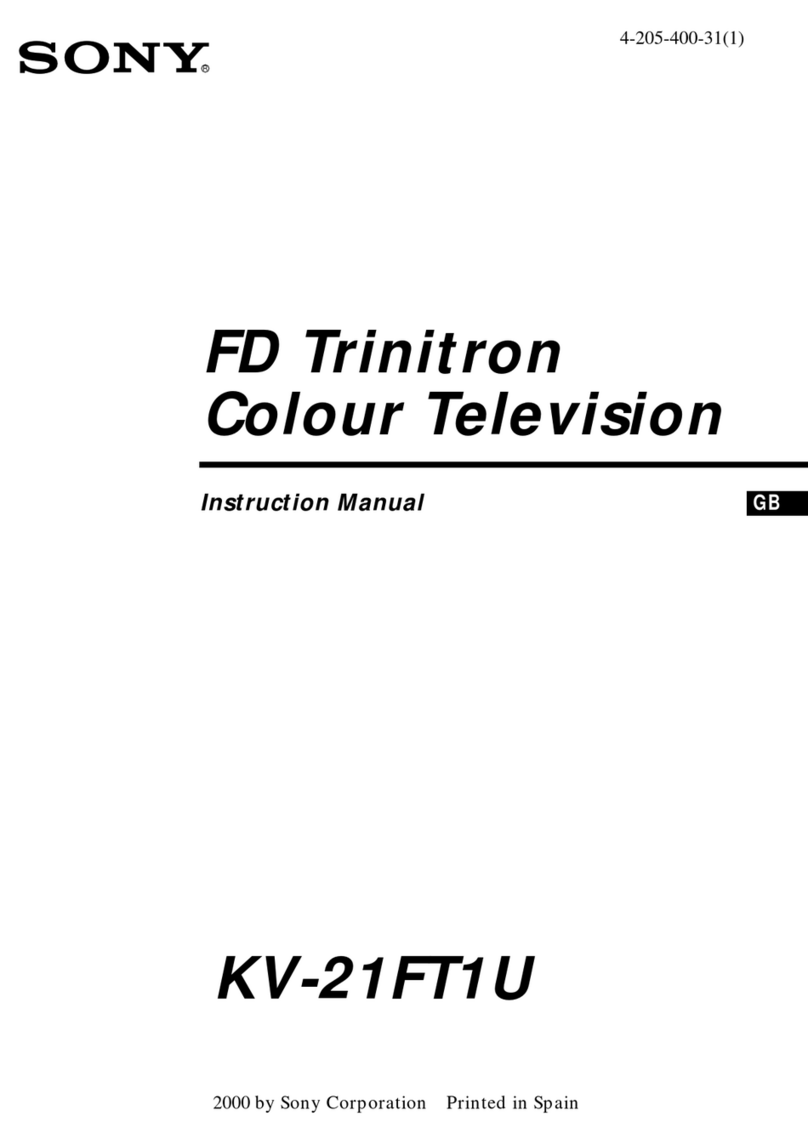
Sony
Sony KV-21FT1U User manual

Sony
Sony KV-27TR21 User manual

Sony
Sony KV-14CT1U User manual