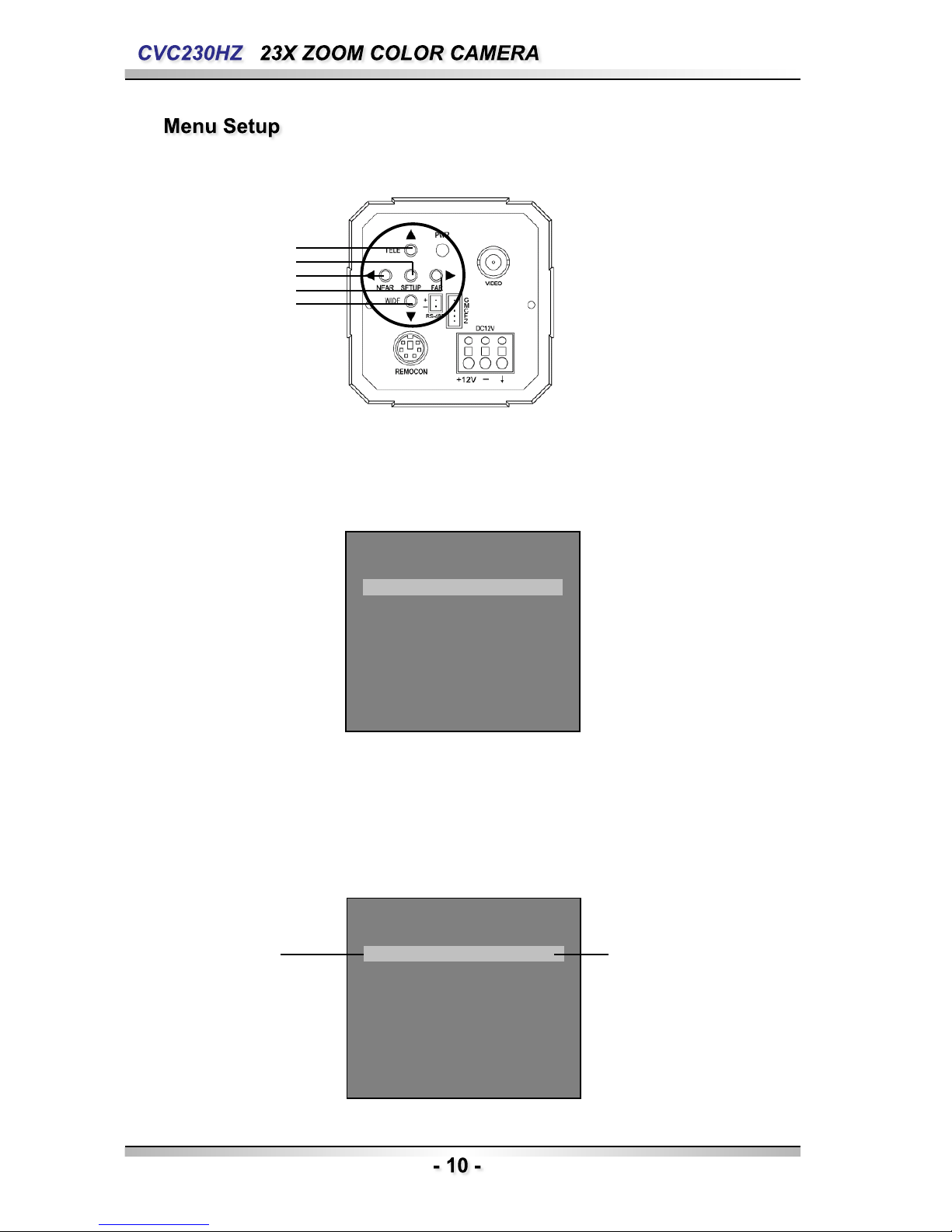: To Move the arrow indicator to up.
: To Move the arrow indicator to down.
: To Move the arrow indicator to left.
: To Move the arrow indicator to right.
Main setup menu can be navigated using these buttons.
SET : To access the main setup menu.
UP (WIDE button)
Down (TELE button)
LEFT ( F-NEAR button)
RIGHT (F-FAR button)
*The zoom position is saved after 5 seconds when you set zoom function.
4. Power LED
Illuminates when power is supplied.
5. Video Output Jack
Used to connect an external video monitor in jack.
6. RS-485
Includes the RS-485 communication pin
1. Top Mounting Bracket Screw Hole
Used to fix tripod mounting bracket on top of the camera.
2. Tripod Mounting Hole
Used to install the camera on an optional tripod.
The tripod must be equipped with screws with specifications
shown on the right.
3. Key Buttons
Following buttons control zoom, focus, and auto focus functions.
WIDE button
TELE button
F-NEAR button
F-FAR button
AF button
Pressing the ‘SET’ button locks the zoom control function of
these buttons and prompts the main setup menu.
: To widen the view. (ZOOM OUT)
: To close in on a far object. (ZOOM IN)
: To see a near object clearly.
: To see a far object clearly.
: To activate auto focus just once.