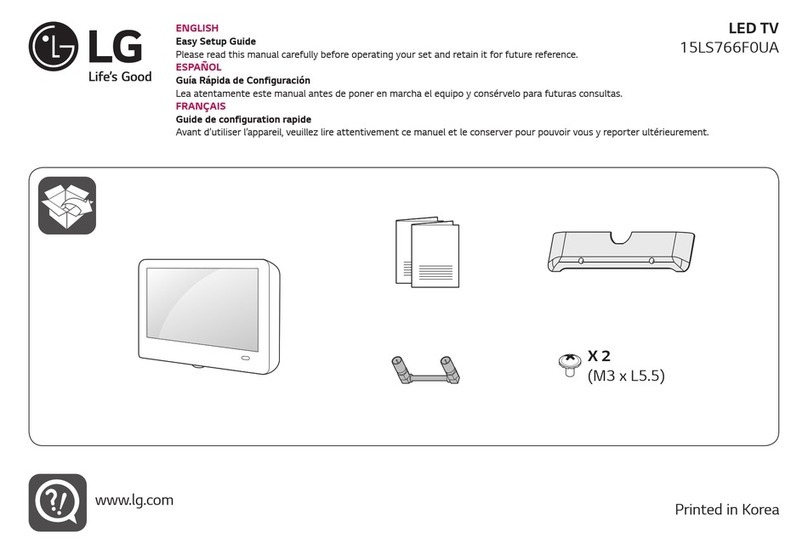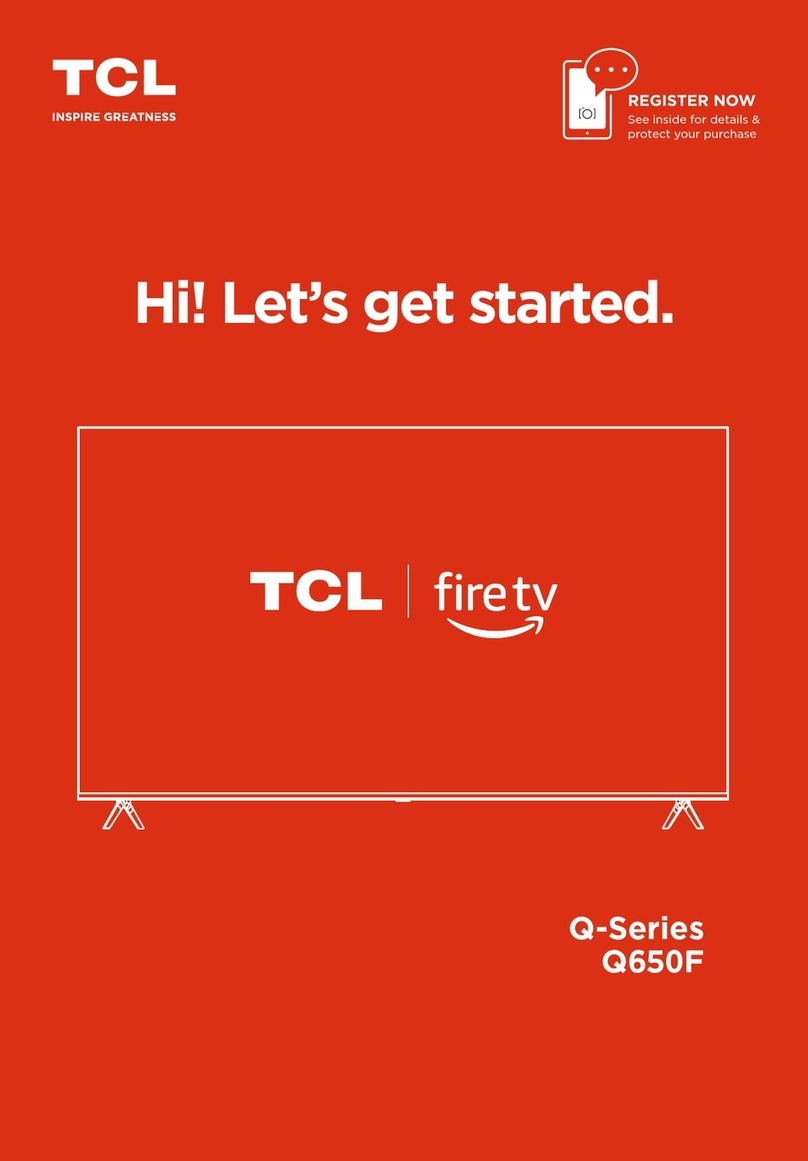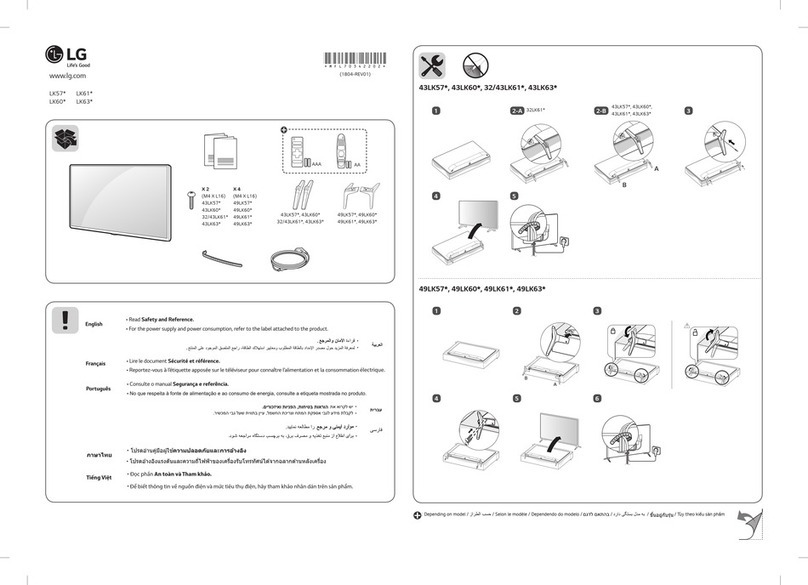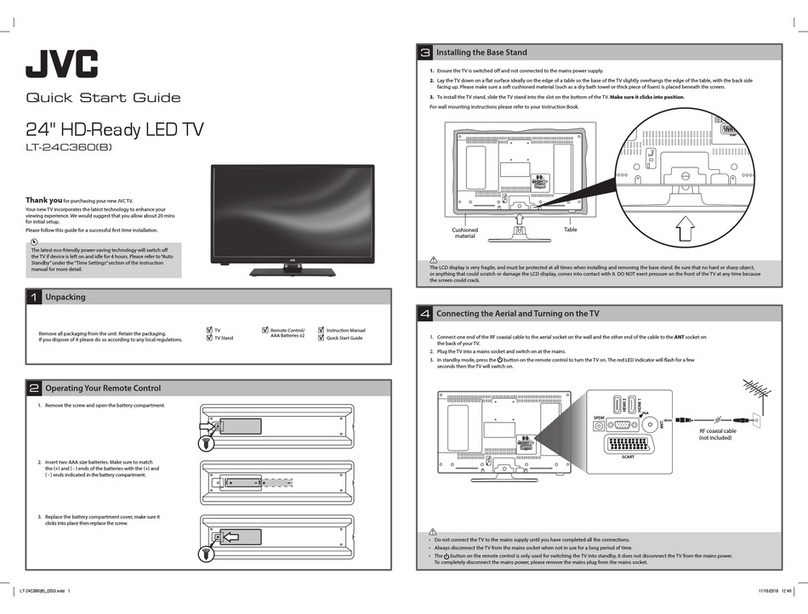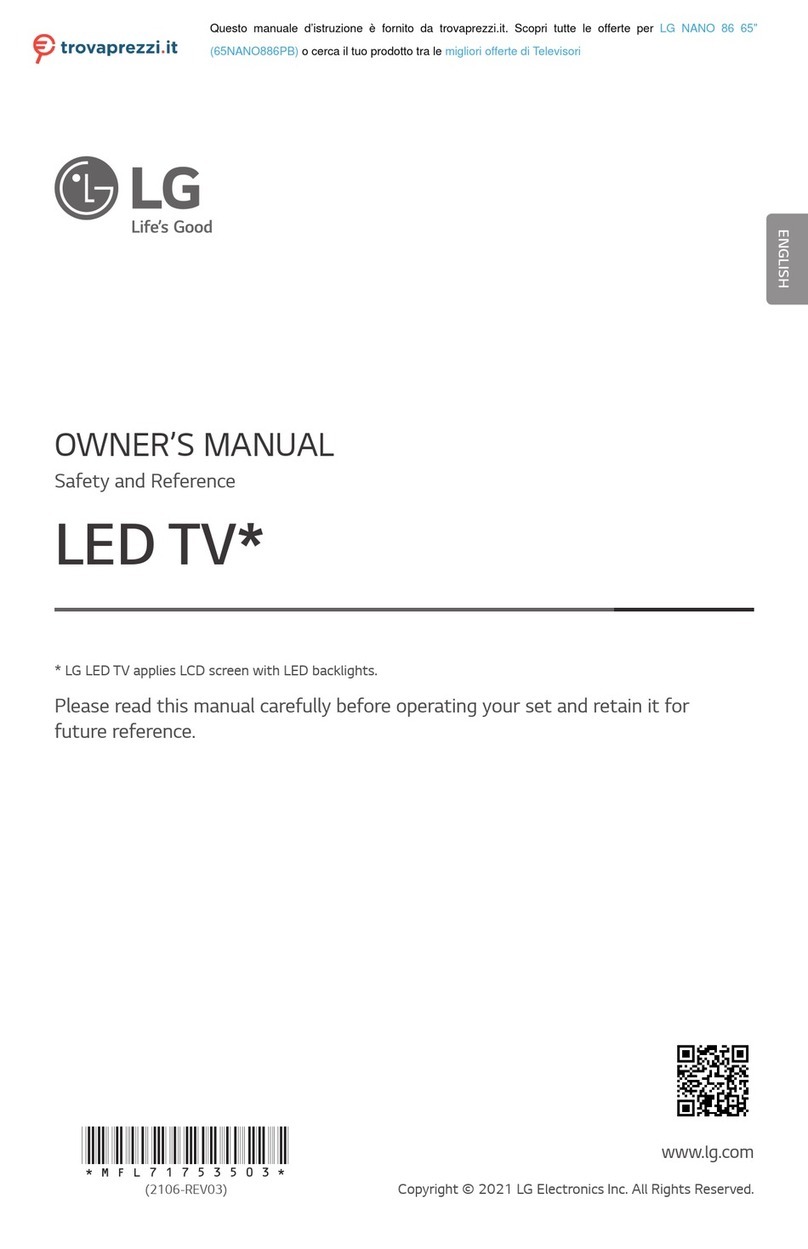Sphere 7 Series User manual


Series 7
18.5"/21.5"/23.6"

18.5"
18.5"
18.5"
18.5"
Wall-mounted Scews BM4*8mm 4pcs
BB4*14mm 4pcs
AUTOTUNE
MUTE SOURCE
HOME
EXIT
MENU
MOUSE
RECALL
#
EPG S.TITLE SLEEP
S.MENU
ANGLE LANGUAGE DVDSETUP DVDMENU
TEXT
REVEAL SIZE S.PAGE
INDEX T.SHIFT AUTO
FAV
A-B
R.LIST
DISPLAY REPEAT
DEL
REC
AUDIO
NICAM/A2 ASPECT P.MODE S.MODE
HOLD
The Manual is applied to below models:
S7LED185, S7LED185BT.
S7LED215, S7LED215BT, S7LED215BTWIFI.
S7LED236, S7LED236BT, S7LED236BTWIFI.
NOTE:The Bluetooth functions are only apply to these models including
S7LED185BT, S7LED215BTWIFI, S7LED236BT and S7LED236BTWIFI.
The SMART TV functions are only apply to S7LED215BTWIFI and
S7LED236BTWIFI models.

22
2
3
4
5
7
12
13
14
16
17
19
20
21
23
23
24
25
26
28
29
30
32
32
33
Channel Menu
Picture Menu
Sound Menu
Bluetooth
Time Menu
Option Menu
Lock Menu
PVR
EPG
Photo Menu
Music Menu
Movie Menu
Text Menu
SMART TV Quick Start & General Information
Configuration
Home, Favorites & Web
Apps & Settings
DVD
Troubleshooting
Important Safety Instructions
Warranty Information

ANT IN
DTV
ANT IN Coaxial Earphone Mini YPbPr USB INRJ45 Smart
Mini AV PC AUDIO
CISAT
CVBS
LINE OUT
ARC IN
OUT
There are two selections: �ON�and �OFF�,when you choose �ON�,
you can operate a compatible HDMI-CEC controlled device.
There are two selections: �ON�or �OFF�,it is avaliable when the �Speaker Preference�is set to �Ampli+er�. When
selected to �ON�,sound from Ampli+er will be heard,when selecting�OFF�,no sound from the ampli+er will be heard.
This TV is fitted with the worldwide standard IC solution for ARC compatibility.� There may be some slight
compatibility issues in head units with non-standard IC solutions installed. You may need to switch the Head
Unit off/on again in order for ARC to reconnect in some cases.
C
Connect the AC power pack or 3M 12V RV lead to
the 12VDCIN connection on the TV.
This mirrors the Video Signal from Input 12 (A/V) ONLY.
The output is Video only.
Connect the HDMI output of the accessory device to the HDMI
input on the TV.Select the HDMI input source using the INPUT
button on the remote.
Power:
Digital Audio output for surround sound/sound bars etc.
Coaxial:
Digital Audio output for surround sound/sound bars etc.
Earphone:
Component Video in.
Mini YPbPr:
Connect the PC audio output of the PC to the Audio input
jack on the TV.
PC audio:
CI input.
CI:
Insert the USB flash drive into the USB slot on the TV.
USB:
For internet connection via a modem or router.
Smart TV RJ45 IN:
Use for mouse or keyboard connection, install apps, play
media via the Smart TV and update the Smart TV Firmware.
Smart TV USB Inputs:
Composite Video & Audio in.
Mini AV:
HDMI:
CVBS OUT:
Audio output for external devices such as Head Units, amplifiers etc.
LINE OUT:
Connect the RGB output of the PC to the VGA input on the TV.
VGA:
Connect the antenna to the RF IN connection. Please refer to the
Antenna Connection paragraph below.
ANT IN:
EC:
Amplifier Support ARC:

POWER: Switch between Standby and On.
AUTO TUNE: AUTO TUNE “DTV” ONE TOUCH TUNE.
ANGLE: Press to choose a different angle.(DVD)
LANGUAGE: Press to choose a different language.(DVD)
DVD SETUP: Press to display the DVD setup menu.
DVD MENU: Press to return back to previous DVD menu.
: Refer to the screen to see its funcon.
REVEAL: Reveal or hide the hidden words.
SIZE: Change the size of display in teletext mode.
HOLD: Press to hold on/off the current page display in Teletext mode.
S.PAGE: Display a sup-page of upper Teletext opons.
TEXT: Press to turn the Teletext on or off.
INDEX: Press to return to the index/inial page.
T.SHIFT: Press to switch to me shi mode.
: Play fast backward/forward.
: Play previous/next media file.
: Play/pause.
: Stop playing.
: Eject the DVD source.
AUTO: Autonacally adjusts the picture in PC mode.
DVD TITLE: Press to display DVD tle informaon.
TV/RADIO: Press to switch between DTV and radio programs.
REC : Press to record the program immediately.
REPEAT: Press to select the repeat mode in USB / DVD mode.
R.LIST: Press to display the recorded list.
A-B: Repeat the segment between A and B.
FAV: Press to display favorite programs.
NICAM/A2/AUDIO: Cycles through LR/LL/RR sound modes in ATV/DTV/USB
mode.
ASPECT: Select the screen aspect.
P.MODE: Select the picture mode.
S.MODE: Select the audio mode.
MUTE: Press to mute the audio. Press again or press VOL+ to resume.
SOURCE: Select the TV input source.
/OK: Allows you to navigate the on-screen menus and adjust the
system sengs to your preference.
MENU: Access the on-screen menu.
EXIT: Exit the menu or sub-menu.
VOL+/-: Press to increase or decrease volume.
DISPLAY: Press to display the current source and channel informaon.
FREEZE: Press to freeze current picture.
CH+/-: Press to change channel.
NUMBER BUTTONS: Press 0-9 to select a TV channel directly when watching TV.
The channel changes aer 2 seconds or press enter to change immediately.
_ /__: Swap between single, double, triple and quadruple digit input.
RECALL: Return to previously viewed program.
EPG: Press to display EPG informaon. (Electronic Program Guide) (DTV only)
S.TITLE: Press to display subtles on the screen or turn off the subtles.
SLEEP: Set the TV to turn off aer a specified me.
VOL-INPUT
INPUT
Remote control for no-smart models
MENU
MENU
CH+
POWER
VOL+ VOL-
CH-
CH+ CH- VOL+
AUTO TUNE
MUTE SOURCE
DISPLAY
EXIT
MENU
FREEZE
RECALL
EPG S.TITLE SLEEP
ANGLE LANGUAGE DVD SETUP DVD MENU
TEXT
REVEAL SIZE S.PAGE
INDEX T.SHIFT AUTO
FAV
A-B
R.LIST
TV/RADIO
DVD TITLE REPEAT
REC
AUDIO
NICAM/A2 ASPECT P.MODE S.MODE
HOLD

POWER: Switch between Standby and On.
AUTO TUNE: AUTO TUNE “DTV” ONE TOUCH TUNE.
ANGLE: Press to choose a different angle.(DVD)
LANGUAGE: Press to choose a different language.(DVD)
DVD SETUP: Press to display the DVD setup menu.
DVD MENU: Press to return back to previous DVD menu.
: Refer to the screen to see its funcon.
REVEAL: Reveal or hide the hidden words.
SIZE: Change the size of display in teletext mode.
HOLD: Press to hold on/off the current page display in Teletext mode.
S.PAGE: Display a sup-page of upper Teletext opons.
TEXT: Press to turn the Teletext on or off.
INDEX: Press to return to the index/inial page.
T.SHIFT: Press to switch to me shi mode.
: Play fast backward/forward.
: Play previous/next media file.
: Play/pause.
: Stop playing.
: Eject the DVD source.
AUTO: Autonacally adjusts the picture in PC mode.
DISPLAY: Press to display the current source and channel informaon.
TV/RADIO: Press to switch between DTV and radio programs.
REC : Press to record the program immediately.
REPEAT: Press to select the repeat mode in USB / DVD mode.
R.LIST: Press to display the recorded list.
A-B: Repeat the segment between A and B.
FAV: Press to display favorite programs.
NICAM/A2/AUDIO: Cycles through LR/LL/RR sound modes in ATV/DTV/USB
mode.
ASPECT: Select the screen aspect.
P.MODE: Select the picture mode.
S.MODE: Select the audio mode.
MUTE: Press to mute the audio. Press again or press VOL+ to resume.
SOURCE: Select the TV input source.
/OK: Allows you to navigate the on-screen menus and adjust the
system sengs to your preference.
MENU: Access the on-screen menu.
EXIT: Exit the menu or sub-menu.
VOL+/-: Press to increase or decrease volume.
HOME: Smart TV - return to home screen.
MOUSE: Smart TV – Press to enter mouse mode, there is a mouse arrow in TV
interface, insert a mouse to operate the TV instead of remote control.
CH+/-: Press to change channel.
NUMBER BUTTONS: Press 0-9 to select a TV channel directly when watching TV.
The channel changes aer 2 seconds or press enter to change immediately.
_ /__: Swap between single, double, triple and quadruple digit input.
*: Smart TV – Press to input the * symbol in smart keyboard.
RECALL: Return to previously viewed program.
#: Smart TV – Press to input the # symbol in smart keyboard.
EPG: Press to display EPG informaon. (Electronic Program Guide) (DTV only)
S.MENU: In SMART TV mode, press this buon to access the web page menu
directly.
S.TITLE: Press to display subtles on the screen or turn off the subtles.
SLEEP: Set the TV to turn off aer a specified me.
Remote control for smart models
06 07
AUTO TUNE
MUTE SOURCE
HOME
EXIT
MENU
MOUSE
RECALL
#
EPG S.TITLE SLEEP
S.MENU
ANGLE LANGUAGE DVD SETUP DVD MENU
TEXT
REVEAL SIZE S.PAGE
INDEX T.SHIFT AUTO
FAV
A-B
R.LIST
DISPLAY REPEAT
DEL
REC
AUDIO
NICAM/A2 ASPECT P.MODE S.MODE
HOLD
Press source on the remote, then use the arrow / keys to select your desired source.
Press OK on the remote to select the source.
(The Smart TV source only applies to Smart TV models)
(The Satellite source only applies NZ TV models)
Once you select a sub-menu, use the / buttons to select an option in the sub-menu.
You can press MENU button to save and return back to the previous menu, and press EXIT button to
exit the entire menu.
MAIN MENU
- Channel
- Picture
- Sound
- Time
- Option
- Lock

Channel Menu
(When DTV is selected as the source)
Auto Tuning
Press the ▼/▲buttons to select Auto Tuning. After pressing the
OK
button, the auto tuning
interface will be displayed. Auto Tuning can also be activated by pressing the AUTO TUNE
button on the remote control while in DTV mode.
NOTE: You will need to press
OK
on the remote to confirm the country and language selection
first before starting the Auto tune process.
Use the coloured buttons on the remote to edit the channels.
First press the / buttons on the remote to highlight the
channel you want to select, then:
Press the button to delete the channel from the program list.Red
Press the button to skip the selected channel (this channelBlue
will be skipped when using channel up/down on the remote.
Press the Fav button on the remote to add or
remove the channel from your favourite list.
Signal Information
T
Press◄ / ► buttons to turn 5V antenna power on/off, the default setting is off. This option can provide
a 5V output voltage to other antenna appliance when you turn on it.
his displays the current signal information of the TV Signal. This option can be useful to help
you position your RV’s antenna.
L
5V antenna power
CN (Logical Channel Number)
This setting makes sure that the Channels tuned in to the TV represent the actual channel
number. For example, the main Channel 7 feed will be tuned in as Channel number 7 on the
TV, rather than the order the Channel is Tuned in. It is recommended that this setting is always
set to “ON”.
Software Update (USB)
Software updates may become available for this TV from time to time. To update the Software,
copy the updated Software file on to an empty USB drive and insert in to the TV.
Press the▼/▲buttons and OK to start the update process. The power LED on the TV will
begin to flash slowly. When it starts flashing fast, disconnect the power from the TV,
remove the USB drive, reconnect power and turn the TV back on.
08 09

Channel Menu
(When Satellite is selected as the source)
Auto Tuning
P
Note: the use of DVB-S has limited functions or use depending on the country this is used in.
For your convenience, this sphere TV is pre-tuned with Free to Air New Zealand Satellite TV
Channels as transmitted on the Optus D1 Satellite.
If you reset the TV or accidentally delete a Satellite Channel, you can easily re-load them by
selecting the scan mode to Preset.
Satellite: Select an available Satellite.
Channel Type: Select a Channel type.
Service Type: Select a service type.
Scan Mode: Select a Scan mode including Blind Scan, Preset and Auto Scan.
Unicable: Select Off.
Search: Select Search and press OK on the remote control to start auto tuning.
DVB-S Manual Tuning
Press the ▼/▲ buttons to select DVB-S Manual Tuning. After pressing the OK button, the tuning
interface will be displayed.
ATV Manual Tuning
Press the ▼/▲ buttons to select ATV Manual Tuning. After pressing the OK button, the tuning
interface will be displayed.
Program Edit
Press the ▼/▲ buttons to select Program Edit. Press the OK button to enter.
ress the ▼/▲buttons to select Auto Tuning. After pressing the
OK
button, the auto tuning
interface will be displayed. Auto Tuning can also be activated by pressing the AUTO TUNE
Satellite Edit
Press the ▼/▲ buttons to select Satellite Edit. Press the OK button to enter.
Satellite parameters can be entered such as the name, orbit position, LNB type etc.
Multiple Satellite Transponders can be added in the Transponder sub-menu as per
below:
Programme Edit allows you to Delete, Rename, Move (change the channel order) or Ignore certain
channels when selecting channels using the up/down arrows on the remote control. This is useful if
you have just performed an Auto or Blind scan for instance.
Use the colour keys as displayed to perform the following operations:
Red: Delete selected Channel.
Yellow: Use the up & down arrows to select the channel to move. Press OK on the remote to
select, then the arrows to move. Press OK to save the channel in the new position.
Skip: Select a channel the press to skip.
button on the remote control
10 11

Picture Menu Sound Menu
Sound Mode
Press the ▼/▲ buttons to select Sound Mode. Then press the button to select from a list
of sound modes. The sound mode can be switched between standard/music/movie/sports/
user using the ◄ / ► buttons.
Custom Equaliser
These settings allow you to tailor the TV’s audio output to your preferred settings.
The frequencies adjust the following ranges: 120Hz - Bass, 500Hz - Midbass, 1.5KHz -
Midrange, 5KHz - Upper Midrange, 10KHz - Treble
These settings can only adjusted when the Sound Mode selection (above) is set to User.
Once this is set, Press the ▼/▲ buttons to select the setting you would like to adjust:
Then use buttons to increase or decrease the setting.◄ / ►
Balance
Press▼/▲to select Balance and then press button to go into the Sub menu.
With the◄ / ► buttons, the balance (between left & right speakers) can be adjusted.
Auto Volume (AVL)
This function when turned on will help even out the volume level between differentA/V
sources so one is not greatly louder than another. It can also help reduce the volume of loud
TV ads compared to TV shows. The result depends greatly on the A/V source so this function
is set default to off. To turn AVL on, press ▼/▲ buttons to select Auto Volume and then press
buttons to turn AVL on/off.◄ / ►
Surround Sound
This mode is ideal for movies and simulates multi-speaker surround sound output.
12 13
Picture Mode
Press ▼/▲ buttons to select Picture mode, and go into next interface by pressing the
button. Then you can change picture mode to standard/mild/dynamic/personal
using the ▼/▲ buttons.
Contrast, Brightness, Colour, Tint, Sharpness
Note that you can only adjust the Contrast, Brightness, Colour,
Tint & Sharpness settings when the User Picture Mode is selected. Press the ▼/▲
buttons to select the picture adjustment you would like to make then press the / buttons
to adjust the desired setting.
Colour Temp
Press ▼/▲ to select the Colour Temp menu item, and then the button to take you to next
menu where you can change ColourTemperature. Modes available are standard, warm,
cool and personal. You can alter colour temperature with the ▼/▲ buttons.
Aspect Ratio
Press the ▼/▲buttons to select the Aspect Ratio you would like to make then press the /
buttons to select theAspect Ratio from:Auto (Default), 4:3, 16:9, Zoom1, Zoom2.
Noise Reduction
Noise reduction helps filter out and reduce image noise which can improve the picture quality
from poor video sources.
Press ▼/▲ to select the Noise Reduction menu option, and then the button to take you to
next menu. Then press the buttons to select off/low/middle/high.

BLUETOOTH
Sound Menu cont’d
Disconnect
Press the▼/▲buttons to select the Disconnect and OK to select. Use this option to
Disconnect the currently paired Bluetooth device, but not turn off the TV’s Bluetooth
transmitter. This will also re-activate the TV’s internal speakers.
Bluetooth Reset
Should your Bluetooth device stop working or its operation become intermittent, or you wish to
clear some of the Bluetooth devices from the Paired List, then press the▼/▲buttons to select
Bluetooth Reset and OK to select.
This will clear the Paired List so you will need to go back to the Bluetooth Pair sub-menu to
search for the Bluetooth device you wist to pair.
AD Switch
Main Speaker
SPDIF Mode
AD Volume
This turns on the Audio Description function where available.
This setting selects the output mode for the coaxial digital lead. The default this should be suitable for most
amplifier connections. NOTE a coaxial digital connection is not required with HDMI connections.
This option in the Sound Menu allows you to turn the TV’s internal speakers on or off.
Press the ▼/▲ buttons to select the Main Speaker then press the ◄ / ► buttons to turn the Main speaker on
or off. This is a particularly useful feature in conjunction with Bluetooth operation as, for example, if you are
using a Bluetooth speaker that is outside the RV, you can turn on the Main speaker so the TV programme can
be heard both inside and outside the RV.
This function when turned on will help even out the volume level between different A/V sources so one is one
greatly louder than another. It can also help reduce the volume of loud TV ads compared to TV shows. The
result depends greatly on the A/V source so this function is set default to off. To turn AD Volume on, use ▼/▲
buttons to select AD Switch and then press ◄ / ► to turn AD Volume on/off. Press MENU to return to previous
screen, scroll down to“AD Volume”using ▼/▲ buttons and adjust volume using ◄ / ► buttons.
14 15
Bluetooth
Press the ▼/▲ buttons to select Bluetooth. Then press the OK to enter the Bluetooth sub-menu.
Press ► to activate the TV’s Bluetooth Audio transmitter.
Bluetooth Pair
Press ▼/▲ the buttons to select Bluetooth Pair then press the OK button to select. The TV will
then search for available Bluetooth playback devices such as Speakers, Headphones etc. This
search will take around 1 minute and the number of devices discovered will be displayed on the
screen as the search progresses.
Once the search is completed, the paired Bluetooth device list will be displayed. Select the
desired Bluetooth device using the▼/▲buttons if there is more than one device and then
press the OK button to select the device. If a PIN is required, then please enter the PIN using
the buttons on the remote.
“Connecting” will be displayed on the screen then once the device
is paired, audio will play through the Bluetooth device and the TV
speaker will be turned off.
NOTE 1. The Bluetooth device volume level can be both controlled by the TV and on the
device itself if it has a volume control. If you prefer to control the volume on the BT
device, then we recommend that the volume on the TV be increased to 100. If you would
prefer to control the volume of the BT device via the TV, we recommend you turn the
volume on the BT device to full.
NOTE 2. If a device has been previously paired to the TV, depending on its Bluetooth
Version, it should automatically re-pair to the TV. If not, you do not need to do a search
every time you want to connect the device - simply go to the Paired List menu and select
it from there.
NOTE 3. While the TV’s internal speakers are automatically turned off when a Bluetooth device
is connected, they can be turned on if required - see “Main Speaker” section on the next page.
Paired List
Press▼/▲to select the Paired List and OK to select. Use this menu to connect to a previously
paired Bluetooth Device.

Time Menu Option Menu
OSD Language
Select OSD Language with the ▼/▲buttons then press OK to adjust the on-screen Language.
TT Language
This setting is not used in Australia & New Zealand.
Audio Languages
Press ▼/▲ to select Audio Language and press OK to enter language selection menu. Adjust to
preferred language by using the ◄ / ► buttons and press OK to confirm. Press MENU to return to
previous menu.
Press the ▼/▲ buttons and OK to select the Reset menu.
Select Yes with the left arrow to reset the TV to its factory
settings which will erase all of the previous settings.
Select Hearing Impaired (where supported) with▼/▲ buttons and then press the◄ / ►buttons to
turn on or off.
.
Subtitle Languages
Press▼/▲ to select Subtitle Language, press OK to enter menu, and select language with▼/▲
or ◄ / ► buttons.
Press OK button to confirm then press MENU button to return to the previous menu.
Hearing Impaired
PVR File System
To check the status of the USB drive, format a drive or change
the maximum record/timeshift setting, select PVR File System
with▼/▲buttons and then press the OK button enter.
Reset
Clock
The clock and date is automatically programmed from information received from DTV
Channels. You should not need to use this sub-menu once you have received a DTV
signal, however this can be manually changed if required.
Off Time
This setting allows you to set a specific time to turn the TV off. Once you enter the menu,
this function can be set to operate once only, Daily, Mon-Fri, Mon-Sat, Sat-Sun or Sunday
only.
On Time
As with the Off Time function, this setting allows you to select a time to turn the TV on.
In addition to the day settings, you can also select the source you would like selected when
the TV turns on and your desired volume level.
Sleep Timer
Select Sleep Timer with the ▼/▲ buttons and press the button to set the sleep timer
to automatically turn the TV off in 10/20/30/60/90/120/180 or 240 minutes.
Auto Standby
SelectAuto Standby with the ▼/▲ buttons. Then with the buttons, select 3,4 or 5 hours.◄ / ►
The TV will turn off if there is no activity using the remote or buttons onthe TV for this period
of time.
Time Zone
You should not need to use this sub-menu once you have received a DTV signal, however
this can be manually changed if required.
O
Daylight Saving
SD Timer
T
Select Daylight Saving by using the ▼/▲buttons and adjust daylight saving time on or off with
the ◄ / ►buttons. With DST set to ON, the time will automatically be adjusted by setting the
time 1 hour forward. With Daylight Saving OFF, the time will be standard time set by the selected
time zone.
he OSD Timer sets the amount of time the on-screen menus are displayed on the TV. The
default time is 15s but should you wish to change this, select OSD Timer with the▼/▲ buttons..
Then with the buttons, select Always (on) or 5, 10, 15, 20, 25, 30 seconds.◄ / ►
◄ / ►
Daylight Saving Off
16 17

Lock Menu
18 19
H
First Time Installation
Home mode
DMI CEC
H
Press the ▼/▲ buttons to select first time installation and press OK button to enter setting interface.
HDMI CEC
Press the ▼/▲ buttons to select first time installation and press OK button to enter setting interface.
HDMI ARC
Press the ◄ / ► buttons to turn Audio Receiver communication on or off.
Auto Standby
Press the ◄ / ► buttons to turn Audio Standby on or off.
Auto TV on
Press the ◄ / ► buttons to allow HDMI CEC connected components to turn each other off.
Device control
Press the ◄ / ► buttons to turn HDMI CEC Auto TV power up on/off.
Device list
Press the ◄ / ► buttons to show HDMI CEC connected components.
The options you can modify include OSD language, country, and TV connection. You should press OK
button to make sure your setting.
Press the ▼/▲ buttons to select home mode and then press the ◄ / ► buttons to select the home
mode or shop mode.
Blue Screen
To have a Blue Screen background rather than Black when no input signal is available, select Blue
Screen with ▼/▲ buttons and then press the ◄ / ► button to select on/off then the menu button to
return to the previous menu.
DMI CEC allows devices connected to the TV via HDMI to communicate back and forth
with the TV.
Please see below for specific CEC settings
Source Lock
Source Lock allows you to limit the input sources available on the TV - for example, just DVD
Default Source
Default Source allows you to select which input source is selected when the TV is first
turned on.
DTV Channel Type
This allows you to set the default DTV channel when the TV s turned on.
Max Volume
Max Volume limits the maximum volume that the TV can be turned up to.
Default Volume
The Default Volume setting allows you to set the desired volume level for when the TV is
turned on.
Clear Lock
Resets all settings.
Lock System
Select Lock System with the ▼/▲buttons and press OK. Then enter the password
(default is “0000") to access the Block Program, Parental Rating Key Lock & Hotel Mode menus.
SET Password
Select Set Password with the▼/▲buttons. Then press the OK button to enter the old password
(default is “0000”) and then set a new password by entering it twice.
Block Program (TV only, TV must be selected as the source)
Select Block Program with ▼/▲buttons, and press OK button. You can then add the
channels you wish to block.
Parental Rating (TV only, TV must be selected as the source)
Select Parental Rating with▼/▲button, and then press ◄ / ► buttons, the parental guidance
function can be set to G, PG, M, MA, AV, R, Block All, No Block.
Key Lock
This function disables the buttons on the back of the TV. To activate, select Key Lock with the
▼/▲buttons. Then with the buttons, the Key Lock function can be turned on or off.◄ / ►
Hotel Mode
Hotel model allows you to select a number of features that make this TV also useful for shop
displays, promotions or where you are after simple operation from one source.
Select Hotel Lock with the ▼/▲buttons and press OK.

PVR EPG
Press the EPG button on the Remote control to access the Electronic Program Guide
(DTV only)
Use the ▼/▲keys on the remote to select a channel. The current programme on that channel
will be displayed in the box on the right. You can then use the ▼/▲keys to scroll up or down
to select a programme. Note programmes will be displayed until midnight of the current day.
You need to move to the next day by pressing the blue button on the remote to view
after midnight and for the next day. To view programmes from the previous day, press the
yellow button on the remote.
Record
Press the RED button on the remote control to enter the Recording sub-menu. You can set the
channel, start and end times of the program you want to record using the ▼/▲◄ / ► and
buttons.A USB drive must be inserted in the TV to record. For more information on recording,
please see more information on the PVR function.
Info
Press the GREEN button on the remote to display detailed information about the program.
Schedule
Press the YELLOW button on the remote to display the Schedule List to display the
programmes you have scheduled to record or be reminded of.
Remind
Press the BLUE button on the remote control to set a reminder for a program you would like
to watch at a later date. Note this reminder which consists of a popup on the screen will only be
displayed if the TV is on and the source is DTV.
NOTE 1: If you select a channel in the EPG and the available programmes are not displayed,
briefly exit the EPG and quickly tune in to the channel. This will ensure the programme is
downloaded for that channel.
NOTE 2: The EPG for a particular channel will only work if you can tune in to the Channel
based on your location and TV signal area.
20 21
RECORD Live TV
Ensure you have a correctly formatted USB drive inserted in the TV
before recording. If the USB drive is not formatted properly, the TV
will display a message advising that the USB drive needs to be
formatted. To do this, go to the Option Menu, select PVR File
System and follow the steps in the PVR File System sub-menu to
format the USB Drive. Please ensure that you do not have any
valuable data on the drive before you do this.
When watching TV, you can press the Record button on the remote to start recording a•
programme. The Power light will also start flashing red/green to confirm that recording is in
progress. The TV will also display the recording control menu (shown above) when you
commence recording.
NOTE: If you want to display this menu at any time when recording, simply press the OK
button on the remote.
Stop Recording
Press OK on the remote to display the Record Menu then press the button to stop recording.
You can also press the button twice to stop recording (the first press will bring up the
Record Menu). The TV will then display a confirmation message to stop recording. Press ◄
on the remote to confirm. When the storage space of the USB drive is full, the TV will display a
warning message then stop recording and return to normal broadcast Television.
Time Shift/Pause Live TV
While watching DTV, press the “T.SHIFT” button on the remote control to Pause Live
TV plus bring up the time shift control menu. The time shift control menu is similar to the
Record menu and you can perform various functions such as exit time shift, or fast forward
to catch up to the live program etc.
Pressing the “T.SHIFT” button again will continue the live program from where you
paused it (time shift).
NOTE: To display the Time Shift menu when the TV is either paused or on Time Shift
playback, press the “OK” button on the remote control.
NOTE. The PVR function is only available for the TV channel that is being viewed. If you
change the channel, the PVR function will stop. You cannot switch to another Source
while recording. If you change the source, the recording will also be stopped.
To view programmes already recorded on the USB or view upcoming reminders, press the
R. List button on the remote.

MEDIA MENU
22 23
Select “MEDIA” as a Source on the TV using the remote Control
Press buttons to select Photo/Music/Movie/Text, and then press the OK buttonthe ◄ / ►
to select the appropriate selection.
NOTE: AUSB device must be plugged in to use these functions.
Important Advice on USB operation.
1. For best results, please insert the USB device after the TV has been turned on.
2. If a USB device is not recognised by the TV, please remove the USB and re-insert it.
3. It is recommended that your USB device be formatted to FAT32 for optimal Media playback.
To check the formatting of your USB device, on a Windows PC, right-click on it’s drive letter
and select Format. If the File System is shown as anything other than FAT32, the select FAT32
from the drop-down box, check Quick Format and click Start to re-format the USB drive.
Please remove any valuable data you may have on the USB before doing this.
Photo Menu
1. Select PHOTO with the buttons, and then press the OK button to enter sub_menu.◄ / ►
2. Select C:\, then press the OK button to select the USB drive.
3. Select the specific photo, and press button to view, press the button to
view the previous image, press the button to view the next image. Amenu with further
options will also be displayed where you an use the arrow key to make further selections.
4. Press the Exit button to exit.
1. Select MUSIC with the buttons, and then press the OK button to enter sub_menu.◄ / ►
2. Select C:\, then press the OK button to select the USB drive.
3. Using the arrow keys, select a specific song, and press the button to play, press the
button to play the previous song, press the button to play the next song. Selecting
particular songs with the “OK” button will form a playlist of songs you want to play. Not doing
this will mean that all of the songs are played in order after your first selection.
4. Press the RED button to delete a selected song/track.
5. Press the Exit
Exit
button to exit.
Music Menu
Movie Menu
1. Select MOVIE with the buttons, and then press the OK button to enter sub menu.◄ / ►
2. Select C, then press the OK button to select the USB drive.
3. Highlight the specific video. When highlighted, the file information will be displayed and
a preview of the video will start playing in the middle of the screen.
Press the button to start playback.
To view the play menu, press DISPLAY on the remote and the play menu will be displayed
where you can select options such as repeating videos etc.
Select to play the previous title, select to play the next title.
4. Press the button to exit.

SMART TV
Quick Start & General Information
Text Menu
1. Select TEXT with the buttons, and then press the OKbutton to enter sub_menu.◄ / ►
2. Select C:\, then press the OKbutton to select the USB drive.
3. Select the specific file, and press the button to play, press the button to
play the previous file, press the button to play the next file.
4. Press the RED button to delete the selected file.
5. Press the Exit button to exit.
24 25
Internet Connection
To use the Smart TV functions you must have access to a WiFi network or wired (LAN) network. The
TV features an inbuilt WiFi receiver and this is the preferred option to connect the TV to the Internet.
Mouse/Keyboard
While most functions can be controlled with the supplied Remote Control in conjunction with the
Smart TV’s on screen virtual popup keyboard; an optional Mouse will allow faster operation and initial
setup,
Note 1: Some apps - eg. Facebook require a mouse to operate fully.
Note 2: When using the TV’s remote to control the Smart TV and you need to activate the on screen
keyboard if it does not come up automatically (eg to sign-in to a service), make sure you tab down to
the input area using the arrow keys on the remote.
Apps
Apps are available for download from the Google Play store. Note you need a Google
Play account to download the apps. To search for and download apps, click on the
Google Play icon in the My Apps sub menu.
Smart TV Speed
While the Smart TV can run a variety of apps, it may slow down once a number of apps have been
opened. If you experience this, please disconnect the power from the TV for 10 seconds then turn it
back on with the remote. This is necessary as when the TV is in standby (red LED illuminated), the
last Smart TV session is kept open. It will take approx. 20 seconds before you can turn the TV on
after disconnecting the power while it boots up in the background.
First Time Operation
When you select the Smart TV Source for the first time, you will see the following screen:

Configuration
26 27
Select “Start Configuration” by pressing OK on the remote. Then press OK again which selects
English as the system Language
Next using the arrow keys on the remote, select either a WiFi or Ethernet Internet connection.
An Ethernet connection will immediately provide an Internet connection once you connect the
network cable to the RJ45 port at the back of the TV.
For WiFi, after you select it you will then be provided with a list of available WiFi networks. Using
the arrow keys on the remote and OK button, select your preferred WiFi network then input the
password using the arrow keys on the remote in conjunction with the on-screen keyboard.
If using the remote control, press EXIT button to remove the keyboard.Then using the
arrow keys on the remote, scroll down to select Connect, press the OK button and your Smart TV
will now be connected to the Internet!
Next you will be presented with the Date & Time screens. If you are connected to the Internet, this
information should be automatically completed so just press the OK button on the remote to cycle
through these screens.
Next press OK to complete the setup to move on to the calibration screen.You should not need to
make any adjustments on this screen but if you want to change the Smart TV screen’s size, cycle
options 1-4 using the arrow keys corresponding to the number highlighted in orange to move the
picture left/right/up and down. Press OK on the remote to cycle through each number and press
EXIT button on the remote when you are finished, or if you don’t need to make any changes.

Home, Favorites & Web Apps & Settings
Home Menu
The Home Menu consists of four main Sub Menus. The default menu is Favourites. This has
shortcut icons to the internal file Browser, Settings Menu and Web Browser.
To select one of the four sub menus, use the left and right arrow keys on the remote to highlight it,
then the down arrow on the remote to enter that sub menu.
Favourites Sub Menu
To add an item to the Favourites menu, select the “+” icon then the OK button on the remote
control then select an app to add to the menu. ATick will appear on the top-right hand corner of the
App icon to indicate that it is selected. You can also remove Apps from the Favourites menu by
highlighting the app icon using the arrow keys on the remote then press OK to remove the Tick.
Once you are finished, perss EXIT button on the remote.
Web Menu
When you select this option, a number of useful stored Websites are displayed for your
convenience. Simply navigate to the desired website using the arrow keys on the remote and
press OK to open the selected website.
Apps Menu
This Smart TV comes with a number of pre-installed Apps. You can install a new App using the
Google Play store or install an .apk file using the Appinstaller App.
When a new
When App upgrade message displayed, if suggest App incompatible with the TV, please stop upgrading
the App and press “cancel” button when App upgrade message displayed again.
App is installed, it will appear in the Apps Sub Menu.
Settings Menu
This menu contains options to manage your Smart TV.
The System Update App allows you to load updates via USB by selecting “Local Update”
If you experience problems with your Smart TV or if it begins to run slowly, select Factory Settings
to restore the Smart TV to it’s original settings. Note if you select this option, any apps you have
installed or files you save on the Smart TV’s internal memory will be lost.
Advanced Settings allows you to view information such as the internal memory status and make
further system adjustments.
28 29

30 31
is accessed by the DVD SETUP button. Up and down
OK
OK
OKOK
OK
4

32 33
45
5
33
Sphere Pixel Guarantee
· 'Zero' Dead pixels within thefirst
14days / '4' or More Dead pixels will
warrant a replacement TV for the
remainder of the 12Months warranty (A
Dead Pixel is a dark spot with no colour
mostly seen on a White screen)
· '2' or more Bright pixels(Stuck pixels)
within the first 14days / '4' or more Bright
pixels(Stuck pixels) will warrant a
replacement TV in the remainder of the
12Months warranty (ABright Pixel(Stuck
pixel) is a 'Bright' spot of either
White/Red/Green/Blue colour mostly seen
on a dark screen)
For full Warranty terms and conditions
please visit
www.coastrv.com.au
www.coastrv.co.nz
Other manuals for 7 Series
1
This manual suits for next models
8
Table of contents