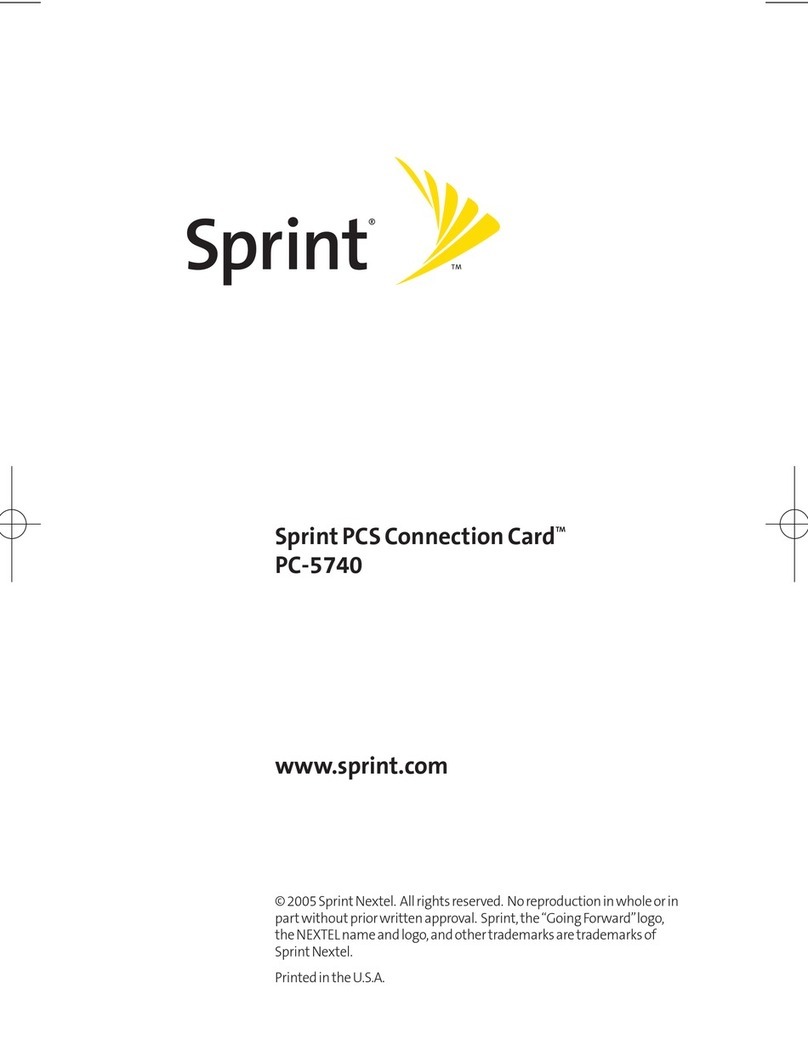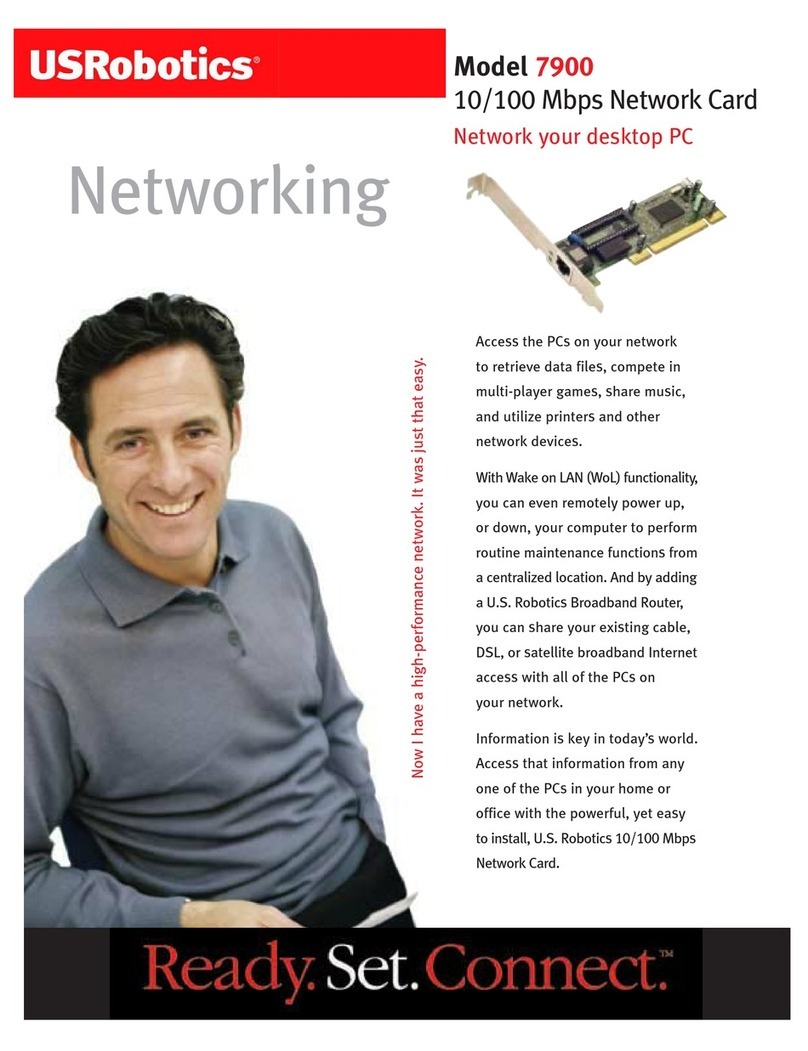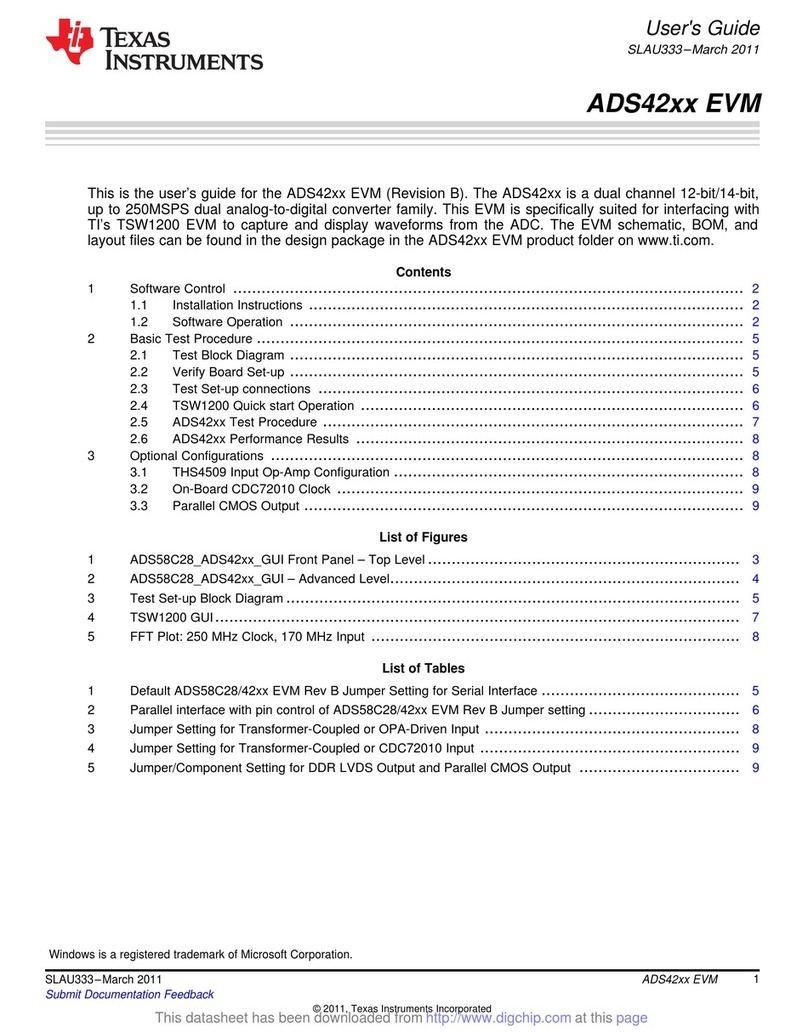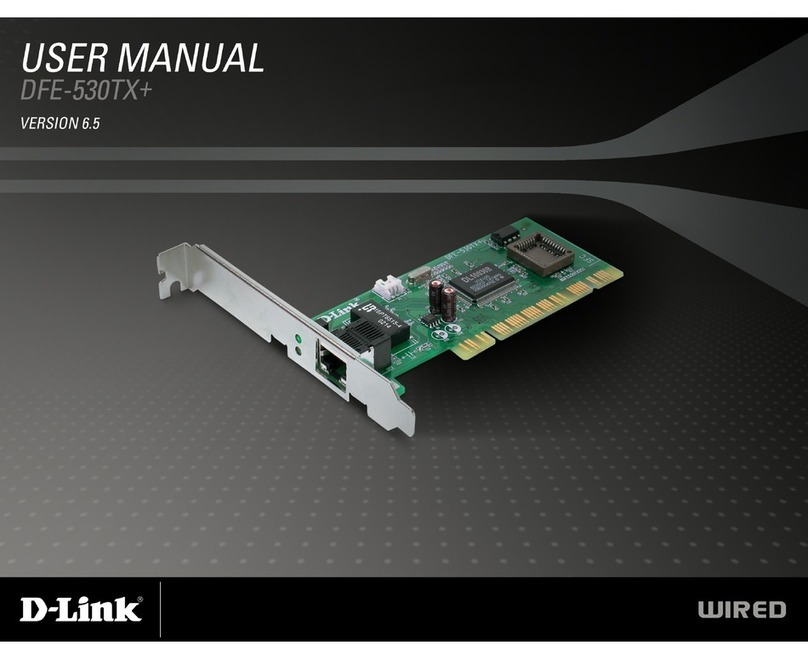Sprint PC3200 User manual

User’s Guide
PCS Connection CardTM
Model PC3200
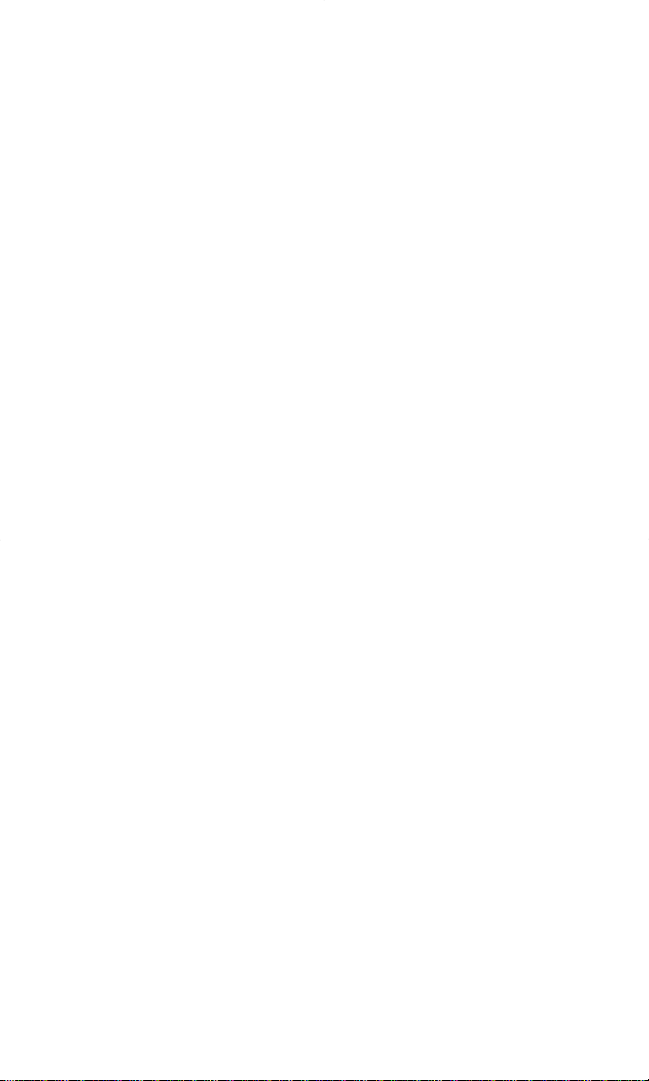
TableofContents
WelcometoSprint®...........................................1
IntroductiontothisUser’sGuide .............................2
Section1:PCSConnectionCardTM Basics ....................3
1A.IntroducingthePCSConnectionCard .................................4
YourPCSConnectionCard ..........................................................5
CDMANetworks ....................................................................5
PackageContents ..................................................................6
AboutThisGuide ...................................................................6
1B. GettingStartedWithYourPCSConnectionCardTM ....................7
GettingStarted .....................................................................8
ThePCSConnectionCardSoftware..................................................8
ActivatingandUsingPCSService ....................................................9
CareandMaintenance ............................................................10
Section2:InstallingthePCSConnectionCard
onNotebookPCs ............................................11
2A.InstallationonNotebookPCs ........................................12
Overview..........................................................................13
NotebookPCSystemRequirements ................................................14
2B.InstallingYourPCSConnectionManager Software&Card .........15
Part1:SoftwareInstallation .......................................................16
Part2:DriverInstallation..........................................................20
Part3:Activating&ProvisioningYourPCSConnectionCard ........................26
2C:Inserting&RemovingthePCSConnectionCard .....................30
Section3:UsingthePCSConnectionCard .................34
3A.ThePCSConnectionManager .......................................36
StartingthePCSConnectionManagerSM Software ...................................36
ThePCSConnectionManagerWindow .............................................37
TaskbarIcons .....................................................................43
AccessingLinks ...................................................................44
WindowsMainInterface ...........................................................44
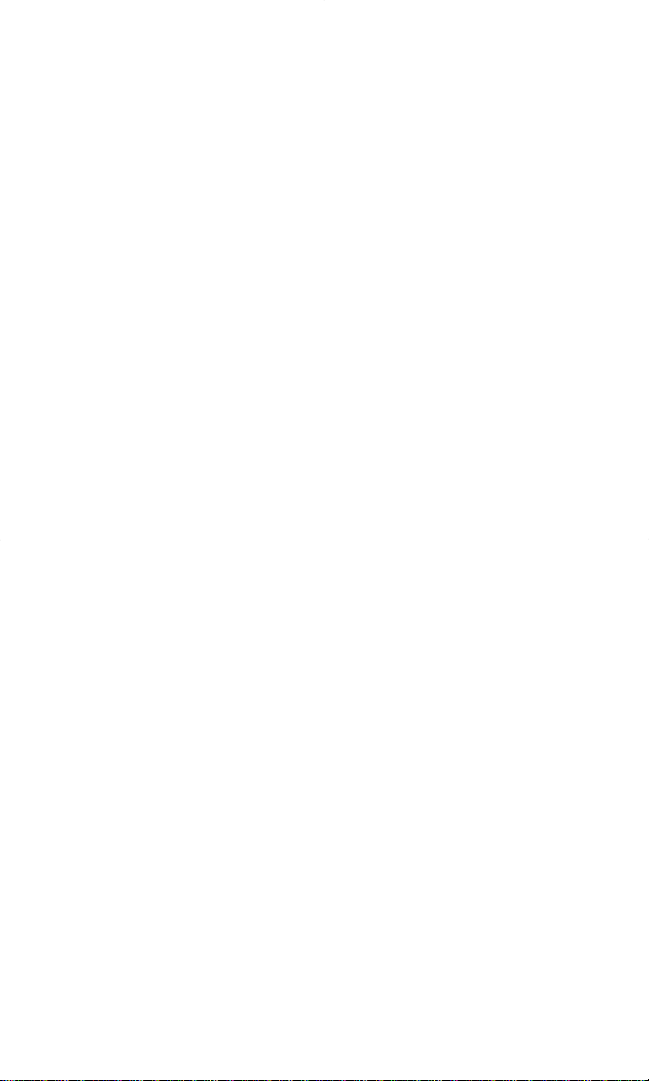
3B.MenuOptions .........................................................45
OverviewofMenuOptions .........................................................46
OtherFeatures ....................................................................53
3C:TroubleshootingTips .................................................56
Problem,Causes&Solutions ......................................................57
ConnectionErrorDialogs..........................................................60
UninstallingthePCSConnectionManagerSoftware ................................61
Section4:PCSVision........................................63
4A. PCSVisionSM ..........................................................64
Messaging ........................................................................65
Email ............................................................................66
PCSBusinessConnection PersonalEdition.........................................67
PCSVisionFAQs ...................................................................68
Section5:TechnicalSpecifications&RegulatoryInformation ...70
5A. TechnicalSpecifications ............................................71
EnvironmentalSpecifications .....................................................72
RadioFrequency&ElectricalSpecifications ........................................72
SoftwareSpecifications ............................................................73
MechanicalSpecifications .........................................................73
5B. RegulatoryInformation...............................................74
RegulatoryNotices ................................................................75
Warning(EMI)-USFCCInformation ..............................................75
Warning(EMI)-Canada ..........................................................76
Section6:SafetyInformationandTerms&Conditions .....77
6A.Safety&Notices ......................................................78
ImportantNotice..................................................................79
SafetyandHazards ................................................................79
6B. TermsandConditions ................................................80
TermsandConditionsofServices...................................................81
Index ........................................................95
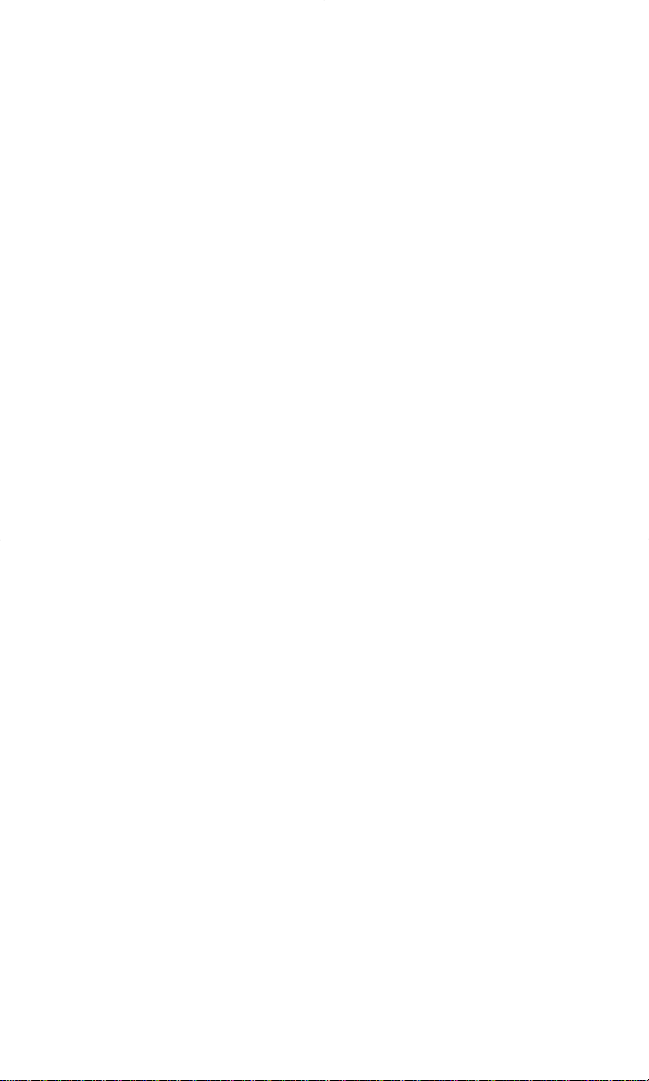
Welcome to Sprint®
OnlySprintbuiltthelargestall-digital,all-PCSnationwidenetworkwith
advancedmultimediaservices,reachingmorethan230millionpeople
forclarityyoucanseeandhear.
Whenitcomestomobileconnectivity,thePCSConnectionCardTM offers
morefreedomthaneverbefore.Nowires,nocables,justaccesstoyourdata
whenyouneedit.ThepoweroftheInternetandcompanydataistrulyat
yourfingertips.
Thisguidewillfamiliarizeyouwithourtechnologyandwithyournew
PCSConnectionCardandPCSConnectionManagerSM Softwarethrough
simple,easy-to-followinstructions.
ThankyouforchoosingSprint.
1
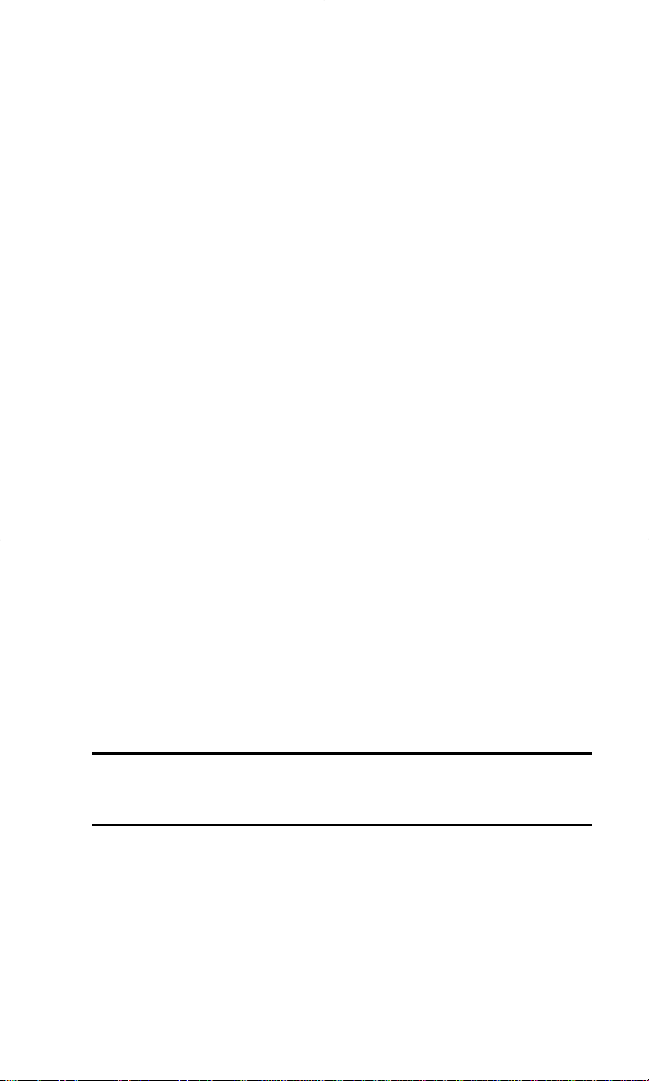
Introduction to this
User’s Guide
ThisUser'sGuideintroducesyoutoPCSServiceandallthefeaturesofyour
newwirelessPCCardmodem.It'sdividedintosixsections:
44Section 1: PCS Connection Card Basics
44Section 2: Installing the PCS Connection Card
44Section 3: Using the PCS Connection Card
44Section 4: PCS Vision
44Section 5: Technical Specifications and Regulatory Information
44Section 6: Safety Information and Terms & Conditions
Throughouttheguide,you'llfindtipsthathighlightspecialshortcuts
andtimelyreminderstohelpyoumakethemostofyourwirelessPCCard
modemandservice.TheTableofContentsandIndexwillhelpyoulocate
specificinformationquickly.
You'llgetthemostoutofyournewPCSConnectionCardifyoureadeach
section.However,ifyou'dliketogetrighttoaspecificfeature,simplynavigate
tothatpage.Followtheinstructionsinthatsectionandyou'llbereadytouse
yourcardinnotime.
Tip: You can print out this guide to keep on hand or view it online. If
you're viewing it online, simply click on a topic in the Table of Contents
or on any page reference within a section to go directly to that topic.
2

Section 1
PCS Connection Card Basics 3
PCS Connection Card
Basics
Section 1

Section 1A
Introducing the
PCS Connection CardTM
In This Section
44Your PCS Connection Card
44Package Contents
44About This Guide
Thissectionintroducesthebasicfeaturesandfunctionsofyour
PCSConnectionCard,whatisincludedwithyourcardandhowto
usethisguidetogetyoustarted.
Section 1: PCS Connection Card Basics
4 1A: Introducing the PCS Connection Card
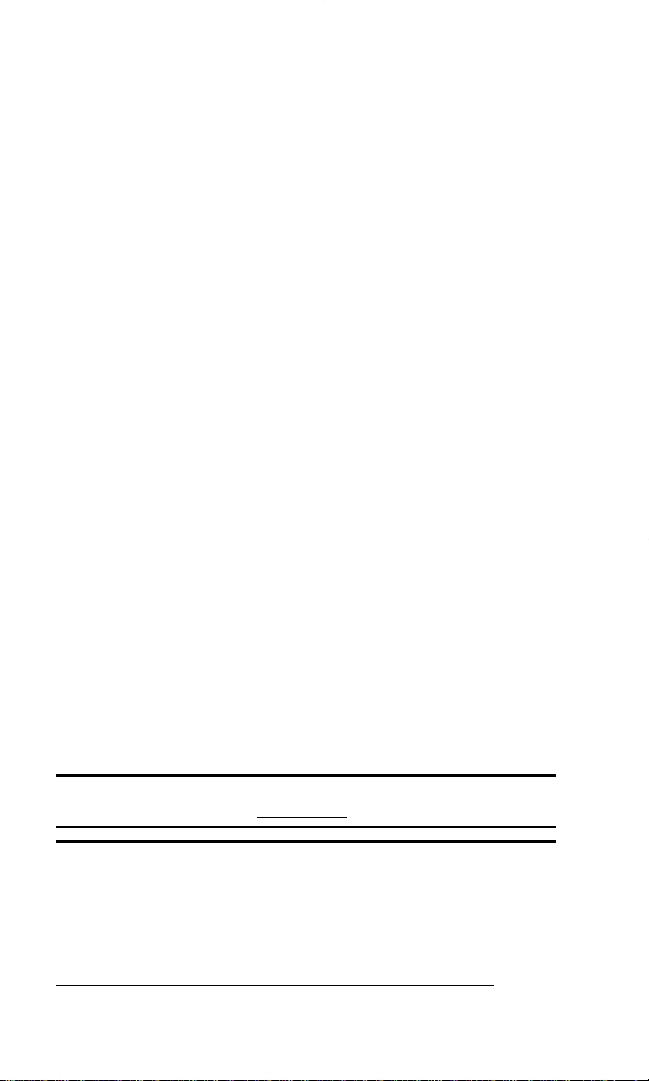
YourPCSConnectionCard
YourPCSConnectionCardfitsintoaTypeIIPCCard slot(availableon
mostnotebookPCs)andfunctionsasawirelessPCCardmodem.This
cardallowsyouto:
4Access your corporate network
4Send and receive email
4Access the Internet
4Receive short text (Web) messages
all without the need of a network cable or phone line.
CDMANetworks
ThePCSConnectionCardoperatesoveratypeofwirelessnetworkcalled
CDMA(CodeDivisionMultipleAccess).Thisnetworktechnologyhas
manyfeaturesbeyondprovidingawirelesslink,includingWeb
Messaging,whichallowsyoutoreceiveshortmessagesusingthe
PCSConnectionCard.
TousethePCSConnectionCard,youneedanaccountthatgivesyou
accesstoaCDMAnetwork.
EveryCDMAnetworkoperatesononeofthreeradio-frequencybands.
YourPCSConnectionCardoperatesonthe1900MHzband.
ThePCSConnectionCardutilizesCDMAtechnologyenablingreal-time
wirelessaccesstoemail,theInternetoryourcompanynetwork.Thecard
runsonmostcurrentWindows®compatiblelaptopordesktopcomputers,
anditprovidesdatatransmissionofupto144kilobitspersecond(kbps)
inbothforwardandreversedirectionwithanaveragespeedof50-70kbps
beforebandwidthoptimization.
Tip: More information about CDMA networks is available on the CDMA
Development Group Web site, www.cdg.org.
Tip:Tooptimizeyoursettingsforfasterspeedsandconservationof
datawhenaccessingyourcorporatenetwork,workin"Offline"mode
andsynchronizeperiodicallytosendandreceivecorporateemail.
Also,donotusethePreviewPane.SaveandDrag/Dropattachmentstoa
desktopfolderratherthandoubleclickingpriortoopening.Formore
detailedinformation,accesstheMicrosoftwhitepaperat
http://www.microsoft.com/office/outlook/evaluation/perform.doc.
Section 1: PCS Connection Card Basics
1A: Introducing the PCS Connection Card 5
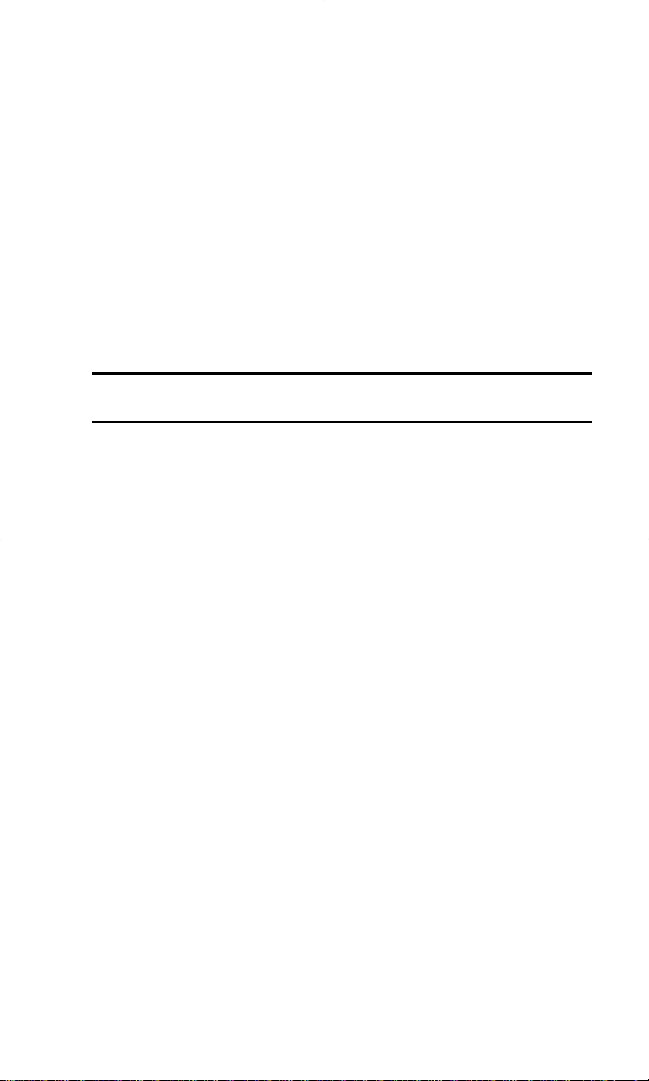
PackageContents
YourPCSConnection Cardpackagecontainsthefollowingcomponents:
4PCS Connection Card (PC3200)
4Start Here Guide
4Installation CD containing the PCS Connection ManagerSM Software,
including automated installation and activation wizards
AboutThisGuide
Thisuser’sguideisdesignedtoprovideyouwithalltheinformationyou
needtoinstallanduseyourPCSConnectionCard.
Note:ThecomprehensiveStartHereGuidethatcomeswiththe
PCSConnectionCardshouldbesufficientformostinstallations.
4Section 1 (which you are reading) gives you an overview of the
card, providing the background information that is the basis for
understanding the following sections.
4Section 2 provides step-by-step instructions for installing the
PCS Connection Card and PCS Connection Manager Software.
4Section 3 provides step-by-step instructions on using the card.
4Section 4 provides an introduction to PCS VisionSM Services.
4Section 5 provides electrical, radio frequency and other parameters
of the PCS Connection Card for those who require technical
information, as well as regulatory information.
4Section 6 provides important safety and liability information and
the Terms and Conditions of use for the PCS Connection Card.
Section 1: PCS Connection Card Basics
6 1A: Introducing the PCS Connection Card
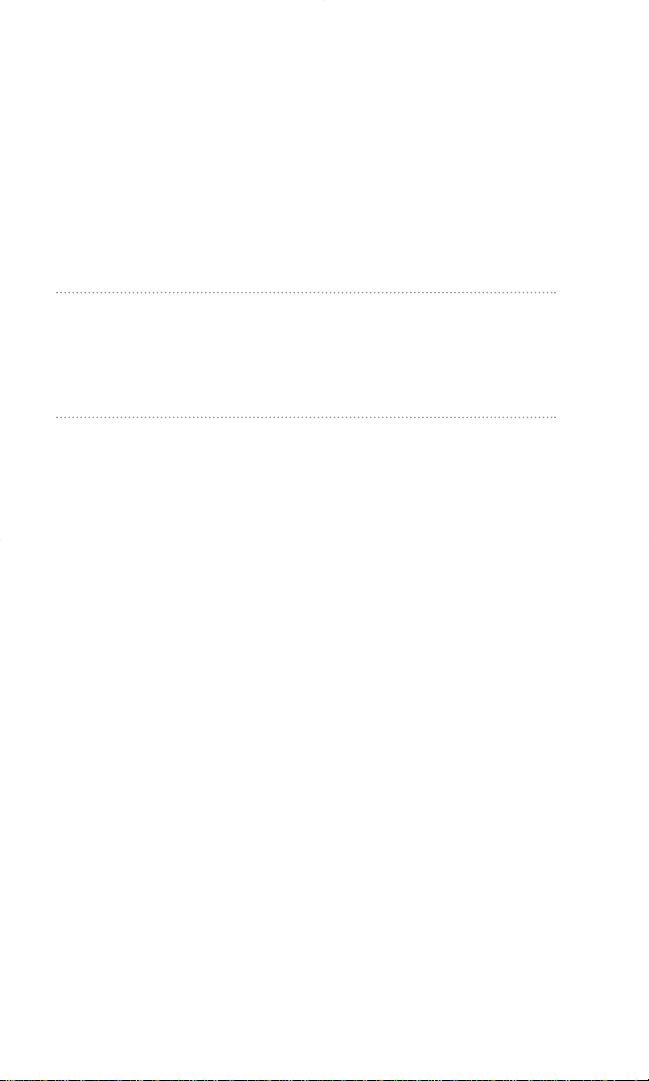
Section 1B
Getting Started With Your
PCS Connection CardTM
In This Section
44The PCS Connection Card Software
44Activating and Configuring Your Account
44Care and Maintenance
Thissectionoutlinesthebasicsofgettingstartedwithyour
PCSConnectionCard,includinginstallationproceduresforthe
PCSConnectionManagerSM Softwareandinsertingandactivatingyourcard.
Section 1: PCS Connection Card Basics
1B: Getting Started 7

GettingStarted
Note:RefertoStartHereGuideforcomprehensiveinstructionson
installingthePCSConnectionManagerSoftwareandCardActivation.
CAUTION:DonotinsertthePCSConnectionCardintotheslotuntil
promptedtodosobythePCSConnectionManagerSoftwareprogram.
BeforeyoubeginusingyourPCSConnectionCard,youmust:
1. Check that your notebook has the system requirements listed on
page 14 to ensure the proper installation and performance of your
PCS Connection Card.
2. Install the PCS Connection Manager Software, located on the
installation CD, onto your Notebook PC.
3. Insert the PCS Connection Card once the PCS Connection Manager
prompts you to do so.
4. Activate your PCS Account and configure the PCS Connection Card
to use your account (unless the card has been pre-activated).
ThePCSConnection CardSoftware
ThePCSConnectionCardcomeswiththefollowingsoftware:
4PCS Connection Manager, which allows you to manage the card’s
actions and monitor your connections.
4The driver software that forms the interface between the
PCS Connection Card and your Windows operating system.
Tip: A driver is software that forms the interface between a device (such
as the PCS Connection Card) and the operating system on your PC (such
as Windows ME).
ThesoftwaremustbeinstalledbeforeyouinsertthePCSConnectionCard
forthefirsttime.Notethatyouwillbepromptedwhenitistimetoinsert
thePCSConnectionCardintoyourcomputer’sPCcardslotduringthe
installationprocess.Detailedinstructionsareprovidedinthe
comprehensiveStartHereGuideandhereinbeginningonpage15.
Section 1: PCS Connection Card Basics
8 1B: Getting Started

ActivatingandUsingPCSService
BeforeusingyourPCSConnectionCard,youmustfirstsetupyourPCS
wirelessnetworkaccount.
TosetupyourPCSConnectionCardwirelessnetworkaccount:
Call PCS Customer Service Solutions
4Call 1-866-581-9266
Youshouldhavethefollowinginformationavailable:
4Your billing address
4Your Social Security or Tax ID number
4Your driver’s license number
4Your PCS Connection Card’s ESN (electronic serial number)
The ESN is printed on the card’s label and can also be displayed
during the installation process.
4A pen and paper to write down your account information
Duringthiscall,PCSCustomerServiceSolutionswillhelpyouselectyour
serviceplanandguideyouthroughtheactivationprocess.Theywillalso
provideyouwiththefollowingimportantaccountinformation:
4Your card’s Activation Code
4Your card’s PCS Phone Number
4Your card’s MSID(optional) Code
Tip: The Customer Solutions representative may or may not provide you
with a MSID. If they do, enter this code during the software activation
process. If they do not, you will leave the field blank. See pages 26-29 for
instructions on "Activating and Provisioning Your PCS Connection Card ”.
Unlessyourcardhasbeenpre-activated,thePCSConnectionManager
applicationwillautomaticallydetectthatnoaccounthasbeenconfigured
whenyourunitforthefirsttime.TheSprintActivationWizardwillthen
launchtoguideyouthroughtheactivationandconfigurationprocess.
Section 1: PCS Connection Card Basics
1B: Getting Started 9
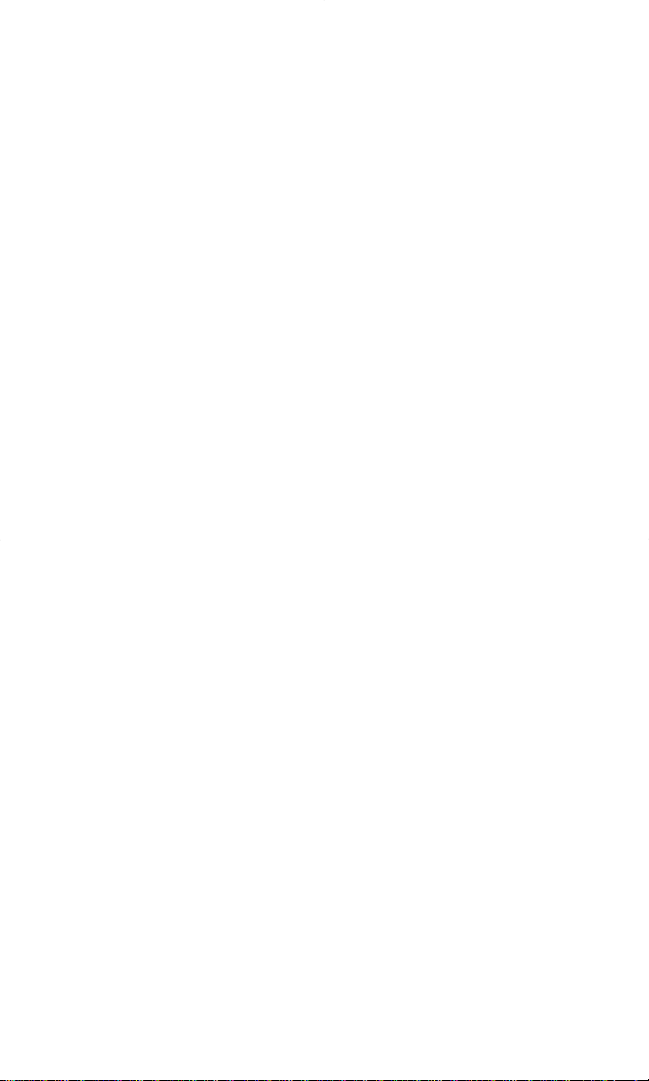
CareandMaintenance
Aswithanyelectronicdevice,thePCSConnectionCardmustbehandled
withcaretoensurereliableoperation.Followtheseguidelinesinusing
andstoringthecard:
4Do not apply adhesive labels to the card, as they may cause the card
to become jammed inside the card slot.
4The card should fit easily into your PC slot. Forcing the card into a
slot may damage connector pins.
4Protect the card from liquids, dust and excessive heat.
4When not installed in your computer, store the card in a safe place.
4When storing or transporting your notebook computer, remove the
PCS Connection Card.
4Optimal signal strength is usually obtained when the antenna is
raised and pointed up at a 90 degree angle. Do not forcefully bend
the antenna past 180 degrees.
4When removing your PCS Connection Card, always grip it by the
sides of the card rather than the top. Never insert or remove the card
while holding the antenna, this action will damage the card.
4Do not use the PCS ConnectionCard, with a handheld computer; it is
only designed for notebook computers.
4Only use with notebook computers running supported Windows
Operating Systems (Windows®98SE, 2000, Me, XP).
4If driving or operating a vehicle, do not handle or operate the PCS
Connection card. Doing so may distract the you from properly operating
the vehicle. In some states and provinces, operating communication
devices while in control of a vehicle is a criminal offense.
Section 1: PCS Connection Card Basics
10 1B: Getting Started

Section 2
Installing the PCS Connection Card 11
Installing the
PCS Connection Card
Section 2
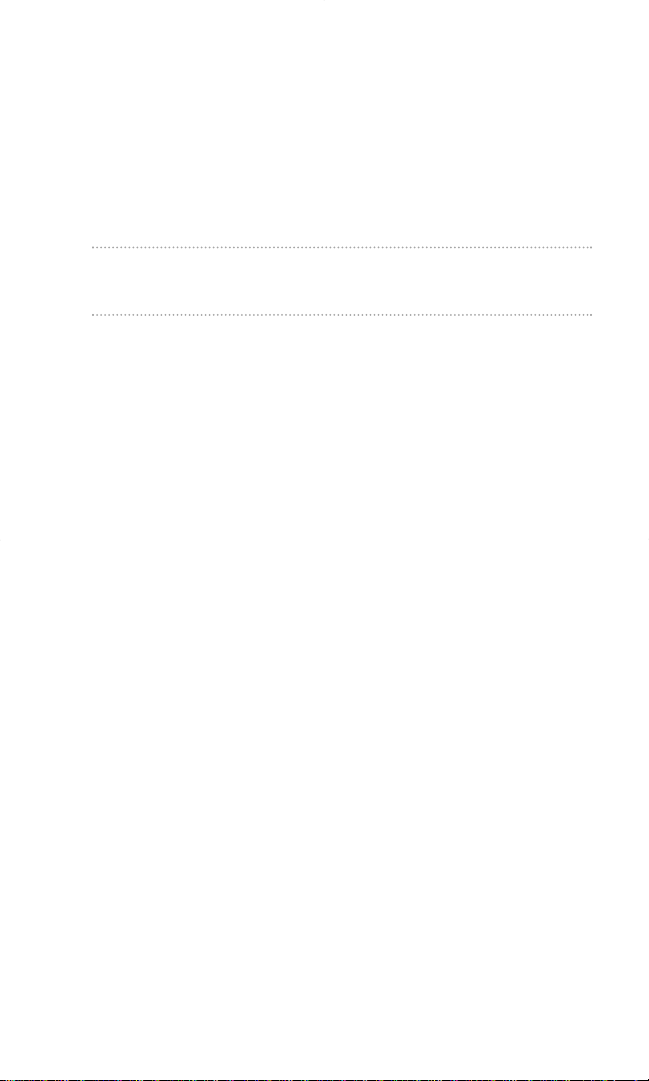
Section 2A
Installation on Notebook PCs
In This Section
4Overview
4Notebook PC System Requirements
Thissectionprovidesanoverviewoftheinstallationprocessofyour
PCSConnectionCardandincludesalistofsystemrequirements
necessaryforyourcardtooperateandfunctionproperly.(Detailed
installationinstructionsareoutlinedinSection2B)
Section 2: Installing the PCS Connection Card
12 2A: Installation on Notebook PCs
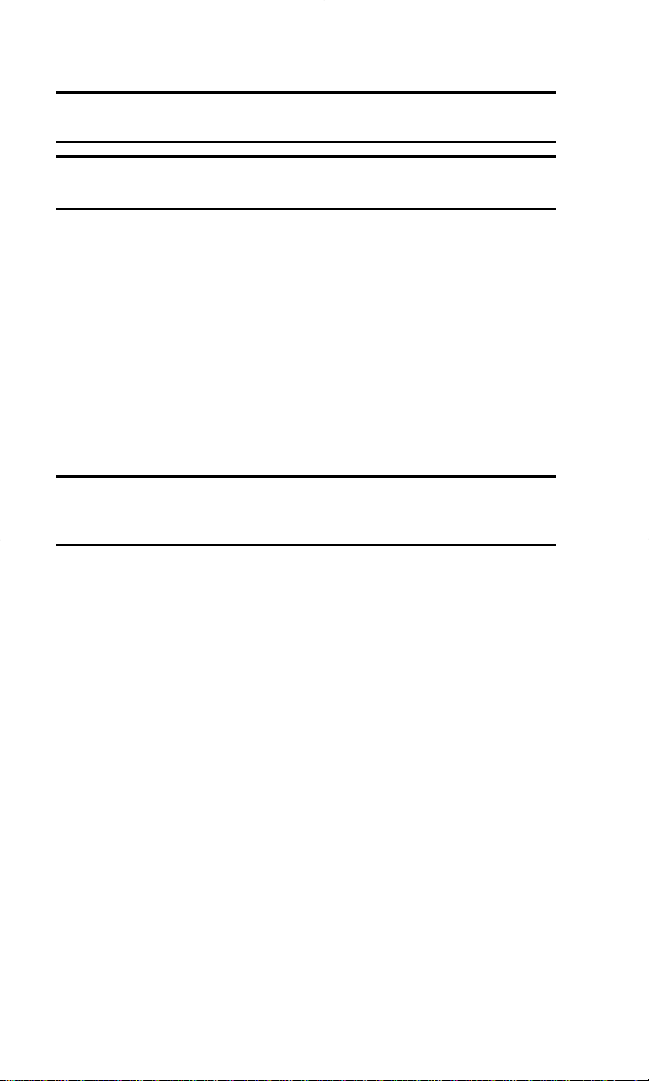
Overview
Note: RefertoStartHereGuideforcomprehensiveinstructionson
installingthePCSConnectionManagerSoftwareandCardActivation.
CAUTION: Do not insert the PCS Connection Card into the slot until
prompted to do so by the PCS Connection Manager Software program.
BeforeyoubeginusingyourPCSConnectionCard,therearefour
necessarystepsyoumusttaketoensureproperinstallation.This
sectionoutlinesthesefourstepsindetail:
1. InstallthePCSConnectionManagerSoftware,locatedonthe
installationCD,ontoyourNotebookPC.
2. Whenprompted,insertthePCSConnectionCadintoyour
computer’sPCCardslot(Sprintlabelfacingupwards).Windows
willdetectthecardandautomaticallyinstallthenecessarycard
drivers.
Tip: A driver is software that forms the interface between a device (such
as the PCS Connection Card)and the operating system on your PC (such
as Windows Me).
3ThePCSConnectionManagershouldalreadyberunning.Ifnot,
launchtheapplication.
4. Ifyourcardhasnotbeenpreviouslyactivated,TheActivation
Wizardwillautomaticallylaunchandguideyouthroughthe
process.
Section 2: Installing the PCS Connection Card
2A: Installation on Notebook PCs 13
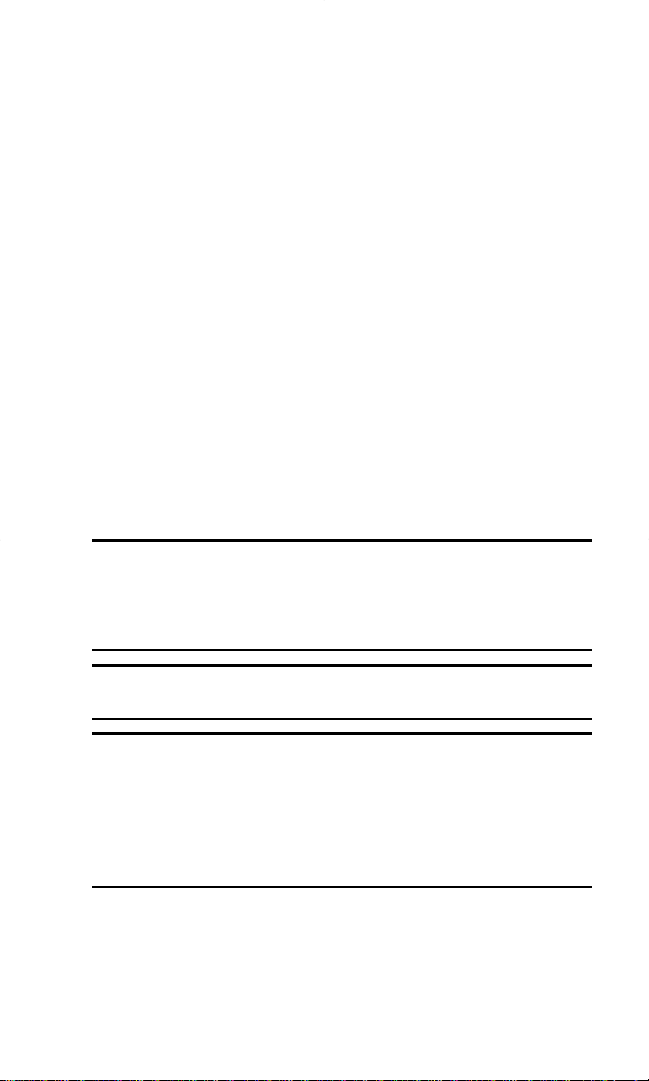
SystemRequirements
ThePCSConnectionCardissupportedonthefollowingoperating
systems:
4Windows®98SE
4Windows®Me
4Windows®2000
4Windows®XP
ToinstallandrunthePCSConnectionCardandaccompanying
PCSConnectionManagerSoftware,theseminimumsystemresources
arerequired:
4CardSlots: TypeIIPCCardslot(Cardbus)
4DiskDrive: CD-ROM
4Memory: 32MB
4DiskSpace: 20MB
4Browser: InternetExplorer6.0orlater
Note: WindowsInternetExplorerversion6.0orlaterisrequiredforthe
activationstage.YoucandownloadandinstallInternetExplorerfrom
www.microsoft.com/windows/ie/default.asporyouwillbepromptedto
installitfromthePCSConnectionCardCD-ROMduringtheCardActivation
andProvisioningprocessbeginningonpage26.
Note: Windows98SE:YoumayneedtheoriginalMicrosoftWindows98SE
installationCD.
SpecialNoteforWindows98SEand2000:Tofunctionproperly,thePCS
ConnectionCard'sIOTAprotocolrequiressupportforhigh-security128-bit
encryption.Iftheinstallerdoesnotdetecthigh-securitysupportonyour
system,apop-upwindowwillappearinstructingyoutoupdateyour
InternetExplorertoversion6(Windows98SE)orupdateyourWindows
2000tosupport128-bitsecurity(Windows2000).Followtheonscreen
instructionstoupdateyoursystem.
Section 2: Installing the PCS Connection Card
14 2A: Installation on Notebook PCs

Section 2B
InstallingYourPCSConnection
ManagerSM SoftwareandCard
NotebookPCs(Windows98SE,Me,2000andXP)
ThesetupprocessforinstallingandusingyourPCSConnectionCard
variesdependingonwhatoperatingsystemyouarerunning.
In This Section
TheInstallationProcesshasthreestages:
4Part1: SoftwareInstallation-InstallthePCSConnectionManagerSM
Software.
4Part2: DriverInstallation-InstallthePCSConnectionCarddrivers.
4Part3: ActivatingandProvisioningYourPCSConnectionCard-
ActivateyouraccountandconfigurethePCSConnectionCardtouse
youraccount.
Thissectionguidesyouthroughthestepsnecessarytoinstallyour
PCSConnectionCardandmakeitoperationalonanotebookPC.
Beforebeginningtheinstallationprocess,itisrecommendedthatyou
quitallopenapplications.
CAUTION: DonotinsertyourPCSConnectionCarduntilyouhave
installedthePCSConnectionManagerSM SoftwareontoyourPC.
Note: Windows2000andWindowsXP:Youwillneedadministrative
privilegestoinstallthesoftwareanddrivers.
Note: Windows 98SE: Ensure that Windows Dial-Up Networking and
TCP/IP protocol are installed.
Section 2: Installing the PCS Connection Card
2B: Installing Your PCS Connection Manager Software and PCS Connection Card
15
Part 1: Software Installation
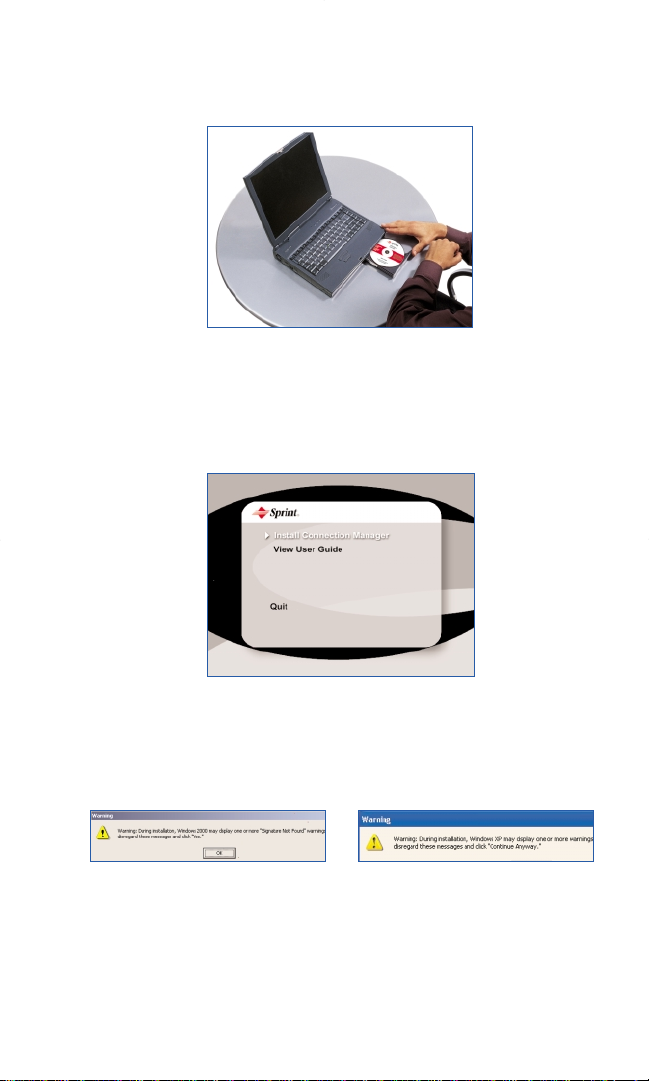
Part1: SoftwareInstallation
1. InserttheinstallationCDintoyourCD-ROMdrive.
2.TheSetupprogramshouldlaunchautomatically.IftheSetupprogram
doesnotlaunch,selectStart>Runandenterd:\Launch.exe,whered
isyourCD-ROMdriveletter;otherwisereplace"d"withtheletterthat
indicatesyourCD-ROMdrive.
3. Windows2000andXPonly: Duringinstallation,Windows2000and
XPmaydisplayoneormore“SignatureNotFound”warnings. Click
OKtoproceedwhentheyappear.
Section 2: Installing the PCS Connection Card
16
2B: Installing Your PCS Connection Manager Software and PCS Connection Card
Part 1: Software Installation
Windows2000 WindowsXP
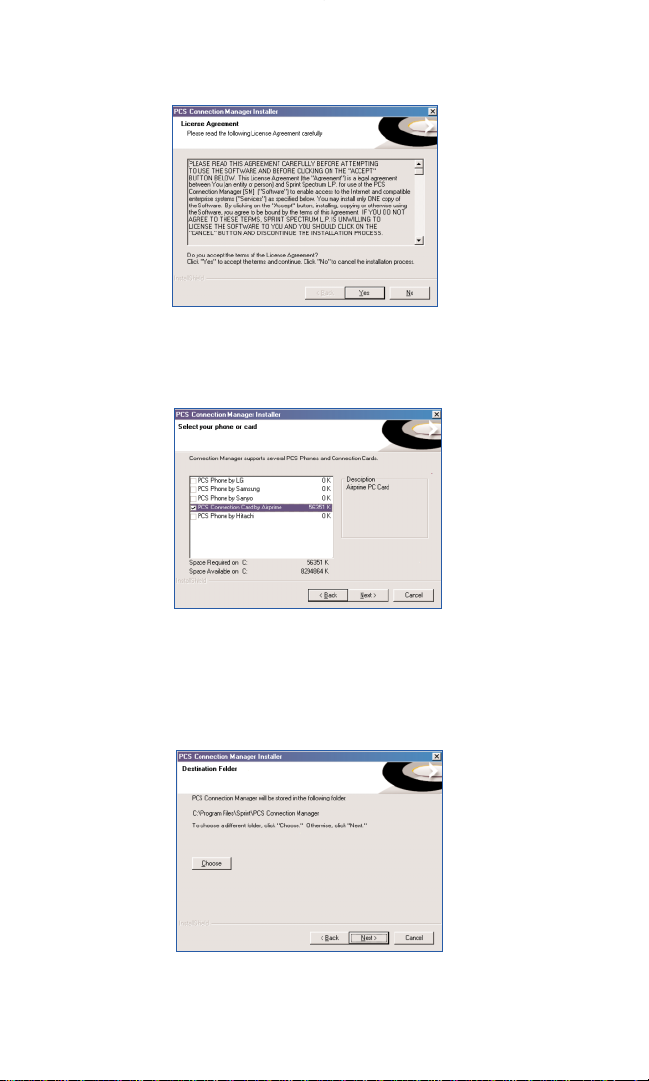
4. PleasereadtheLicensingAgreementandclickYes toagreetothe
terms.
5. SelectthecheckboxPCSConnectionCardbyAirPrime.ClickNext
tocontinue.
6. ClickNexttoinstallthesoftwaretothedefaultfolder. Youmaychoose
toinstalltoadifferentfolderbyclickingtheChoosebutton.
Section 2: Installing the PCS Connection Card
2B: Installing Your PCS Connection Manager Software and PCS Connection Card
17
Part 1: Software Installation
Table of contents
Other Sprint Network Card manuals
Popular Network Card manuals by other brands

Advance Multimedia Internet Technology
Advance Multimedia Internet Technology WL541C user manual
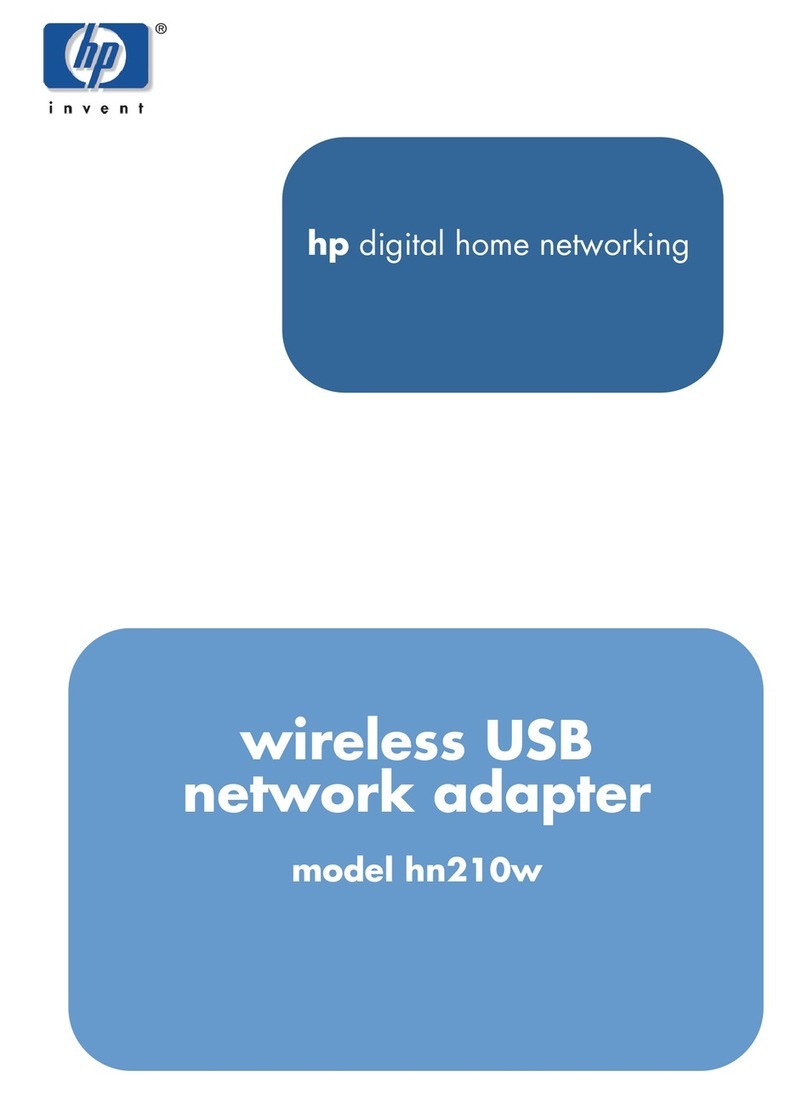
HP
HP hn210w user guide
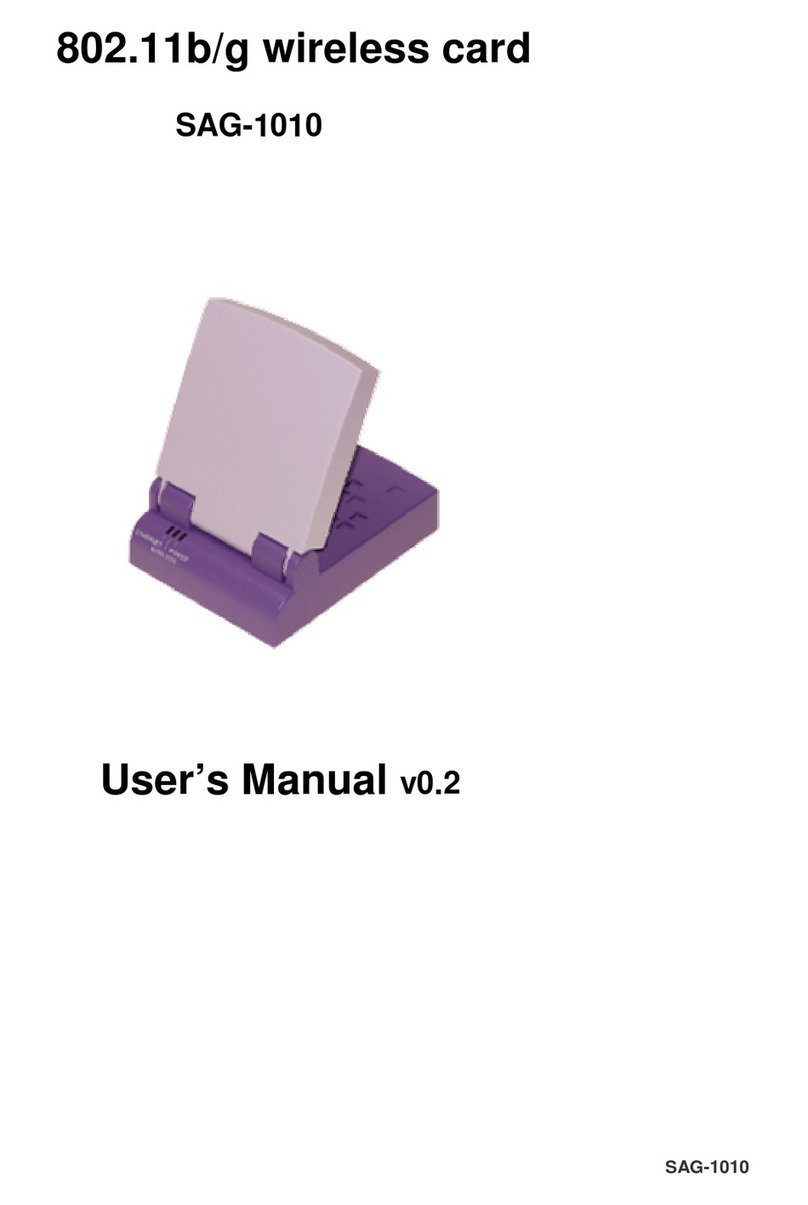
SmartAnt
SmartAnt SAG-1010 user manual
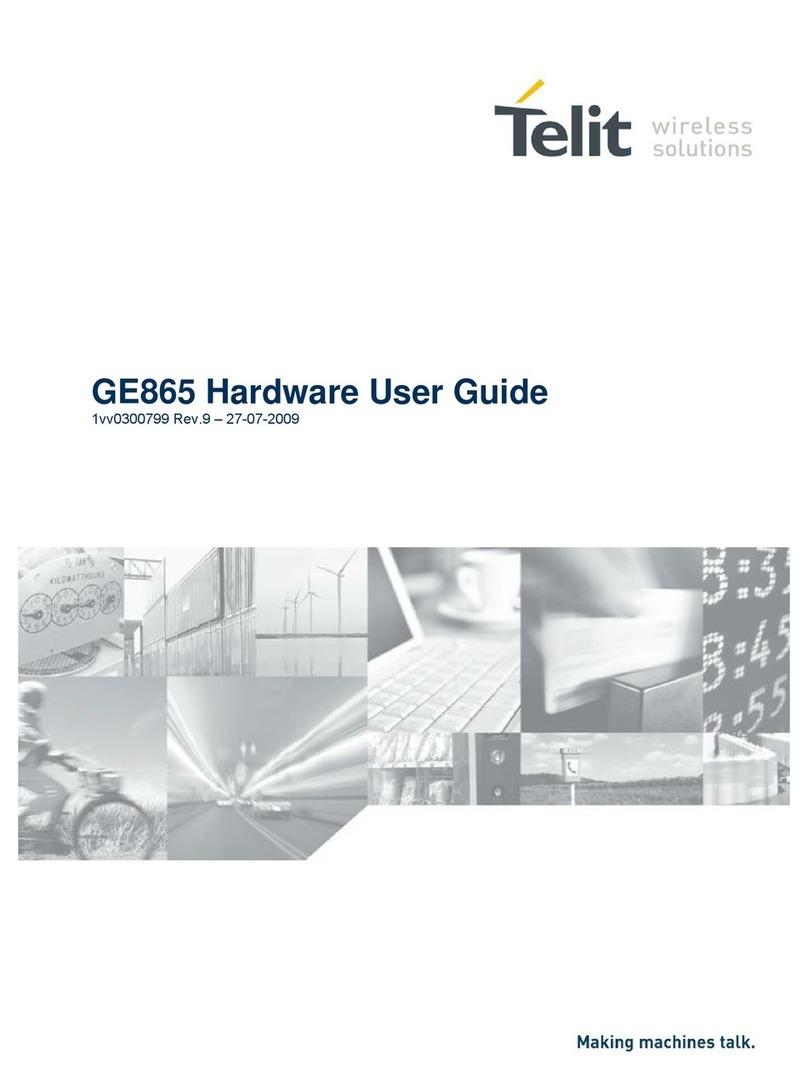
Telit Wireless Solutions
Telit Wireless Solutions GE864-QUAD/PY user guide

Clas Ohlson
Clas Ohlson AE222X1 quick start guide
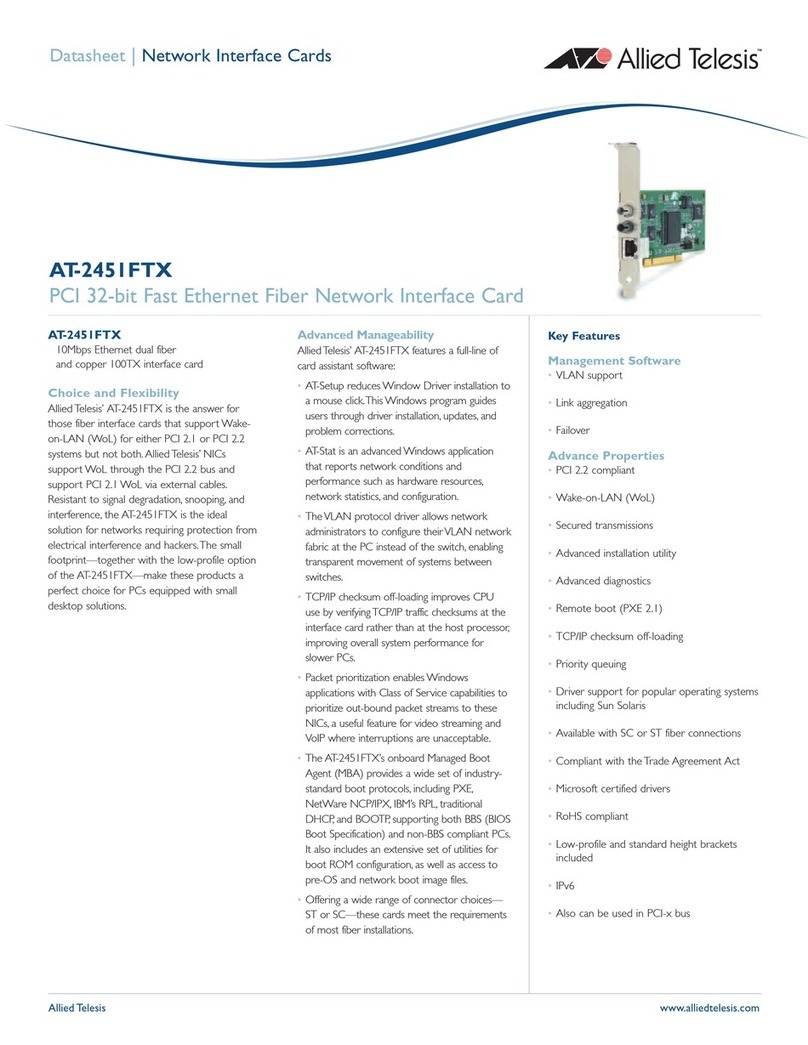
Allied Telesis
Allied Telesis AT-2451FTX datasheet

StarTech.com
StarTech.com ST1000SPEX43 manual
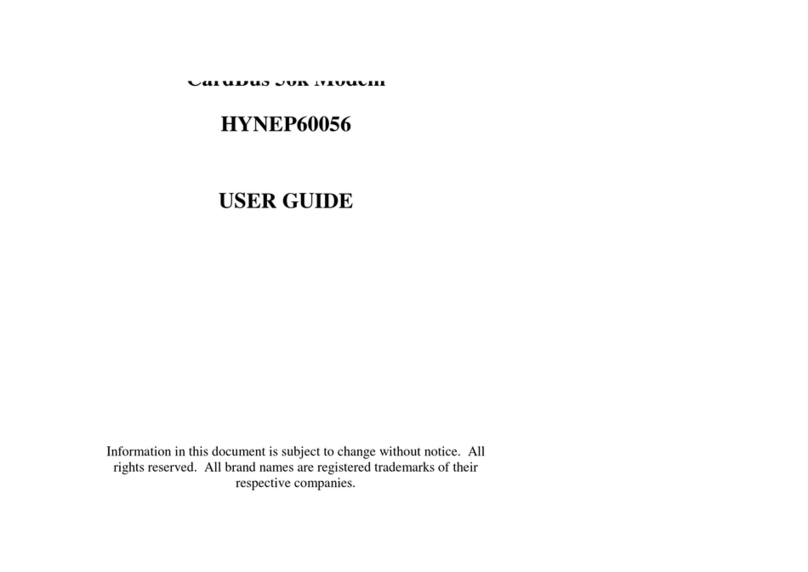
Hypertec
Hypertec HYNEP60056 user guide
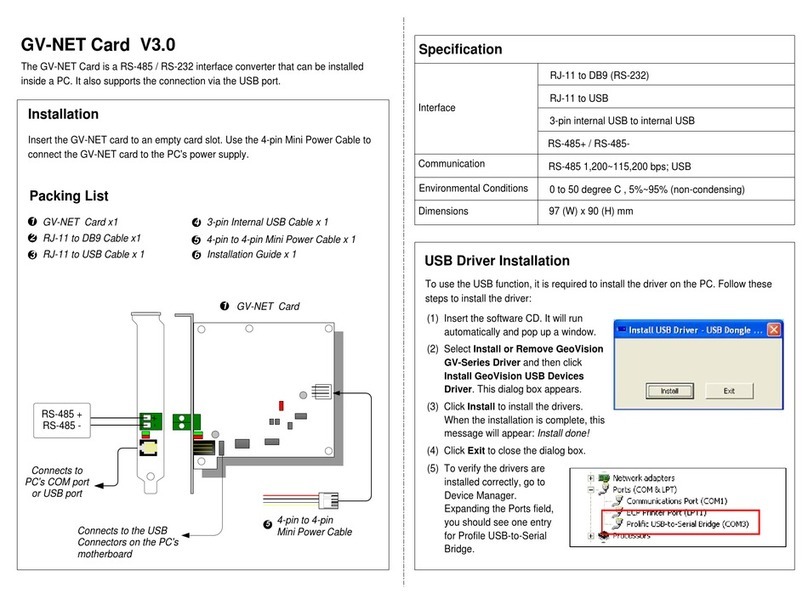
GeoVision
GeoVision GV-NET Card V3.0 installation guide
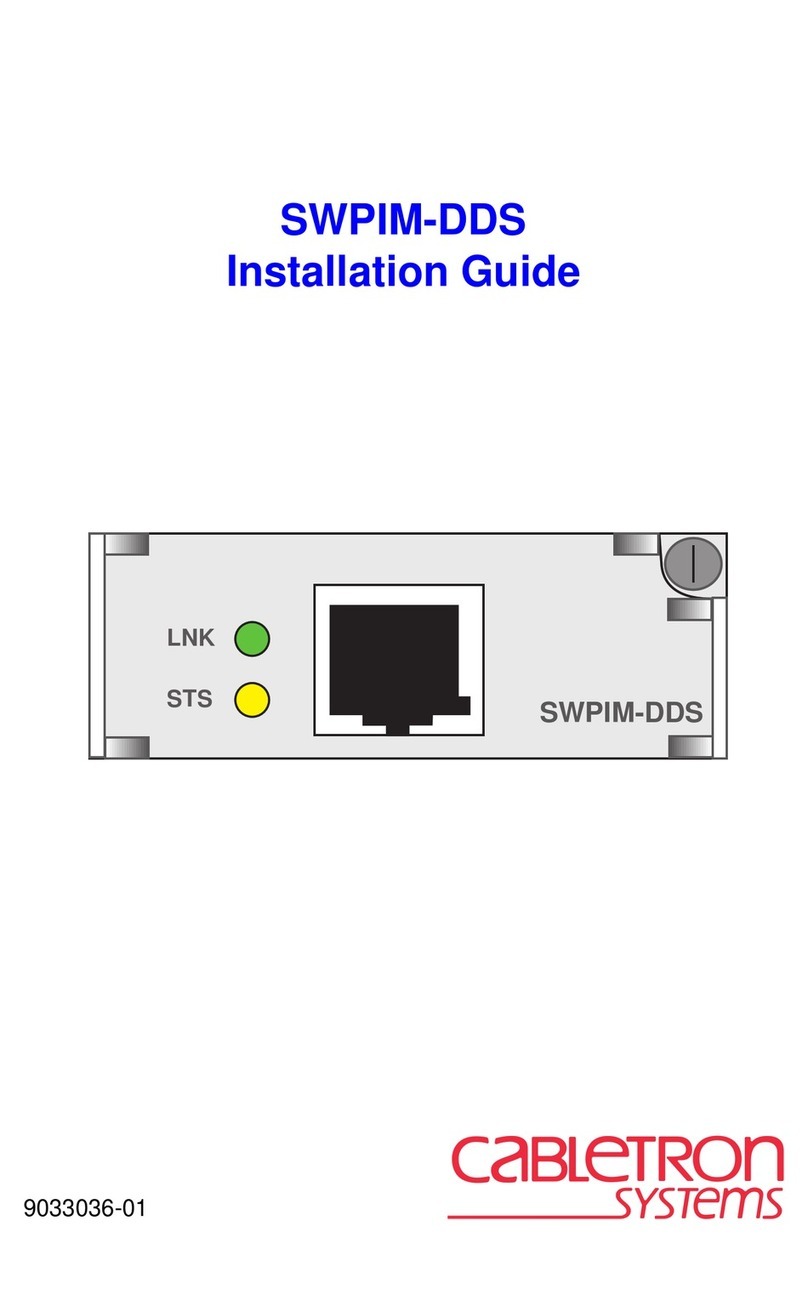
Cabletron Systems
Cabletron Systems SWPIM-DDS installation guide
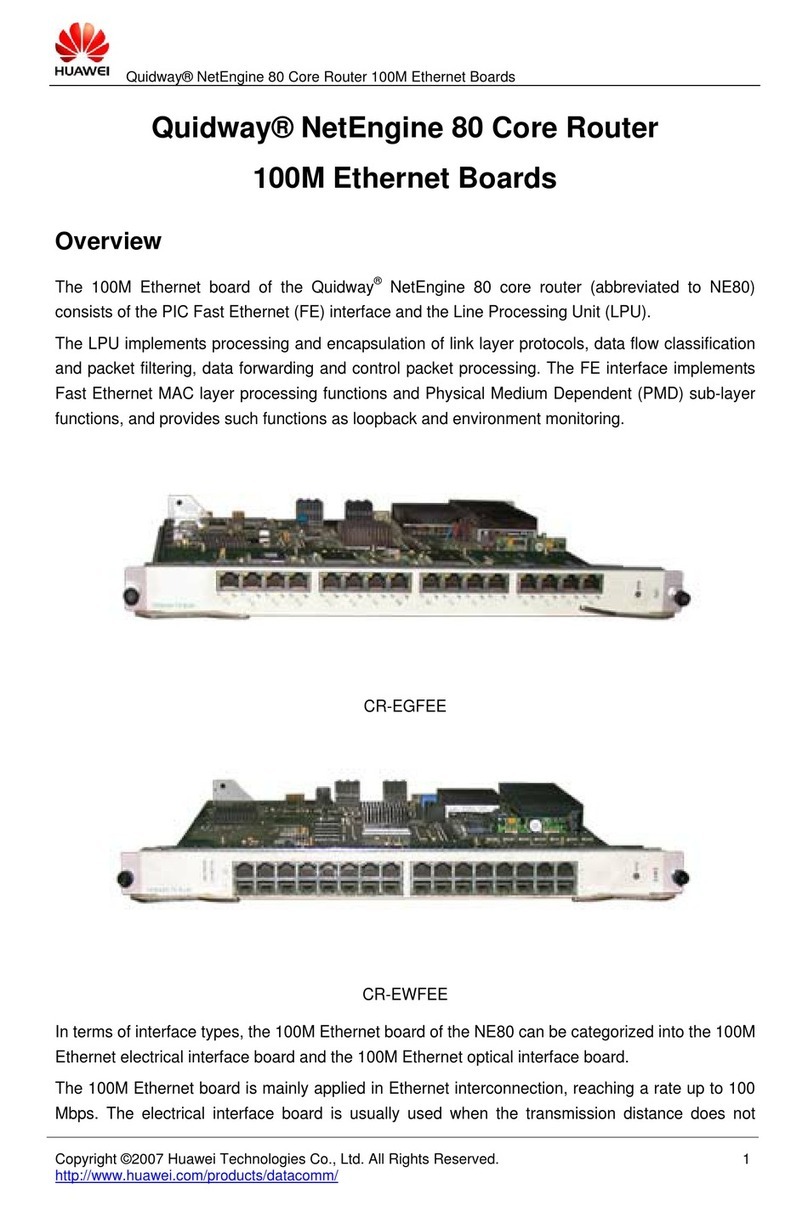
Huawei
Huawei CR-EGFEE Specifications
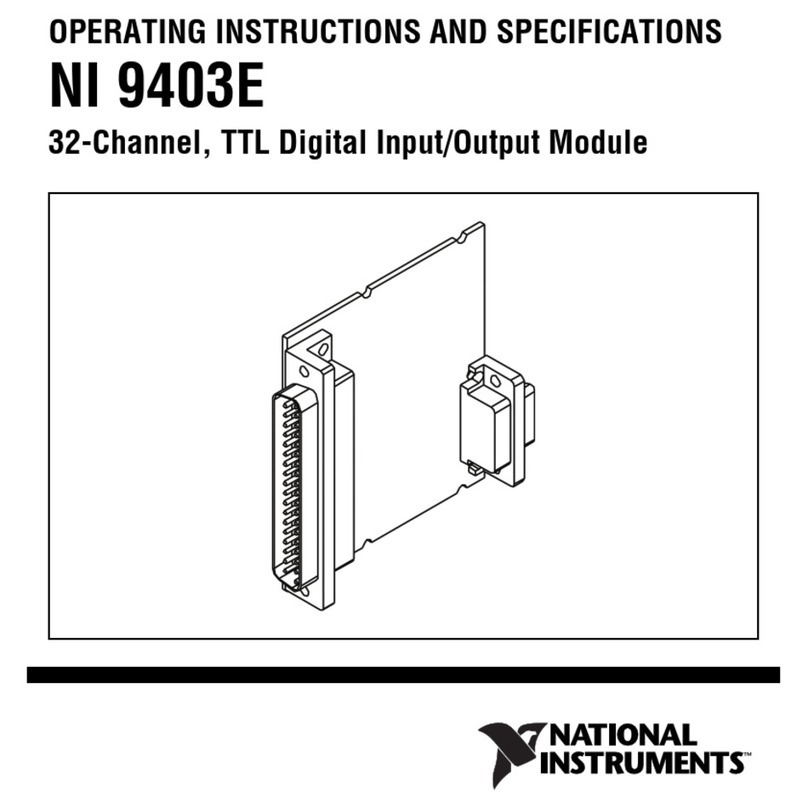
National Instruments
National Instruments NI 9403E operating instructions