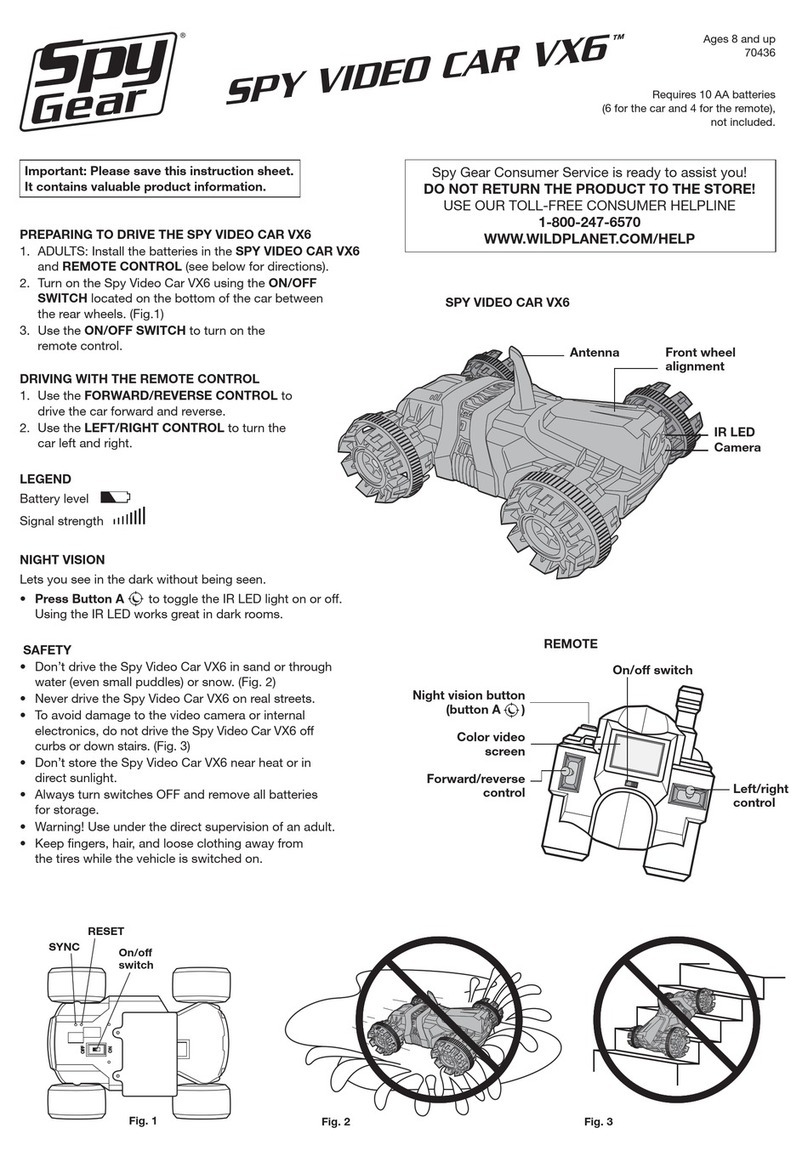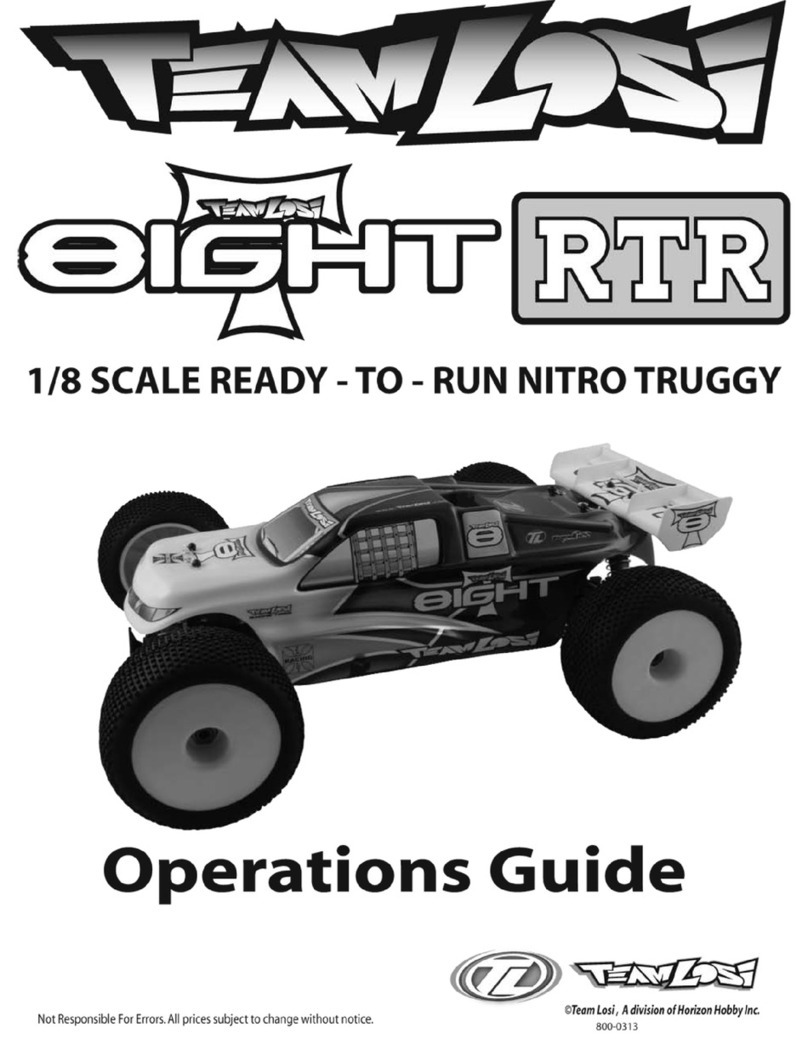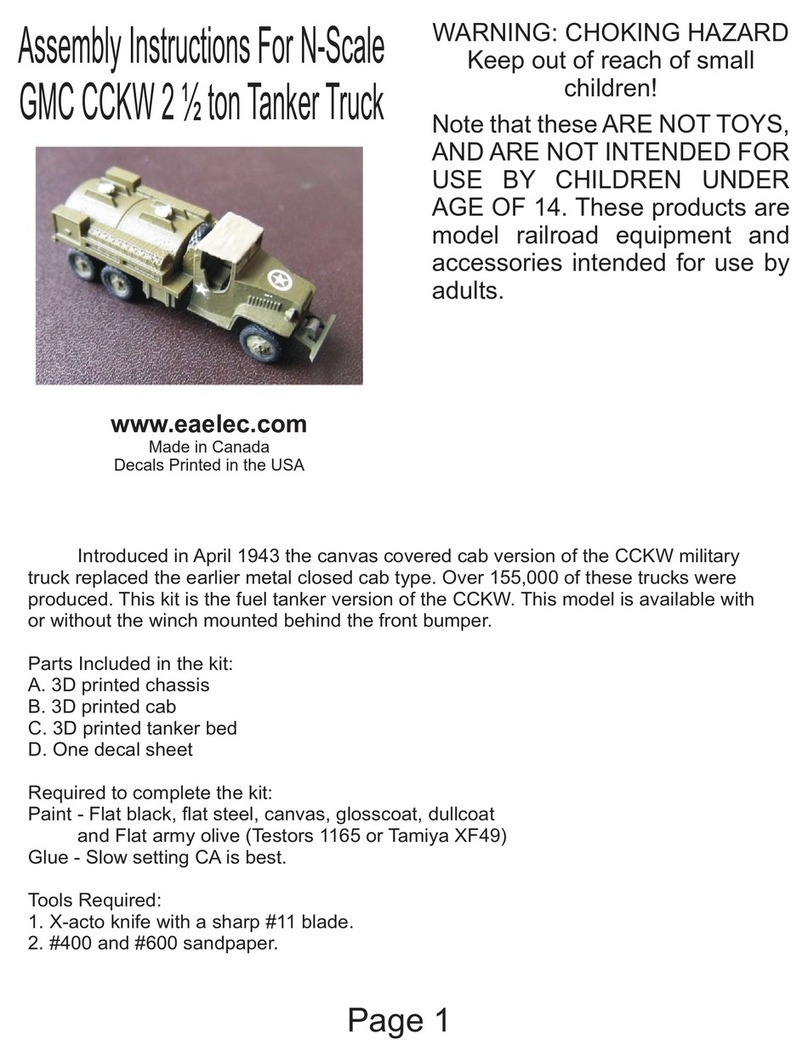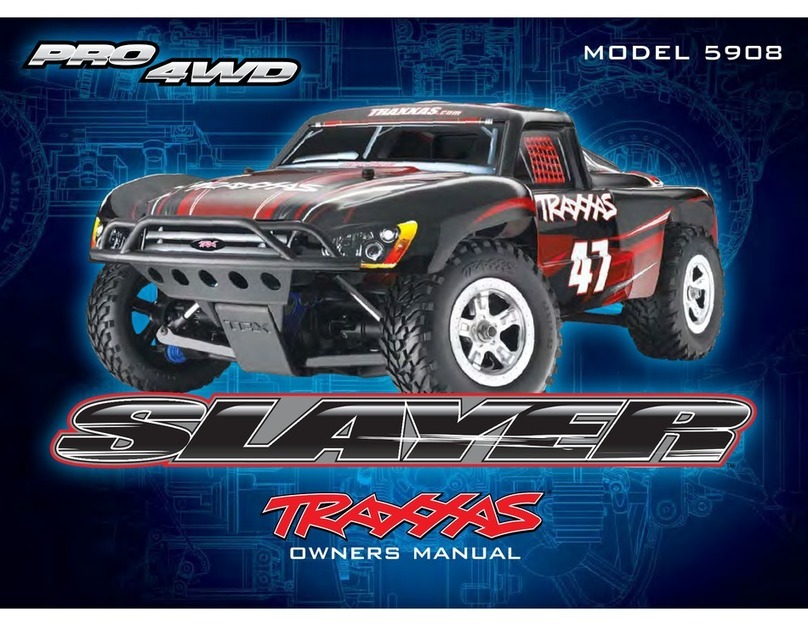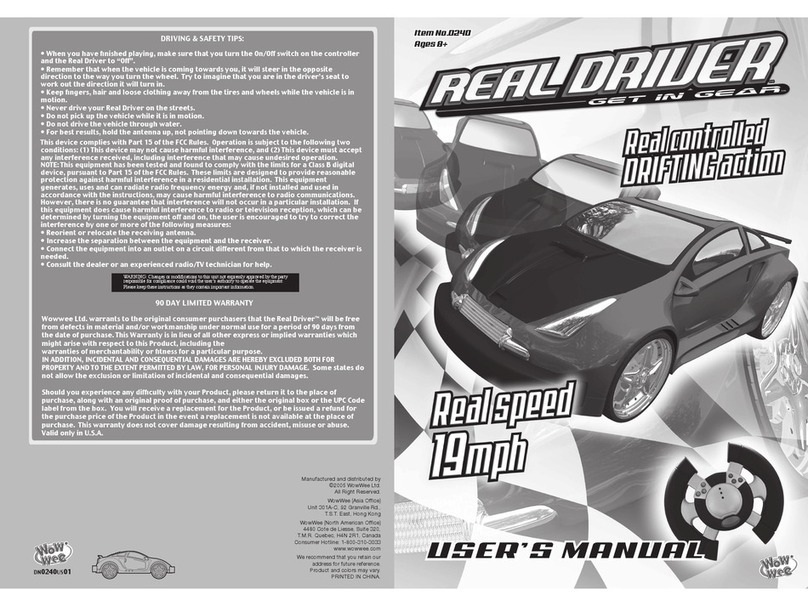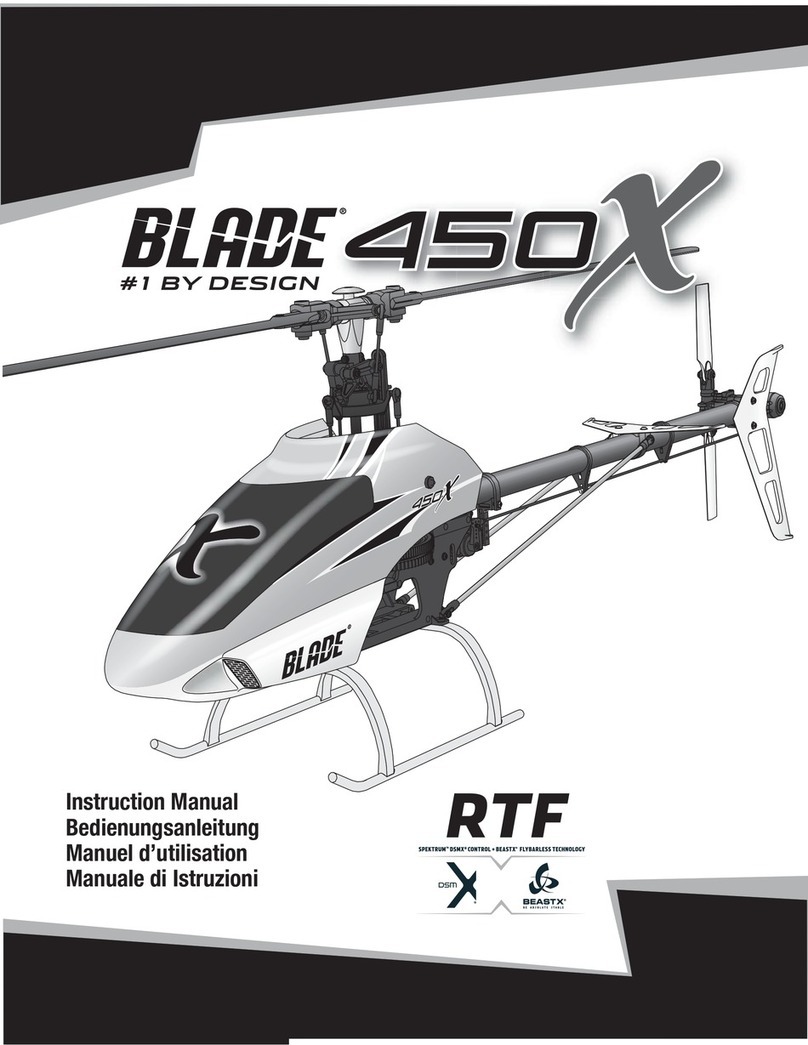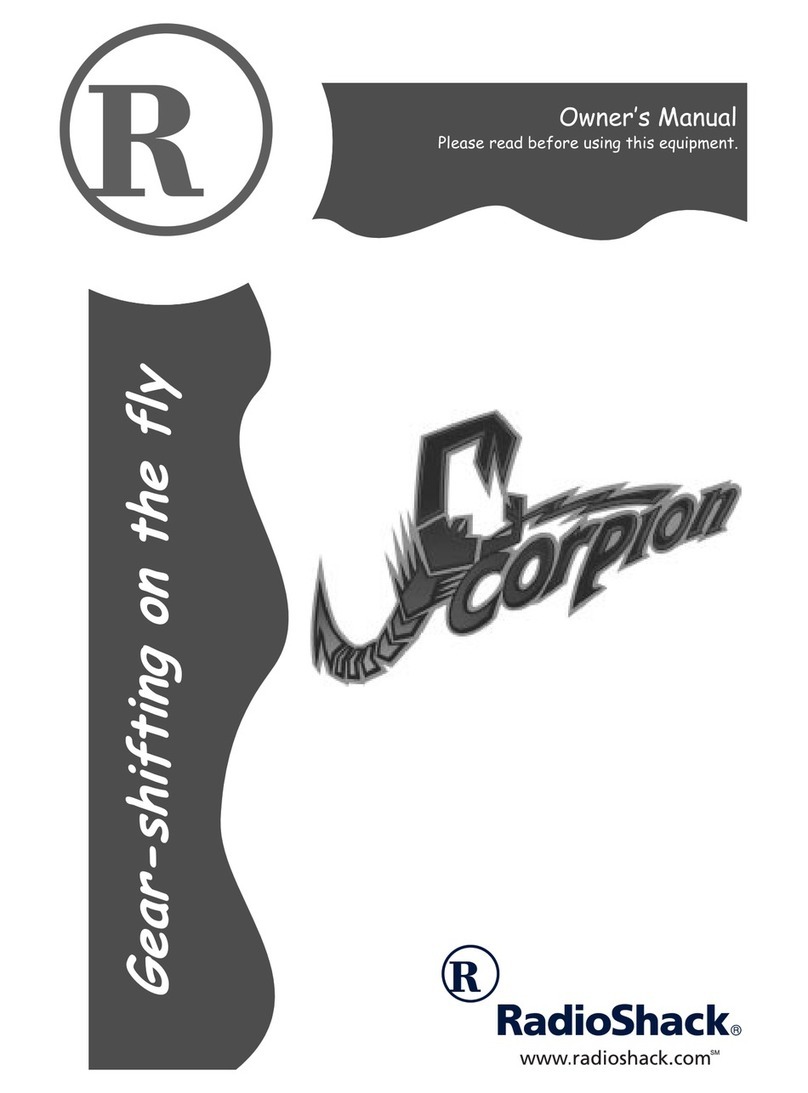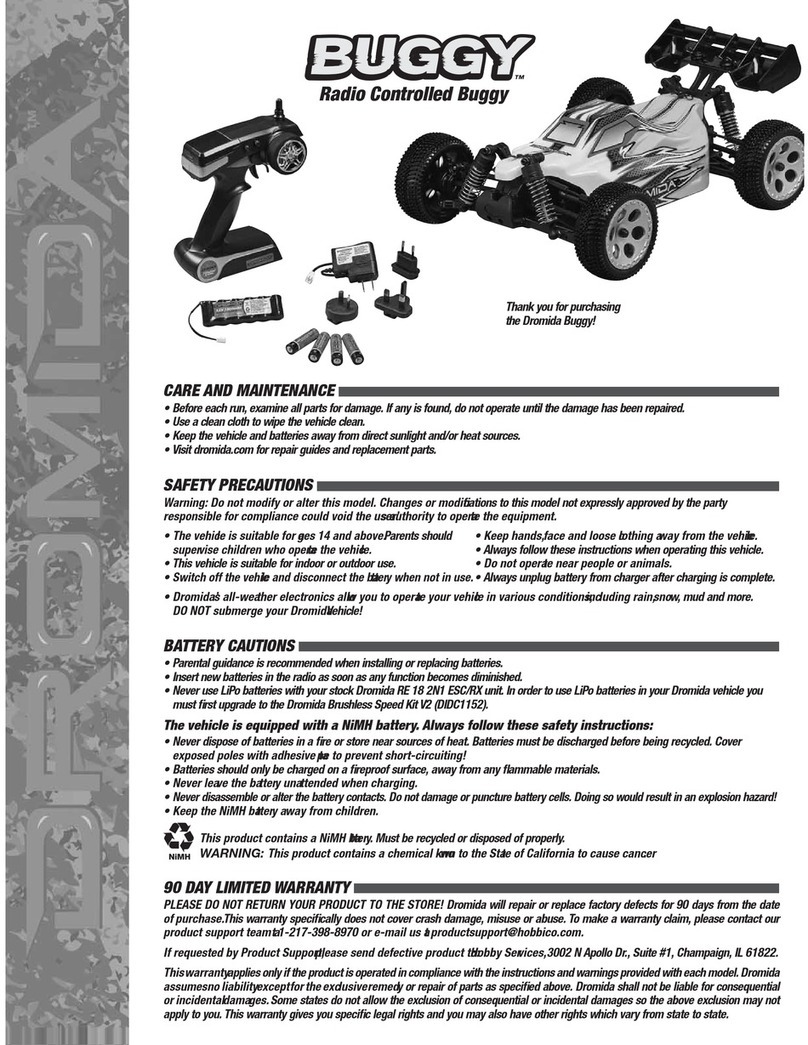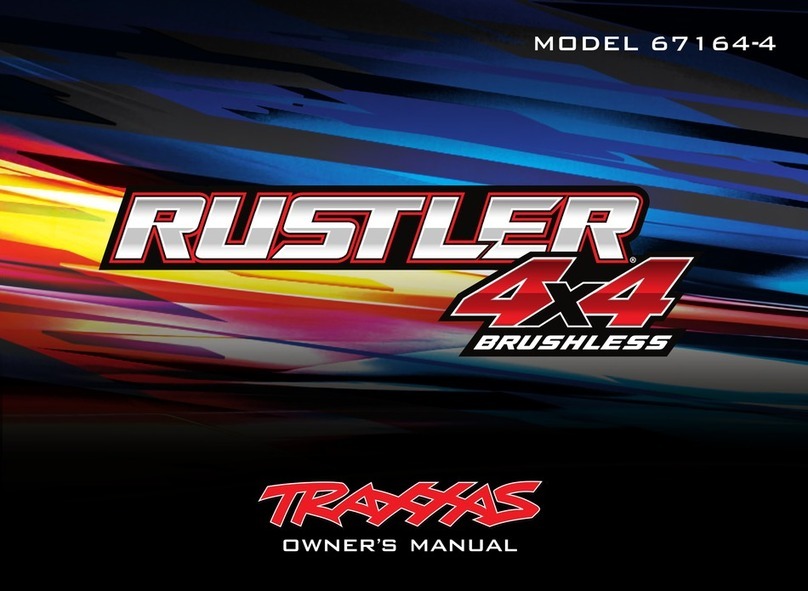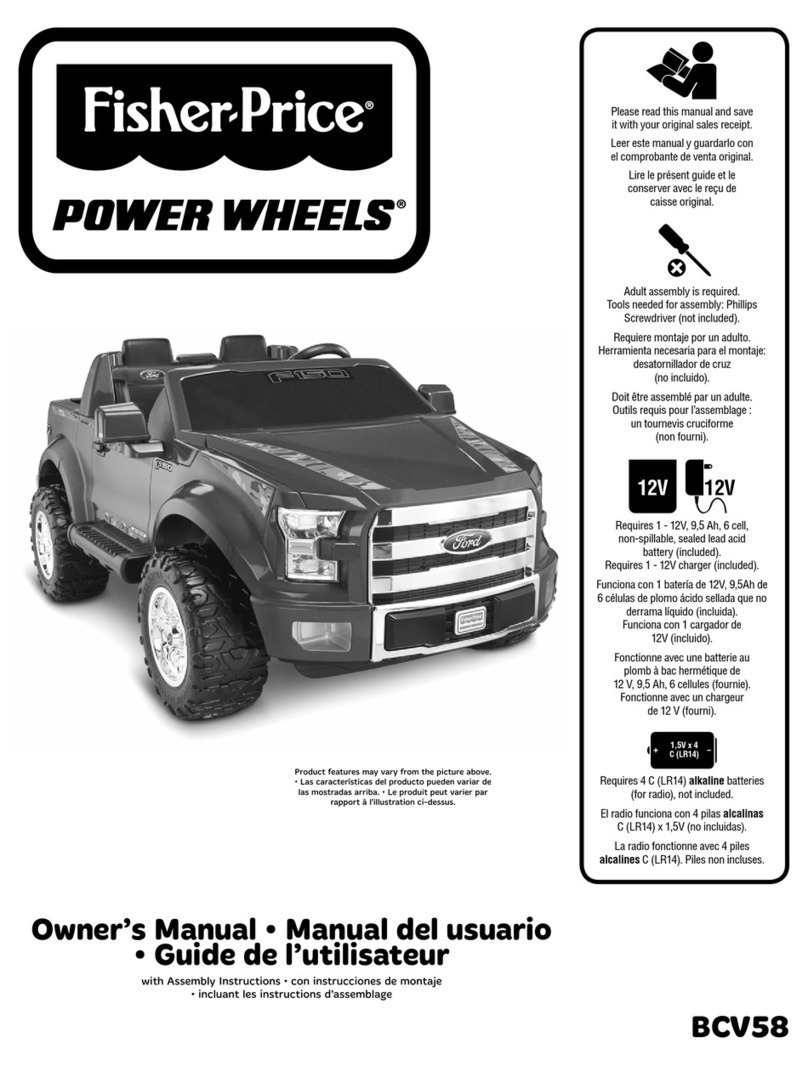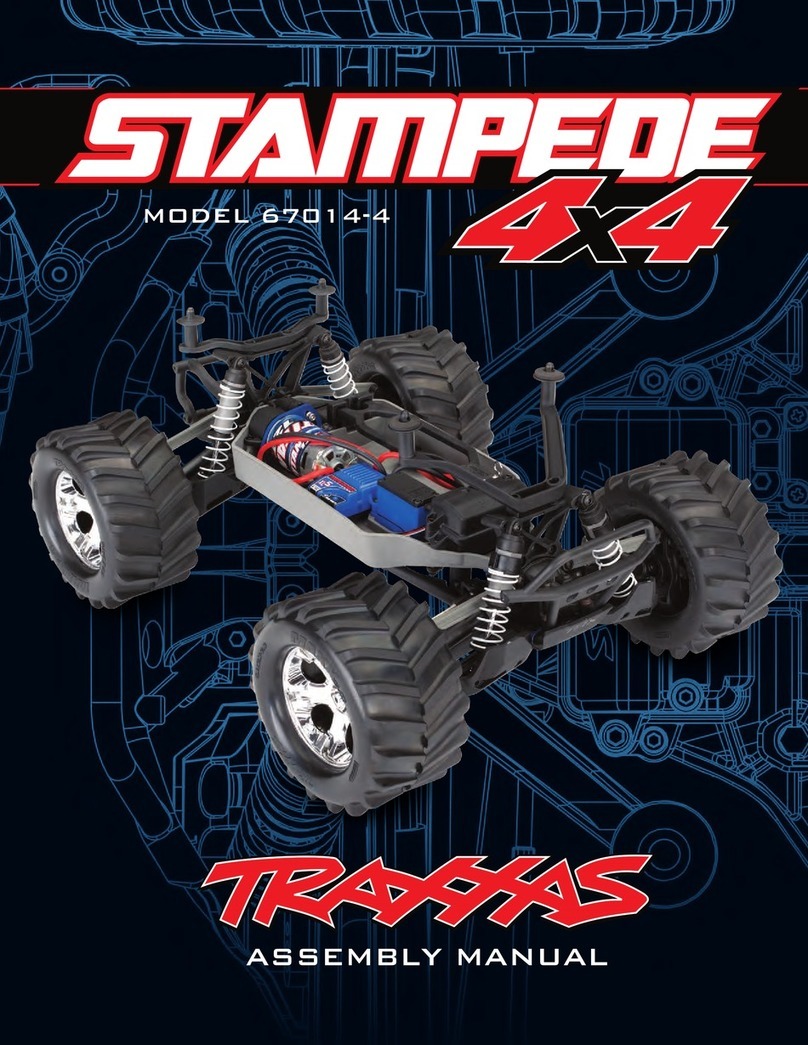SPYGEAR Spy Video TRAKR 70337 User manual

Spy Video TRAKR
™
Programmable RC Vehicle
Ages 8 and up
70337
spytrakr.com
Important: Please save this instruction sheet.
It contains valuable product information.
Spy Video TRAKR is the first RC vehicle that’s powered by applications—
high tech programs that let you see in the dark, map out select paths,
and have the vision of a robotic spy. Visit spytrakr.com to download
more free apps or build your own!
STEP 1: PUT IT TOGETHER
• Insert 10 AA batteries (see reverse)
• Snap up the ANTENNA
• Attach the TRANSPORT DECK
Button B
Audio on/off
*SD/SDHC memory card not included
**For use with Spy Video TRAKR accessories, available in 2011!
Remote Control
On/off switch 2
Volume control
Color video
screen
Steering
control
Button A
Speaker
On/off switch 1:
Spy Video TRAKR
Antenna
Transport deck
Speaker
Night vision LED
Stealth
wheel treads
Adjustable video
camera
Microphone
Function button
USB cable
Steering
control
Button C
Spy Video TRAKR - Back Side
USB port
Accessory USB port**
SD/SDHC
memory card slot*
Reset button
Reset
Button
STEP 2: TURN IT ON
• Power on the TRAKR using ON/OFF SWITCH 1.
• Power on the remote control using ON/OFF SWITCH 2.
• Power on the speaker using the AUDIO ON/OFF button, and
select quiet or loud volume with the VOLUME CONTROL switch.

Fig. 4
STEP 3: CHOOSE AN APP OR NORMAL MODE
View the Menu by pressing .
Scroll through the apps using the STEERING CONTROLS.
Choose your app by pressing .
• Night Vision: Secretly watch people in the dark. You can see them but
they can’t see you!
• Cyborg Vision: Monitor your suspects with high tech features:
a speedometer, spy compass and crosshairs. Press Button A
to toggle between features. Press to increase the viewing area of
that feature. Press Button B to reset the spy compass to north. (Fig. 1)
Speedometer Crosshairs Battery Level Spy Compass
Button B:
• Resets spy
compass
to north
:
• Increases viewing
area of a feature
Fig. 1
Button B:
• Toggles TRAKR audio on/off
• Toggles speaker on and off
On/off switch 2:
• Powers the remote
control on and off
• Selects volume level
of remote control
Button A:
• Toggles IR LED
on and off
Steering controls:
• Steers the treads
in App Mode or
Normal Mode
• Scrolls through the Menu
Button C:
• Launches Manual
Frequency Mode
• Changes channels in
Manual Frequency Mode
CYBORG VISION BUTTON FUNCTIONS
NORMAL MODE BUTTON FUNCTIONS
On/off switch 1:
• Powers the TRAKR on and off
:
• Takes you
to the Menu
Fig. 3
Fig. 2
Button A:
• Starts and stops
recording path
PATH MAPPER BUTTON FUNCTIONS
Button A:
• Toggles
through
features
• Path Mapper: Program the TRAKR to drive a mission path
independently—no remote control needed! Press Button A to
start and stop recording path. Pick up the TRAKR and place it at
the beginning of path you want it to drive. Press Button B to see
the TRAKR drive that path on its own! (Fig. 2)
The TRAKR’s memory can be expanded with any standard SD
(or SDHC) card. If you are using the TRAKR with a memory card,
the following apps will also appear on the Menu:
• Picture Taker: Take and store photographs.
• Video Recorder: Record and store video.
• Return to the Menu at any time by pressing .
STEP 4: CUSTOMIZE IT!
Ready to take your TRAKR to the next level? Visit spytrakr.com so
you can download free apps, build your own, and share them with
other agents! Plug the yellow USB CABLE into the yellow port on
the TRAKR (Fig. 4), then plug the other end into your computer.
NORMAL MODE
Spy on enemy agents using color video with sound—no apps needed!
• Press Button A to toggle the IR LED light on or off. Using the IR
LED works great in dark rooms.
• Press Button B to toggle the speaker on or off.
Turn it off to drive in stealth mode! (Fig. 3)
HOW TO USE MANUAL FREQUENCY
• The TRAKR will automatically find the clearest channels for video
and audio and will change channels if the signal strength gets
too low, but Manual Frequency gives you even more control over
these settings. Press and hold Button C to enter Manual
Frequency. The TRAKR will stay fixed on a single channel unless
you select a new one. Press Button C to find the next strongest
channel. Press to return to return to automatic mode.

Symptom
The TRAKR will not operate.
The TRAKR slows down or the
video screen starts to fade.
There is no image on the
video screen.
The TRAKR is moving about erratically,
not under the control
of the remote.
Note: If this happens while using Path
Mapper, it’s a GOOD thing!
The video screen is flickering a lot.
Probable Cause
The batteries are dead or have a low charge.
The batteries may not be installed correctly.
Power switches are OFF.
TRAKR may be in sleep mode.
The batteries are dead or have a low charge.
The TRAKR is getting out of range.
Power switches are OFF.
The batteries are dead or have a low charge.
You are playing near areas with radio interference, other RC
vehicles, high-tension wires, large buildings, CB radios.
The TRAKR is out of range.
The batteries have a low charge.
The remote control antenna is not sending
clear signals.
You are playing near an area with radio interference or
home electronics.
There is more than one TRAKR running in the
same location.
Solution
Replace the batteries and always remember to turn off the power
switches on the TRAKR and remote control to save battery life when
not in use.
Make sure the battery direction (polarity, +/-) is correct.
Make sure the power on both the remote control and
the TRAKR are ON.
Power down the TRAKR and remote for 10 seconds, then power
them on again. If that doesn't work, try pressing the RESET buttons
on the TRAKR and remote control using a pen or paperclip.
Replace the batteries and always remember to turn off the power
switches on the TRAKR and remote control to save battery life when
not in use.
Try holding the remote control higher above the ground. If that does
not work, move closer to the TRAKR.
Make sure the power on both the remote control and
the TRAKR are ON.
Replace the batteries and always remember to turn off the power
switches on the TRAKR and remote control to save battery life when
not in use.
Move to a new location.
Try holding the remote control higher above the ground. If that does
not work, move closer to the TRAKR.
Replace the batteries and always remember to turn off the power
switches on the TRAKR and remote control to save battery life when
not in use.
Point the remote control antenna up in the air, not at the TRAKR.
Move to a new location.
Using Manual Frequency Mode, set your TRAKR on a
different channel.
TROUBLESHOOTING GUIDE
BATTERY INSTRUCTIONS
The Spy Video TRAKR uses 10 AA (LR06) batteries (6 for the TRAKR
and 4 for the remote control), not included. (Fig. 5)
• Only adults should install and replace batteries.
• Rechargeable batteries are to be removed from the TRAKR
before being charged.
• Rechargeable batteries are only to be charged under
adult supervision.
• Non-rechargeable batteries are not to be recharged.
• Remove dead or exhausted batteries.
• Insert batteries correctly. Match positive and negative signs.
• The supply terminals are not to be short circuited.
• Do not mix alkaline, standard (carbon-zinc), or rechargeable
(nickel-cadmium) batteries.
• Do not mix old and new batteries.
• Only the batteries of the same or equivalent type
recommended to be used.
• Do not dispose batteries in a fire; they may explode.
• Dispose of batteries safely.
ATTENTION ADULTS: TO REPLACE BATTERIES
1. Use a small Phillips head screwdriver to loosen the screws on the
battery compartment of both the vehicle and the remote. The
screws will not fall out.
2. Open battery cover. Remove exhausted batteries.
3. Place new batteries in compartment as shown in the image.
4. Replace the battery cover and tighten screws.
SAFETY
• Don’t drive Spy Video TRAKR in sand or through water
(even small puddles) or snow.
• To avoid damage to the video camera or internal electronics,
do not drive Spy Video TRAKR off curbs or down stairs.
• Don’t store Spy Video TRAKR near heat or in direct sunlight.
• Always turn switches OFF and remove all batteries for storage.
• Warning! Use under the direct supervision of an adult.
• Never drive Spy Video TRAKR on real streets.
• Keep fingers, hair, and loose clothing away from the treads
while the vehicle is switched on.
Fig. 5

Symptom
After inserting batteries, the TRAKR
won’t power on or is driving erratically.
"NO SIGNAL" appears on the screen,
even if both car and remote are powered.
Video files I saved on my SD card will
not play on my computer.
When both motors are fully powered
forward, the TRAKR pulls to one side.
The TRAKR remote control is making a
loud screeching noise.
Probable Cause
The circuits contain residual power.
Connection between the remote and TRAKR
has been lost.
There may be incompatibility between the TRAKR video
files (AVI format) and the operating system or media
player on your computer.
One motor/gearbox is slightly faster than the other.
The speaker is too close to the microphone.
Solution
Press the reset button on the bottom of the TRAKR
using a pen or paperclip.
Try turning the power for each side off, then on again.
Use Quicktime as your media player. It is especially
stable with AVI files.
or
Convert the video file to another format
or
Download a new codec for your current media player at
a trusted website like www.divx.com
Adjust the trim. The TRAKR doesn’t have a manual trim setting, but
you can download an app to adjust the trim from spytrakr.com.
Move the TRAKR farther away from the remote control.
or
Lower the volume by moving On/off switch 2 to the center position.
or
In Normal Mode, press Button B to silence the speaker.
TROUBLESHOOTING GUIDE — Cont.
Warning! Changes or modifications to this equipment not
expressly approved by the party responsible for compliance
could void the user’s authority to operate the equipment.
REMOTE ID: N3ESPYVIDEOTRAKR1
TRAKR ID: N3ESPYVIDEOTRAKR2
This device complies with part 15 of the FCC Rules.
Operation is subject to the following two conditions:
(1) This device may not cause harmful interference, and
(2) This device must accept any interference received,
including interference that may cause undesired operation.
NOTE: This unit has been tested and found to comply with the limits for a
Class B digital device, pursuant to Part 15 of the FCC Rules. These limits
are designed to provide reasonable protection against harmful interference
in a residential installation. This unit generates, uses, and can radiate radio
frequency energy and, if not installed and used in accordance with the
instructions, may cause harmful interference to radio communications.
However, there is no guarantee that interference will not occur in a particular
installation. If this unit does cause harmful interference to radio or television
reception, which can be determined by turning the unit off and on, the
user is encouraged to try to correct the interference by one or more of the
following measures:
• Reorient or relocate the receiving antenna.
• Increase the separation between the unit and receiver.
• Connect the unit into an outlet on a circuit different from that to
which the receiver is connected.
• Consult the dealer or an experienced radio TV technician for help.
Operating frequency: 2.4 Ghz
SYSTEM REQUIREMENTS
• Compatible with Mac (OSX) Windows (XP, Vista, Windows 7)
and Linux computers
• USB port required
• Internet connection required to access online content
SPY VIDEO TRAKR 70337-4000 PS 6/10
IF YOU HAVE ANY QUESTIONS, PLEASE CONTACT US AT
1-800-247-6570
WILDPLANET.COM/HELP
Wild Planet Entertainment, Inc., P.O. Box 420
San Francisco, CA 94104-0420
© 2010 Wild Planet Entertainment, Inc., San Francisco, CA 94104, USA.
All rights reserved. PRINTED IN CHINA. Foreign patents pending.
Product colors and specifications subject to change.
Other SPYGEAR Motorized Toy Car manuals