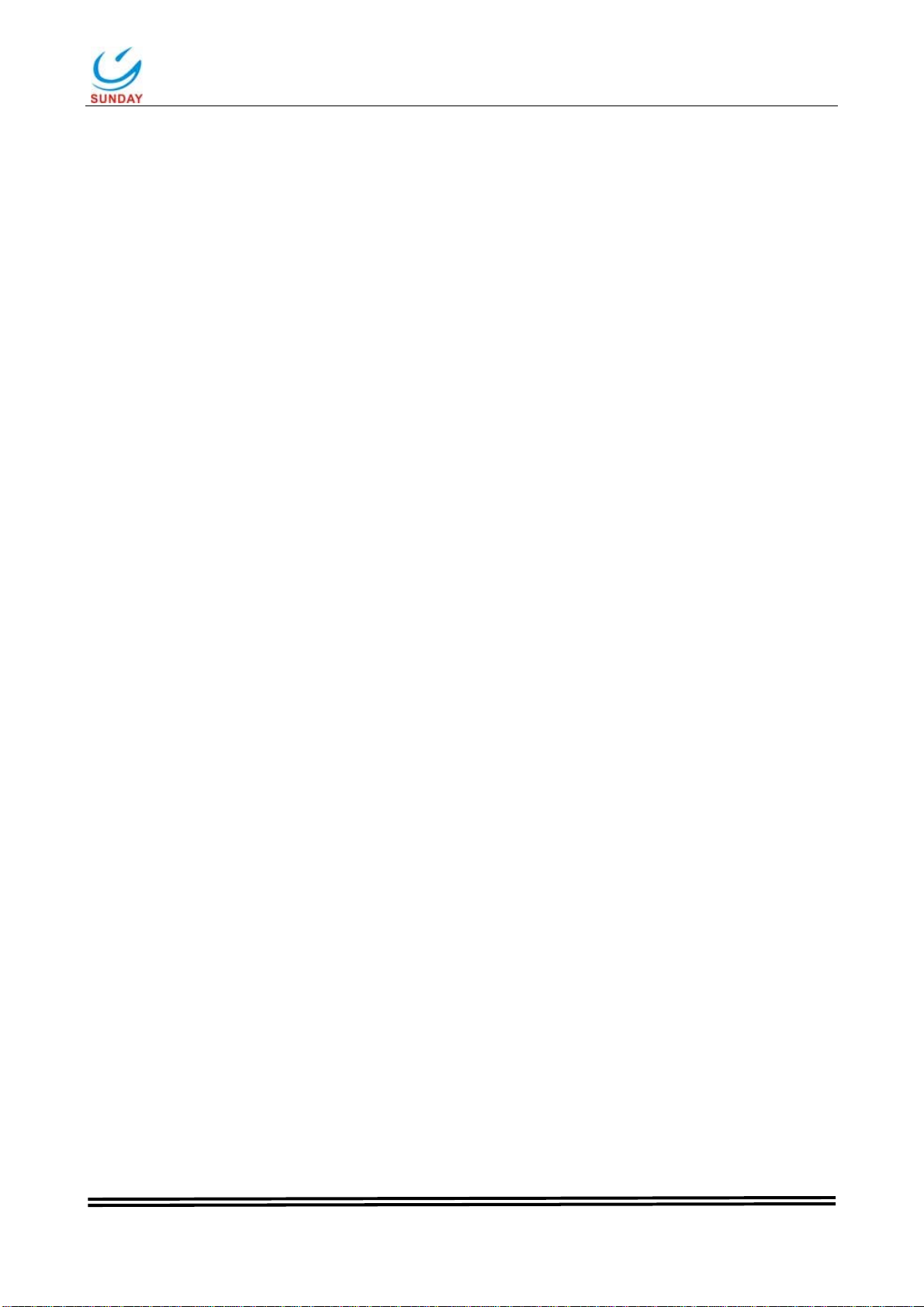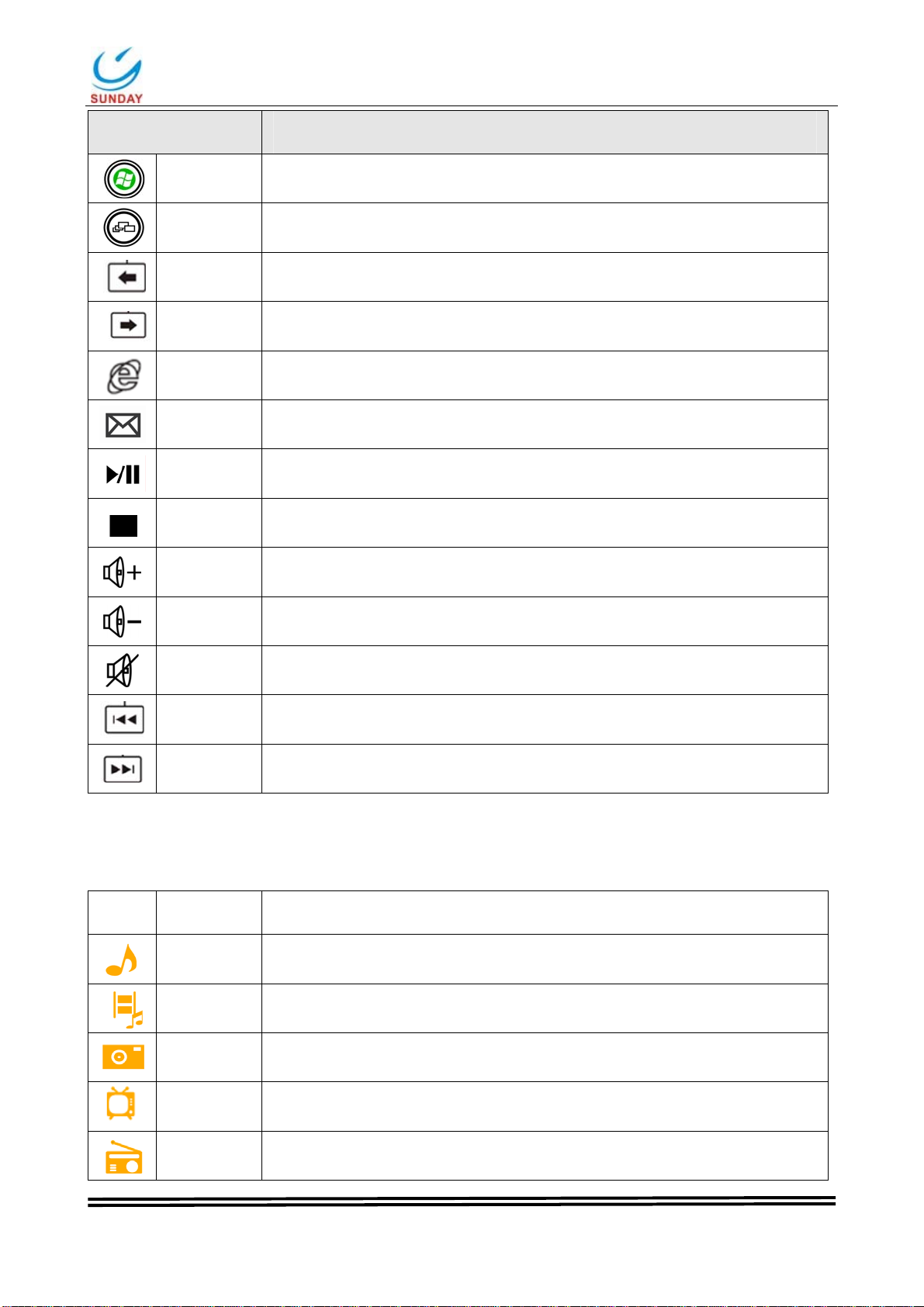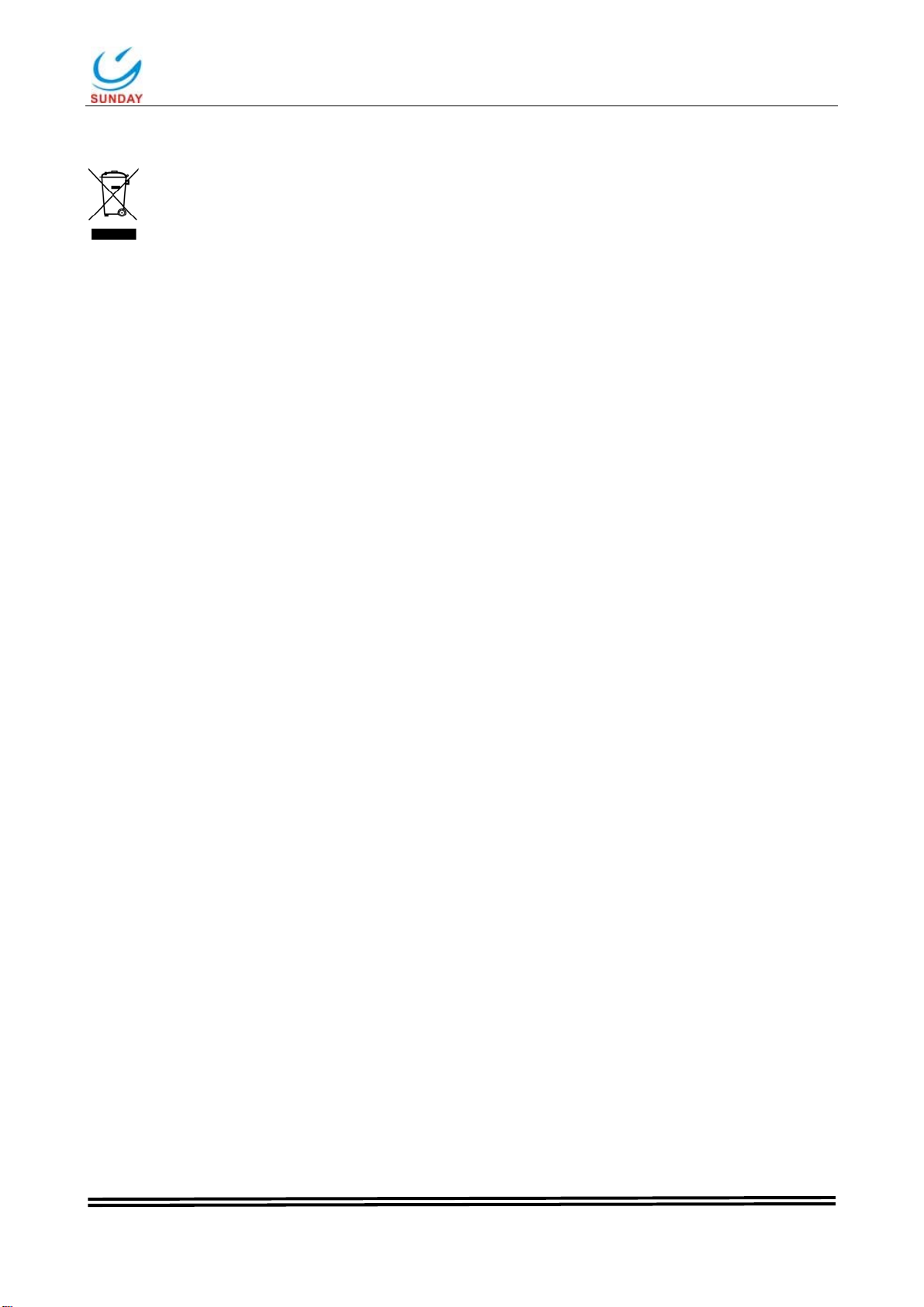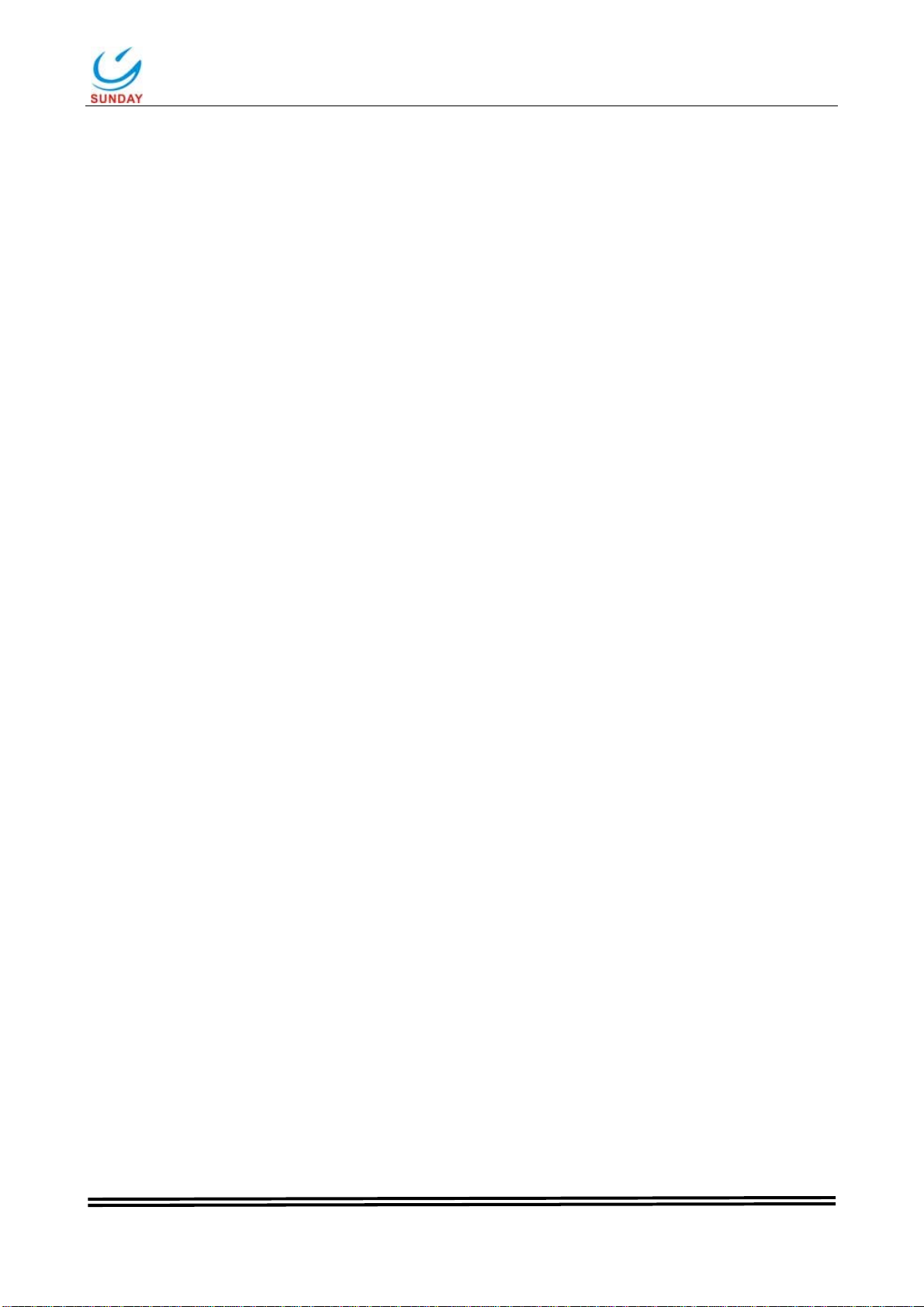
Sunday Electronics Technology Co., Ltd.
S-KW252TG Ver. A1 Page 2 of 6
1.INTRODUCTION
Thank you for purchasing the Wireless Entertainment Touchpad Keyboard.This User’s Manual
contains information that will help you to operate your keyboard as well as answer questions about
certain special keys and buttons.
Internet Buttons: WWW,E-mail,Back,Forward
multimedia Buttons:Pre track,Next track,Play/Pause,Stop,Volume up,Volume
down,Mute
11 embedded Windows XP with MCE/ Vista/ Windows 7 function Buttons are
controlled by the “Fn Key”
MCE Buttons:My music,My Videos,My pictures,My TV,My radio,DVD
Click and Right Click buttons
Note:All the MCE buttons need to work under MCE application.If press in Windows XP or
Vista,will not work.
2.System Requirements
Microsoft Windows XP with MCE/ Vista/ Windows 7
Microsoft Internet Explorer 6.0 or later.
3.Specifications
Dimension: 163(L)×121(w)×28(H)mm
Weight: 200±20g
Peak force: 55±10g
Total Travel (mm): 2.0-2.5mm
Switch Life:5million Cycles
Accessary: 2 AA batteries, USB Nano Receiver
RF receiver: 18.2x14.8x6mm
Operation Frequency: 2.402-2.48GHz RF
Transmission Distance: 5-10 meters (depend on user environment)
Hot keys: 11 hot keys,Touch pad, Click and right click keys
Operation temperature:0 to 50 degrees
Storage temperature:-20 to 70 degrees
FCC,CE and RoHS Approval
4.INSTALLATION
STEP 1:
Get the nano receiver behind the keyboard.