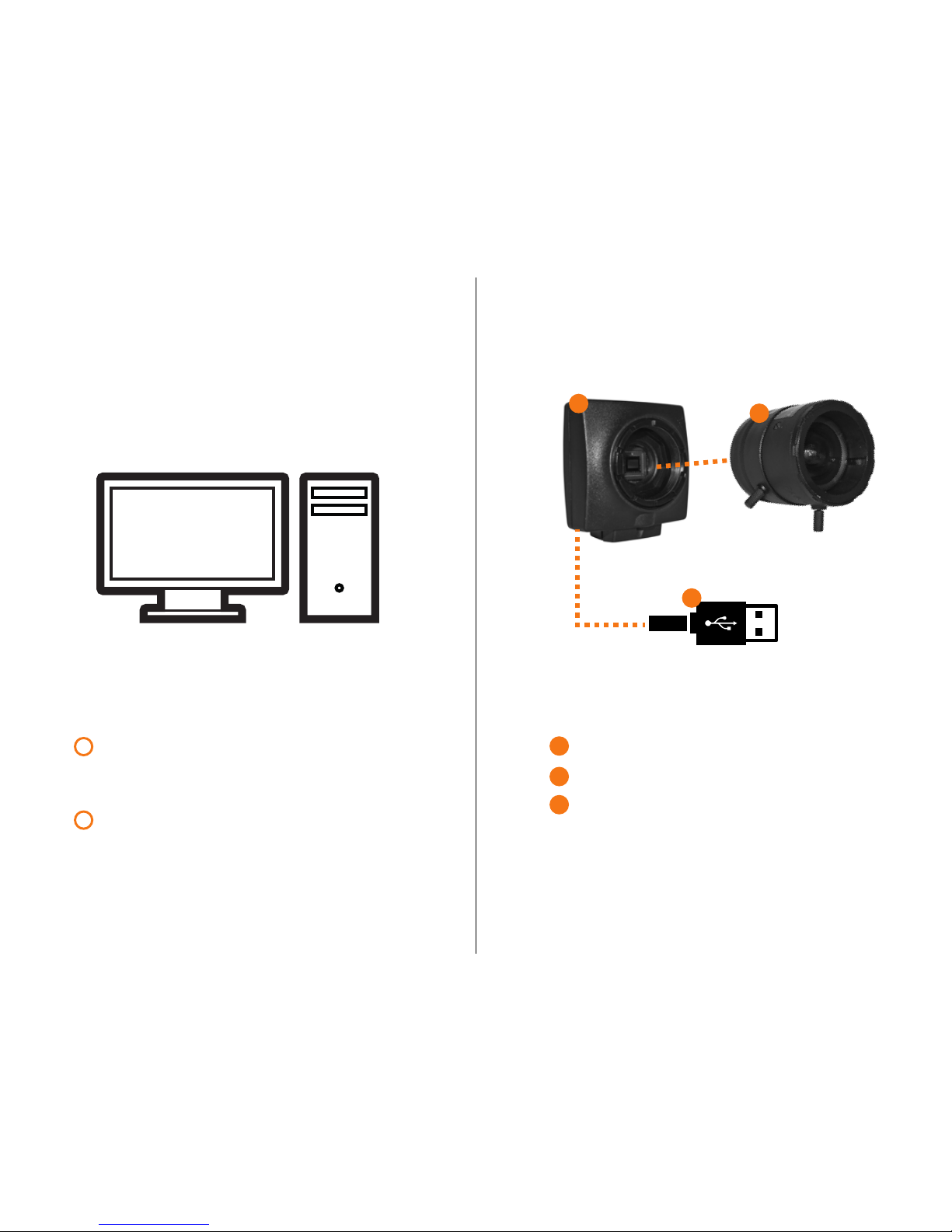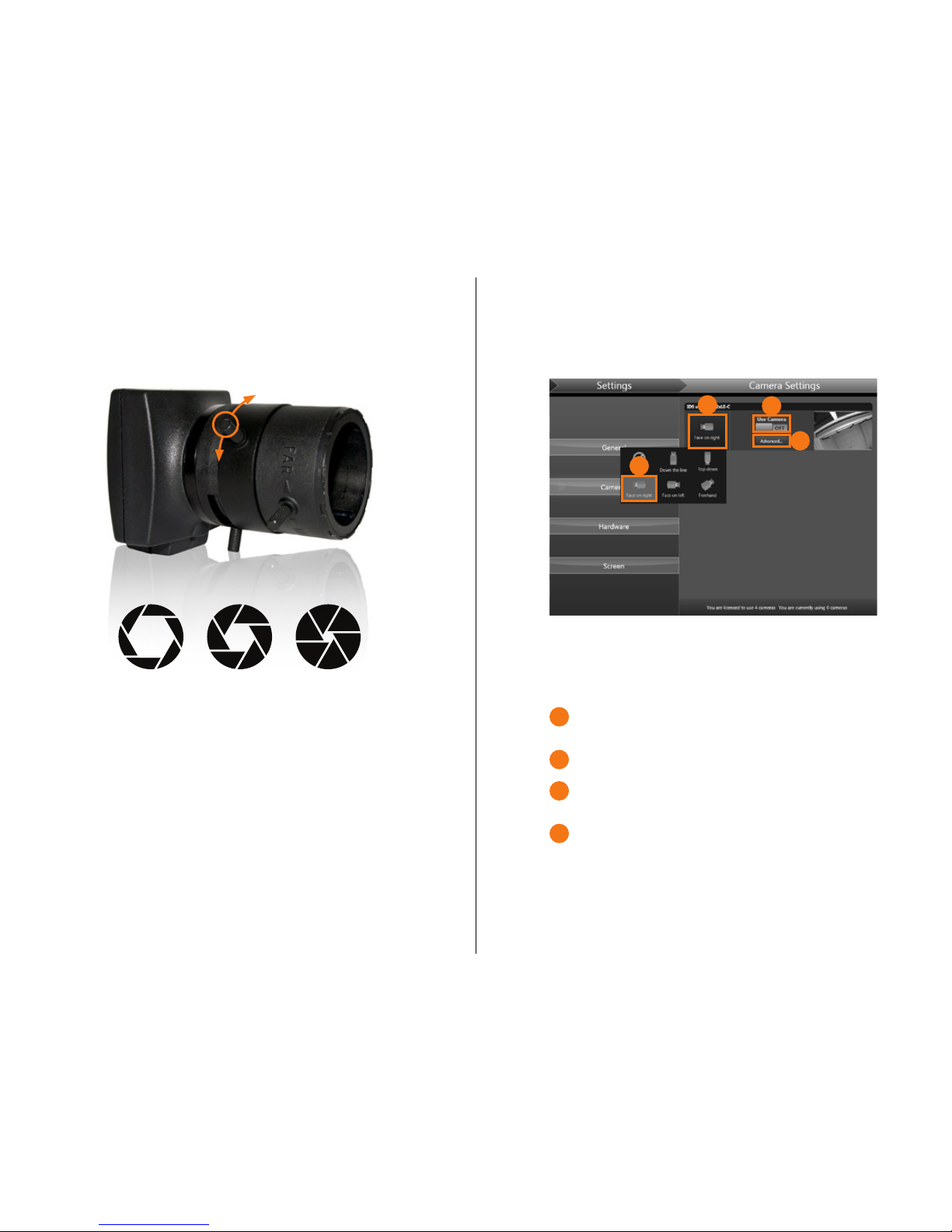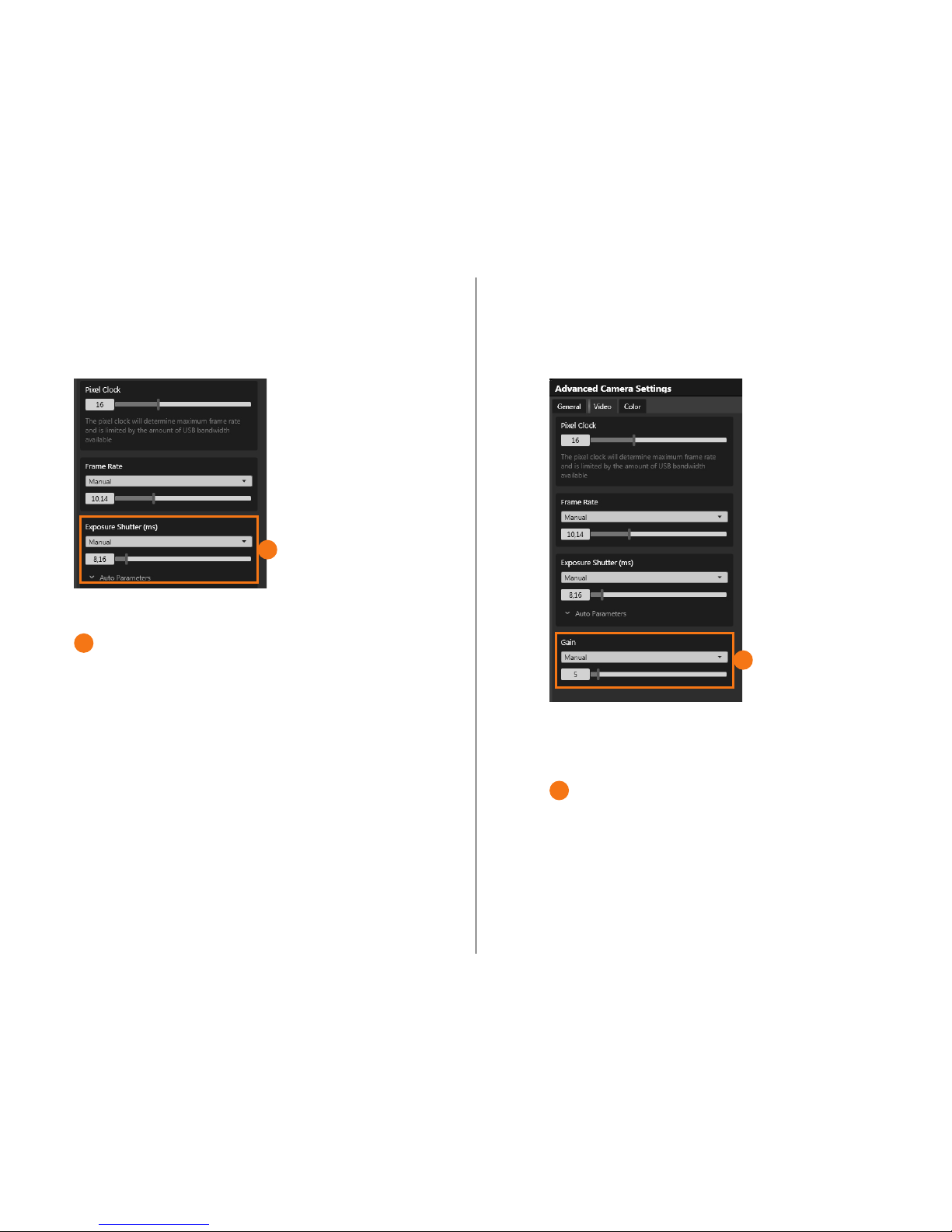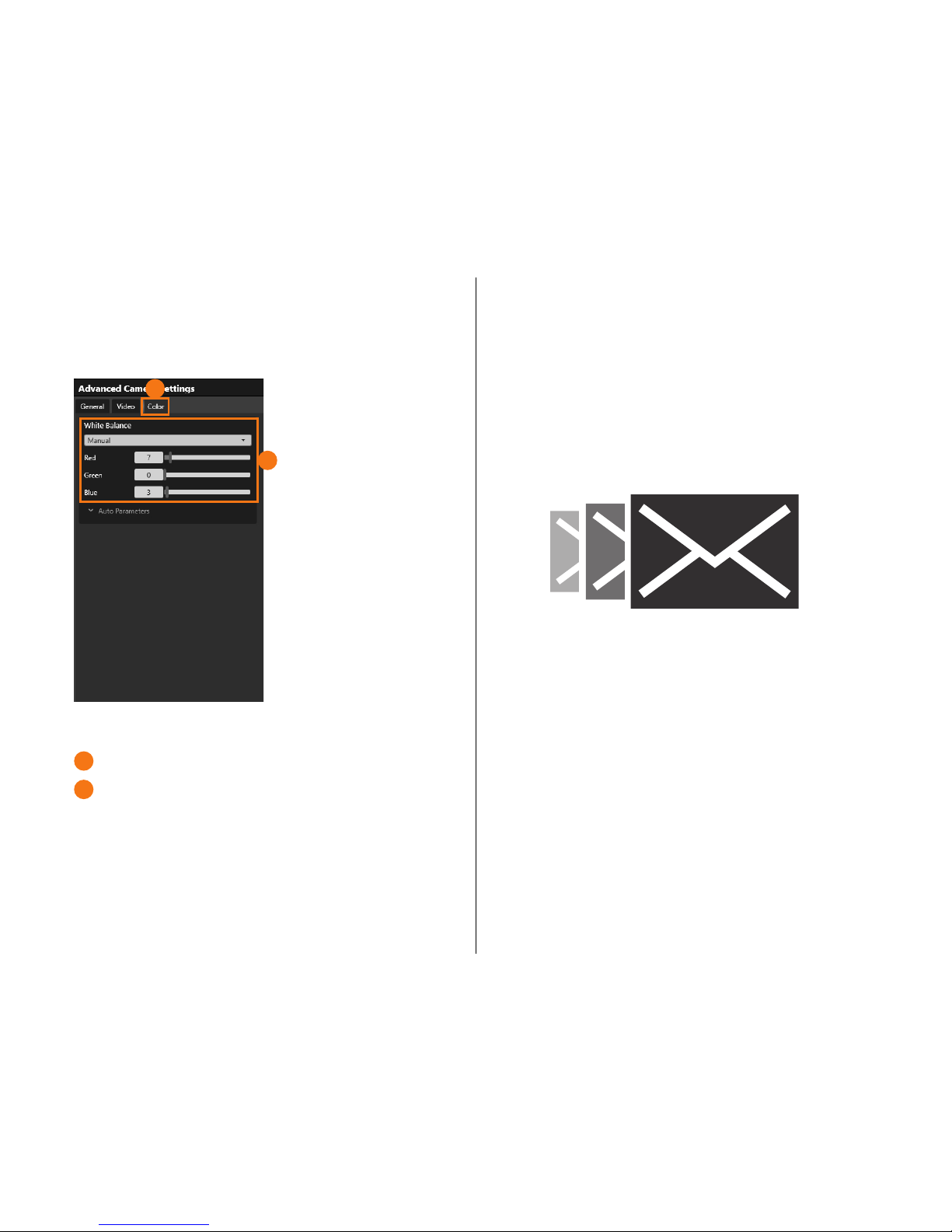1
1
1
1
12
EXPOSURE SHUTTER GAIN/ISO
13
A low shutter speed is essential for capturing fast move-
ment and reducing motion blur.
For a golf swing it is recommended to use a maximum of
2ms (milliseconds) exposure to get a decent image.
For a very sharp image an exposure setting of 0.5ms is
good, but will require a lot of light and is only recom-
mended for outdoor use.
It is possible to set the Exposure Shutter in automatic
mode, with an upper limit through the “Max” auto param-
eter, this is a good option to enable the camera to adjust
to various light conditions while maintaining good image
quality.
Gain increases the image brightness, but can also intro-
duce more noise in the image.
In most cases it is recommended to use Auto gain to allow
the camera to self-adjust.
Part 3 Camera Settings Part 3 Camera Settings