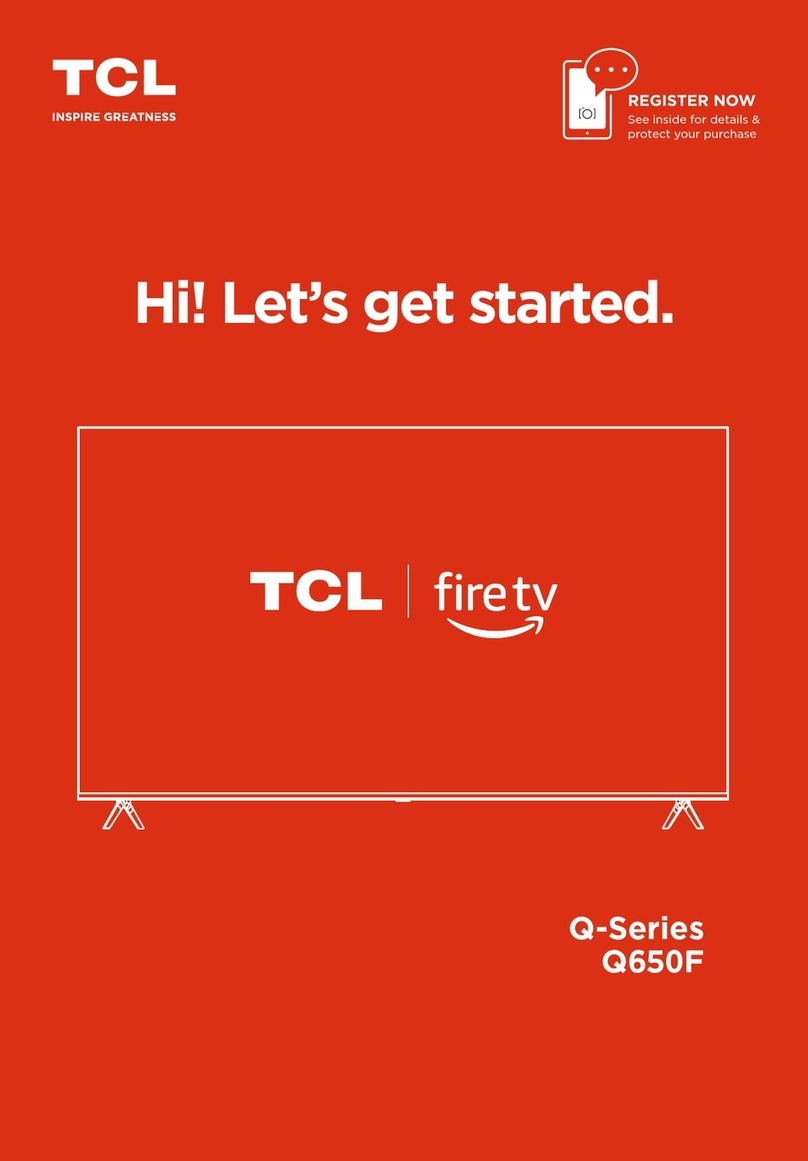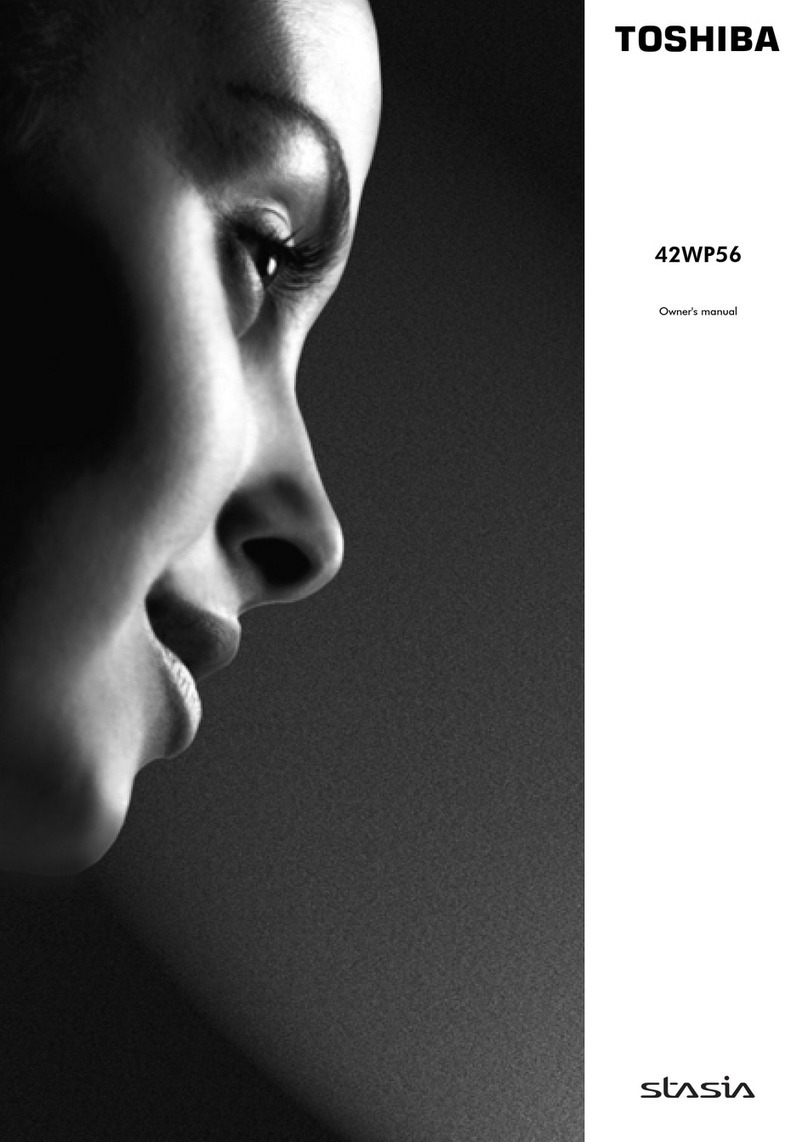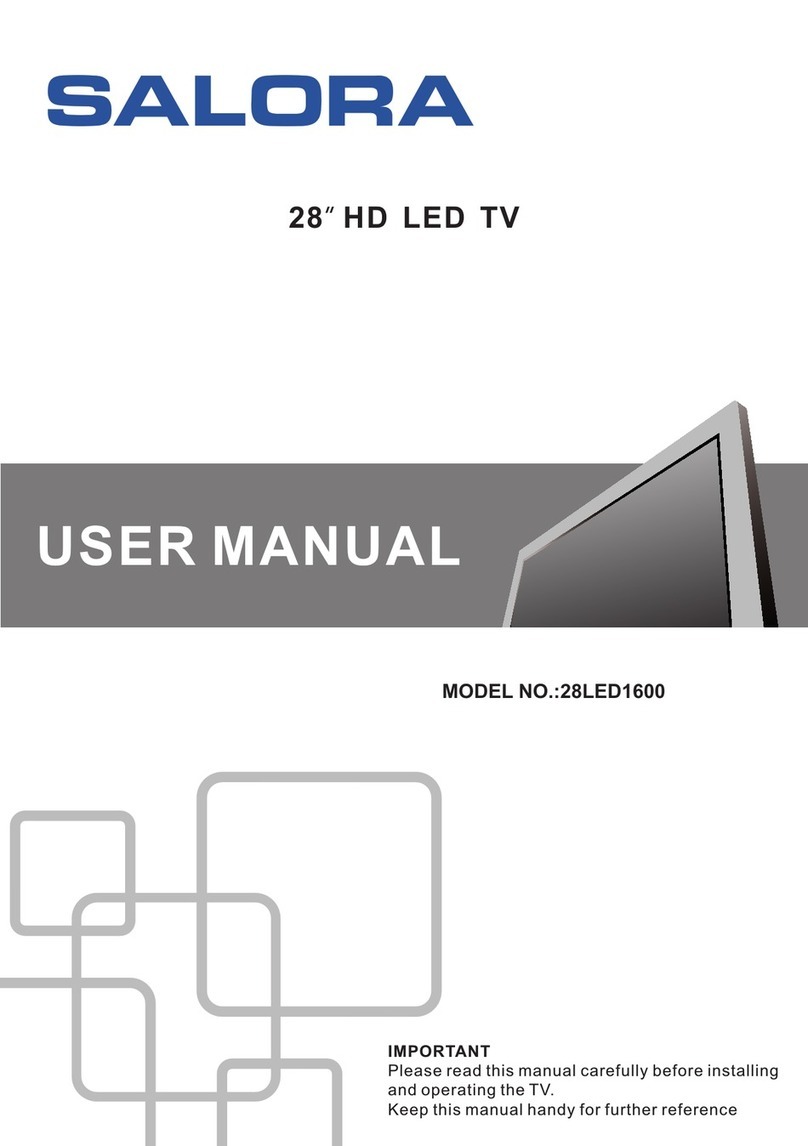Tecovision LED19BHRDWHBD User manual

MODEL: LED19BHRDWHBD, LED22BFRDWHBD, LED24BFRDWHBD
DIGITAL LED/LCD TELEVISION
WHTH EDGE LED LIGHTING

1
• About this manual / Safety Information ������������������������������������������������������������������������ 1
• Product disposal ����������������������������������������������������������������������������������������������������������� 1
• Safety precautions ������������������������������������������������������������������������������������������������������� 1
• Handling the LED/LCD screen ������������������������������������������������������������������������������������� 5
• Device Overview ���������������������������������������������������������������������������������������������������������� 7
• Desktop Mounting / Wall Mounting ������������������������������������������������������������������������������� 9
• Connecting an Antenna ����������������������������������������������������������������������������������������������� 10
• Remote Control ���������������������������������������������������������������������������������������������������������� 11
• First Installation ���������������������������������������������������������������������������������������������������������� 13
• Picture Menu �������������������������������������������������������������������������������������������������������������� 15
• Sound Menu ��������������������������������������������������������������������������������������������������������������� 17
• Channel Menu ������������������������������������������������������������������������������������������������������������� 19
• Feature Menu �������������������������������������������������������������������������������������������������������������� 24
• Setup Menu ���������������������������������������������������������������������������������������������������������������� 33
• Personal Video Recorder Mode (PVR) ���������������������������������������������������������������������� 36
• Media Player Mode ����������������������������������������������������������������������������������������������������� 37
• Media Player Format ��������������������������������������������������������������������������������������������������� 40
• DVD Operation ����������������������������������������������������������������������������������������������������������� 41
• Disc Care ������������������������������������������������������������������������������������������������������������������� 49
• Troubleshooting ���������������������������������������������������������������������������������������������������������� 50
• Specications ������������������������������������������������������������������������������������������������������������� 51
Contents
Safety Information
User Guidance Information
Operation
Maintenance and Service

2
Preface
Safety Information
Safety Precautions

3
Safety Information
Safety Precautions

4
Safety Information
Safety Precautions

5
Safety Information
Safety Precautions
(If the TV set is plugged in, a slight current still ows, even if the
power button is in the OFF postion)�

6
Important Information
Safety Precautions
If a television is not positioned in a sufficiently stable location, it can be potentially
hazardous due to falling� Many injuries, particularly to children, can be avoided by
taking simple precautions such as:
• Using cabinets or stands recommended by the manufacturer of the television�
• Only using furniture that can safely support the television�
• Ensuring the television is not overhanging the edge of the supporting furniture�
• Not placing the television on tall furniture (for example, cupboards or bookcases)
without anchoring both the furniture and the television to a suitable support�
• Not standing the televisions on cloth or other materials placed between the
television and supporting furniture�
• Educating children about the dangers of climbing on furniture to reach the
television or its controls�

7
Use Guidance Information
Device Overview
1� Remote Sensor
Do not block this sensor or the remote control will not work�
2� Standby Indicator
Indicates whether the unit is ON or in STANDBY (OFF) mode�
3� The functions of the buttons are described as bellows:
POWER: Press to turn the unit on or off�
SOURCE: Press to select the input source of the TV�
MENU: Press to display the OSD menu, press again to exit the menu�
CH+/-: Press to scan through channels�
VOL+/-: Press to adjust the volume�
►
;
: Play/Pause the disc playing�
: Eject the disc�
21

8
Use Guidance Information
Device Overview
1. Power Cord
2. Headphone Jack
3. PC Audio Input Jack
Connected to the audio output jack on a personal computer�
4. VGA Input Jack
Connecting to the PC output jack a personal computer�
5. AV (Video), R/L (Audio) Input Jack
Connecting for composite signal input in AV mode�
6. Coaxial Output Jack
7. HDMI Input Jack
Connecting of HDMI signal
8. USB
Connecting for USB device�
9. Antenna Input Jack
Connecting to extern antenna to receive the TV�
10. YPbPr Input Jack
Connecting for component signal input in YPbPr mode�
1 2 34 5 6
7
8
9
10

9
Use Guidance Information
Desktop Mounting
Wall Mounting

10
Use Guidance Information
Connecting an Antenna

11
Use Guidance Information
Remote control
POWER
Turn on/off TV from standby�
/ AUTO
Eject the disc in DVD mode�
Auto adjust in PC mode�
0-9
Choose channel directly�
DTV
Switch to DTV source�
ASPECT
Change the picture size�
AUDIO
Change audio language in
TV mode�
VOL+/-
Adjust volume�
DISPLAY
Show info bar�
LCD MENU
Open the TV OSD menu�
INPUT
Open the input source
menu�
PMODE
Change the picture mode�
SMODE
Change the sound mode�
mode�
SLEEP
Set sleep timer to turn off
TV�
Mute/Unmute the volume�
Recall previous channel in
TV mode�
CH+/-
Adjust channel�
▲▼◄► /OK
Navigation buttons/Conrm
selection button�
DVD SETUP / EXIT
Open the DVD Setup menu�
Exit from current menu�
FAV
Open the FAV channel list
in TV mode�
FAV-/+
Select the channel in FAV
channel list�
EPG
Open the electronic
program guide�
ANGLE / TEXT
Switch angles in DVD
mode�
Open the teletext in TV
mode�
ZOOM / HOLD
Zoom function in DVD
mode�
Hold function in teletext
mode�

12
Use Guidance Information
Remote control
TV/RADIO
Switch the TV or RADIO
mode�
D.SUB / SUBTITLE
Change subtitles in TV
and DVD mode�
D.MENU / INDEX
Skip to Root menu in DVD
mode�
Index function in teletext
mode�
TITLE / SIZE
Skip to title in DVD mode�
Size function in teletext
mode�
D.DISP / REVEAL
Change language / audio
tracks in DVD and TV
modes�
Reveal function in teletext
mode�
GOTO / SUBPAGE
Open goto function in
DVD mode�
Subpage function in
teletext mode�
Step playback mode in
DVD and Media modes�
►
;
Play/Pause in DVD and
media playback�
◄ ◄
Fast reverse in playback�
►►
Fast forward in playback�
=
Start recording to PVR in
DTV mode�
■
Stop in playback modes�
9
Previous le in media
playback�
:
Next le in media
playback�
PROG / RED
Open the program
playback function in DVD
mode�
Red button function in on
screen menus�
LANG / GREEN
Change the language or
audio track in DVD mode�
Green button function in
on screen menus�
REPEAT / YELLOW
Repeat function in DVD
and Media modes�
Yellow button function in
on screen menus�
A-B / BLUE
A to B repeat function in
DVD mode�
Blue button function in on
screen menus�

13
Setup 1
Press ▼/▲ button to select inital brightness setting�
Press OK button or GREEN button to enter Setup 2 menu�
Press EXIT button to exit Auto Installation menu�
If this is the rst time you are turning on the TV and there are no programs in the TV
memory, the "Auto Installation" menu will appear on the screen�
These are 5 setups as follow:
Setup 2
Pres ▼/▲ button to select country�
Press RED button to return to previous menu�
Press OK button or GREEN button to enter Setup 3 menu�
Press EXIT button to exit Auto Installation menu�
Setup 3
Press ▼/▲ button to select Language�
Press RED button to return to previous menu�
Press OK button or GREEN button to enter Setup 4 menu�
Press EXIT button to exit Auto Installation menu�
Country:
- Setup 2 -
Auto Installation
Move Enter Exit
OK Exit
Home Mode:
- Setup 1 -
Auto Installation
Move Enter Exit
OK Exit
Next Page
Previous Page Next Page
Language:
- Setup 3 -
Auto Installation
Move Enter Exit
OK Exit
Previous Page Next Page
Auto Power Off:
Hours can be chosen for a
continuous viewing, and
after that the TV will be
powered off, “off” means
the viewing is timeless.
- Setup 4 -
Auto Installation
Off
1 Hour
2 Hours
4 Hours
Move Enter Exit
OK Exit
Previous Page Next Page
German
English
French
Italian
Spanish
Ukraine
Other
Australia
New Zealand
Singapore
Home
Dynamic
Standard
Mild
- Setup 5 -
Auto Search
Auto Installation
All
ATV
DTV
Previous Page
Move Enter
OK Exit
Exit
Country:
- Setup 2 -
Auto Installation
Move Enter Exit
OK Exit
Home Mode:
- Setup 1 -
Auto Installation
Move Enter Exit
OK Exit
Next Page
Previous Page Next Page
Language:
- Setup 3 -
Auto Installation
Move Enter Exit
OK Exit
Previous Page Next Page
Auto Power Off:
Hours can be chosen for a
continuous viewing, and
after that the TV will be
powered off, “off” means
the viewing is timeless.
- Setup 4 -
Auto Installation
Off
1 Hour
2 Hours
4 Hours
Move Enter Exit
OK Exit
Previous Page Next Page
German
English
French
Italian
Spanish
Ukraine
Other
Australia
New Zealand
Singapore
Home
Dynamic
Standard
Mild
- Setup 5 -
Auto Search
Auto Installation
All
ATV
DTV
Previous Page
Move Enter
OK Exit
Exit
Operation
First Installation

14
Country:
- Setup 2 -
Auto Installation
Move Enter Exit
OK Exit
Home Mode:
- Setup 1 -
Auto Installation
Move Enter Exit
OK Exit
Next Page
Previous Page Next Page
Language:
- Setup 3 -
Auto Installation
Move Enter Exit
OK Exit
Previous Page Next Page
Auto Power Off:
Hours can be chosen for a
continuous viewing, and
after that the TV will be
powered off, “off” means
the viewing is timeless.
- Setup 4 -
Auto Installation
Off
1 Hour
2 Hours
4 Hours
Move Enter Exit
OK Exit
Previous Page Next Page
German
English
French
Italian
Spanish
Ukraine
Other
Australia
New Zealand
Singapore
Home
Dynamic
Standard
Mild
- Setup 5 -
Auto Search
Auto Installation
All
ATV
DTV
Previous Page
Move Enter
OK Exit
Exit
Country:
- Setup 2 -
Auto Installation
Move Enter Exit
OK Exit
Home Mode:
- Setup 1 -
Auto Installation
Move Enter Exit
OK Exit
Next Page
Previous Page Next Page
Language:
- Setup 3 -
Auto Installation
Move Enter Exit
OK Exit
Previous Page Next Page
Auto Power Off:
Hours can be chosen for a
continuous viewing, and
after that the TV will be
powered off, “off” means
the viewing is timeless.
- Setup 4 -
Auto Installation
Off
1 Hour
2 Hours
4 Hours
Move Enter Exit
OK Exit
Previous Page Next Page
German
English
French
Italian
Spanish
Ukraine
Other
Australia
New Zealand
Singapore
Home
Dynamic
Standard
Mild
- Setup 5 -
Auto Search
Auto Installation
All
ATV
DTV
Previous Page
Move Enter
OK Exit
Exit
Country:
- Setup 2 -
Auto Installation
Move Enter Exit
OK Exit
Home Mode:
- Setup 1 -
Auto Installation
Move Enter Exit
OK Exit
Next Page
Previous Page Next Page
Language:
- Setup 3 -
Auto Installation
Move Enter Exit
OK Exit
Previous Page Next Page
Auto Power Off:
Hours can be chosen for a
continuous viewing, and
after that the TV will be
powered off, “off” means
the viewing is timeless.
- Setup 4 -
Auto Installation
Off
1 Hour
2 Hours
4 Hours
Move Enter Exit
OK Exit
Previous Page Next Page
German
English
French
Italian
Spanish
Ukraine
Other
Australia
New Zealand
Singapore
Home
Dynamic
Standard
Mild
- Setup 5 -
Auto Search
Auto Installation
All
ATV
DTV
Previous Page
Move Enter
OK Exit
Exit
Setup 4
Press ▼/▲ button to select preferred Auto Power Off time�
Press RED button to return to previous menu�
Press OK button or GREEN button to enter Setup 5 menu�
Press EXIT button to exit Auto Installation menu�
Setup 5
Press ▼/▲ button to select Auto Search type�
Press RED button to return to previous menu�
Press OK button to Start Search�
Press EXIT button to exit Auto Installation menu�
Operation
First Installation

15
Press MENU button on the TV or on the remote control to display the main menu�
1� Press ▲/▼ button to select PICTURE in the main menu�
2� Press ► or OK button and then press ▲/▼ button to select the option that you
want to adjust in the PICTURE menu�
3� Press ► or OK button to enter sub-menu and then press ▲/▼ or ◄/► button to
adjust�
4� After nishing your adjustment, press the MENU button to return to the previous
menu or press the EXIT button to exit the main menu�
Picture Mode
Press ▲/▼ button to select (Dynamic, Standard, Mild, User)�
You can adjust the value of Brightness, Contrast, Colour when the Picture Mode is
User�
Brightness
Press ◄/► to adjust the brightness of the picture�
Contrast
Press ◄/► button to adjust the contrast of the picture�
Picture
Sound
Channel
Feature
Setup
Move Enter Exit
OK Exit Return
Menu
Picture Mode
Brightness
Contrast
Sharpness
Colour
Tint
Colour Temperature
Aspect Ratio
Standard
50
50
5
50
50
Standard
16:9
Picture
Tips: You can press PMODE button on the remote control to change the Picture Mode
directly�
Contrast
Operation
Picture Menu

16
Sharpness
Press ◄/► button to adjust the sharpness of your TV�
The suitable sharpness can make the picture look more clearer�
Colour
Press ◄/► button to adjust the colour saturation�
NOTE: This option is invalid in PC mode, and it will be shown in gray�
Tint
Press ◄/► button to adjust the tone of colour when system is in NTSC�
Colour temperature
Press ▼/▲ button to adjust the optimum colour temperature mode, according to your
preference (Standard, Cool, Warm)�
Aspect Ratio
Press ▼/▲ button to select Aspect Ratio (4:3, 16:9, Full, Zoom1, Zoom2, Cinema, Just
Scan)�
Noise Reduction
Press▼/▲button to select Noise Reduction (Off, Low, Middle, High)�
Operation
Picture Menu

17
Sound mode
Press ▲/▼ button to select Sound Mode (Available sound mode: Standard, Movie,
Music, Speech, User)�
You can adjust the value of Bass and Treble when the Sound Mode is User�
Bass
Press ◄/► button to increase or decrease the level of the lower-pitched sounds�
Treble
Press ◄/► button to increase or decrease the level of the higher-pitched sounds�
Balance
Press ◄/► button to adjust the audio output between left and right speakers�
Picture
Sound
Channel
Feature
Setup
Move Enter Exit
OK Exit Return
Menu
Sound Mode
Bass
Treble
Balance
Surround
AVL
SPDIF
Standard
50
50
0
Off
Off
PCM
Sound
TIPS: You can press SMODE button on the remote control to change the Sound Mode
directly�
Operation
Press MENU button on the TV or on the remote control to display the main menu�
1� Press ▲/▼ button to select SOUND in the main menu�
2� Press ► or OK button and then press ▲/▼ button to select the option that you
want to adjust in the SOUND menu�
3� Press ► or OK button to enter sub-menu and then press ▲/▼ or ◄/► button to
adjust�
4� After nishing your adjustment, press the MENU button to return to the previous
menu or press the EXIT button to exit the main menu�
Sound Menu

18
Surround
Press ▲/▼ button to turn On or Off the surround�
AVL
Press ▲/▼ button to turn On or Off the AVL (Audio Volume Leveler)�
SPDIF
Press ▲/▼ button to select (Off, PCM, Auto)�
Sound Menu
Operation

19
Picture
Sound
Channel
Feature
Setup
Move Enter Exit
OK Exit Return
Menu
Channel Management
Favorite Managemet
Country
Auto Search
DTV Manual Search
ATV Manual Search
ENTER
ENTER
Australia
ENTER
ENTERENTER
ENTER
Channel
Move Exit
Exit
Page + -
CH+- Return
Menu
Program Name Type
Channel - Channel Manager
Del
NO.
0001
0002
0003
0004
0005
0006
0007
Lock Skip Swap
√√√
√
√
√
√
√
√
√
√
Channel Management
Press ▲/▼/◄/► button to select Program�
Press RED button to Delete the channel� Press RED button again will cancel delete�
Press GREEN button to lock the channel� Press GREEN button again to unlock�
Press YELLOW button to skip the channel� Press YELLOW button again wil cancel
skip�
Press BLUE button to swap the channel position�
Press MENU button on the TV or on the remote control to display the main menu�
1� Press ▲/▼ button to select CHANNEL in the main menu�
2� Press ► or OK button and then press ▲/▼ button to select the option that you
want to adjust in the CHANNEL menu�
3� Press ► or OK button to enter sub-menu�
4� After nishing your adjustment, press the MENU button to return to the previous
menu or press the EXIT button to exit the main menu�
Operation
Following message will appear before exit Channel Manager menu when there is
channel selected for deletion�
Channel Menu
This manual suits for next models
2
Table of contents
Other Tecovision LED TV manuals