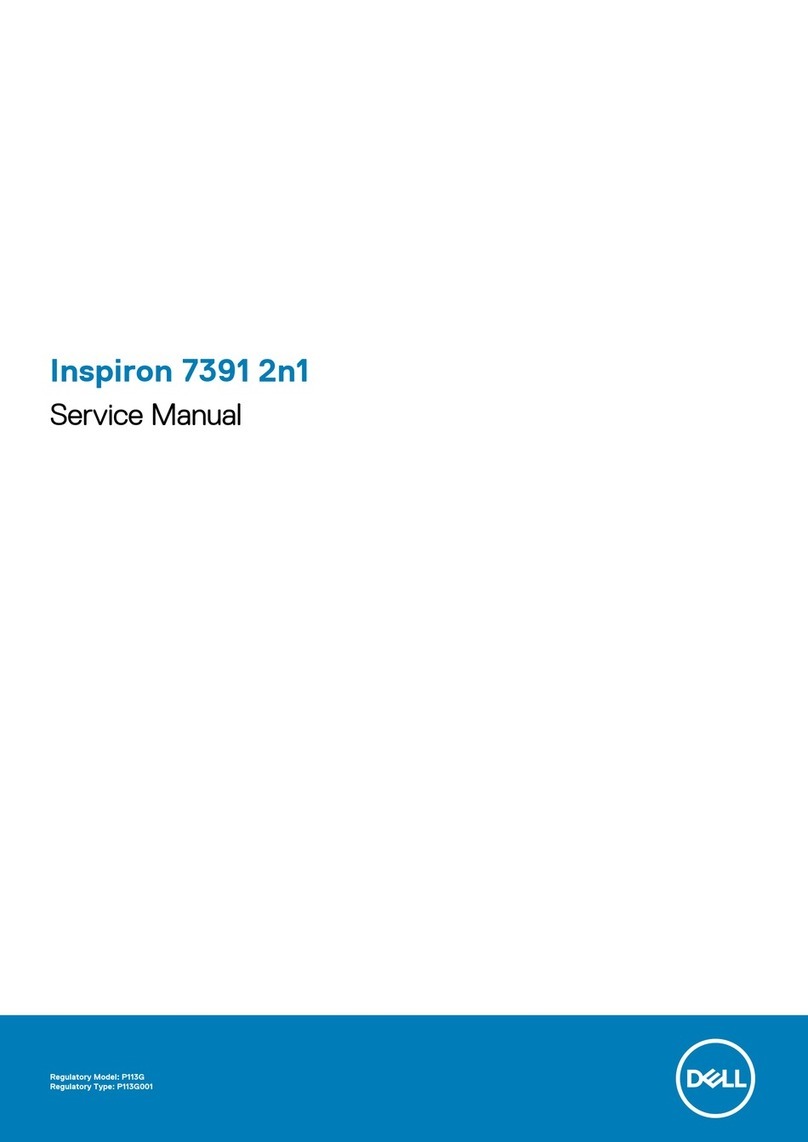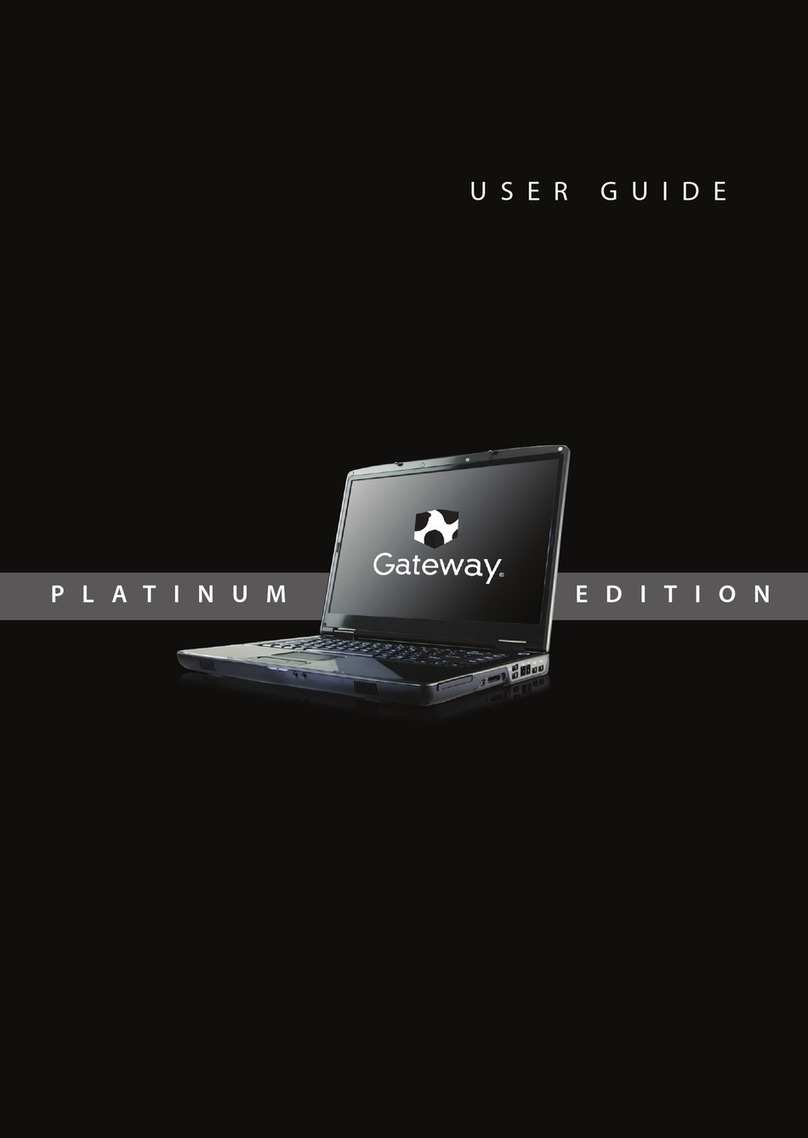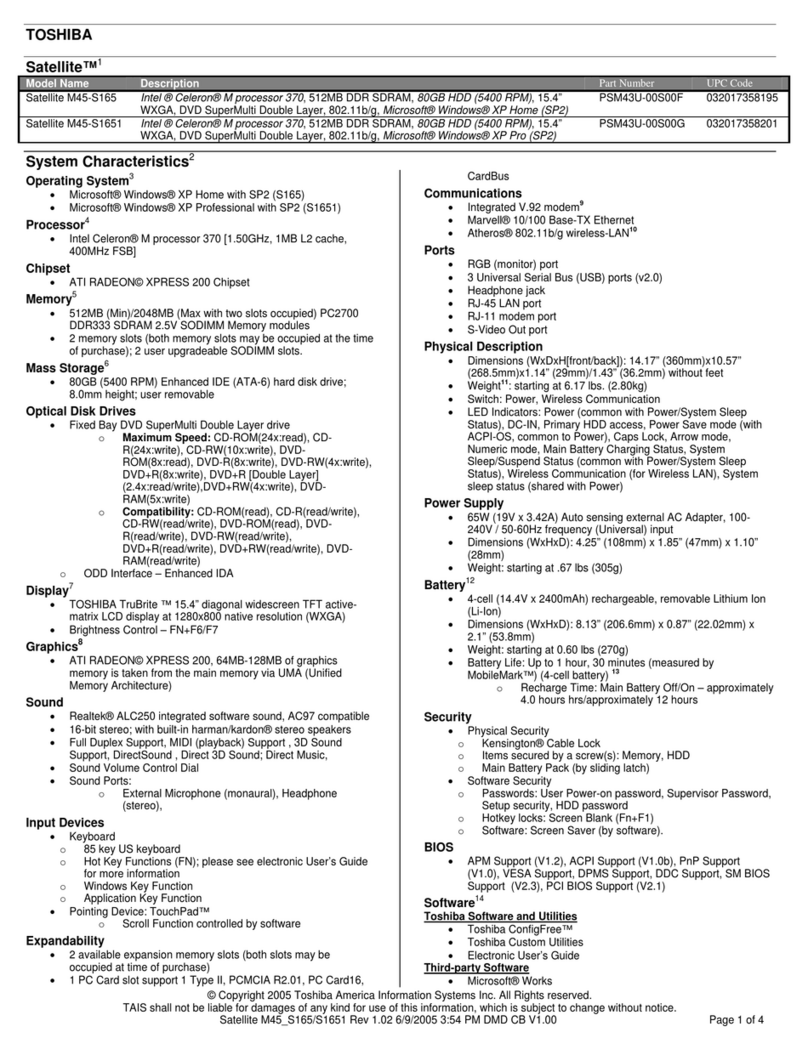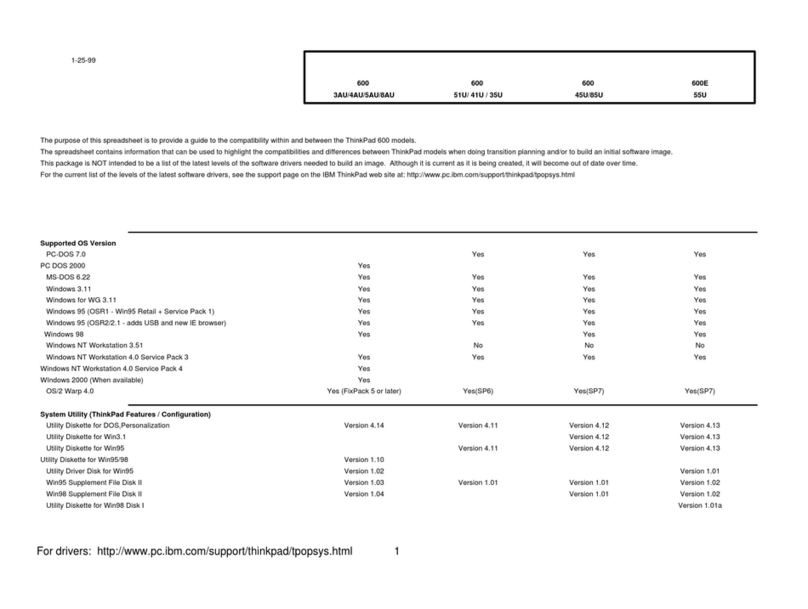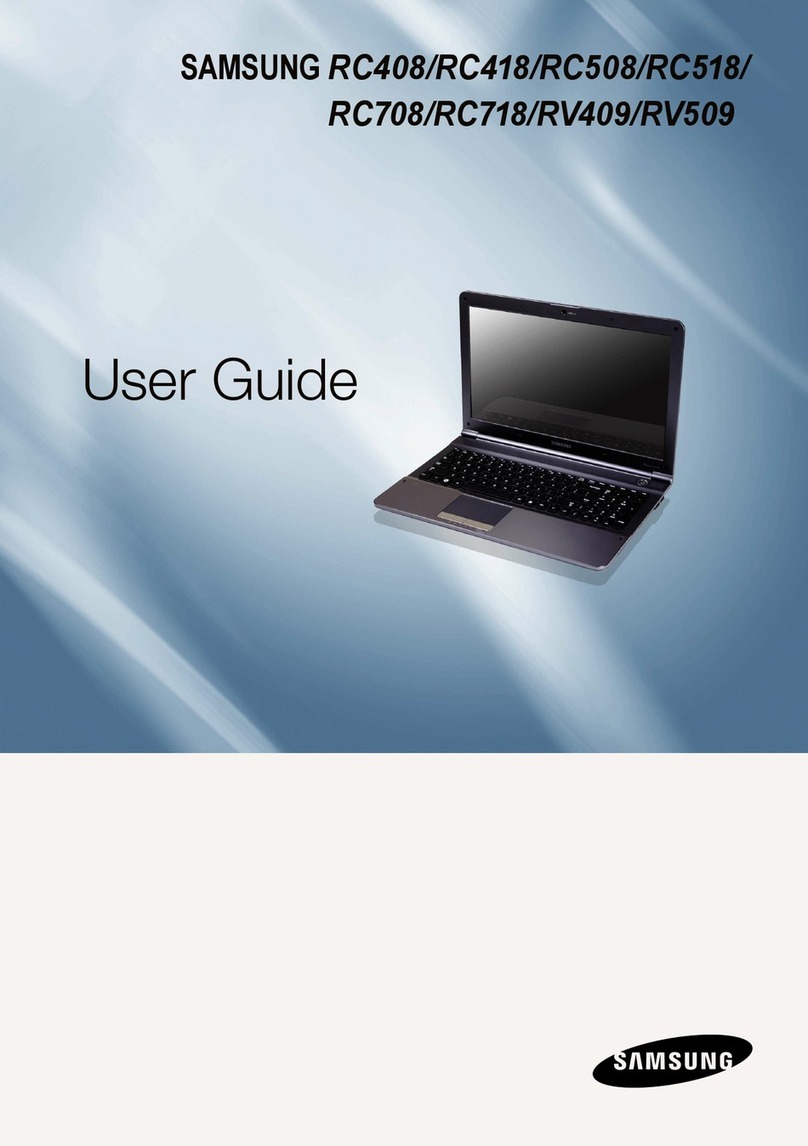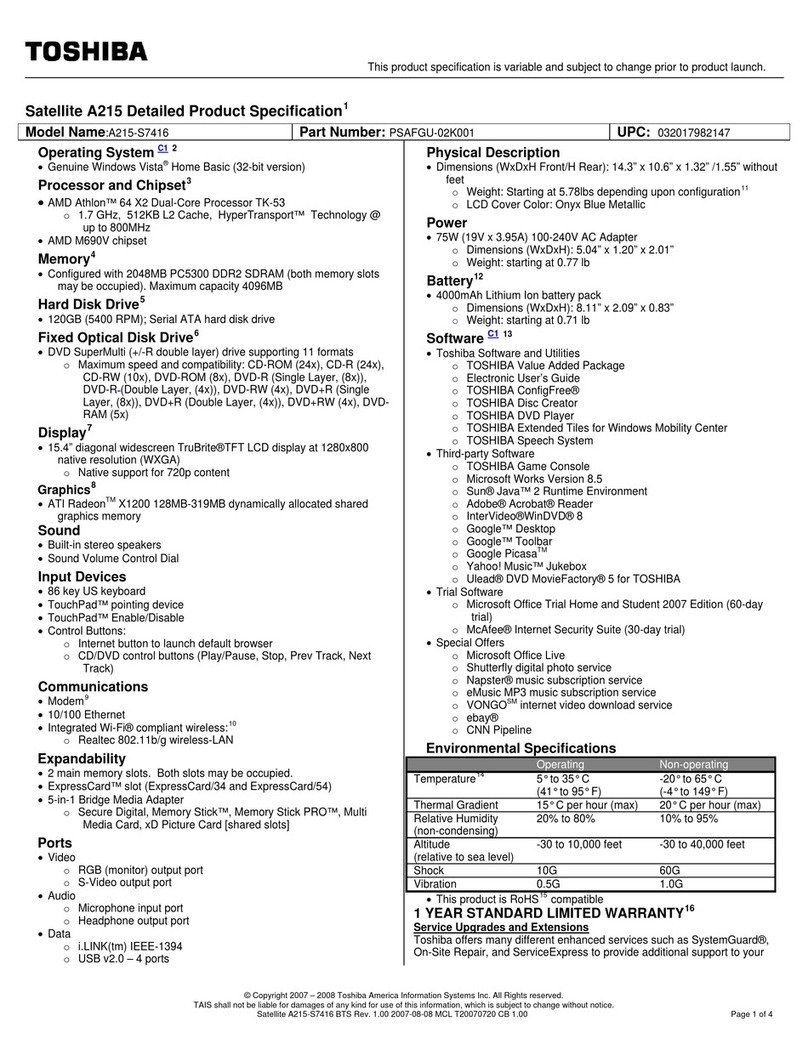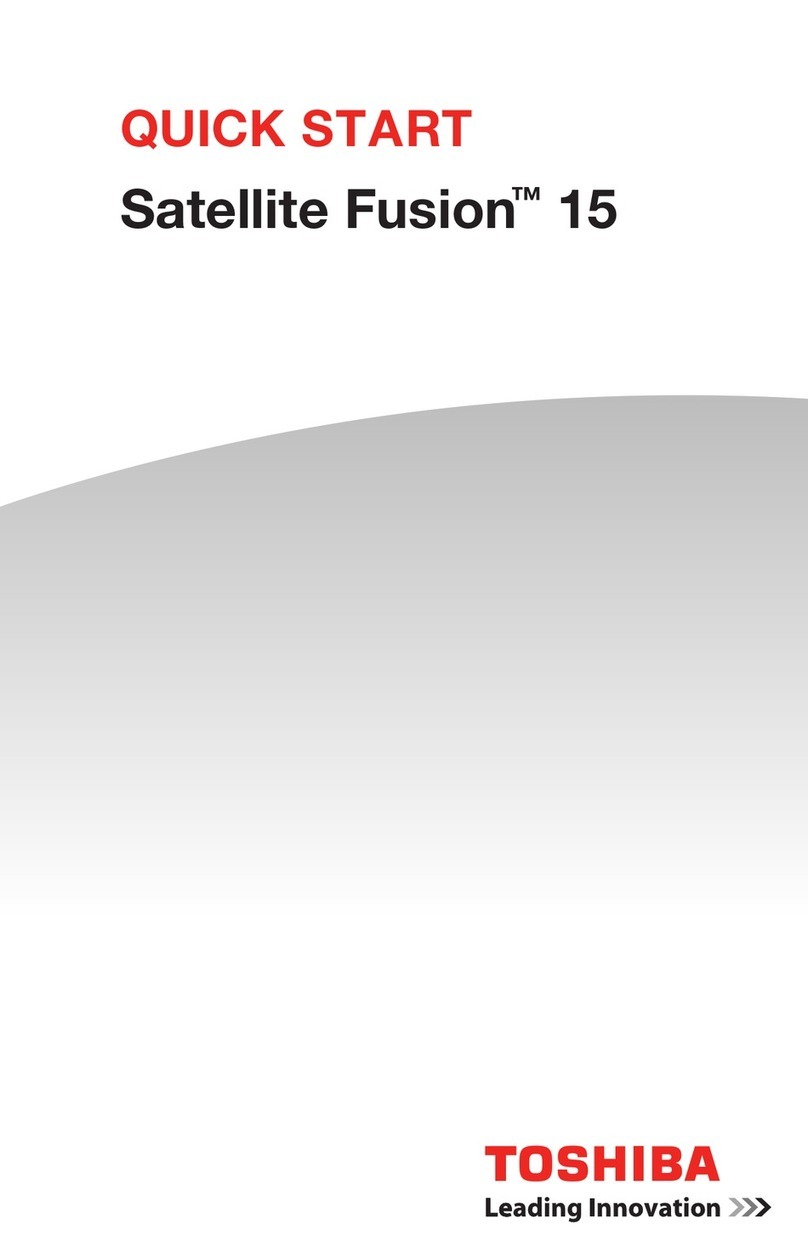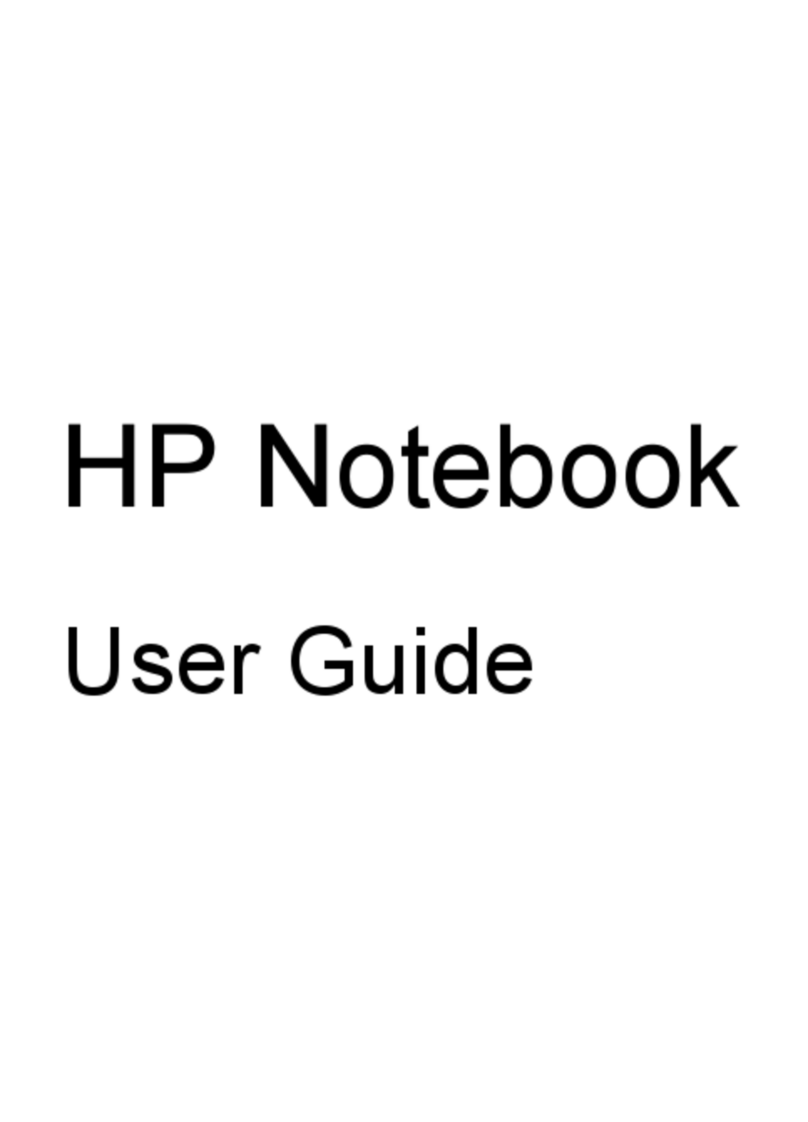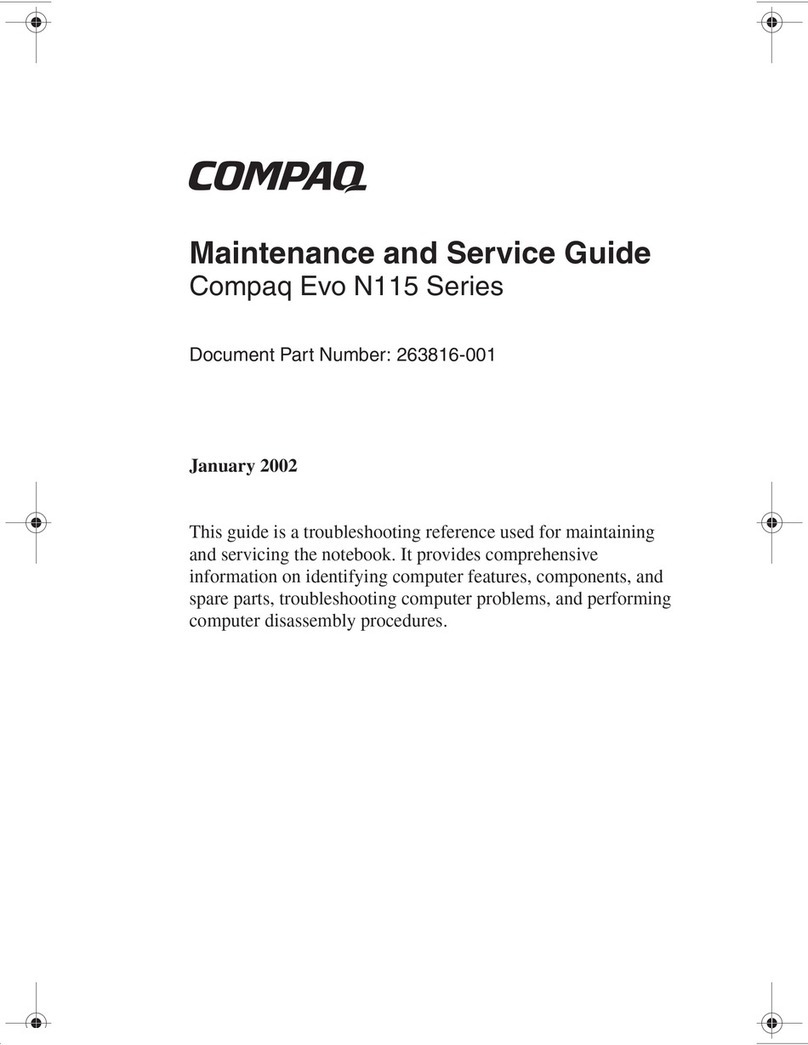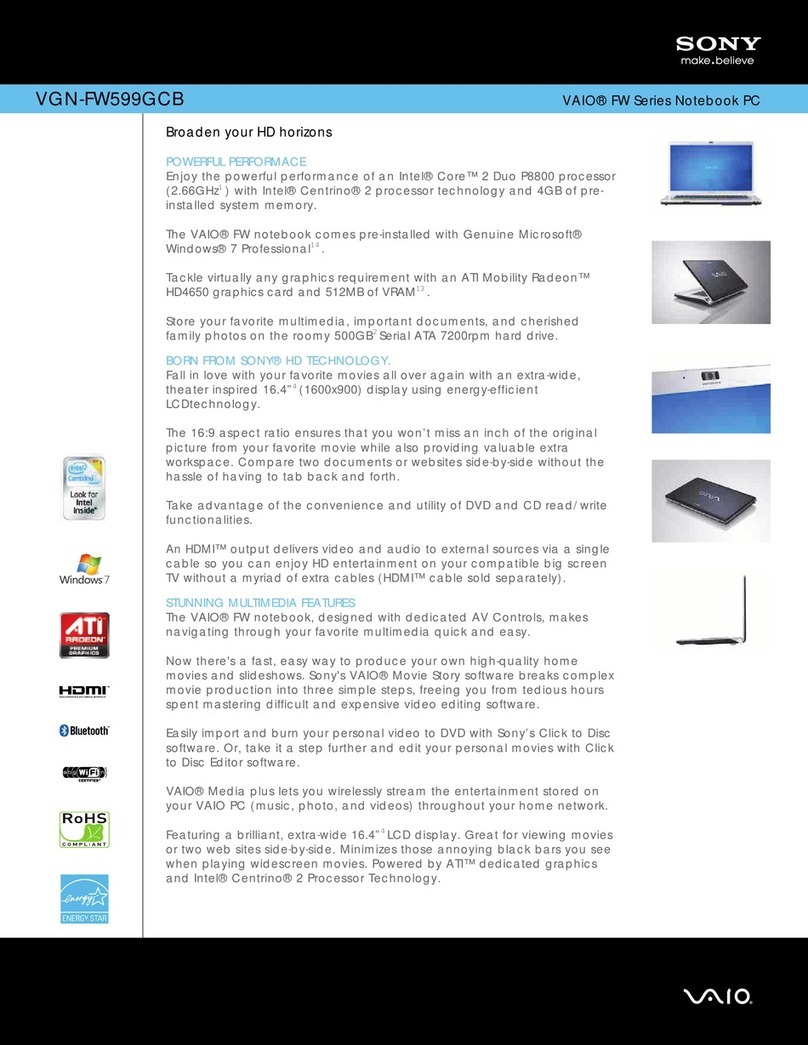Tecra A2 User manual

TECRA A2 TECRA A2 TECRA A2 TECRA A2 TECRA A2 TECRA A2 TECRA A2 TECRA A2 TECRA A2TECRA A2 TECRA A2 TECRA A2 TECRA A2 TECRA A2 TECRA A2 TECRA A2 TECRA A2 TECRA A2
A2
Choose freedom.Choose freedom.
computers.toshiba-europe.com
Choose freedom.Choose freedom.
computers.toshiba-europe.com
Tecra A2
*PMR300014EN0*
PMR300014EN0
User’s Manual
User’s Manual

User’s Manual ii
User’s Manual
Copyright
© 2004 by TOSHIBA Corporation. All rights reserved. Under the copyright
laws, this manual cannot be reproduced in any form without the prior
written permission of TOSHIBA. No patent liability is assumed, with respect
to the use of the information contained herein.
TOSHIBA TECRA A2 Portable Personal Computer User’s Manual
First edition May 2004
Copyright authority for music, movies, computer programs, data bases and
other intellectual property covered by copyright laws belongs to the author
or to the copyright owner. Copyrighted material can be reproduced only for
personal use or use within the home. Any other use beyond that stipulated
above (including conversion to digital format, alteration, transfer of copied
material and distribution on a network) without the permission of the
copyright owner is a violation of copyright or author’s rights and is subject
to civil damages or criminal action. Please comply with copyright laws in
making any reproduction from this manual.
Disclaimer
This manual has been validated and reviewed for accuracy. The
instructions and descriptions it contains are accurate for the TOSHIBA
TECRA A2 Portable Personal Computer at the time of this manual’s
production. However, succeeding computers and manuals are subject to
change without notice. TOSHIBA assumes no liability for damages incurred
directly or indirectly from errors, omissions or discrepancies between the
computer and the manual.
Trademarks
Intel, Intel SpeedStep, Pentium and Celeron are trademarks or registered
trademarks of Intel Corporation.
Windows and Microsoft are registered trademarks of Microsoft Corporation.
Photo CD is a trademark of Eastman Kodak.
Other trademarks and registered trademarks not listed above may be used
in this manual.

User’s Manual iii
User’s Manual
EU Declaration of Conformity
This product is carrying the CE-Mark in accordance with the related
European Directives. Responsible for CE-Marking is TOSHIBA Europe
GmbH, Hammfelddamm 8, 41460 Neuss, Germany.
The complete and official EU Declaration of Conformity can be found on
TOSHIBA’s web site http://epps.toshiba-teg.com on the Internet.
Modem warning notice
Conformity Statement
The equipment has been approved to [Commission Decision “CTR21”] for
pan-European single terminal connection to the Public Switched Telephone
Network (PSTN).
However, due to differences between the individual PSTNs provided in
different countries/regions the approval does not, of itself, give an
unconditional assurance of successful operation on every PSTN network
termination point.
In the event of problems, you should contact your equipment supplier in the
first instance.
Network Compatibility Statement
This product is designed to work with, and is compatible with the following
networks. It has been tested to and found to conform with the additional
requirements conditional in EG 201 121.
Germany ATAAB AN005,AN006,AN007,AN009,AN010 and
DE03,04,05,08,09,12,14,17
Greece ATAAB AN005,AN006 and GR01,02,03,04
Portugal ATAAB AN001,005,006,007,011 and P03,04,08,10
Spain ATAAB AN005,007,012, and ES01
Switzerland ATAAB AN002
All other countries/ ATAAB AN003,004
regions
Specific switch settings or software setup are required for each network,
please refer to the relevant sections of the user guide for more details.
The hookflash (timed break register recall) function is subject to separate
national type approvals. It has not been tested for conformity to national
type regulations, and no guarantee of successful operation of that specific
function on specific national networks can be given.

User’s Manual iv
User’s Manual
Optical Disc drive safety Instructions
Description on Laser specification
The optical drive such as DVD-ROM drive, DVD-ROM&CD-R/RW drive,
DVD -R/-RW Drive, and DVD Super Multi drive that is used in this computer
is equipped with laser. The classification label with the following sentence is
affixed to the surface of the drive.
CLASS 1 LASER PRODUCT
LASER KLASSE 1
LUOKAN 1 LASERLAITE
APPAREIL A LASER DE CLASSE 1
KLASS 1 LASER APPARAT
The drive with the above label is certified by the manufacturer that the drive
complies with the requirement for laser product on the date of
manufacturing pursuant to article 21 of Code of Federal Regulations by the
United States of America, Department of Health & Human Services, Food
and Drug Administration.
In other countries, the drive is certified to comply with the requirement
pursuant to IEC 825 and EN60825 on class 1 laser product.
This computer is equipped with one of the optical drive in the following list
according to the model.
Be sure to check the international precautions at the end of this section.
Manufacturer Type
TEAC DVD Super Multi DV-W24E
Toshiba DVD-ROM SD-C2612
Toshiba DVD-ROM&CD-R/RW SD-R2512
Toshiba DVD-R/-RW SD-R6112
HITACHI LG DVD-ROM&CD-R/RW GCC-4241N
Panasonic DVD-ROM&CD-R/RW UJDA750
Panasonic DVD Super Multi UJ-820

User’s Manual v
User’s Manual
International precautions
Location of the required label
Sample shown below. Location of the label on the drive and manufacturing
information may vary.
The optical disc drive employs a laser system. To ensure proper use of this
product, please read this instruction manual carefully and retain for future
reference. Should the unit ever require maintenance, contact an
authorized service location.
Use of controls, adjustments or the performance of procedures other than
those specified may result in hazardous radiation exposure.
To prevent direct exposure to the laser beam, do not try to open the
enclosure.

User’s Manual vi
User’s Manual
CAUTION: This appliance contains a
laser system and is classified as a
“CLASS 1 LASER PRODUCT.” To use
this model properly, read the instruction
manual carefully and keep this manual
for your future reference. In case of any
trouble with this model, please contact
your nearest “AUTHORIZED service
station.” To prevent direct exposure to the
laser beam, do not try to open the
enclosure.
VORSICHT: Dieses Gerät enthält ein
Laser-System und ist als
“LASERSCHUTZKLASSE 1 PRODUKT”
klassifiziert. Für den richtigen Gebrauch
dieses Modells lesen Sie bitte die
Bedienungsanleitung sorgfältig durch
und bewahren diese bitte als Referenz
auf. Falls Probleme mit diesem Modell
auftreten, benachrichtigen Sie bitte die
nächste “autorisierte Service-Vertretung”.
Um einen direkten Kontakt mit dem
Laserstrahl zu vermeiden darf das Gerät
nicht geöffnet werden.
ADVARSEL: Denne mærking er anbragt
udvendigt på apparatet og indikerer, at
apparatet arbejder med laserstråler af
klasse 1, hviket betyder, at der anvendes
laserstrlier af svageste klasse, og at man
ikke på apparatets yderside kan bilve
udsat for utilladellg kraftig stråling.
APPARATET BOR KUN ÅBNES AF
FAGFOLK MED SÆRLIGT KENDSKAB
TIL APPARATER MED
LASERSTRÅLER!
Indvendigt i apparatet er anbragt den her
gengivne advarselsmækning, som
advarer imod at foretage sådanne
indgreb i apparatet, at man kan komme til
at udsatte sig for laserstråling.

User’s Manual vii
User’s Manual
OBS! Apparaten innehåller
laserkomponent som avger laserstråining
överstigande gränsen för laserklass 1.
VAROITUS. Suojakoteloa si saa avata.
Laite sisältää laserdiodin, joka lähetää
näkymätöntä silmilie vaarallista
lasersäteilyä.
CAUTION: USE OF CONTROLS OR
ADJUSTMENTS OR PERFORMANCE
OF PROCEDURES OTHER THAN
THOSE SPECIFIED IN THE OWNER’S
MANUAL MAY RESULT IN
HAZARDOUS RADIATION EXPOSURE.
VORSICHT: DIE VERWENDUNG VON
ANDEREN STEURUNGEN ODER
EINSTELLUNGEN ODER DAS
DURCHFÜHREN VON ANDEREN
VORGÄNGEN ALS IN DER
BEDIENUNGSANLEITUNG
BESCHRIEBEN KÖNNEN
GEFÄHRLICHE
STRAHLENEXPOSITIONEN ZUR
FOLGE HABEN.

TECRA A2
User’s Manual viii
Table of Contents
Preface
Manual contents . . . . . . . . . . . . . . . . . . . . . . . . . . . . . . . . . . . . . . . . . . xiv
Conventions. . . . . . . . . . . . . . . . . . . . . . . . . . . . . . . . . . . . . . . . . . . . . . .xv
Abbreviations. . . . . . . . . . . . . . . . . . . . . . . . . . . . . . . . . . . . . . . . . . . . xv
Icons . . . . . . . . . . . . . . . . . . . . . . . . . . . . . . . . . . . . . . . . . . . . . . . . . . xv
Keys. . . . . . . . . . . . . . . . . . . . . . . . . . . . . . . . . . . . . . . . . . . . . . . . . . . xv
Key operation . . . . . . . . . . . . . . . . . . . . . . . . . . . . . . . . . . . . . . . . . . xvi
Display. . . . . . . . . . . . . . . . . . . . . . . . . . . . . . . . . . . . . . . . . . . . . . . . xvi
Messages . . . . . . . . . . . . . . . . . . . . . . . . . . . . . . . . . . . . . . . . . . . . . xvi
General Precautions
Stress injury . . . . . . . . . . . . . . . . . . . . . . . . . . . . . . . . . . . . . . . . . . . . xvii
Heat warning . . . . . . . . . . . . . . . . . . . . . . . . . . . . . . . . . . . . . . . . . . . xvii
Pressure or impact damage. . . . . . . . . . . . . . . . . . . . . . . . . . . . . . . . xvii
PC Card overheating . . . . . . . . . . . . . . . . . . . . . . . . . . . . . . . . . . . . .xviii
Mobile phones . . . . . . . . . . . . . . . . . . . . . . . . . . . . . . . . . . . . . . . . . .xviii
Central Processing Unit ("CPU") Performance Disclaimer . . . . . . . .xviii
RTC battery . . . . . . . . . . . . . . . . . . . . . . . . . . . . . . . . . . . . . . . . . . . .xviii
Introduction
Equipment checklist . . . . . . . . . . . . . . . . . . . . . . . . . . . . . . . . . . . . . . . 1-1
Hardware . . . . . . . . . . . . . . . . . . . . . . . . . . . . . . . . . . . . . . . . . . . . . . 1-1
Software. . . . . . . . . . . . . . . . . . . . . . . . . . . . . . . . . . . . . . . . . . . . . . . 1-2
Features . . . . . . . . . . . . . . . . . . . . . . . . . . . . . . . . . . . . . . . . . . . . . . . . . 1-3
Special features. . . . . . . . . . . . . . . . . . . . . . . . . . . . . . . . . . . . . . . . . . . 1-9
Utilities . . . . . . . . . . . . . . . . . . . . . . . . . . . . . . . . . . . . . . . . . . . . . . . . . 1-12
Options. . . . . . . . . . . . . . . . . . . . . . . . . . . . . . . . . . . . . . . . . . . . . . . . . 1-14
The Grand Tour
Front with the display closed. . . . . . . . . . . . . . . . . . . . . . . . . . . . . . . . 2-1
Left side . . . . . . . . . . . . . . . . . . . . . . . . . . . . . . . . . . . . . . . . . . . . . . . . . 2-2
Right side. . . . . . . . . . . . . . . . . . . . . . . . . . . . . . . . . . . . . . . . . . . . . . . . 2-3
Backside. . . . . . . . . . . . . . . . . . . . . . . . . . . . . . . . . . . . . . . . . . . . . . . . . 2-5
Underside. . . . . . . . . . . . . . . . . . . . . . . . . . . . . . . . . . . . . . . . . . . . . . . . 2-6

User’s Manual ix
Front with the display open . . . . . . . . . . . . . . . . . . . . . . . . . . . . . . . . . 2-7
System indicators . . . . . . . . . . . . . . . . . . . . . . . . . . . . . . . . . . . . . . . 2-10
Keyboard indicators . . . . . . . . . . . . . . . . . . . . . . . . . . . . . . . . . . . . . . 2-11
USB floppy disk drive (optional) . . . . . . . . . . . . . . . . . . . . . . . . . . . . 2-12
Fixed optical media drives . . . . . . . . . . . . . . . . . . . . . . . . . . . . . . . . . 2-13
Region codes for DVD drives and media . . . . . . . . . . . . . . . . . . . . 2-13
Writable discs . . . . . . . . . . . . . . . . . . . . . . . . . . . . . . . . . . . . . . . . . 2-13
CDs . . . . . . . . . . . . . . . . . . . . . . . . . . . . . . . . . . . . . . . . . . . . . . . . . 2-13
DVDs . . . . . . . . . . . . . . . . . . . . . . . . . . . . . . . . . . . . . . . . . . . . . . . . 2-14
Formats . . . . . . . . . . . . . . . . . . . . . . . . . . . . . . . . . . . . . . . . . . . . . . 2-14
DVD-ROM drive. . . . . . . . . . . . . . . . . . . . . . . . . . . . . . . . . . . . . . . . 2-14
DVD-ROM&CD-R/RW drive . . . . . . . . . . . . . . . . . . . . . . . . . . . . . . 2-14
DVD-R/-RW drive . . . . . . . . . . . . . . . . . . . . . . . . . . . . . . . . . . . . . . 2-15
DVD Super Multi drive . . . . . . . . . . . . . . . . . . . . . . . . . . . . . . . . . . . 2-15
AC adaptor . . . . . . . . . . . . . . . . . . . . . . . . . . . . . . . . . . . . . . . . . . . . . . 2-16
Getting Started
Setting up your work space . . . . . . . . . . . . . . . . . . . . . . . . . . . . . . . . . 3-1
General conditions. . . . . . . . . . . . . . . . . . . . . . . . . . . . . . . . . . . . . . . 3-2
Placement of the computer . . . . . . . . . . . . . . . . . . . . . . . . . . . . . . . . 3-2
Seating and posture . . . . . . . . . . . . . . . . . . . . . . . . . . . . . . . . . . . . . 3-3
Lighting . . . . . . . . . . . . . . . . . . . . . . . . . . . . . . . . . . . . . . . . . . . . . . . 3-3
Work habits . . . . . . . . . . . . . . . . . . . . . . . . . . . . . . . . . . . . . . . . . . . . 3-4
Installing the battery pack . . . . . . . . . . . . . . . . . . . . . . . . . . . . . . . . . . 3-4
Connecting the AC adaptor . . . . . . . . . . . . . . . . . . . . . . . . . . . . . . . . . 3-5
Opening the display . . . . . . . . . . . . . . . . . . . . . . . . . . . . . . . . . . . . . . . 3-6
Turning on the power . . . . . . . . . . . . . . . . . . . . . . . . . . . . . . . . . . . . . . 3-7
Windows XP setup . . . . . . . . . . . . . . . . . . . . . . . . . . . . . . . . . . . . . . . . 3-8
Turning off the power . . . . . . . . . . . . . . . . . . . . . . . . . . . . . . . . . . . . . . 3-8
Shut Down mode (Boot mode) . . . . . . . . . . . . . . . . . . . . . . . . . . . . . 3-8
Hibernation Mode . . . . . . . . . . . . . . . . . . . . . . . . . . . . . . . . . . . . . . . 3-8
Standby Mode . . . . . . . . . . . . . . . . . . . . . . . . . . . . . . . . . . . . . . . . . 3-10
Restarting the computer. . . . . . . . . . . . . . . . . . . . . . . . . . . . . . . . . . . 3-11
Restoring preinstalled software. . . . . . . . . . . . . . . . . . . . . . . . . . . . . 3-12
Restoring from the Product Recovery Media. . . . . . . . . . . . . . . . . . 3-12
Restoring from Recovery HDD . . . . . . . . . . . . . . . . . . . . . . . . . . . . 3-13
Operating Basics
Using the Touch pad . . . . . . . . . . . . . . . . . . . . . . . . . . . . . . . . . . . . . . . 4-1
Using the USB floppy disk drive (optional) . . . . . . . . . . . . . . . . . . . . 4-2
Connecting 3 1/2" floppy disk drive . . . . . . . . . . . . . . . . . . . . . . . . . . 4-2
Disconnecting 3 1/2" floppy disk drive . . . . . . . . . . . . . . . . . . . . . . . . 4-3

User’s Manual x
Using optical media drives. . . . . . . . . . . . . . . . . . . . . . . . . . . . . . . . . . 4-3
Loading discs. . . . . . . . . . . . . . . . . . . . . . . . . . . . . . . . . . . . . . . . . . . 4-4
Removing discs . . . . . . . . . . . . . . . . . . . . . . . . . . . . . . . . . . . . . . . . . 4-6
Writing CDs on DVD-ROM&CD-R/RW drive . . . . . . . . . . . . . . . . . . . . 4-7
Before writing or rewriting . . . . . . . . . . . . . . . . . . . . . . . . . . . . . . . . . 4-7
When writing or rewriting . . . . . . . . . . . . . . . . . . . . . . . . . . . . . . . . . . 4-8
Writing CD/DVDs on DVD-R/-RW drive . . . . . . . . . . . . . . . . . . . . . . . . 4-8
Writing CD/DVDs on DVD Super Multi drive . . . . . . . . . . . . . . . . . . . . 4-8
Important message (DVD-R/-RW drive) . . . . . . . . . . . . . . . . . . . . . . 4-9
Important message (DVD Super Multi drive) . . . . . . . . . . . . . . . . . . . 4-9
Disclaimer (DVD-R/-RW drive) . . . . . . . . . . . . . . . . . . . . . . . . . . . . . 4-9
Disclaimer (DVD Super Multi drive) . . . . . . . . . . . . . . . . . . . . . . . . . . 4-9
Before writing or rewriting . . . . . . . . . . . . . . . . . . . . . . . . . . . . . . . . 4-10
When writing or rewriting . . . . . . . . . . . . . . . . . . . . . . . . . . . . . . . . . 4-11
RecordNow! Basic for TOSHIBA . . . . . . . . . . . . . . . . . . . . . . . . . . . 4-12
Data Verification. . . . . . . . . . . . . . . . . . . . . . . . . . . . . . . . . . . . . . . . 4-13
DLA for TOSHIBA . . . . . . . . . . . . . . . . . . . . . . . . . . . . . . . . . . . . . . 4-13
Video . . . . . . . . . . . . . . . . . . . . . . . . . . . . . . . . . . . . . . . . . . . . . . . . 4-13
When WinDVD Creator 2 Platinum is used: . . . . . . . . . . . . . . . . . . 4-14
Media care . . . . . . . . . . . . . . . . . . . . . . . . . . . . . . . . . . . . . . . . . . . . . . 4-15
CD/DVDs . . . . . . . . . . . . . . . . . . . . . . . . . . . . . . . . . . . . . . . . . . . . . 4-15
Floppy disks. . . . . . . . . . . . . . . . . . . . . . . . . . . . . . . . . . . . . . . . . . . 4-15
Sound System . . . . . . . . . . . . . . . . . . . . . . . . . . . . . . . . . . . . . . . . . . . 4-15
Volume control. . . . . . . . . . . . . . . . . . . . . . . . . . . . . . . . . . . . . . . . . 4-16
Microphone level . . . . . . . . . . . . . . . . . . . . . . . . . . . . . . . . . . . . . . . 4-16
Audio controller . . . . . . . . . . . . . . . . . . . . . . . . . . . . . . . . . . . . . . . . 4-16
Modem . . . . . . . . . . . . . . . . . . . . . . . . . . . . . . . . . . . . . . . . . . . . . . . . . 4-17
Region selection . . . . . . . . . . . . . . . . . . . . . . . . . . . . . . . . . . . . . . . 4-17
Properties menu . . . . . . . . . . . . . . . . . . . . . . . . . . . . . . . . . . . . . . . 4-17
Setting . . . . . . . . . . . . . . . . . . . . . . . . . . . . . . . . . . . . . . . . . . . . . . . 4-17
Modem Selection. . . . . . . . . . . . . . . . . . . . . . . . . . . . . . . . . . . . . . . 4-18
Dialing Properties . . . . . . . . . . . . . . . . . . . . . . . . . . . . . . . . . . . . . . 4-18
Connecting . . . . . . . . . . . . . . . . . . . . . . . . . . . . . . . . . . . . . . . . . . . 4-18
Disconnecting . . . . . . . . . . . . . . . . . . . . . . . . . . . . . . . . . . . . . . . . . 4-19
Wireless LAN . . . . . . . . . . . . . . . . . . . . . . . . . . . . . . . . . . . . . . . . . . . . 4-20
Wireless communication switch. . . . . . . . . . . . . . . . . . . . . . . . . . . . 4-20
Wireless communication indicator . . . . . . . . . . . . . . . . . . . . . . . . . . 4-21
LAN . . . . . . . . . . . . . . . . . . . . . . . . . . . . . . . . . . . . . . . . . . . . . . . . . . . 4-21
LAN cable types . . . . . . . . . . . . . . . . . . . . . . . . . . . . . . . . . . . . . . . 4-21
Connecting LAN cable. . . . . . . . . . . . . . . . . . . . . . . . . . . . . . . . . . . 4-22
Disconnecting LAN cable . . . . . . . . . . . . . . . . . . . . . . . . . . . . . . . . 4-22
Cleaning the computer . . . . . . . . . . . . . . . . . . . . . . . . . . . . . . . . . . . . 4-23
Moving the computer . . . . . . . . . . . . . . . . . . . . . . . . . . . . . . . . . . . . . 4-23
Heat dispersal . . . . . . . . . . . . . . . . . . . . . . . . . . . . . . . . . . . . . . . . . . . 4-24

User’s Manual xi
The Keyboard
Typewriter keys . . . . . . . . . . . . . . . . . . . . . . . . . . . . . . . . . . . . . . . . . . . 5-1
F1 … F12 function keys . . . . . . . . . . . . . . . . . . . . . . . . . . . . . . . . . . . . 5-2
Soft keys: Fn key combinations . . . . . . . . . . . . . . . . . . . . . . . . . . . . . 5-2
Emulating keys on enhanced keyboard. . . . . . . . . . . . . . . . . . . . . . . 5-2
Hot keys . . . . . . . . . . . . . . . . . . . . . . . . . . . . . . . . . . . . . . . . . . . . . . . . . 5-3
Fn Sticky key . . . . . . . . . . . . . . . . . . . . . . . . . . . . . . . . . . . . . . . . . . . 5-6
Windows special keys . . . . . . . . . . . . . . . . . . . . . . . . . . . . . . . . . . . . . 5-6
Keypad overlay . . . . . . . . . . . . . . . . . . . . . . . . . . . . . . . . . . . . . . . . . . . 5-6
Turning on the overlays . . . . . . . . . . . . . . . . . . . . . . . . . . . . . . . . . . . 5-7
Temporarily using normal keyboard (overlay on). . . . . . . . . . . . . . . . 5-7
Temporarily using overlay (overlay off) . . . . . . . . . . . . . . . . . . . . . . . 5-8
Temporarily changing modes. . . . . . . . . . . . . . . . . . . . . . . . . . . . . . . 5-8
Generating ASCII characters . . . . . . . . . . . . . . . . . . . . . . . . . . . . . . . . 5-8
Power and Power-Up Modes
Power conditions . . . . . . . . . . . . . . . . . . . . . . . . . . . . . . . . . . . . . . . . . 6-1
Power indicators . . . . . . . . . . . . . . . . . . . . . . . . . . . . . . . . . . . . . . . . . . 6-3
Battery indicator. . . . . . . . . . . . . . . . . . . . . . . . . . . . . . . . . . . . . . . . . 6-3
DC IN 15V indicator. . . . . . . . . . . . . . . . . . . . . . . . . . . . . . . . . . . . . . 6-3
Power indicator . . . . . . . . . . . . . . . . . . . . . . . . . . . . . . . . . . . . . . . . . 6-4
Battery types . . . . . . . . . . . . . . . . . . . . . . . . . . . . . . . . . . . . . . . . . . . . . 6-4
High Capacity battery pack . . . . . . . . . . . . . . . . . . . . . . . . . . . . . . . . 6-4
Battery pack. . . . . . . . . . . . . . . . . . . . . . . . . . . . . . . . . . . . . . . . . . . . 6-5
Real Time Clock battery . . . . . . . . . . . . . . . . . . . . . . . . . . . . . . . . . . 6-6
Care and use of the battery pack. . . . . . . . . . . . . . . . . . . . . . . . . . . . . 6-6
Safety precautions. . . . . . . . . . . . . . . . . . . . . . . . . . . . . . . . . . . . . . . 6-6
Charging the batteries . . . . . . . . . . . . . . . . . . . . . . . . . . . . . . . . . . . . 6-9
Monitoring battery capacity . . . . . . . . . . . . . . . . . . . . . . . . . . . . . . . 6-11
Maximizing battery operating time. . . . . . . . . . . . . . . . . . . . . . . . . . 6-11
Retaining data with power off . . . . . . . . . . . . . . . . . . . . . . . . . . . . . 6-12
Extending battery life . . . . . . . . . . . . . . . . . . . . . . . . . . . . . . . . . . . . 6-12
Replacing the battery pack. . . . . . . . . . . . . . . . . . . . . . . . . . . . . . . . . 6-13
Removing the battery pack . . . . . . . . . . . . . . . . . . . . . . . . . . . . . . . 6-13
Installing the battery pack . . . . . . . . . . . . . . . . . . . . . . . . . . . . . . . . 6-15
Starting the computer by password . . . . . . . . . . . . . . . . . . . . . . . . . 6-16
Power-up modes . . . . . . . . . . . . . . . . . . . . . . . . . . . . . . . . . . . . . . . . . 6-16
Windows utilities . . . . . . . . . . . . . . . . . . . . . . . . . . . . . . . . . . . . . . . 6-16
Hot keys. . . . . . . . . . . . . . . . . . . . . . . . . . . . . . . . . . . . . . . . . . . . . . 6-16
Panel power on/off . . . . . . . . . . . . . . . . . . . . . . . . . . . . . . . . . . . . . . . 6-17
System Auto Off . . . . . . . . . . . . . . . . . . . . . . . . . . . . . . . . . . . . . . . . . 6-17
HW Setup and Passwords
HW Setup . . . . . . . . . . . . . . . . . . . . . . . . . . . . . . . . . . . . . . . . . . . . . . . . 7-1

User’s Manual xii
Accessing HW Setup . . . . . . . . . . . . . . . . . . . . . . . . . . . . . . . . . . . . . . 7-1
HW Setup window . . . . . . . . . . . . . . . . . . . . . . . . . . . . . . . . . . . . . . . 7-1
Optional Devices
PC Card . . . . . . . . . . . . . . . . . . . . . . . . . . . . . . . . . . . . . . . . . . . . . . . . . 8-2
Inserting a PC Card . . . . . . . . . . . . . . . . . . . . . . . . . . . . . . . . . . . . . . 8-2
Removing a PC Card. . . . . . . . . . . . . . . . . . . . . . . . . . . . . . . . . . . . . 8-3
Memory expansion . . . . . . . . . . . . . . . . . . . . . . . . . . . . . . . . . . . . . . . . 8-3
Installing a memory module. . . . . . . . . . . . . . . . . . . . . . . . . . . . . . . . 8-4
Removing a memory module. . . . . . . . . . . . . . . . . . . . . . . . . . . . . . . 8-5
Additional battery pack. . . . . . . . . . . . . . . . . . . . . . . . . . . . . . . . . . . . . 8-6
Additional AC adaptor . . . . . . . . . . . . . . . . . . . . . . . . . . . . . . . . . . . . . 8-6
Battery charger . . . . . . . . . . . . . . . . . . . . . . . . . . . . . . . . . . . . . . . . . . . 8-7
USB floppy disk drive . . . . . . . . . . . . . . . . . . . . . . . . . . . . . . . . . . . . . . 8-7
External monitor . . . . . . . . . . . . . . . . . . . . . . . . . . . . . . . . . . . . . . . . . . 8-7
Parallel printer . . . . . . . . . . . . . . . . . . . . . . . . . . . . . . . . . . . . . . . . . . . . 8-7
Advanced Port Replicator IIl . . . . . . . . . . . . . . . . . . . . . . . . . . . . . . . . 8-8
Connecting the Port Replicator . . . . . . . . . . . . . . . . . . . . . . . . . . . . . 8-9
Security lock . . . . . . . . . . . . . . . . . . . . . . . . . . . . . . . . . . . . . . . . . . . . 8-10
Troubleshooting
Problem solving process . . . . . . . . . . . . . . . . . . . . . . . . . . . . . . . . . . . 9-1
Preliminary checklist . . . . . . . . . . . . . . . . . . . . . . . . . . . . . . . . . . . . . 9-2
Analyzing the problem . . . . . . . . . . . . . . . . . . . . . . . . . . . . . . . . . . . . 9-2
Hardware and system checklist. . . . . . . . . . . . . . . . . . . . . . . . . . . . . . 9-3
System start-up . . . . . . . . . . . . . . . . . . . . . . . . . . . . . . . . . . . . . . . . . 9-3
Self test . . . . . . . . . . . . . . . . . . . . . . . . . . . . . . . . . . . . . . . . . . . . . . . 9-4
Power . . . . . . . . . . . . . . . . . . . . . . . . . . . . . . . . . . . . . . . . . . . . . . . . 9-4
Password. . . . . . . . . . . . . . . . . . . . . . . . . . . . . . . . . . . . . . . . . . . . . . 9-7
Keyboard . . . . . . . . . . . . . . . . . . . . . . . . . . . . . . . . . . . . . . . . . . . . . 9-7
LCD panel . . . . . . . . . . . . . . . . . . . . . . . . . . . . . . . . . . . . . . . . . . . . . 9-7
Hard disk drive. . . . . . . . . . . . . . . . . . . . . . . . . . . . . . . . . . . . . . . . . . 9-8
DVD-ROM drive. . . . . . . . . . . . . . . . . . . . . . . . . . . . . . . . . . . . . . . . . 9-8
DVD-ROM&CD-R/RW drive . . . . . . . . . . . . . . . . . . . . . . . . . . . . . . 9-10
DVD-R/-RW drive . . . . . . . . . . . . . . . . . . . . . . . . . . . . . . . . . . . . . . 9-11
DVD Super Multi drive . . . . . . . . . . . . . . . . . . . . . . . . . . . . . . . . . . . 9-13
Floppy disk drive . . . . . . . . . . . . . . . . . . . . . . . . . . . . . . . . . . . . . . . 9-14
PC Card. . . . . . . . . . . . . . . . . . . . . . . . . . . . . . . . . . . . . . . . . . . . . . 9-14
Pointing device . . . . . . . . . . . . . . . . . . . . . . . . . . . . . . . . . . . . . . . . 9-15
USB . . . . . . . . . . . . . . . . . . . . . . . . . . . . . . . . . . . . . . . . . . . . . . . . . 9-16
Memory expansion . . . . . . . . . . . . . . . . . . . . . . . . . . . . . . . . . . . . . 9-17
Sound system . . . . . . . . . . . . . . . . . . . . . . . . . . . . . . . . . . . . . . . . . 9-18
Monitor. . . . . . . . . . . . . . . . . . . . . . . . . . . . . . . . . . . . . . . . . . . . . . . 9-18
Modem. . . . . . . . . . . . . . . . . . . . . . . . . . . . . . . . . . . . . . . . . . . . . . . 9-19

User’s Manual xiii
LAN . . . . . . . . . . . . . . . . . . . . . . . . . . . . . . . . . . . . . . . . . . . . . . . . . 9-20
Wireless LAN. . . . . . . . . . . . . . . . . . . . . . . . . . . . . . . . . . . . . . . . . . 9-20
Printer . . . . . . . . . . . . . . . . . . . . . . . . . . . . . . . . . . . . . . . . . . . . . . . 9-20
TOSHIBA support . . . . . . . . . . . . . . . . . . . . . . . . . . . . . . . . . . . . . . . . 9-21
Before you call. . . . . . . . . . . . . . . . . . . . . . . . . . . . . . . . . . . . . . . . . 9-21
Appendix A Specifications
Appendix B Display Controller and Modes
Appendix C Internal Modem Guide
Appendix D Wireless LAN
Appendix E AC Power Cord and Connectors
Appendix F If your computer is stolen
Glossary
Index

User’s Manual xiv
TECRA A2
Preface
Congratulations on your purchase of the TECRA A2 computer. This
powerful notebook computer provides excellent expansion capability,
including multimedia devices, and it is designed to provide years of reliable,
high-performance computing.
This manual tells how to set up and begin using your TECRA A2 computer.
It also provides detailed information on configuring your computer, basic
operations and care, using optional devices and troubleshooting.
If you are a new user of computers or if you’re new to portable computing,
first read over the Introduction and The Grand Tour chapters to familiarize
yourself with the computer’s features, components and accessory devices.
Then read Getting Started for step-by-step instructions on setting up your
computer.
If you are an experienced computer user, please continue reading the
preface to learn how this manual is organized, then become acquainted
with this manual by browsing through its pages. Be sure to look over the
Special features section of the Introduction, to learn about features that are
uncommon or unique to the computer and carefully read HW Setup and
Passwords. If you are going to install PC Cards or connect external devices
such as a monitor, be sure to read Chapter 8, Optional Devices.
Manual contents
This manual is composed of the following nine chapters, nine appendixes,
a glossary and an index.
Chapter 1, Introduction, is an overview of the computer’s features,
capabilities, and options.
Chapter 2, The Grand Tour, identifies the components of the computer and
briefly explains how they function.
Chapter 3, Getting Started, provides a quick overview of how to begin
operating your computer and gives tips on safety and designing your work
area.
Chapter 4, Operating Basics, includes instructions on using the following
devices: Touch pad, optional USB floppy disk drive, optical media drives,
Sound System, modem, wireless communication, LAN. It also provides tips
on care of the computer, floppy disks and CD/DVDs.

User’s Manual xv
Preface
Chapter 5, The Keyboard, describes special keyboard functions including
the keypad overlay and hot keys.
Chapter 6, Power and Power-Up Modes,gives details on the computer’s
power resources and battery save modes.
Chapter 7, HW Setup and Passwords explains how to configure the
computer using the HW Setup program.
Chapter 8, Optional Devices, describes the optional hardware available.
Chapter 9, Troubleshooting, provides helpful information on how to perform
some diagnostic tests, and suggests courses of action if the computer
doesn’t seem to be working properly.
The Appendices provide technical information about your computer.
The Glossary defines general computer terminology and includes a list of
acronyms used in the text.
The Index quickly directs you to the information contained in this manual.
Conventions
This manual uses the following formats to describe, identify, and highlight
terms and operating procedures.
Abbreviations
On first appearance, and whenever necessary for clarity, abbreviations are
enclosed in parentheses following their definition. For example: Read Only
Memory (ROM). Acronyms are also defined in the Glossary.
Icons
Icons identify ports, dials, and other parts of your computer. The indicator
panel also uses icons to identify the components it is providing information
on.
Keys
The keyboard keys are used in the text to describe many computer
operations. A distinctive typeface identifies the key top symbols as they
appear on the keyboard. For example, Enter identifies the Enter key.

User’s Manual xvi
Preface
Key operation
Some operations require you to simultaneously use two or more keys. We
identify such operations by the key top symbols separated by a plus sign
(+). For example, Ctrl + C means you must hold down Ctrl and at the same
time press C. If three keys are used, hold down the first two and at the
same time press the third.
Display
Messages
Messages are used in this manual to bring important information to your
attention. Each type of message is identified as shown below.
ABC When procedures require an action such as
clicking an icon or entering text, the icon’s name
or the text you are to type in is represented in the
type face you see to the left.
SABC Names of windows or icons or text generated by
the computer that appears on its display screen is
presented in the type face you see to the left.
Pay attention! A caution informs you that improper use of equipment or
failure to follow instructions may cause data loss or damage your
equipment.
Please read. A note is a hint or advice that helps you make best use of
your equipment.
Indicates a potentially hazardous situation, which could result in death or
serious injury, if you do not follow instructions.

User’s Manual xvii
TECRA A2
General Precautions
TOSHIBA computers are designed to optimize safety, minimize strain and
withstand the rigors of portability. However, certain precautions should be
observed to further reduce the risk of personal injury or damage to the
computer.
Be certain to read the general precautions below and to note the cautions
included in the text of the manual.
Stress injury
Carefully read the Safety Instruction Manual. It contains information on the
prevention of stress injuries to your hands and wrists that can be caused by
extensive keyboard use. Chapter 3, Getting Started, also includes
information on workspace design, posture and lighting that can help reduce
physical stress.
Heat warning
■Avoid prolonged physical contact with the computer. If the computer is
used for long periods, its surface can become very warm. While the
temperature will not feel hot to the touch, if you maintain physical
contact with the computer for a long time (if you rest the computer on
your lap, or if you keep your hands on the palm rest, for example) your
skin might suffer low-heat injury.
■If the computer has been used for a long time, avoid direct contact with
the metal plate supporting the I/O ports. It can become hot.
■The surface of the AC adaptor can become hot when in use. This
condition does not indicate a malfunction. If you need to transport the
AC adaptor, disconnect it and let it cool before moving it.
■Do not lay the AC adaptor on a material that is sensitive to heat. The
material could be damaged.
Pressure or impact damage
Do not apply heavy pressure to the computer or subject it to strong impact.
Excessive pressure or impact can cause damage to computer components
or otherwise cause malfunctions.

User’s Manual xviii
General Precautions
PC Card overheating
Some PC Cards can become hot with prolonged use. Overheating of a PC
Card can result in errors or instability in the PC Card operation. Also be
careful when you remove a PC Card that has been used for a long time.
Mobile phones
Use of mobile phones can interfere with the audio system. Computer
operation is not impaired but is recommended that a distance of 30cm be
maintained between the computer and a mobile phone in use.
Central Processing Unit ("CPU") Performance Disclaimer
CPU Performance in your computer product may vary from specifications
under the following conditions:
■use of certain peripheral products
■use of battery power instead of AC power
■use of certain multimedia games or videos with special effects
■use of standard telephone lines or low speed network connections
■use of complex modeling software, such as high end computer aided
design applications
■use of the computer in areas with low air pressure (high altitude
>1,000 meters or >3,280 feet above sea level)
■use of the computer at temperatures outside the range of 5°C to 30°C
(41°F to 86°F) or >25°C (77°F) at high altitude (all temperature
references are approximate).
CPU Performance may also vary from specifications due to design
configuration.
Under some conditions, your computer product may automatically shut-
down. This is a normal protective feature designed to reduce the risk of lost
data or damage to the product when used outside recommended
conditions. To avoid risk of lost data, always make back-up copies of data
by periodically storing it on an external storage medium. For optimum
performance, use your computer product only under recommended
conditions. Read additional restrictions under “Environmental
Requirements” in Appendix A, Specifications. Contact TOSHIBA Service
and Support for more information.
RTC battery
If the following message is displayed on the LCD:
RTC battery is low or CMOS checksum is inconsistent.
Press [F1] key to set Date/Time.
The charge in the RTC battery is getting low or has been exhausted. You
will need to set the date and time within the BIOS setup using the following
steps:
1. Press the F1 key. The BIOS setup screen will be displayed.
2. Set the date in System Date.

User’s Manual xix
General Precautions
3. Set the time in System Time.
4. Press End key. Confirmation message will appear.
Press Ykey. BIOS setup will terminate and the computer will be rebooted.
CE compliance
This product and the original options are designed to observe the related
EMC (Electromagnetic Compatibility) and safety standards. However,
TOSHIBA cannot guarantee that this product still observes these EMC
standards if options or cables not produced by TOSHIBA are connected or
implemented. In this case the persons who have connected / implemented
those options / cables have to provide assurance that the system (PC plus
options / cables) still fulfils the required standards. To avoid general EMC
problems, the following guidance should be noted:
■Only CE marked options should be connected / implemented
■Only best shielded cables should be connected
Working environment
This product was designed to fulfil the EMC (electromagnetic compatibility)
requirements to be observed for so-called “Residential, commercial and
light industry environments”.
TOSHIBA do not approve the use of this product in working environments
other than the above mentioned “Residential, commercial and light industry
environments”.
For example, the following environments are not approved:
■Industrial Environments (environments with a mains voltage >230V~)
■Medical Environments
■Automotive Environments
■Aircraft Environments
Any consequences resulting from the use of this product in working
environments that are not approved are not the responsibility of TOSHIBA
Europe GmbH.
The consequences of the use of this product in non-approved working
environments may be:
■Interference with other devices or machines in the near surrounding
area
■Malfunction of, or data loss from, this product caused by disturbances
generated by other devices or machines in the near surrounding area
After configuring the date and time it is recommended that you switch the
computer on and then leave it in this state so that the Real Time Clock
battery can be charged.
If this product is supplied with a network port, please refer to the paragraph
“Network connection”.

User’s Manual xx
General Precautions
Therefore TOSHIBA strongly recommend that the electromagnetic
compatibility of this product should be suitably tested in all non-approved
working environments before use. In the case of automobiles or aircraft, the
manufacturer or airline respectively should be asked for permission before
use of this product.
Furthermore, for general safety reasons, the use of this product in
environments with explosive atmospheres is not permitted.
Network connection (Class A warning)
If this product has networking capabilities and will be connected to a
network, Class A radiation limits will be observed (in accordance with
technical conventions). This means that if the product will be used in a
domestic environment, other devices in the near surrounding area may
suffer interference. Consequently, please do not use this product in such
environments (for example a living room), otherwise you could be held
responsible for any ensuing interference.
Information on the secure writing on optical media
Even if your software gives no indication that any problems have occured,
you should always check to ensure, that information has been sucessfully
stored on recordable optical media (CD-R, CD-RW, etc.).
Wireless LAN and your Health
Wireless LAN products, like other radio devices, emit radio frequency
electromagnetic energy. The level of energy emitted by Wireless LAN
devices however is far less than the electromagnetic energy emitted by
wireless devices such as mobile phones.
Because Wireless LAN products operate within the guidelines found in
radio frequency safety standards and recommendations, TOSHIBA
believes Wireless LAN is safe for use by consumers. These standards and
recommendations reflect the consensus of the scientific community and
result from deliberations of panels and committees of scientists who
continually review and interpret the extensive research literature.
In some situations or environments, the use of Wireless LAN may be
restricted by the proprietor of the building or responsible representatives of
the organisation. These situations may for example include:
■Using the Wireless LAN equipment on board of aeroplanes, or
■In any other environment where the risk of interference to other devices
or services is perceived or identified as harmful.
If you are uncertain of the policy that applies on the use of wireless devices
in a specific organisation or environment (e.g. airports), you are
encouraged to ask for authorisation to use the Wireless LAN device prior to
turning on the equipment.
Table of contents