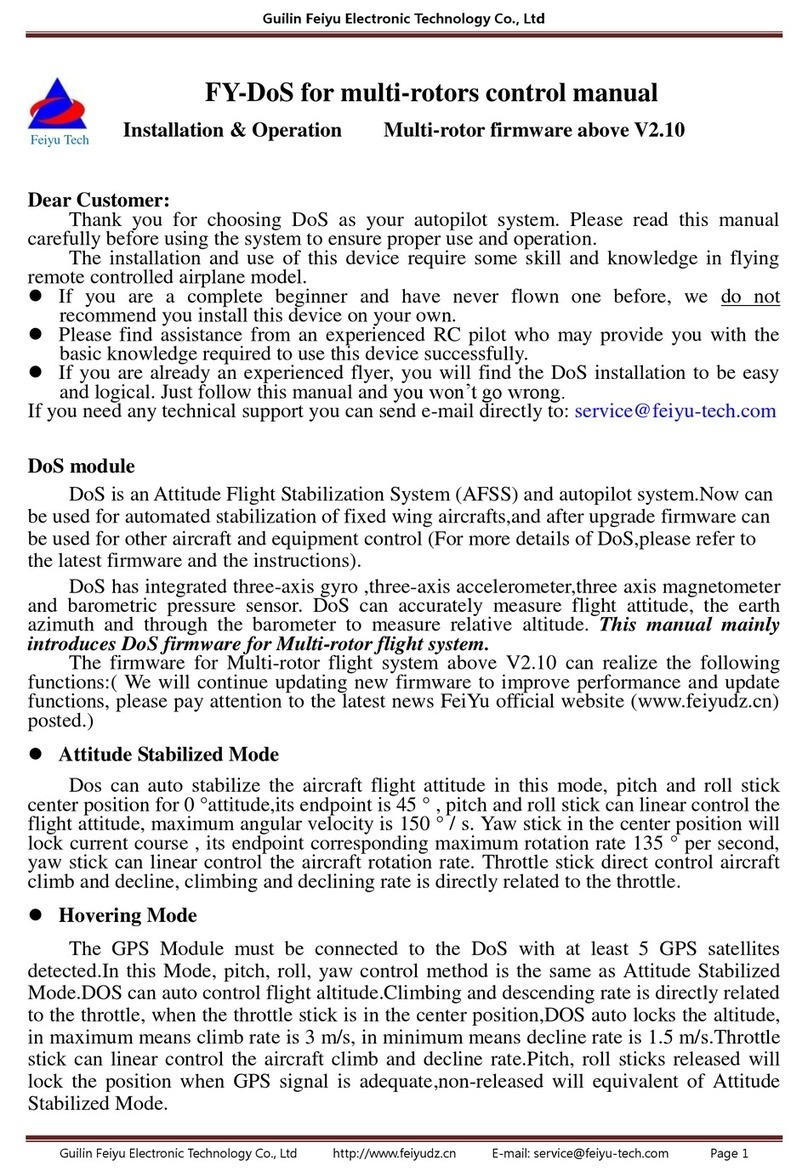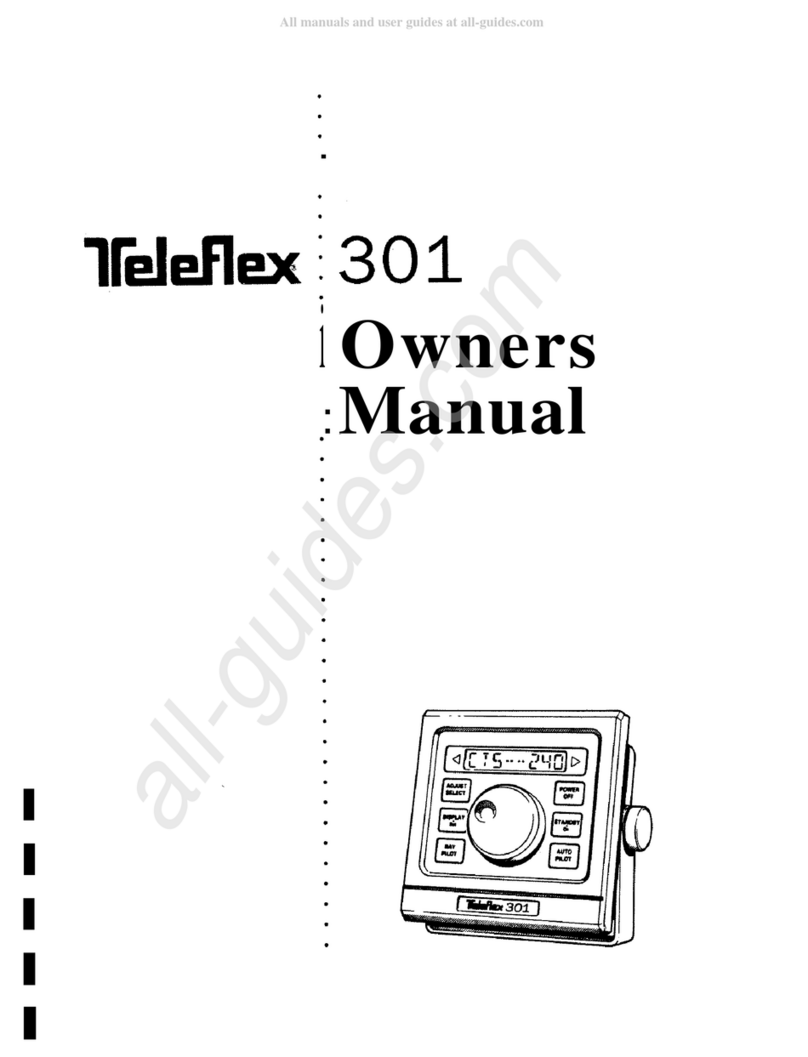TeeJet Boompilot Matrix Pro 570G User manual

BOOMPILOT® SETUP GUIDE
Automatic Boom Section Control


iii
Setup Instructions for BoomPilot®
98-05243 R0
Table of Contents
BOOMPILOT® WITH MATRIX® PRO V
GENERAL INFORMATION FOR YOUR MATRIX® PRO 1
Setup Option Information ............................................................................................................ 1
Drop Down Menu Selections ...................................................................................................... 1
Keyboard Entry Screen .............................................................................................................. 2
GPS IS REQUIRED 3
GPS Type ...........................................................................................................................4
GPS Port ...........................................................................................................................4
External Receiver Minimum Conguration Requirements .......................................................... 4
GPS Status ........................................................................................................................5
PRN ............................................................................................................................................ 5
GGA Requirements .................................................................................................................... 6
Receivers .................................................................................................................................... 6
BOOMPILOT CONFIGURATION USING YOUR MATRIX® PRO 7
Vehicle Setup ......................................................................................................................... 8
Vehicle Type ......................................................................................................................9
Antenna Height ......................................................................................................................... 9
Direction to Boom ..........................................................................................................10
Distance to Boom ..........................................................................................................10
BoomPilot - SmartCable or SDM ......................................................................................... 11
#Number of Boom Sections .............................................................................................12
Guidance Width .............................................................................................................12
Spray Width ....................................................................................................................13

iv www.teejet.com
Overlap ............................................................................................................................14
Delay On ..........................................................................................................................14
Delay Off .........................................................................................................................15
BoomPilot - Single Boom Setup .......................................................................................... 16
Guidance Width .............................................................................................................17
Spray Width ....................................................................................................................17

v
Setup Instructions for BoomPilot®
98-05243 R0
BOOMPILOT® WITH MATRIX® PRO
Copyrights
© 2011 TeeJet Technologies. All rights reserved. No part of this document or the computer programs described
in it may be reproduced, copied, photocopied, translated, or reduced in any form or by any means, electronic or
machine readable, recording or otherwise, without prior written consent from TeeJet Technologies.
Trademarks
Unless otherwise noted, all other brand or product names are trademarks or registered trademarks of their
respective companies or organizations.
Limitation of Liability
TEEJET TECHNOLOGIES PROVIDES THIS MATERIAL “AS IS” WITHOUT WARRANTY OF ANY KIND, EITHER
EXPRESSED OR IMPLIED. NO COPYRIGHT LIABILITY OR PATENT IS ASSUMED. IN NO EVENT SHALL
TEEJET TECHNOLOGIES BE LIABLE FOR ANY LOSS OF BUSINESS, LOSS OF PROFIT, LOSS OF USE OR
DATA, INTERRUPTION OF BUSINESS, OR FOR INDIRECT, SPECIAL, INCIDENTAL, OR CONSEQUENTIAL
DAMAGES OF ANY KIND, EVEN IF TEEJET TECHNOLOGIES HAS BEEN ADVISED OF SUCH DAMAGES
ARISING FROM TEEJET TECHNOLOGIES SOFTWARE.
Safety Information
TeeJet Technologies is not responsible for damage or physical harm caused by failure to adhere to the
following safety requirements.
As the operator of the vehicle, you are responsible for its safe operation.
The BoomPilot is not designed to replace the vehicle’s operator.
Do not leave a vehicle while the BoomPilot is engaged.
Be sure that the area around the vehicle is clear of people and obstacles before and during engagement.
The BoomPilot is designed to support and improve efciency while working in the eld. The driver has full
responsibility for the quality and work related results.

vi www.teejet.com

1
Setup Instructions for BoomPilot®
98-05243 R0
GENERAL INFORMATION FOR YOUR MATRIX® PRO
The Matrix Pro is used to congure the vehicle and its implements including auto steering and tilt.
Setup Option Information
Press the icon of any menu item to display a denition and range values of that item. To
remove the information box, press anywhere on the screen.
Figure 1-1: Example of Information Text Box
Cong-> Lightbar
Brightness
Mode
LED Spacing 1.50 ft
Swath
50%
Cong-> Lightbar
Brightness
Mode
LED Spacing 3,50 m
Swath
50%
The distance illustrated by the
illuminated LED’s can be customized.
Input the desired spacing as required or
individual preference.
LED Spacing
Drop Down Menu Selections
Press DOWN arrow to access the list of options. Use the UP/DOWN arrows or slide
bar if necessary to scroll through the extended list. Select the appropriate option. To close the
list without selecting an option, press anywhere on the screen outside the drop down menu.
Figure 1-2: Example of Drop Down Menu
Cong-> Vehicle
12.50 ft
0.00 ft
Backward
Vehicle Type
Ant Height
Dir to Boom
Dist to Boom
Front Wheel
Front Wheel
Articulated
Tracked
Cong->Implement
Num Sections
Spray Width
Guidance Width 75.00 ft
75.00 ft
15
7
8
9
10
11
12
13
14
15

2www.teejet.com
Keyboard Entry Screen
Press the KEYPAD icon to use a numeric keypad to enter a value. Press Clear to erase
the existing value. Press the ACCEPT icon to save the settings or the CANCEL icon to
leave the keypad without saving
Figure 1-3: Example of Keyboard
Cong-> Vehicle
12.50 ft
0.00 ft
Front Wheel
Backward
Vehicle Type
Ant Height
Dir to Boom
Dist to Boom
Cong-> Vehicle
12.50 ft
0.00 ft
Front Wheel
Backward
Vehicle Type
Ant Height
Dir to Boom
Dist to Boom
Dist to Boom (ft)
123
0.00
Clear
4 5 6 <--
789
0 . +/-

3
Setup Instructions for BoomPilot®
98-05243 R0
GPS IS REQUIRED
GPS is used to congure GPS Type and GPS Port.
NOTE: These settings are required for auto steering and tilt sensor operation, as well as proper implement
operation.
1. Press CONFIGURATION side tab .
2. Press GPS .
3. Select from:
►GPS Type – select GPS source transmissions
►GPS Port – sets (D)GPS COM port
►GPS Status – displays information for TeeJet Customer Service use on GGA/VTG (Data Rates),
Number of Satellites, HDOP, PRN, GGA Quality, GPS Receiver and Receiver Version.
4. Press RETURN arrow or CONFIGURATION side tab to return to the main Conguration screen.
Figure 1-4: Tilt
Conguration
Vehicle Implement
AutoSteer Tilt
Lightbar GPS
Video
Cong->GPS
GPS Status
GPS Port
GPS Type
Information
Internal
GPS/DGPS

4www.teejet.com
GPS Type
GPS Type customizes the system to accept GPS
source or DGPS source transmissions.
1. Press DOWN arrow to access the list of
options.
2. Select:
►GPS Only – uncorrected signals
►DGPS Only – differentially corrected signals
►GPS/DGPS – either type of signal
►GPS+GLONASS – uncorrected signals from
both the GPS and GLONASS systems
Figure 1-5: GPS Type
Cong->GPS
GPS Status
GPS Port
GPS Type
Information
Internal
GPS/DGPS
GPS Only
DGPS Only
GPS/DGPS
GPS+GLONASS
GPS Port
GPS Port sets port transmission to Internal or External.
1. Press DOWN arrow to access the list of
options.
2. Select:
►Internal – use the internal (D)GPS (if equipped)
and transmit out
►External – receive external (D)GPS data
NOTE: Working with GPS signals such as Omnistar
HP/XP or RTK will require GPS port to be set
to External.
Figure 1-6: GPS Port
Cong->GPS
GPS Status
GPS Port
GPS Type
Information
GPS/DGPS
Internal
Internal
External
External Receiver Minimum Conguration
Requirements
Before the Matrix will connect and work with an
external GPS receiver, these minimum conguration
requirements must be met.
Serial Port Settings
Baud rate: 19,200
Data Bits: 8
Parity: None
Stop Bits: 1
Serial Port connection requirements
Male 9 pin RS-232 serial cable
NOTE: May require Null modem adapter depending
on pin out of receiver.
NMEA Strings
GGA 5 Hz
Optional VTG 5 Hz, 2 Hz, Off
ZDA 0.2 Hz

5
Setup Instructions for BoomPilot®
98-05243 R0
GPS Status
GPS Status displays information regarding data rates, number of satellites in view, and satellite quality and ID.
1. Press Information .
2. View data including:
◄GGA/VTG (Data Rates) – the number of GPS positions per second.
◄Num Sats – the number of GPS satellites in view (minimum of 4 are required for DGPS)
◄HDOP – a measure of satellite geometry strength in the horizontal plane. A HDOP value of less than 2 is
preferred.
◄PRN – the current DGPS satellite ID. (see PRN chart)
◄GGA Quality – the current quality indicator of the GPS signal. (see GGA chart)
◄Receiver – the current indicator of the receiver. (see Receivers chart)
◄Version – the software version installed on the receiver
3. Press OK to return to GPS setup screen
NOTE: If GPS is not available, all entries will be “Invalid”
Figure 1-7: GPS Status
Cong->GPS
GPS Status
GPS Port
GPS Type
Information
Internal
GPS/DGPS
Cong->GPS
GPS Status
GPS Port
GPS Type
Information
Internal
GPS/DGPS
GPS Information
GGA Rate: 5 Hz
VTG Rate: 5 Hz
Num Sats: 10
HDOP: 1
PRN: 135
GGA Quality: 2
Receiver: 1
Version:
OK
PRN
Location PRN
Western US 135
Eastern US 138
Central US 135 or 138
South America N/A
Europe 120 or 124

6www.teejet.com
GGA Requirements
GGA Quality required to be able to work with various types of signal can vary. See table below for requirements.
Service Indicator Accuracy
GPS only 1 <3 m
WAAS/EGNOS/Beacon 2 <1 m
RTK 4 4 cm
Omnistar HP/XP 5 10 cm
Glide 9 <1 m
Receivers
Receiver Indicator Version
Uninitialized 0
Unknown 1
Other 2
Novatel 3
CSI (Hemisphere SXII) 4 6.8k or 6.8pa
VI 5
OEMstar 6 01011
OEMstar Glo 7 01011

7
Setup Instructions for BoomPilot®
98-05243 R0
BOOMPILOT CONFIGURATION USING YOUR MATRIX® PRO
The Matrix Pro is used to congure the vehicle and its implements.
To access BoomPilot conguration options:
1. Press UNIT SETUP bottom tab .
2. Press CONFIGURATION side tab .
3. Select from:
►Vehicle – used to establish vehicle type, antenna height, direction to boom and distance to boom.
►Implement – used to establish number of boom sections, guidance width, spray width, overlap percentage,
implement delay on time and implement delay off time.
Figure 1-8: Configuration Options
Conguration
Vehicle Implement
AutoSteer Tilt
Lightbar GPS
Video
Figure 1-9: Configure Vehicle and Configure Implement Options
Cong-> Vehicle
12.50 ft
0.00 ft
Front Wheel
Backward
Vehicle Type
Ant Height
Dir to Boom
Dist to Boom
Cong->Implement
Num Sections
Spray Width
Guidance Width 75.00 ft
75.00 ft
15
Cong->Implement (2)
Overlap
Delay O
Delay On 1,00 s
1,00 s
50%

8www.teejet.com
Vehicle Setup
Vehicle Setup is used to congure Vehicle Type, Antenna Height, Direction to Boom and Distance to Boom.
1. Press CONFIGURATION side tab .
2. Press Vehicle .
3. Select from:
►Vehicle Type – used to select the type of vehicle steering that most closely represents your vehicle
►Antenna Height – used to enter the height of the antenna from the ground
►Direction to Boom – used to select whether the boom is located behind or in front of the GPS antenna
►Distance to Boom – used to enter the distance from the GPS antenna to the boom
4. Press RETURN arrow or CONFIGURATION side tab to return to the main Conguration screen.
NOTE: All settings under Vehicle Setup are required for autosteer and tilt sensor operation, as well as proper
BoomPilot operation.
Figure 1-10: Vehicle Setup Options
Conguration
Vehicle Implement
AutoSteer Tilt
Lightbar GPS
Video
Cong-> Vehicle
12.50 ft
0.00 ft
Front Wheel
Backward
Vehicle Type
Ant Height
Dir to Boom
Dist to Boom

9
Setup Instructions for BoomPilot®
98-05243 R0
Vehicle Type
Vehicle Type selects the type of vehicle steering that
most closely represents your vehicle. Default is Front
Wheel.
1. Press DOWN arrow to access the list of
options.
2. Select:
►Front wheel (also used for combines)
►Articulated
►Tracked
Figure 1-11: Vehicle Type
Cong-> Vehicle
12.50 ft
0.00 ft
Backward
Vehicle Type
Ant Height
Dir to Boom
Dist to Boom
Front Wheel
Front Wheel
Articulated
Tracked
Antenna Height
Antenna Height sets the height of the antenna from the
ground. Range is 0.0 - 32.8 feet / 0.0 - 10.0 meters.
Default is 12.5 feet / 3.81 meters.
NOTE: This setting is required for auto steering and tilt
sensor operation.
1. Press the KEYPAD icon .
2. Use the entry screen to establish the antenna
height.
Figure 1-12: Antenna Height
Cong-> Vehicle
12.50 ft
0.00 ft
Front Wheel
Backward
Vehicle Type
Ant Height
Dir to Boom
Dist to Boom
Antenna Height (ft)
123
12.50
Clear
4 5 6 <--
789
0 . +/-

10 www.teejet.com
Direction to Boom
Direction to Boom sets whether the boom is located
behind or in front of the GPS antenna as the vehicle
moves in a forward direction. Default is Backward.
1. Press DOWN arrow to access the list of
options.
2. Select:
►Backward – indicates the boom is located
behind the GPS antenna
►Forward – indicates the boom is located in front
of the GPS antenna
Figure 1-13: Direction to Boom
Cong-> Vehicle
12.50 ft
0.00 ft
Front Wheel
Vehicle Type
Ant Height
Dir to Boom
Dist to Boom
Backward
Backward
Forward
Distance to Boom
Distance to Boom denes the distance from the GPS
antenna to the boom. Range is 0.0 - 164.0 feet / 0.0 -
50.0 meters. Default is 0.0 feet / 0.0 meter.
1. Press the KEYPAD icon .
2. Use the entry screen to establish the distance from
the GPS antenna to the boom.
Figure 1-14: Distance to Boom
Cong-> Vehicle
12.50 ft
0.00 ft
Front Wheel
Backward
Vehicle Type
Ant Height
Dir to Boom
Dist to Boom
Dist to Boom (ft)
123
0.00
Clear
4 5 6 <--
789
0 . +/-

11
Setup Instructions for BoomPilot®
98-05243 R0
BoomPilot - SmartCable or SDM
BoomPilot setup is used to establish number of
boom sections, guidance width, spray width, overlap
percentage, implement delay on time and implement
delay off time.
Note: If a SmartCable or Section Driver Module
(SDM) is not present the configurations for
Number of Boom Sections, Overlap, Delay
On and Delay Off will not be available - only
Guidance Width and Spray Width can be
entered. Please refer to Single Boom Setup to
view setup steps.
1. Press CONFIGURATION side tab .
2. Press Implement .
3. Select from:
►Number of Boom Sections #– used to select
the number of available boom sections
►Guidance Width – used to enter the width
between the guidelines
►Spray Width – used to enter the width of
each implement section
►Overlap – used to select the amount of
overlap allowed when the boom sections are
turned on and off
►Delay On – used to enter the timing for the
boom section valves to switch on
►Delay Off – used to enter the timing for the
boom section valves to switch off
4. Press RETURN arrow or CONFIGURATION
side tab to return to the main Conguration
screen.
NOTE: Press or to switch between Implement
setup screens.
NOTE: BoomPilot settings are only visible and
necessary if a SmartCable or SDM is installed.
If neither is present, see Single Boom Setup
section below.
Figure 1-15: Implement Setup Options with SmartCable
or SDM
Conguration
Vehicle Implement
AutoSteer Tilt
Lightbar GPS
Video
Cong->Implement
Num Sections
Spray Width
Guidance Width 60.00 ft
12.00 ft
1
Cong->Implement (2)
Overlap
Delay O
Delay On 1.00 s
1.00 s
50%

12 www.teejet.com
#Number of Boom Sections
Number of Boom Sections establishes the number of
available boom sections. If a SmartCable or Section
Driver Module (SDM) is present, 1 to 6 or 1 to 15
section widths can be entered (depending on which
SmartCable or Section Driver Module (SDM) is
detected). Default is 1.
1. Press DOWN arrow to access the list of
options.
2. Select the number of boom sections on the
implement:
Figure 1-16: Number of Boom Sections
Cong->Implement
Num Sections
Spray Width
Guidance Width 75.00 ft
75.00 ft
15
7
8
9
10
11
12
13
14
15
Guidance Width
Guidance Width establishes the width between the
guidelines. Range is 34.0 - 2952.7 inches / 0.9 - 75.0
meters. Default is 60 feet / 18.29 meters.
NOTE: This setting is required for auto steering
operation.
1. Press the KEYPAD icon .
2. Use the entry screen to establish the guidance
width.
Figure 1-17: Guidance Width
Cong->Implement
Num Sections
Spray Width
Guidance Width 60.00 ft
180.00 ft
15
Guidance Width (ft)
123Clear
4 5 6 <--
789
0 . +/-

13
Setup Instructions for BoomPilot®
98-05243 R0
Spray Width
Spray Width establishes the width of each implement
section. Range is 0.0 - 2952.7 inches / 0.0 - 75.0
meters. Default per section is 144.0 inches / 3.66
meters. When facing forward, boom sections are
ordered from left to right along the boom.
1. Press the KEYPAD icon .
2. Highlight the section to be established.
3. Press the KEYPAD icon .
4. Use the entry screen to establish the spray width.
5. Repeat steps 2 to 4 until all sections have been
established.
NOTE: When entering a boom section width, the total
of all sections must be greater than 34 inches /
0.9 meters.
NOTE: Individual boom sections can be set to different
widths.
Figure 1-18: Spray Width
Cong->Implement
Num Sections
Spray Width
Guidance Width 60.00 ft
180.00 ft
15
Config->Implement->Section Widths
Spray Width" 75.00 ft
Section 1 - 144.00 in
Section 2 - 144.00 in
Section 3 - 144.00 in
Section 4 - 144.00 in
Section 5 - 144.00 in
Section 6 - 144.00 in
Section 7 - 144.00 in
Section 1 Width (in)
123Clear
4 5 6 <--
789
0 . +/-

14 www.teejet.com
Overlap
Overlap determines the amount of overlap allowed
when the each boom section is turned on and off using
Automatic Boom Section Control. Default is 50%.
1. Press DOWN arrow to access the list of
options.
2. Select:
►0%
►50%
►100%
Figure 1-19: Overlap
Cong->Implement (2)
Overlap
Delay O
Delay On 1.00 s
1.00 s
50%
0%
50%
100%
100%
50%
0%
Delay On
Delay On functions as a “look ahead” for establishing
the timing for the boom section valves to switch on
exactly when entering an area that has not been
applied. If the boom turns on too soon when entering a
non-applied area, decrease the Delay On setting. If the
boom turns on too late when entering a non-applied
area, increase the Delay On setting. Range is 0.0 -
10.0 seconds. Default is 1.00 second.
1. Press the KEYPAD icon .
2. Use the entry screen to establish the delay on time.
Figure 1-20: Delay On
Cong->Implement (2)
Overlap
Delay O
Delay On 1.00 s
1.00 s
50%
Delay On Time (s)
123Clear
4 5 6 <--
789
0 . +/-
Other manuals for Boompilot Matrix Pro 570G
1
This manual suits for next models
1
Table of contents