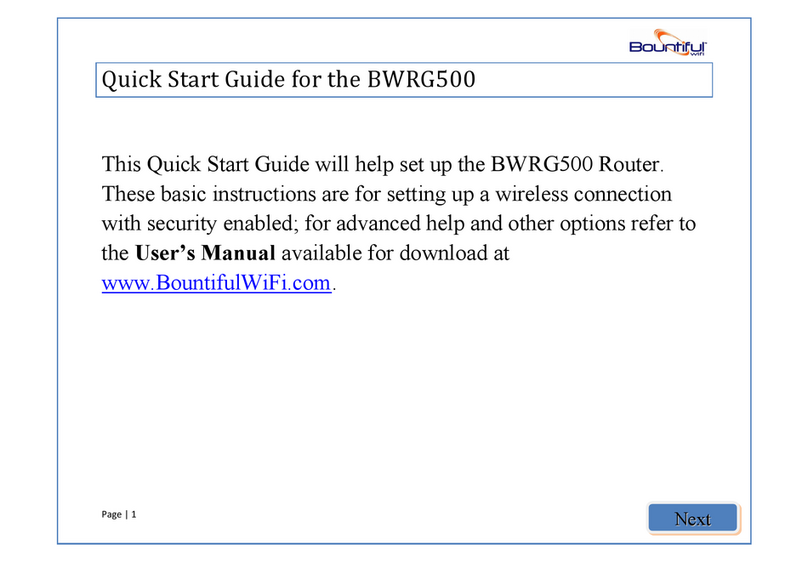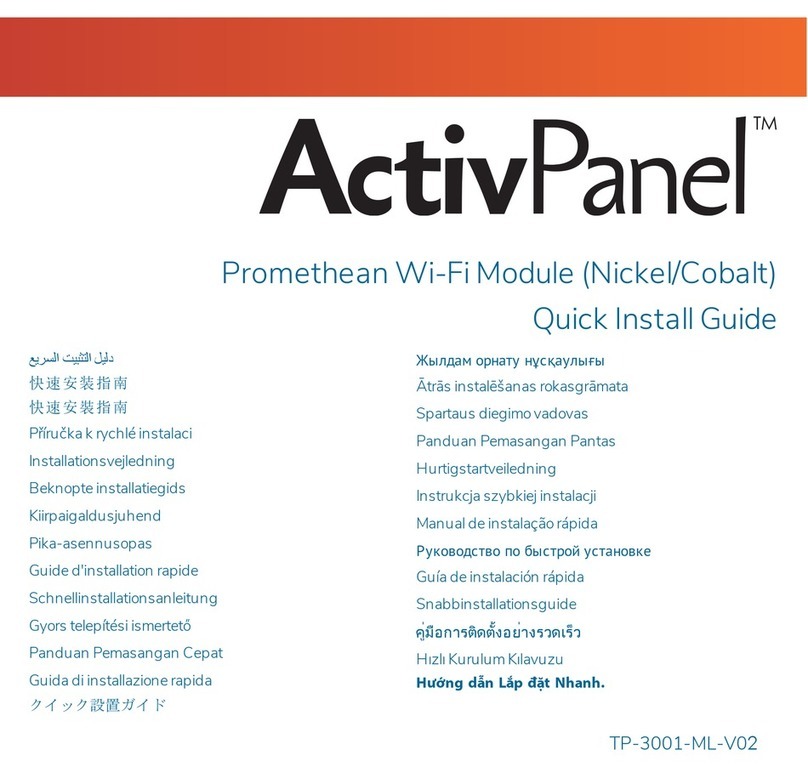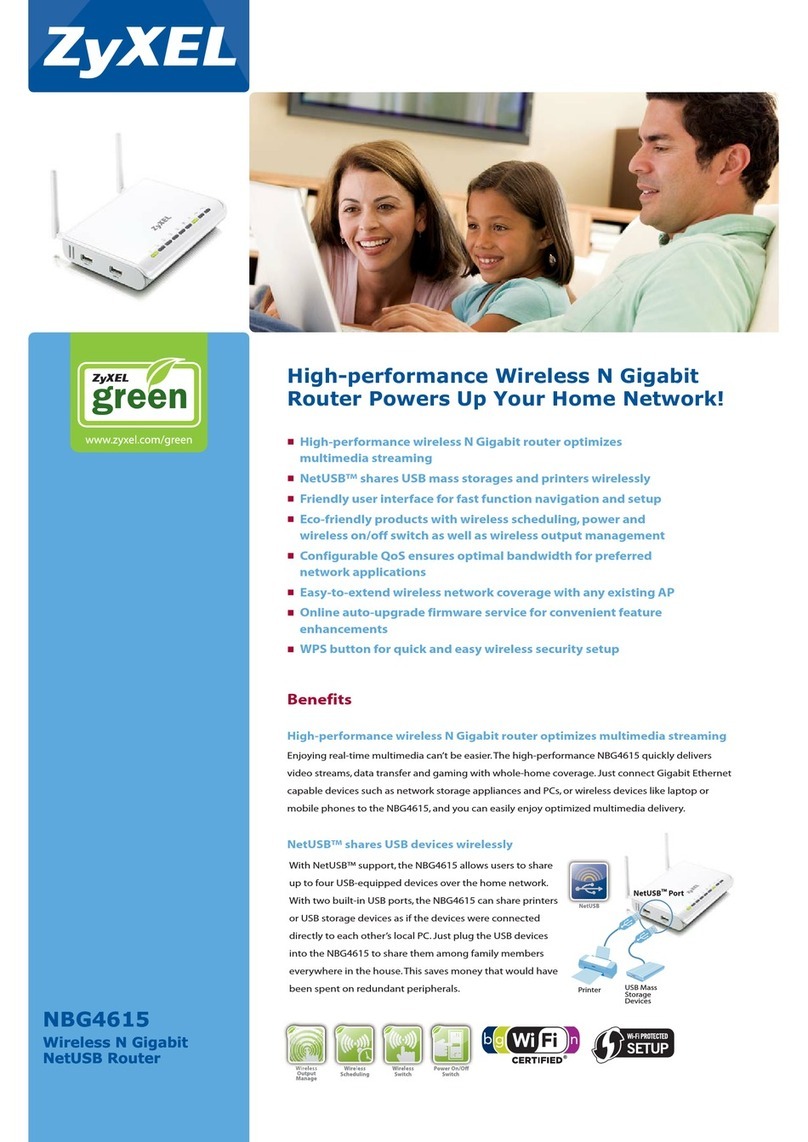Teledex EXA100 User manual

Y SERIES EXA100
USER GUIDE
Wireless AP Router

Preface
This manual provides information related to the
installation and operation of this device. The
individualreadingthismanualispresumedtohave
a basic understanding of telecommunications
terminology and concepts.
Important Safety Instructions
With reference to unpacking, installation, use,
and maintenance of your electronic device, the
following basic guidelines are recommended:
• Donotuseorinstallthisproductnearwater,
to avoid fire or shock hazard. For example,
near a bathtub, kitchen sink or laundry tub,
or near a swimming pool. Also, do not expose
the equipment to rain or damp areas (e.g., a
wet basement).
• Donotconnectthepowersupplycordon
elevated surfaces. Allow it to lie freely. There
should be no obstructions in its path and no
heavy items should be placed on the cord. In
addition, do not walk on, step on, or mistreat
the cord.
• Useonlythepowercordandadapterthatare
shipped with this device.
• Thisproductisintendedtobesuppliedbya
ULListedPowerSupplywithmarkedwith
“L.P.S.”,or“LimitedPowerSource”,and
output rated 12 Vdc, minimum 1.0A.
• Tosafeguardtheequipmentagainst
overheating, make sure that all openings
in the unit that offer exposure to air are not
blocked.
• Avoidusingatelephone(otherthanacordless
type) during an electrical storm. There may
be a remote risk of electric shock from
lightening. Also, do not use the telephone to
report a gas leak in the vicinity of the leak.
• Neverinstalltelephonewiringduringstormy
weather conditions.
• TheequipmentistobeconnectedonlytoPoE
networks without routing to the outside plant.
• Followingthemanual’sinstructionforwiring,
which should comply article 725 and article
300 in the national electrical code for class 2
circuit and wiring in duct.
• Alltheinstallationshouldperformedby
qualified personnel.
CAUTION
• Toreducetheriskoffire,useonlyNo.26AWG
or larger telecommunication line cord.
• Alwaysdisconnectalltelephonelinesfromthe
wall outlet before servicing or disassembling
this equipment.
WARNING
• Disconnectthepowerlinefromthedevice
before servicing.
• Powersupplyspecificationsareclearlystated
inAppendixB—Specifications.
COPYRIGHT
Copyright© 2013 Cetis, Inc. All rights reserved.
The information contained herein is proprietary
to Cetis, Inc. No part of this document may be
translated, transcribed, reproduced, in any form,
or by any means without the prior written consent
of Cetis, Inc.
Thisprogram isfreesoftware:you can redistribute
itand/or modify it under the terms of the GNU
GeneralPublicLicenseaspublishedbytheFree
Software Foundation, either version 3 of the
License,or(atyouroption)anylaterversion.
This program is distributed in the hope that it will
beuseful,butWITHOUTANYWARRANTY;without
eventheimpliedwarrantyofMERCHANTABILITY
orFITNESSFORAPARTICULARPURPOSE.See
theGNUGeneralPublicLicenseformoredetails.
2www.teledex.com YSERIESEXA100USERGUIDE

YSERIESEXA100USERGUIDE www.teledex.com 3
You should have received a copy of the GNU
GeneralPublicLicensealongwiththisprogram.
If not, see http://www.gnu.org/licenses/.
NOTE: This document is subject to change
without notice.
PROTECT OUR ENVIRONMENT
This symbol indicates that when the
equipment has reached the end of its
useful life, it must be taken to a recycling
center and processed separate from
domestic waste.
The cardboard box, the plastic contained in the
packaging, and the parts that make up this router
can be recycled in accordance with regionally
established regulations. Never dispose of this
electronic equipment along with your household
waste; you may be subject to penalties or
sanctions under the law. Instead, please be
responsible and ask for disposal instructions
from your local government.

4www.teledex.com YSERIESEXA100USERGUIDE
Table of Contents
Chapter 1 Introduction ............................ 5
1.1 Features................................... 5
1.2 Application................................. 5
Chapter 2 Installation .............................6
2.1 Front Panel ................................6
2.2LEDStatus................................. 6
2.3 Rear Panel .................................6
2.4 Reset Button ............................... 6
Chapter3WebUserInterface ...................... 7
3.1DefaultSettings. . . . . . . . . . . . . . . . . . . . . . . . . . . . . 7
3.1.1TechnicalNote ......................... 7
3.2 IP Configuration ............................ 7
3.2.1StaticIPMode ..........................7
3.3LoginProcedure ............................ 8
Chapter4DeviceInformation....................... 9
4.1Statistics .................................. 9
Chapter5WirelessSetting ........................ 10
5.1 Basic. . . . . . . . . . . . . . . . . . . . . . . . . . . . . . . . . . . . . 10
5.1.1WirelessNetwork ..................... 10
5.1.2 HT Physical Mode ..................... 11
5.1.3 Other ................................ 11
5.2 Advanced................................. 11
5.2.1 Advanced Wireless..................... 12
5.2.2 Wi-Fi Multmedia ...................... 12
5.3Security.................................. 12
5.3.1SelectSSID........................... 13
5.3.2“Default”............................. 13
5.3.3[EXAMPLE] ........................... 13
5.3.4 Cetis AP ............................. 13
5.3.5WireEquivalenceProtection(WEP) ........ 13
5.3.6AccessPolicy ......................... 13
5.4WDS..................................... 13
5.4.1WirelessDistributionSystem(WDS)......... 13
5.4.2ExampleofaWDStopology ............. 14
5.5WPS..................................... 15
5.5.1WPSSummary ........................ 15
5.5.2WPSProgress ........................ 15
5.5.3WPSStatus........................... 15
5.6StationList ............................... 15
5.7APWirelessStatistics ...................... 15
Chapter6Management—ConfigurationBackup ......16
6.1ManagementIP ............................16
6.1.1IPAddress ...........................16
6.1.2ConfigVersion ........................16
6.1.3GatewayIPforRemoteManagement........16
6.1.4DisableLocalManagement .............16
6.2LEDControl ...............................16
6.3SNMPAgent ..............................16
6.4TR-069Client.............................. 17
6.5UpdateSoftware ........................... 17
6.5.1UpdateFirmware...................... 17
6.6Reboot ................................... 18
6.7Configuration.............................. 18
6.7.1BackupSettings....................... 18
6.7.2UpdateSettings ....................... 18
6.7.3RestoreDefault ....................... 18
Appendix A—Pin Assignments ..................... 19
AppendixB—Specifications ....................... 20
Appendix C—Parameter Rules..................... 21

YSERIESEXA100USERGUIDE www.teledex.com 5
Chapter 1 Introduction
TheEXA100isaWi-FiAPmodulewhichcanbe
inserted into wall-mounted customized housing.
TheEXA100isan802.11n(300Mbps)WirelessAP
and is backward compatible with existing 802.11b
(11 Mbps) and 11g (54 Mbps) equipment.
TheEXA100iscustomizedforhotelenvironment
applications. Its power can be supplied by DC-
Jack or punch connector from Power over
Ethernet Device and ADSL Router (EXP100).
Hence it can provide several kinds of application
methods to combine the wireless easily. It also
provides state of the art security features such
as 64/128 bit WEP encryption and WPA/WPA2
encryption,Firewall,andVPNpassthrough.
1.1 Features
• Wireless802.11naccesspoint—upto300Mbps
• 2LANports(punchbyIDCconnector)
• Browserbasedinterfaceforconfigurationand
management:OSindependentandeasytouse
• SupportCLIcommandtoaccessWirelessAP
• Fullwirelesssecurity—WEP,WPA,WPA2
• PowerSupplyfor3options(DC-Jack/ADSL
powerin/PSEpowerin)
1.2 Application
The following diagram depicts typical applications
oftheEXA100.

6www.teledex.com YSERIESEXA100USERGUIDE
Chapter 2 Installation
2.1 Front Panel
The figure below shows the front panel of the
device.
2.2 LED Status
LED Status Descriptions
Power
Solid
OFF
Systemispoweredoff
or system status is
abnormal or disabling
‘LEDON’inwebUI
SolidON Systemisoperational
Wireless
Link
Solid
OFF
Wi-Fi is disabled or
disabling‘LEDON’in
webUI
SolidON Wi-Fi is operational
Flashing Datatransmission
through Wi-Fi
2.3 Rear Panel
The figure below shows the rear panel of the
device.
Caution 1: If the device fails to power up, or it
malfunctions, first verify that the
power cords are connected securely
and then power it on again. If the
problem persists, contact technical
support.
Caution 2: Before servicing or disassembling
this equipment, disconnect all power
cords and telephone lines from their
outlets.
2.4 Reset Button
Restore the default parameters of the device by
pressing the Reset button for five to ten seconds.

YSERIESEXA100USERGUIDE www.teledex.com 7
Chapter 3 Web User Interface
This section describes how to access the device
viathewebuserinterface(WUI)usinganInternet
browser such as Internet Explorer (version 5.0
and later).
3.1 Default Settings
The factory default settings of this device are
summarized below.
• LANIPaddress:DHCP(nofixeddefaultaddress)
• DHCPIPaddressisdiscoverableviayourDHCP
client logs or via the Administration server
• Administrativeaccess(username:root,
password: 12345)
• Useraccess(username:user, password:
user)
• Remote(WAN)access(username:support,
password: support)
3.1.1 TECHNICAL NOTE
During power on, the device initializes all
settings to default values. It will then read the
configuration profile from the permanent storage
section of flash memory. The default attributes
are overwritten when identical attributes with
different values are configured. The configuration
profile in permanent storage can be created via
the web user interface or telnet user interface,
or other management protocols. The factory
default configuration can be restored either
by pushing the reset button for more than five
secondsuntilthepowerindicatesLEDblinking
orbyclickingtheRestoreDefaultConfiguration
optionintheRestoreSettingsscreen.
3.2 IP Configuration
3.2.1 STATIC IP MODE
In static IP mode, you assign IP settings to your
PC manually.
Follow these steps to configure your PC IP
addresstousesubnet192.168.1.x.
NOTE: The following procedure assumes you are
runningWindowsXP.However,thegeneralsteps
involved are similar for most operating systems
(OS).CheckyourOSsupportdocumentationfor
further details.
STEP 1: From the Network Connections
window,openLocalAreaConnection.
(You may also access this screen
by double-clicking the Local Area
Connection icon on your taskbar.) Click
the Properties button.
STEP 2: SelectInternetProtocol(TCP/IP)and
click the Properties button.
STEP 3: Change the IP address to the
192.168.1.x (1<x<255) subnet with
subnet mask of 255.255.255.0. The
screen should now display as shown
below.
STEP 4: Click OK to submit these settings.

8www.teledex.com YSERIESEXA100USERGUIDE
3.3 Login Procedure
Perform the following steps to login to the web
user interface.
NOTE: The default settings can be found in
3.1DefaultSettings.
STEP 1: StarttheInternetbrowserandenter
theDHCPawardedIPaddressinthe
Web address field. For example, if the
default IP address is 192.168.1.254,
typehttp://192.168.1.254.
NOTE: Forlocaladministration(i.e.,LANaccess),
the PC running the browser must be attached to
theEthernet,andnotnecessarilytothedevice.
Forremoteaccess(i.e.,WAN),usetheIPaddress
shown on the Chapter 4 Device Information
screen and login with remote username and
password.
STEP 2: A dialog box will appear, such as
the one below. Enter the default
username and password, as defined
insection3.1DefaultSettings.
Click OKto continue.
NOTE: The login password can be changed later
(see8.6.1Passwords).
STEP 3: After successfully logging in for the
first time, you will reach this screen.

YSERIESEXA100USERGUIDE www.teledex.com 9
Chapter 4 Device Information
The web user interface window is divided into two
frames, the main menu (at left) and the display
screen (on the right). The main menu has several
options and selecting each of these options opens
a submenu with more selections.
NOTE: The menu items shown are based upon
the configured connection(s) and user account
privileges.Forexample,ifNATandFirewallare
enabled,themainmenuwilldisplaytheNATand
Security submenus. If either is disabled, their
corresponding menu(s) will also be disabled.
DeviceInfoisthefirstselectiononthemainmenu
soitwillbediscussedfirst.Subsequentchapters
will introduce the other main menu options in
sequence.
TheAccessPointStatusscreendisplayatstartup.
This screen shows software, IP settings, and
other related information.
4.1 Statistics
Select Interface Statistics from the Device Info
submenu to display the following.

10 www.teledex.com YSERIESEXA100USERGUIDE
Chapter 5 Wireless Setting
5.1 Basic
You can configure the minimum number of
wireless settings for communication, such as
networkname(SSID)andchannel.
5.1.1 WIRELESS NETWORK
Field Description
Driver
Version
Displaystheversionofthedriver.
Radio On/
Off
Enableordisablethewireless
LAN.
Network
Mode
There are 5 modes: 11b only, 11g
only,11n only,11b/g mixed mode,
and 11b/g/n mixed mode.
Network
Name
(SSID)
The service set identification
(SSID)isauniquenameto
identify the router in the
wirelessLAN.Wirelessstations
associating to the router must
havethesameSSID.Inputa
descriptive name. Its length is up
to 32 characters.
Multiple
SSID
1/2/3/4
This router supports multiple
SSIDscalledGuestSSIDsor
Virtual Access Points.
Field Description
Broadcast
Network
Name
(SSID)
SelectEnabletoallowtheSSID
broadcast on the network, so that
theSTAcanfindit.Otherwise,
theSTAcannotfindit.
AP
Isolation
EnableordisableAPIsolation.
When many clients connect to
the same access point, they can
access each other. If you want
to disable the access between
clients which connect the same
access point, you can enable this
function.
MBSSID AP
Isolation
EnableordisableMBSSIDAP
Isolation.
BSSID BasicServiceSetIdentifier.This
is the assigned MAC address of
the station in the access point.
This unique identifier is in Hex
format and can only be edited
whenMultiBSSIDisenabledin
the previous screen.
Frequency
(Channel)
A channel is the radio frequency
used by the wireless device.
Channels available depend on
yourgeographicalarea.You
may have a choice of channels
(for your region) and you should
use a different channel from
an adjacent AP to reduce the
interference. The Interference
and degrading performance
occurs when radio signals from
different APs overlap.

YSERIESEXA100USERGUIDE www.teledex.com 11
5.1.2 HT PHYSICAL MODE
Field Description
Operating Mode Two modes: Mixed Mode and
GreenField.
DefaultisMixedMode.
Channel
BandWidth
Setthechannelbandwidth
of wireless radio 20 MHz and
20/40 MHz.
Defaultis20/40MHz.
Guard Interval GuardIntervalisusedto
avoid distinct transmissions
affecting each another.
ChoosefromLongGuard
and Auto.
DefaultisAuto.
MCS Modulation and Coding
SchemeRangeFrom1to15,
32, and Auto.
DefaultisAuto.
Reverse
Direction
Grant(RDG)
EnableordisableReverse
DirectionGrant(RDG).
DefaultisEnable.
STBC EnableordisableSTBC.
DefaultisEnable.
Aggregation
MSDU(A-MSDU)
Enableordisable
AggregationMSDU(A-MSDU).
DefaultisDisable.
Auto Block ACK EnableordisableAutoBlock
ACK.
DefaultisEnable.
Field Description
Decline BA
Request
EnableordisableDeclineBA
Request.
DefaultisDisable.
HT Disallow
TKIP
EnableordisableHT
DisallowTKIP.
DefaultisEnable.
5.1.3 OTHER
Field Description
HT TxStream Streamnumberstransmits.
HT RxStream Streamnumbersreceives.
5.2 Advanced
Usethis page tomakedetailedsettingsforthe
AP. Advanced Wireless Settings page includes
items that are not available in the Basic Wireless
Settings page, such as basic data rates, beacon
interval, and data beacon rate.

12 www.teledex.com YSERIESEXA100USERGUIDE
5.2.1 ADVANCED WIRELESS
Field Description
BG Protection
Mode
It provides 3 options,
including Auto, On, and Off.
ThedefaultBGprotection
mode is Auto.
Beacon Interval The interval time range
is between 20 ms and
999 ms for each beacon
transmission. The default
value is 100 ms.
Date Beacon
Rate (DTM)
TheDTMrangeisbetween
1ms and 255 ms. The
default value is 1 ms.
Fragment
Threshold
This is the maximum data
fragmentsize(between256
bytesand2346bytes)that
can be sent in the wireless
network before the router
fragments the packet into
smaller data frames. The
defaultvalueis2346.
RTS Threshold Requesttosend(RTS)
is designed to prevent
collisions due to hidden
nodes.
AnRTSdefinesthebiggest
size data frame you can send
beforeanRTShandshakeis
invoked.TheRTSthreshold
value is between 1 and 2347.
The default value is 2347.
IftheRTSthresholdvalueis
greater than the fragment
thresholdvalue,theRTS
handshake does not occur.
Because the data frames
are fragmented before they
reachtheRTSsize.
Tx Power The Tx Power range is
between 1 and 100. The
default value is 100.
Short Preamble SelectDisableorEnable.
Field Description
Short Slot SelectDisableorEnable.
Tx Burst SelectDisableorEnable.
Pkt_Aggregate SelectDisableorEnable.
IEEE802.1 H
Support
SelectDisableorEnable.
Country Code Selecttheregionwhichyou
are in. It provides six regions
in the drop-down list.
5.2.2 WIFI MULTIMEDIA
Field Description
WMM
Capable
EnableordisableWMM.
APSD
Capable
EnableordisableAPSD.
DLS Capable SelectDisableorEnable.
WMM
Parameters
Click the WMM Configuration
button to pop up the WMM
Parameters of Access Point
page.YoucanconfigureWMM
parameters on the page.
Multicast-to-Unicast Converter: Enable or
disableMulticast-to-UnicastConverter.
After completing the settings above, click Apply to
save the settings and make the new configuration
take effect. Click Cancel to close without saving.
5.3 Security
Choose Wireless Settings>Security and the
following page will be displayed. It allows you
to modify the settings to prevent unauthorized
accesses.

YSERIESEXA100USERGUIDE www.teledex.com 13
5.3.1 SELECT SSID
SSID Choice: SelectSSIDfromthedrop-downlist.
5.3.2 “DEFAULT”
Security Mode: There are 11 options, including
Disable, OPEN, SHARED, WEPAUTO, WPA, WPA-
PSK, WPA2, WPA2-PSK, WPAPSKWPA2PSK,
WPA1WPA2, and 802.1X.
5.3.3 [EXAMPLE]
Take Open WEP for example. Select Open WEP
from the Security Mode drop down-list. The
following page will be displayed.
5.3.4 CETIS AP
Security Mode: There are 11 options, including
Disable, OPEN, SHARED, WEPAUTO, WPA, WPA-
PSK, WPA2, WPA2-PSK, WPAPSKWPA2PSK,
WPA1WPA2, and 802.1X.
5.3.5 WIRE EQUIVALENCE PROTECTION
(WEP)
WEP Key (1-4): Input the key to encrypt wireless
data. To allow encrypted data transmission,
the WEP Encryption Key values on all wireless
stations must be the same as the router. There
are four keys for your selection. The input format
caneitherbeHEXstyleorASCIIformat,10and26
HEXcodesor5and13ASCIIcodesarerequired
forWEP64andWEP128respectively.
5.3.6 ACCESS POLICY
Policy: Therearethreeoptions,includingDisable,
Allow,andReject.YoucanchooseDisable,Allow,
or Reject. Select Allow, only the clients whose
MAC address is listed can access the router.
SelectReject,theclientswhoseMACaddressis
listed are denied to access the router.
Add a Station MAC: If you want to add a station
MAC, input the MAC address of the wireless
stations that are allowed or denied access to your
router in this address field.
After completing the settings above, click Apply to
save the settings and make the new configuration
take effect. Click Cancel to close without saving.
5.4 WDS
5.4.1 WIRELESS DISTRIBUTION SYSTEM
(WDS)
WDS Mode: There are four options, including
Disable, Lazy Mode, Bridge Mode, and Repeater
Mode.
• Disable
SelectDisabletodisabletheWDSmode.
• Lazy Mode

14 www.teledex.com YSERIESEXA100USERGUIDE
Field Description
WDS
Mode
SelectLazyMode.TheEXA100WDS
LazymodeallowstheotherWDS
bridge/repeater mode to link
automatically.
Phy
Mode
It provides 4 options, including CCK,
OFDM, HTMIX, and GREENFIELD.
Encryp
Type
It provides 4 options, including None,
WEP, TKIP, and AES.
Encryp
Key
It provides 4 AP MAC Addresses. Input
the MAC address of the other APs.
• Bridge Mode/Repeater Mode
Field Description
WDS Mode SelectBridge Mode or Repeater
Mode.
Phy Mode It provides 4 options, including
CCK, OFDM, HTMIX, and
GREENFIELD.
Encryp Type It provides 4 options, including
None, WEP, TKIP, and AES.
AP MAC
Address
It provides 4 AP MAC Addresses.
Input the MAC address of the
other APs.
Field Description
WDS
(Wireless
Distribution
System)
Allows access points to
communicate with one another
wirelessly in a standardized way.
It can also simplify the network
infrastructure by reducing the
amount of cabling required.
Basically the access points will
act as a client and an access
point at the same time.
WDSisincompatiblewithWPA.
Both features cannot be used
atthesametime.AWDSlinkis
bi-directional, so the AP must
know the MAC address of the
other AP, and the other AP must
haveaWDSlinkbacktotheAP.
Dynamicallyassignedand
rotated encryption key are not
supportedinaWDSconnection.
This means that WPA and
other dynamic key assignment
technologies may not be used.
OnlyStaticWEPkeysmaybe
usedinaWDSconnection,
includinganySTAsthat
areassociatedwithaWDS
repeating AP.
Input the MAC address of the
other APs that you want to link
to and click enable.
Supportsupto4pointto
multipointWDSlinks,check
EnableWDSandthenenableon
the MAC addresses.
5.4.2 EXAMPLE OF A WDS TOPOLOGY
AP1 <-- WDS --> Master AP (our AP) <-- WDS -->
AP3<-- WDS --> AP4

YSERIESEXA100USERGUIDE www.teledex.com 15
5.5 WPS
You can enable or disable the WPS function on
this page.
SelectEnablefromtheWPSdrop-downlist.Click
Apply and the following page will be displayed.
5.5.1 WPS SUMMARY
It displays the WPS information, such as WPS
CurrentStatus,WPSConfigured,andWPSSSID.
ResetOOB:Resettooutofbox(OoB)configuration.
5.5.2 WPS PROGRESS
WPS Mode: There are two ways for you to enable
theWPSfunction:PIN, PBC.Youcanuseapush
button configuration (PBC) on the Wi-Fi router. If
thereisnobutton,inputa4-or8-digitPINcode.
Each STA supporting WPS comes with a hard-
codedPINcode.
PIN:IfyouselectPINmode,youneedtoinputthe
PINnumberinthefield.
5.5.3 WPS STATUS
ItdisplaystheinformationaboutWPSstatus.
5.6 Station List
On this page, you can easily identify the connected
wireless stations. It automatically observes the
IDoftheconnectedwirelessstation(ifspecified),
MACaddress,SSID,andcurrentstatus.
5.7 AP Wireless Statistics
This page displays the Wireless Statistics (both
TransmitandReceive)oftheEXA100.

16 www.teledex.com YSERIESEXA100USERGUIDE
Chapter 6 Management—Configuration Backup
To save the current configuration to a file on your
PC, click Backup Settings.Youwillbeprompted
for backup file location. This file can later be
used to recover settings on the Update Settings
screen, as described below.
6.1 Management IP
6.1.1 IP ADDRESS
ThisistheWebLANIPaddressformanagement
use.Userscanmodifyitifrequired.
6.1.2 CONFIG VERSION
Shows the current configuration version.
The EXA100 can update the configuration
automatically via TFTP server.
6.1.3 GATEWAY IP FOR REMOTE
MANAGEMENT
Setup the Gateway IP Address for remote
managementuse.TheGatewayIPAddressmust
have the same network as the management IP.
6.1.4 DISABLE LOCAL MANAGEMENT
When disable the local management (ticking the
checkbox ), user can not access web page via
Wireless.
After completing the settings above, click Apply/
Reboot andEXA100willreboottosavethesettings
and make the new configuration take effect. Click
Cancel to close without saving.
6.2 LED Control
Select Disable or Enable from the drop-down
menu and click the Apply button.
6.3 SNMP Agent
Simple Network Management Protocol (SNMP)
allows a management application to retrieve
statisticsandstatusfromtheSNMPagentinthis
device.SelectEnable from the drop-down menu,
configure options, and click Apply to activate
SNMP.

YSERIESEXA100USERGUIDE www.teledex.com 17
6.4 TR-069 Client
WAN Management Protocol (TR-069) allows
an Auto-Configuration Server (ACS) to perform
auto-configuration, provision, collection, and
diagnosticstothisdevice.Selectdesiredvalues
and click Apply/SavetoconfigureTR-069client
options.
The table below is provided for ease of reference.
Field Description
TR-069
Settings
SelectEnable/Disable from the
drop-down menu.
ACS URL URLfortheWiFiAPtoconnect
totheACSusingtheWIFIAP
WANManagementProtocol.This
parameterMUSTbeintheform
ofavalidHTTPorHTTPSURL.An
HTTPSURLindicatesthattheACS
supportsSSL.The“host”portionof
thisURLisusedbytheWIFIAPfor
validating the certificate from the
ACSwhenusingcertificate-based
authentication.
ACS User
Name
Usernameusedtoauthenticatethe
WIFI AP when making a connection
totheACSusingtheWIFIAP
WANManagementProtocol.This
username is used only for HTTP-
based authentication of the WIFI
AP.
Field Description
ACS
Password
Password used to authenticate the
WIFI AP when making a connection
totheACSusingtheWIFIAP
WANManagementProtocol.This
password is used only for HTTP-
based authentication of the WIFI AP.
Inform
Interval
The duration in seconds of the
interval for which the WIFI AP
MUSTattempttoconnectwiththe
ACSandcalltheInformmethod.
6.5 Update Software
This option allows for firmware upgrades from a
locally stored file.
6.5.1 UPDATE FIRMWARE
STEP 1: Obtain an updated software image
filefromyourISP.
STEP 2: Enter the path and filename of the
firmware image file in the Software
File Name field or click the Browse
button to locate the image file.
STEP 3: Click the Update Software button
once to upload and install the file.
NOTE: The update process will take about two
minutes to complete. The device will reboot
and the browser window will refresh to the

18 www.teledex.com YSERIESEXA100USERGUIDE
default screen upon successful installation. It is
recommended that you compare the Software
Version on the Chapter 4 Device Information
screen with the firmware version installed, to
confirm the installation was successful.
6.6 Reboot
To save the current configuration and reboot the
router, click Save/Reboot.
NOTE: Youmayneedtoclosethebrowserwindow
and wait for two minutes before reopening it.
It may also be necessary, to reset your PC IP
configuration.
6.7 Configuration
6.7.1 BACKUP SETTINGS
To save the current configuration to a file on your
PC, click Backup Settings.Youwillbeprompted
for backup file location. This file can later be
used to recover settings on the Update Settings
screen, as described below.
6.7.2 UPDATE SETTINGS
This option recovers configuration files previously
saved using Backup Settings.Enterthefilename
(including folder path) in the Settings File Name
box, or press Browse… to search for the file, then
click Update Settings to recover settings.
6.7.3 RESTORE DEFAULT
Click Restore Default Settings to restore factory
default settings.
After Restore Default Settings is clicked, close
the browser and wait for 2 minutes before
reopening it. It may also be necessary, to
reconfigure your PC IP configuration to match
any new settings.
NOTE: This entry has the same effect as the
Reset button. The EXA100 board hardware and
the boot loader support the reset to default. If the
Reset button is continuously pressed for more
than 5 seconds, the boot loader will erase the
configuration data saved in flash memory.

YSERIESEXA100USERGUIDE www.teledex.com 19
Appendix A—Pin Assignments
ETHERNET Ports (RJ45)
ETHERNET LAN PORTS (10/100BASET)
Connection # PIN # Descriptions
J10
1 +12Vdc Input
2 +12Vdc Input
3EthernetTX(+)/LAN1
4EthernetTX(-)/LAN1
5EthernetRX(+)/LAN1
6 EthernetRX(-)/LAN1
7Ground
8Ground
J14
1PoE(+)Input
2PoE(+)Input
3EthernetTX(+)/LAN2
4EthernetTX(-)/LAN2
5EthernetRX(+)/LAN2
6 EthernetRX(-)/LAN2
7PoE(-)Input
8PoE(-)Input

20 www.teledex.com YSERIESEXA100USERGUIDE
Appendix B—Specifications
Hardware Interface
• PowerJackx1
• TwoPunchIDCConnectors
• ResetButtonx1
• ActiveLEDx2
• AntennaInternal
LAN Interface
• IEEE802.3,IEEE802.3u
ADSL
• ADSLStandardITU-TG.992.5,ITU-TG.992.3,
ITU-TG.992.1,ANSIT1.413Issue2
• G.992.5(ADSL2+)
• G.992.3(ADSL2)
• G.DMT
WLAN
• IEEE802.11n,BackwardCompatiblewith
802.11g/b
• 64,128-bitWiredEquivalentPrivacy(WEP)
DataEncryption
• 11Channels(US,Canada)/13Channels
(Europe)/14Channels(Japan)
• Upto300MbpsDataRate
• WPA/WPA2
• IEEE802.1x
• RFOperatingFrequency:2.412-2.497GHz
(2.4GHzISMBand)
• ddRFOutputPower:15dBm
• AntennaGain:2dBi
Bridge Functions
• IEEE802.1d
• VLANSupport
• SpanningTreeAlgorithm
• IGMPProxy
Management
• SNMP,Telnet,Web-BasedManagement,
Configuration Backup and Restoration
• RFC1213ManagementInformationBase
forNetworkManagementofTCP/IP-Based
Internets: MIB-II
• SoftwareUpgradeviaHTTP
Power Supply
• Input:100-240Vac
• Vac/50-60Hz
• Output:12Vdc/1A
Certifications
• EN55022+EN55024
• EN300328
• EN301489-1/-17
• EN60950-1
• PowerSaving
• WEEE
• RoHS
• REACH
Packing Accessories
• Modulex3
• QuarterBlankSpecx2
• KeyStoneJackx1
• ConnectorSwitchx1
• QIGforTroubleshooting
• Water-ProofSealedPEBag(forATU-R&QIG)
x 1
NOTE: Specifications are subject to change
without notice.
Table of contents
Popular Wireless Router manuals by other brands
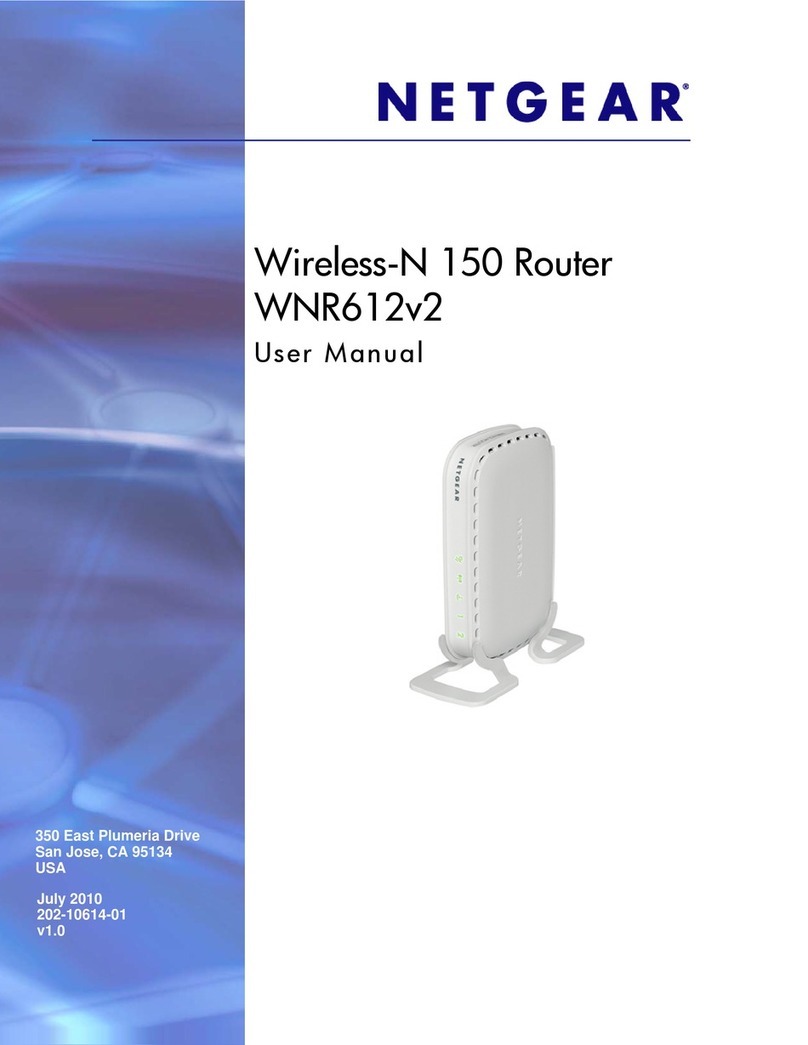
NETGEAR
NETGEAR WNR612v2 - Wireless-N 150 Router user manual

D-Link
D-Link DIR-620 user manual
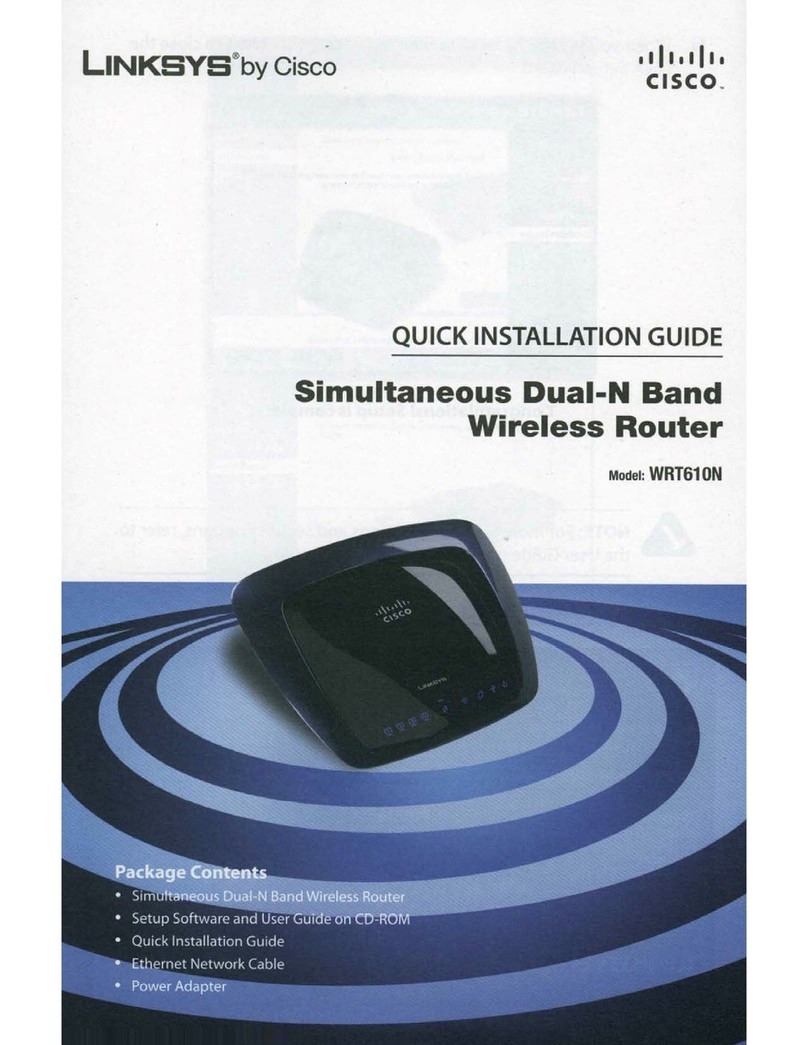
Cisco
Cisco WRT610N - Simultaneous Dual-N Band Wireless... Quick installation guide
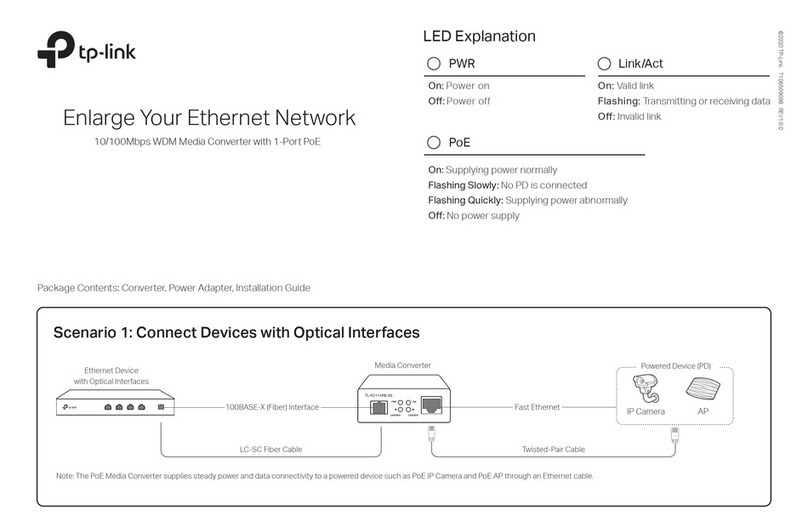
TP-Link
TP-Link TL-FC111PB-20 installation instructions
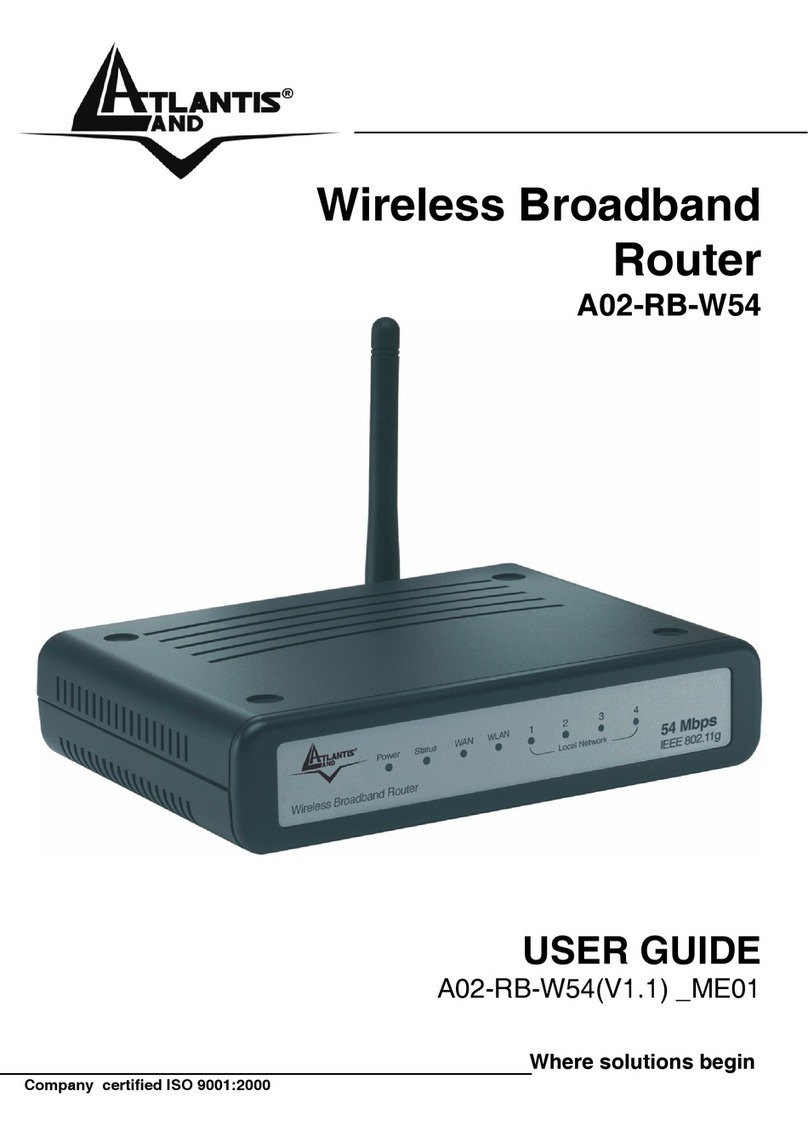
Atlantis Land
Atlantis Land A02-RB-W54 user guide
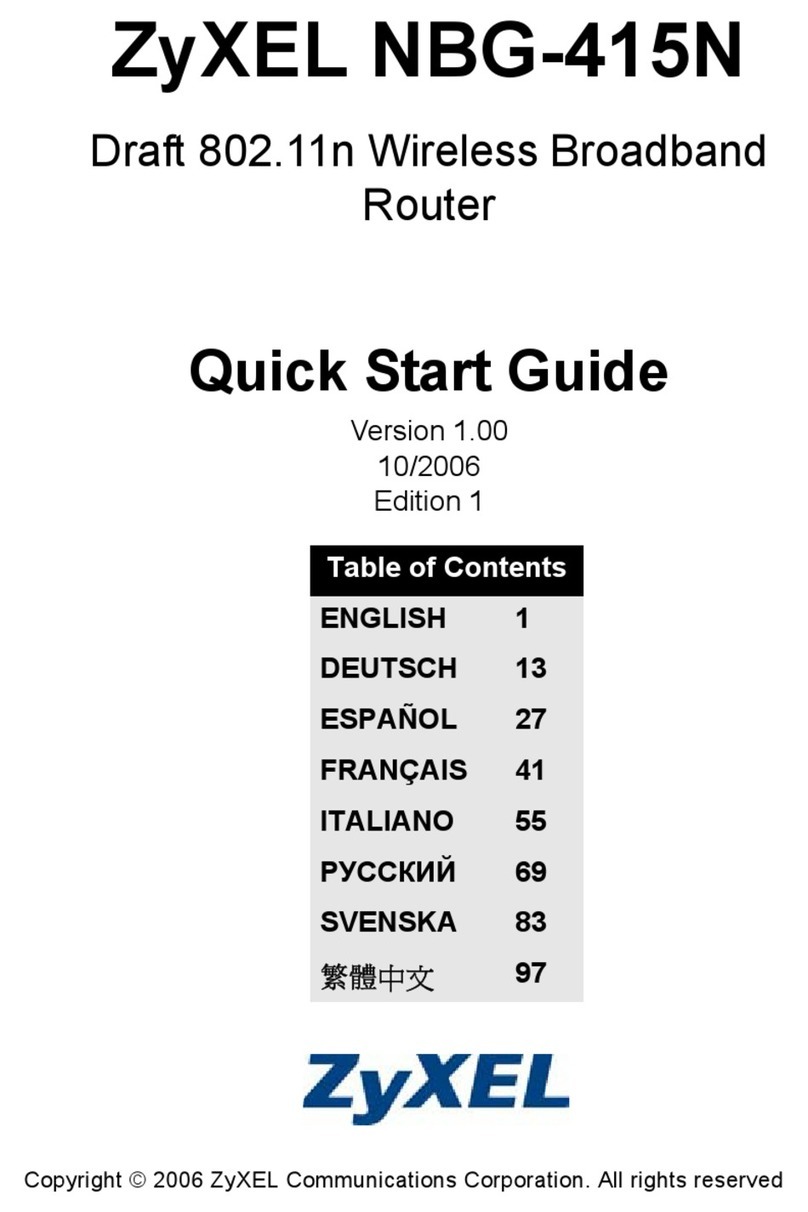
ZyXEL Communications
ZyXEL Communications NBG-415N quick start guide